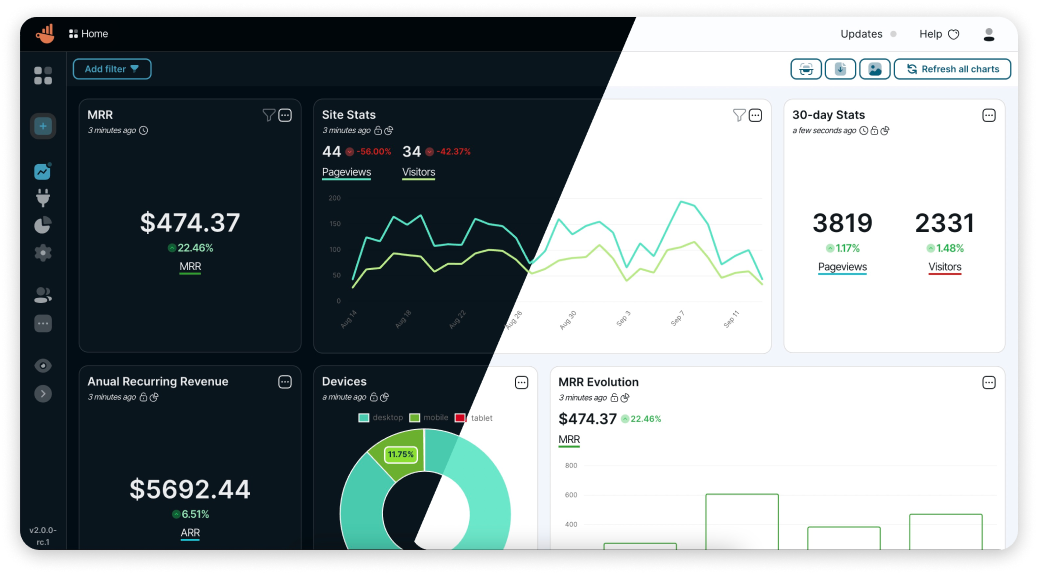Chartbrew is an open-source web application that can connect directly to databases and APIs and use the data to create beautiful charts. It features a chart builder, editable dashboards, embedable charts, query & requests editor, and team capabilities.
Chartbrew as a service is available here
💡 Have any ideas or discussion topics?
Currently, Chartbrew supports connections to these data sources.
- MySQL
- PostgreSQL
- MongoDB
- Firestore
- Realtime Database
- Google Analytics
- Customer.io
- REST APIs
Chartbrew also features dashboard templates with charts already prepared:
- Simple Analytics
- ChartMogul
- Mailgun
- Google Analytics
...or you can create your custom templates and replicate them across multiple dashboards.
- NodeJS v12 (should also work with v10)
- For M1 Macs you might need the latest v14 or v15
- NPM
- MySQL (5+) or PostgreSQL (12.5+)
It is recommended you head over to the more detailed documentation to find out how to set up Chartbrew
If you already have a MySQL or PostgreSQL server running, create a database called chartbrew and follow the prompts of the create-chartbrew-app command below.
Important Windows command line is not supported at the moment. Use something like Cygwin on Windows.
npx create-chartbrew-app chartbrewThe CLI tool creates a chartbrew/.env file which you can configure at any time if you want to change the database, API & client host, etc. The file contains comments explaining what each environmental variable is for. Check out which need to be set here.
Open two terminals, one for front-end and the other for back-end.
# frontend
cd client/
npm run start
# backend
cd server/
npm run start-devCheck the full guide in the docs.
A Chartbrew docker image is built whenever a new version is released.
Before running the commands below, make sure you have a MySQL server already running and an empty database that Chartbrew can use. The database name should match the value of the CB_DB_NAME variable.
For amd64 architecture:
docker pull razvanilin/chartbrew
docker run -p 4019:4019 -p 4018:4018 \
-e CB_SECRET=enter_a_secure_string \
-e CB_API_HOST=0.0.0.0 \
-e CB_API_PORT=4019 \
-e CB_DB_HOST=host.docker.internal \
-e CB_DB_NAME=chartbrew \
-e CB_DB_USERNAME=root \
-e CB_DB_PASSWORD=password \
-e REACT_APP_CLIENT_HOST=http://localhost:4018 \
-e REACT_APP_API_HOST=http://localhost:4019 \
razvanilin/chartbrewFor arm64 architecture:
docker pull razvanilin/chartbrew:latest-arm64
docker run -p 4019:4019 -p 4018:4018 \
-e CB_SECRET=enter_a_secure_string \
-e CB_API_HOST=0.0.0.0 \
-e CB_API_PORT=4019 \
-e CB_DB_HOST=host.docker.internal \
-e CB_DB_NAME=chartbrew \
-e CB_DB_USERNAME=root \
-e CB_DB_PASSWORD=password \
-e REACT_APP_CLIENT_HOST=http://localhost:4018 \
-e REACT_APP_API_HOST=http://localhost:4019 \
razvanilin/chartbrew:latest-arm64If you want to run your Docker image with new environmental variables, it's important to build the client application again withing the image. This is done by running the following command:
# replace 'your_container_name' with the name of your docker container where Chartbrew is running
docker exec -it -w /code/client your_container_name npm run buildRead more on how to do this here
Many thanks to everybody that contributed to this open-source project 🙏