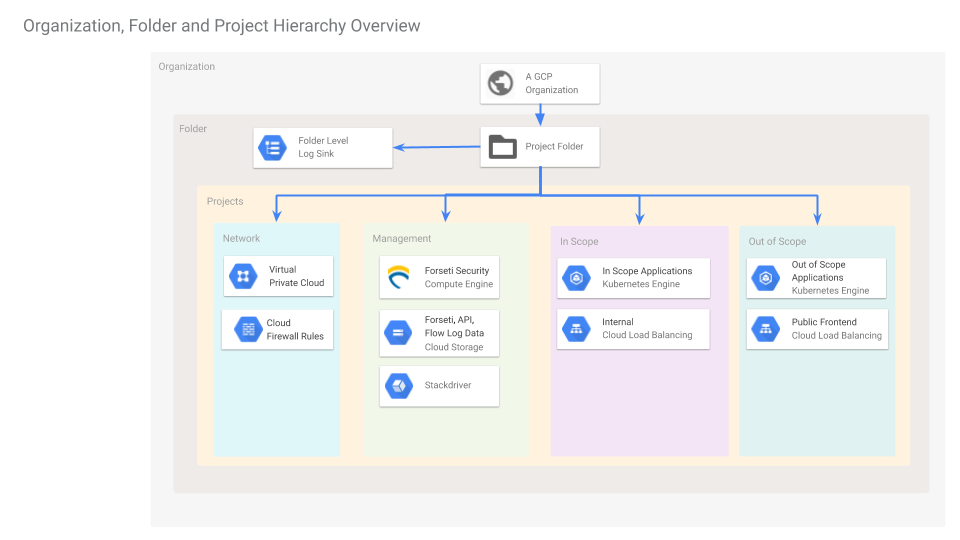This repository contains a set of Terraform configurations and scripts to help demonstrate how to bootstrap a PCI environment in GCP. When appropriate, we also showcase GCP services, tools, or projects we think might be useful to start your own GCP PCI environment or as samples for any other purposes.
Here are the projects/services we make use of in this demo:
- Terraform
- Docker
- Helm
- Kubernetes
- Google Kubernetes Engine
- Forseti
- StackDriver
- Google-managed SSL Certificates
- Cloud Data Loss Prevention
- Cloud Storage
- Cloud Security Command Center
- GoogleCloudPlatform/microservices-demo
- Fluentd
- Nginx
- TL;DR
- Prerequisites
- Workstation Configuration
- Project Creation
- Setup Component Infrastructure
- Prepare Application Deployment
- Application Deployment
- List of Included Features
- Architecture
- Development
- Known Issues and Limitations
We recommend you read through the full README but if you just want to get started:
- Follow the steps in Prerequisites
- Set-up the workstation.env file Workstation Configuration
- Execute the
./_helpers/build-infra.shscript - Execute the
./_helpers/build-app.shscript - Profit!
build-infra.sh covers all the steps in Project Creation and Setup Component Infrastructure
build-app.sh covers all the steps from Prepare Application Deployment through Application Deployment
Before starting, we need to make sure that our local environment is configured correctly. We need to make sure we have the correct tools and a GCP account with the correct permissions.
In order to execute this module you will need to create a Service Account with the following roles:
- Project Setup
- roles/resourcemanager.projectCreator on the folder
- roles/billing.projectManager on the folder
- roles/resourcemanager.projectIamAdmin on the folder
- roles/storage.admin on the folder
- roles/browser on the folder
- Networking
- roles/compute.xpnAdmin on the folder
- GKE Clusters
- roles/container.admin on the folder
- roles/iam.serviceAccountUser on the folder
- Forseti Permissions
- roles/serviceusage.serviceUsageAdmin on the organization
- roles/iam.serviceAccountAdmin on the organization
- roles/cloudsql.admin on the folder
Before continuing, make sure you have permissions to create this Service Account.
Before starting the demo creation, create a file called workstation.env with the
following, making sure to replace any values to match your environment. This
project comes with a workstation.env.example file you can copy to get
started.
You can find the values for YOUR_ORG_ID and YOUR_BILLING_ACCOUNT_ID using the following commands:
gcloud organizations list
gcloud beta billing accounts list
To create a folder follow these instructions.
# Choose your Organization
export TF_VAR_org_id=YOUR_ORG_ID
# Choose your Billing Account
export TF_VAR_billing_account=YOUR_BILLING_ACCOUNT_ID
# Folder that contains all projects for this demo
# If an appropriate folder doesn't already exist, please create one before
# continuing
export TF_VAR_folder_id=YOUR_PROJECT_FOLDER
# The Project ID where Terraform state and service accounts are created.
export TF_ADMIN_PROJECT=${USER}-terraform-admin
# Set bucket name for State files
export TF_ADMIN_BUCKET=${USER}-terraform-admin
# Set the path to the service account credentials file
export TF_CREDS=~/.config/gcloud/${USER}-terraform-admin.json
# Set default application credentials
export GOOGLE_APPLICATION_CREDENTIALS="${TF_CREDS}"
# Override the following project prefix if desired
export TF_VAR_project_prefix=pci-poc
# Set a domain name to use for self-signed or managed certificates.
# If you are using GCP managed certificates, make sure to pick a domain
# that you can control DNS records for
# export DOMAIN_NAME=myhipsterstore.example.com
# The name of the DLP De-identification template
# You will set this later in the demo instructions.
# export DEIDENTIFY_TEMPLATE_NAME=TBD
# The remote repository for the customized Fluentd Image
# You will set this later in the demo instructions.
# export FLUENTD_IMAGE_REMOTE_REPO=TBD
Remember to always source this file before executing any of the steps in this demo!
After configuring your local environment, we will now create the GCP projects needed for the demo starting with the Terraform Admin project.
The first project to create is a special administrative project where Terraform resources are kept. The most important resource will be the Cloud Storage bucket that will contain the Terraform state files.
The following steps script out the creation of this project, resources, service account, and IAM bindings required for the demo. Though we recommend creating a new Terraform-specific service account to build this demo, you may want to consult your organization's internal GCP team to determine the best way to run this demo.
To set up the admin resources run the following commands:
# Source the environment setup file you created previously
source workstation.env
# Create the Admin project
./_helpers/admin_project_setup.sh
# Create the Terraform service account
./_helpers/setup_service_account.sh
# Add Forseti-specific permissions to the service account
./_helpers/forseti_admin_permissions.sh
There 4 several GCP projects to create:
- network
- management
- in-scope
- out-of-scope
Each of these projects is in a separate folder under terraform/projects/.
NOTE: It's important to source the workstation.env file before running any
terraform commands. The TF_VAR_ environment varibles will override their
respective terraform variables. For example, TF_VAR_billing_account will
override the terraform variable, billing_account.
- Copy the
terraform/shared.tf.examplefile to a new file atterraform/shared.tf.local. - Change to the
terraform/projects/directory - Execute the
build.shscript - Verify the 4 projects have been created:
gcloud projects list --filter="parent.id=${TF_VAR_folder_id}"
After creating the GCP projects, this section walks through creation of various resources that act as the infrastructure for a sample microservice architecture.
NOTE: It's important to source the top-level workstation.env file before running any
of these steps. This will make sure your environment variables are consistent
and correct throughout the process.
We create two Kubernetes clusters running on Google Kubernetes Engine. One cluster is marked for running services in scope of PCI compliance and another cluster for non-PCI resources.
- Change directories to
terraform/components - Execute the
build.shscript - To verify navigate to the "Kubernetes Engine"
section of Google Cloud Console. There should be one cluster called
in-scopein your "In Scope" project and one cluster calledout-of-scopefor the Out of Scope project. - Verify by checking the Cloud Storage browser of the Management project. There should be a new logging bucket that (within the next 30 minutes) should populate with exported logs from your In Scope project.
The sample application chosen for this demo is the Hipster Store Demo
In this section, we'll deploy a custom version of this Hipster Store that separates any microservices that interact with Cardholder Data from those that don't.
You can view a public, running version of the demo store here
Each cluster's credentials need to be retrieved so we can execute commands on the two Kubernetes clusters. We will also set up custom contexts to simplify working with multiple clusters.
First, let's use gcloud container clusters get-credentials
to set up kubectl's configuration for the in-scope cluster and activate its
context and rename to the more user-friendly in-scope:
gcloud container clusters get-credentials in-scope --zone us-central1-a --project ${TF_VAR_project_prefix}-in-scope
kubectl config rename-context $(kubectl config current-context) in-scope
Repeat the same for the out-of-scope cluster:
gcloud container clusters get-credentials out-of-scope --zone us-central1-a --project "${TF_VAR_project_prefix}-out-of-scope"
kubectl config rename-context $(kubectl config current-context) out-of-scope
You can now target a specific cluster with kubectl by applying --context to
the command. For example, kubectl --context in-scope cluster-info will return
cluster info on the in-scope cluster even if the current context is something
else.
This will help us in the next section when we create self-signed certificates to encrypt traffic between our clusters.
Based on Using multiple SSL certificates in HTTP(s) load balancing with Ingress.
These steps will generate an SSL key+certificate pair and deploy to the Kubernetes cluster as a secret. This secret can be used for encrypting traffic across the two clusters.
NOTE: In a real environment, it wouldn't be recommended to use a self-signed certificate. Please follow your organization's policy guidelines for creating and managing private keys. This is for demonstration purposes only.
First, generate a self-signed certificate and key:
openssl genrsa -out hipsterservice.key 2048
openssl req -new -key hipsterservice.key -out hipsterservice.csr \
-subj "/CN=$DOMAIN_NAME"
openssl x509 -req -days 365 -in hipsterservice.csr -signkey hipsterservice.key \
-out hipsterservice.crt
Create a Secret that holds your certificate and key:
kubectl --context out-of-scope create secret tls tls-hipsterservice \
--cert hipsterservice.crt --key hipsterservice.key
kubectl --context in-scope create secret tls tls-hipsterservice \
--cert hipsterservice.crt --key hipsterservice.key
Verify success of the above with:
$ kubectl --context out-of-scope describe secrets tls-hipsterservice
Name: tls-hipsterservice
Namespace: default
Labels: <none>
Annotations: <none>
Type: kubernetes.io/tls
Data
====
tls.crt: 1021 bytes
tls.key: 1675 bytes
$ kubectl --context in-scope describe secrets tls-hipsterservice
Name: tls-hipsterservice
Namespace: default
Labels: <none>
Annotations: <none>
Type: kubernetes.io/tls
Data
====
tls.crt: 1021 bytes
tls.key: 1675 bytes
This section walks through creating a Data Loss Prevention template and utilizing it to mask sensitive cardholder data from StackDriver logs. See DLP API.
Documentation: Creating Cloud DLP de-identification templates
A deidentification template needs to be created to pass to the DLP API filter configuration. To create the template, run the following curl command:
curl -H "Content-Type: application/json; charset=utf-8" -H "Authorization: Bearer $(gcloud auth print-access-token)" -XPOST -d'{ "deidentifyTemplate": { "deidentifyConfig": { "infoTypeTransformations": { "transformations": [ { "infoTypes": [ { "name": "CREDIT_CARD_NUMBER" } ], "primitiveTransformation": { "replaceWithInfoTypeConfig": {} } } ] } } } }' "https://dlp.googleapis.com/v2/projects/${TF_VAR_project_prefix}-in-scope/deidentifyTemplates"
In the workstation.env file, replace TBD from the line export DEIDENTIFY_TEMPLATE_NAME=TBD with the full contents of the returned name value. For example:
export DEIDENTIFY_TEMPLATE_NAME="projects/${TF_VAR_project_prefix}-in-scope/deidentifyTemplates/NNNNNNNNNNNNNNNNNN"
- From the
applications/fluentd-dlpdirectory - Run
./build.shwhich will build, tag, and push your docker container to the in-scope project. Take note of the outputtedFLUENTD_IMAGE_REMOTE_REPOvalue. - In the
workstation.envfile, replaceTBDfrom the lineexport FLUENTD_IMAGE_REMOTE_REPO=TBDwith this. - Re-run
source workstation.envfrom the top-level of the project directory
Our Microservices Demo is configured using Helm charts. If you haven't already,
now is a good time to install helm in your development environment.
After making sure helm is installed, run the following commands to install the server-side component (tiller) to your clusters:
kubectl --context in-scope -n kube-system create sa tiller
kubectl --context in-scope \
-n kube-system \
create clusterrolebinding tiller \
--clusterrole cluster-admin \
--serviceaccount=kube-system:tiller
helm --kube-context in-scope init --history-max 200 --service-account tiller
and repeat for the other cluster:
kubectl --context out-of-scope -n kube-system create sa tiller
kubectl --context out-of-scope \
-n kube-system \
create clusterrolebinding tiller \
--clusterrole cluster-admin \
--serviceaccount=kube-system:tiller
helm --kube-context out-of-scope init --history-max 200 --service-account tiller
To verify run kubectl --context in-scope get deploy,svc tiller-deploy -n kube-system
and repeat for the out-of-scope context if desired.
After setting up helm, change directories to the top-level helm directory
and start by deploying the fluentd chart:
The following will deploy a specially configured Fluentd Logger to the cluster. This logger is set up to send all logs to the Management project. This way all logs for the application can be viewed under one StackDriver instance.
helm install \
--kube-context out-of-scope \
--name fluentd-custom-target-project \
--namespace kube-system \
--set project_id=${TF_VAR_project_prefix}-management \
./fluentd-custom-target-project
This deploys all the Microservices that are considered out of PCI scope.
helm install \
--kube-context out-of-scope \
--name out-of-scope-microservices \
./out-of-scope-microservices
Like the out of scope Fluentd Logger, this version sends all log messages to the Management project's StackDriver. Additionally, it uses the DLP API to scan for possible Credit Card number leaks and redacts the information.
NOTE: Like the other components of this project, this is only meant for demonstration purposes. Real world log volume may be too cost prohibitive to use DLP in this way. Please consult with your GCP specialists for your specific use case and cost considerations!
helm install \
--kube-context in-scope \
--name fluentd-filter-dlp \
--namespace kube-system \
--set project_id=${TF_VAR_project_prefix}-management \
--set deidentify_template_name=${DEIDENTIFY_TEMPLATE_NAME} \
--set fluentd_image_remote_repo=${FLUENTD_IMAGE_REMOTE_REPO} \
./fluentd-filter-dlp
Finally, deploy the Microservices in PCI scope. Note that we use information
from the out-of-scope cluster, specifically ingress IP information, to
properly configure the deployment.
Additionally, you can opt in to have GCP manage a valid SSL certificate for your Frontend. This requires that you own and manage your domain name. See Additional Notes on Google-Managed SSL Certificates below for more information.
# Setting the `domain_name` will create a Managed Certificate resource. Don't
# add this line if you can't manage your domain's DNS record. You will need
# to point the DNS record to your Ingress' external IP.
helm install \
--kube-context in-scope \
--name in-scope-microservices \
--set nginx_listener_1_ip="$(kubectl --context out-of-scope get svc nginx-listener-1 -o jsonpath="{.status.loadBalancer.ingress[*].ip}")" \
--set nginx_listener_2_ip="$(kubectl --context out-of-scope get svc nginx-listener-2 -o jsonpath="{.status.loadBalancer.ingress[*].ip}")" \
--set domain_name=${DOMAIN_NAME} \
./in-scope-microservices
See Forseti documentation for detailed instructions on setting up the Forseti component and integrating with Cloud Security Command Center
- Google Managed SSL Certificates
- Automated Redaction of Credit Card data via the Data Loss Prevention API
- Encrypted Cross-cluster communication with Nginx’s grpc_proxy
- Customized Fluentd with Centralized Stackdriver Logging
- Forseti and Cloud Security Command Center
- Audit and Flow Logs
See the separate Architecture documentation for detailed diagrams and information.
See CONTRIBUTING.md for information on contributing to this project.
Each source code requires a copyright notice in the header. Use the
addlicense script to add this boilerplate to any new files.
go get -u github.com/google/addlicense
The makefile in this project will lint or sometimes just format any shell, Python, golang, Terraform, or Dockerfiles. The linters will only be run if the makefile finds files with the appropriate file extension.
All of the linter checks are in the default make target, so you just have to run
make -s
The -s is for 'silent'. Successful output looks like this
Running shellcheck
Running terraform validate
Running hadolint on Dockerfiles
Checking for required files
Testing the validity of the header check
..
----------------------------------------------------------------------
Ran 2 tests in 0.019s
OK
Checking file headers
The following lines have trailing whitespace
The linters are as follows:
- Shell - shellcheck. Can be found in homebrew
- Terraform - terraform has a built-in linter in the 'terraform validate' command.
- Dockerfiles - hadolint. Can be found in homebrew
- This demo assumes that it will be deployed to a dedicated GCP Organization. Some components, like Forseti and Cloud Security Command Center are Organization-level resources that are not designed to be run with multiple copies in a single GCP Organization. They don't necessarily conflict, but may, depending on your Organization's configuration.
- If you can not create a new Organization for this demo, your particular GCP
Organization's roles and permissions may vary. You may need certain resources
such as the Terraform Service Account and Terraform Admin Project to be
created by a user with an
Organization AdminorBilling Account Adminroles - Although it's not recommended, you may be able to build the demo with your
own User Account or a different Service Account. Just note that the
terraform/componentsresources need to be created with the same account that created the projects (or has theProject Ownerrole on each project). Because of this, switching back and forth between different accounts to run these Terraform components will not work without manual intervention. - If your GCP Organization is shared between other users or teams, consult your Organization Admins before building the demo.
- This demo does not implement a multi-envionment setup. There is no "pre-prod", "staging", or "production" differentiation. However, there is no reason that this demo couldn't be expanded to accommodate such a setup if you so choose.
- Order matters when it comes to building the infrastructure, create the projects in the order laid out in this documentation.
- Some additional variables are required to integrate Forseti with Cloud
Security Command Center. It may require that Forseti is configured twice.
Once without the
forseti_cscc_source_idvariable set and once again after CSCC is manually configured. - As detailed in Data Loss Prevention API, the DLP API filter, as implemented, is not designed to scale to handle production loads.
- This demo is meant to showcase various GCP features and act as a starting point to build a security-focused environment focused on PCI compliance. This demo has not been reviewed by a QSA and deploying an application into this environment does not qualify as being PCI-DSS compliant