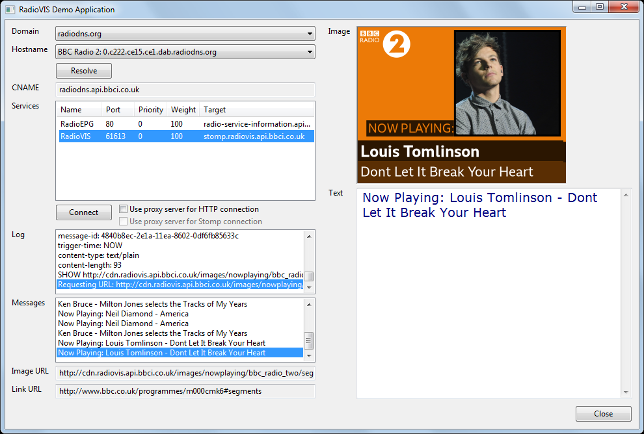RadioVisDemo is a demonstration application for RadioDNS and RadioVIS. RadioVIS is the visualisation protocol that forms part of the RadioDNS suite of application protocols, also known as Hybrid Digital Radio (DAB, DRM, RadioDNS) Slideshow, defined in the following ETSI standards:
- ETSI TS 103 270 v1.3.1 - RadioDNS Hybrid Radio; Hybrid lookup for radio services
- ETSI TS 101 499 v3.1.1 - Slideshow
Please visit https://radiodns.org for more information about RadioDNS, and https://www.bbc.co.uk/rd/projects/radiovis to learn more about this project, and https://github.com/bbc/RadioVisDemo to obtain the latest release of this software.
RadioVisDemo is a Python application and requires several dependencies to be installed.
On Ubuntu, install Python 3, pip, and the GTK development libraries, then use pip to install the dependencies:
sudo apt-get install python3 python3-pip libgtk-3-dev
pip3 install -r requirements.txtAlternatively, you may be able to install a pre-compiled version of wxPython:
sudo apt-get install python3 python3-pip python-wxgtk4.0
pip3 install -r requirements-ubuntu.txtOn Windows, download and install Python v3.5 or later from http://www.python.org/download/, then use pip to install the required packages:
pip install -r requirements.txtOn Mac, you can use pip to install the required packages:
pip3 install -r requirements.txtTo run the application, enter the following at a command prompt:
python3 radiovis_demo.pyThe default setting in the Domain field is radiodns.org. Change this option
to perform radio station DNS lookups against a different domain, which is useful
for testing RadioDNS services during development.
Select a RadioDNS hostname in the Hostname field. The Local Stomp Server entry allows testing of a RadioVIS service running on the local machine (localhost, port 61613).
Press the Resolve button to perform a DNS CNAME lookup on the selected hostname and then an SRV record query for available RadioDNS services (RadioVIS, RadioTAG, and RadioEPG). The results are shown in the CNAME and Services fields.
If a RadioVIS service is available, select this from the Services list and press
the Connect button. The options next to the Connect button allow HTTP requests
and the Stomp connection to be routed through an HTTP proxy. Proxy settings are
obtained from the urllib.getproxies() method, which returns the system proxy
settings (the http_proxy environment variable or Internet Explorer settings in
Windows). A proxy server should not be used if connecting to a service on the
local machine.
Once connected, the following fields show information received from the RadioVIS service:
-
The Log field shows status messages and details of all Stomp messages received.
-
The Messages field shows the history of received RadioVIS TEXT messages.
-
The Image URL field shows the URL of the image from the last received RadioVIS SHOW message.
-
The Link URL field shows the hyperlink from the last received RadioVIS SHOW message.
-
The Image field shows the image from the last received RadioVIS SHOW message.
-
The Text field displays the last received RadioVIS TEXT message.
The RadioVIS demo application uses several configuration files, in the conf
directory:
This file contains a list of domains against which DNS lookups
for radio stations can be performed. By default, this list includes
radiodns.org (for live services) and test.radiodns.org (for test purposes),
but you can modify this list to refer to your own domain in order to test
your own RadioDNS services before making them available via radiodns.org.
This file contains a list of radio stations and their associated broadcast parameters, which are shown in the Hostname field. Please read the RadioDNS documentation for details of the broadcast parameters.
If you'd like to add your radio station's details to this least, please send us a pull request.
This file contains a list of the RadioDNS services and SRV record names, which are queried when the Resolve button is pressed. At present these are RadioVIS, RadioTAG, and RadioEPG.
This file contains a list of test RadioVIS services that
the application can connect to. Each test_radiovis_service element should
contain the following entries:
-
name: The name of the test service name, for display in the user interface. -
hostname: The hostname of the computer that runs the RadioVIS Stomp service. -
port: The port number of the RadioVIS Stomp service. -
text_topic: The topic name for text message notifications. -
image_topic: The topic name for slideshow image notifications.
The test directory contains unit tests. To run the tests use the following
command:
nosetestsThis software has a few limitations:
-
The software uses the system proxy server settings (the
http_proxyenvironment variable or Internet Explorer settings in Windows), and these are not configurable within the program. -
In the handling of RadioVIS SHOW messages, the trigger time is not used, and the image is always shown immediately.
-
Error and redirect statuses are not handled when retrieving images over HTTP.
-
STOMP connections cannot be routed via a SOCKS proxy (fixing this requires changes to the stomp.py module).
This software was written by Chris Needham - chris.needham at bbc.co.uk.
Copyright 2009-2024 British Broadcasting Corporation
The RadioVIS Demo Application is free software; you can redistribute it and/or modify it under the terms of the Apache License, Version 2.0.
The RadioVIS Demo Application is distributed in the hope that it will be useful, but WITHOUT ANY WARRANTY; without even the implied warranty of MERCHANTABILITY or FITNESS FOR A PARTICULAR PURPOSE. See the Apache License, Version 2.0 for more details.
Your comments and suggestions are welcome. Please visit our website or send email to irfs@bbc.co.uk.