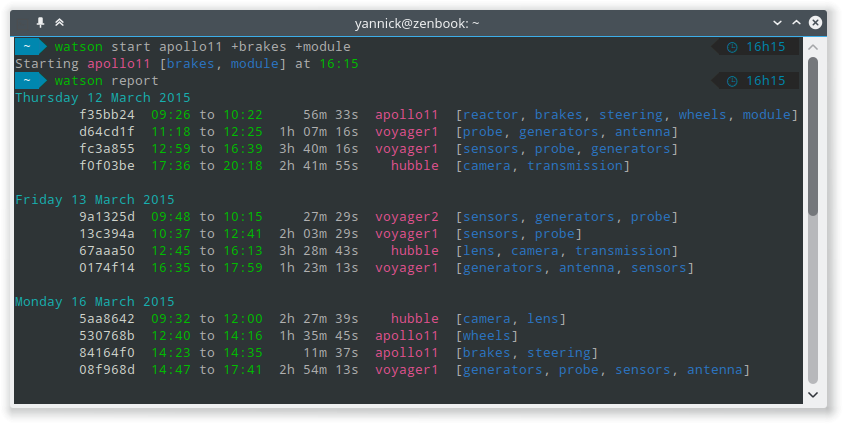Watson is here to help you monitoring your time. You want to know how much time you are spending on your projects? You want to generate a nice report for your client? Watson is here for you.
Tell Watson when you start working on a task with the start command. Then,
when you are done with this task, stop the timer with the stop command. This will create what we call a frame. That's pretty much everything you need to know to start using Watson.
Each frame consists of the name of a project and some tags. Your tags can be shared across projects and can be used to generate detailed reports.
Watson stores everything on your computer, but you can go wild and use artich.io to store your sessions remotely and share it with your colleagues.
Watson is available on any platform supported by Python (Windows, Mac, Linux, *BSD…). The easiest way to install it is to use pip:
$ pip install td-watsonYou might need to run this command as root in order to install Watson globally.
Alternatively, you can choose to install Watson for your user only by running:
$ pip install --user td-watsonIf after this the watson command is not available, you need to add ~/.local/bin/ to your PATH. If your terminal is Bash, you can do this by running:
$ echo 'export PATH="$HOME/.local/bin:$PATH"' >> ~/.bashrc # Add ~/.local/bin/ to your .bashrc PATHand restarting your terminal session or sourcing the .bashrc:
$ source ~/.bashrc # Reload your .bashrcThe latest development version can be installed using the following commands:
$ git clone https://github.com/TailorDev/Watson.git
$ cd Watson/
$ python setup.py installHere is the listing of all the commands available with Watson. You can also
find this help with watson help.
Start monitoring the time for the given project. You can add tags indicating more specifically what you are working on with '+tag'.
Example :
$ watson start apollo11 +module +brakes
Starting apollo11 [module, brakes] at 16:34
Stop monitoring time for the current project
$ watson stop
Stopping project apollo11, started a minute ago. (id: e7ccd52)
Cancel the last call to the start command. The time will not be recorded.
Display the time spent since the current project was started.
$ watson status
Project apollo11 started seconds ago
Display a report of the time spent on each project.
If a project is given, the time spent on this project is printed. Else, print the total for each root project.
By default, the time spent the last 7 days is printed. This timespan
can be controlled with the --from and --to arguments. The dates
must have the format YEAR-MONTH-DAY, like: 2014-05-19.
You can limit the report to a project or a tag using the --project and
--tag options. They can be specified several times each to add multiple
projects or tags to the report.
$ watson report
Mon 05 May 2014 -> Mon 12 May 2014
apollo11 - 13h 22m 20s
[brakes 7h 53m 18s]
[module 7h 41m 41s]
[reactor 8h 35m 50s]
[steering 10h 33m 37s]
[wheels 10h 11m 35s]
hubble - 8h 54m 46s
[camera 8h 38m 17s]
[lens 5h 56m 22s]
[transmission 6h 27m 07s]
voyager1 - 11h 45m 13s
[antenna 5h 53m 57s]
[generators 9h 04m 58s]
[probe 10h 14m 29s]
[sensors 10h 30m 26s]
voyager2 - 16h 16m 09s
[antenna 7h 05m 50s]
[generators 12h 20m 29s]
[probe 12h 20m 29s]
[sensors 11h 23m 17s]
Total: 43h 42m 20s
$ watson report --from 2014-04-01 --to 2014-04-30 --project apollo11
Tue 01 April 2014 -> Wed 30 April 2014
apollo11 - 13h 22m 20s
[brakes 7h 53m 18s]
[module 7h 41m 41s]
[reactor 8h 35m 50s]
[steering 10h 33m 37s]
[wheels 10h 11m 35s]
Display each recorded frames during the given timespan.
By default, the frames from the last 7 days are printed. This timespan
can be controlled with the --from and --to arguments. The dates
must have the format YEAR-MONTH-DAY, like: 2014-05-19.
You can limit the log to a project or a tag using the --project and
--tag options. They can be specified several times each to add multiple
projects or tags to the log.
$ watson log
Thursday 08 May 2015
f35bb24 09:26 to 10:22 56m 33s apollo11 [reactor, brakes, steering, wheels, module]
Wednesday 07 May 2015
9a1325d 09:48 to 10:15 27m 29s voyager2 [sensors, generators, probe]
Tuesday 06 May 2015
530768b 12:40 to 14:16 1h 35m 45s apollo11 [wheels]
84164f0 14:23 to 14:35 11m 37s apollo11 [brakes, steering]
Monday 05 May 2015
26a2817 09:05 to 10:03 57m 12s voyager2 [probe, generators]
5590aca 10:51 to 14:47 3h 55m 40s apollo11
c32c74e 15:12 to 18:38 3h 25m 34s voyager2 [probe, generators, sensors, antenna]
$ watson log --from 2014-04-16 --to 2014-04-17
Thursday 17 April 2014
a96fcde 09:15 to 09:43 28m 11s hubble [lens, camera, transmission]
5e91316 10:19 to 12:59 2h 39m 15s hubble [camera, transmission]
761dd51 14:42 to 15:54 1h 11m 47s voyager1 [antenna]
Wednesday 16 April 2014
02cb269 09:53 to 12:43 2h 50m 07s apollo11 [wheels]
1070ddb 13:48 to 16:17 2h 29m 11s voyager1 [antenna, sensors]
Display the list of all existing projects.
$ watson projects
apollo11
hubble
voyager1
voyager2
Edit a frame. You can get the id of a frame with the watson log command.
If no id is given, defaults to the last recorded frame.
The $EDITOR environment variable is used to detect your editor.
Remove a frame.
Get and set configuration options.
If value is not provided, the content of the key is displayed. Else, the given value is set.
You can edit the configuration file with an editor with the '--edit' option.
$ watson config backend.token 7e329263e329
$ watson config backend.token
7e329263e329
Get frames from the server and push the new ones.
Warning: this feature is still experimental and not yet publicly available.
In a near future, you will be able to sync Watson with your artich.io account or any compatible third-party back-end.
The URL of the server and the User Token must be defined in your configuration file or with the config command.
$ watson config backend.url http://localhost:4242
$ watson config backend.token 7e329263e329
$ watson sync
Received 42 frames from the server
Pushed 23 frames to the server
The configuration and the data are stored inside your user's application folder.
On Mac, this is ~/Library/Application Support/watson/config, on Windows this is
C:\Users\<user>\AppData\Local\watson\config and on Linux ~/.config/watson/config.
If you want to edit your configuration, the best is to use the
config command.
If you want to remove all your frames, you can delete the frames file in your
configuration folder (see above to find its location).