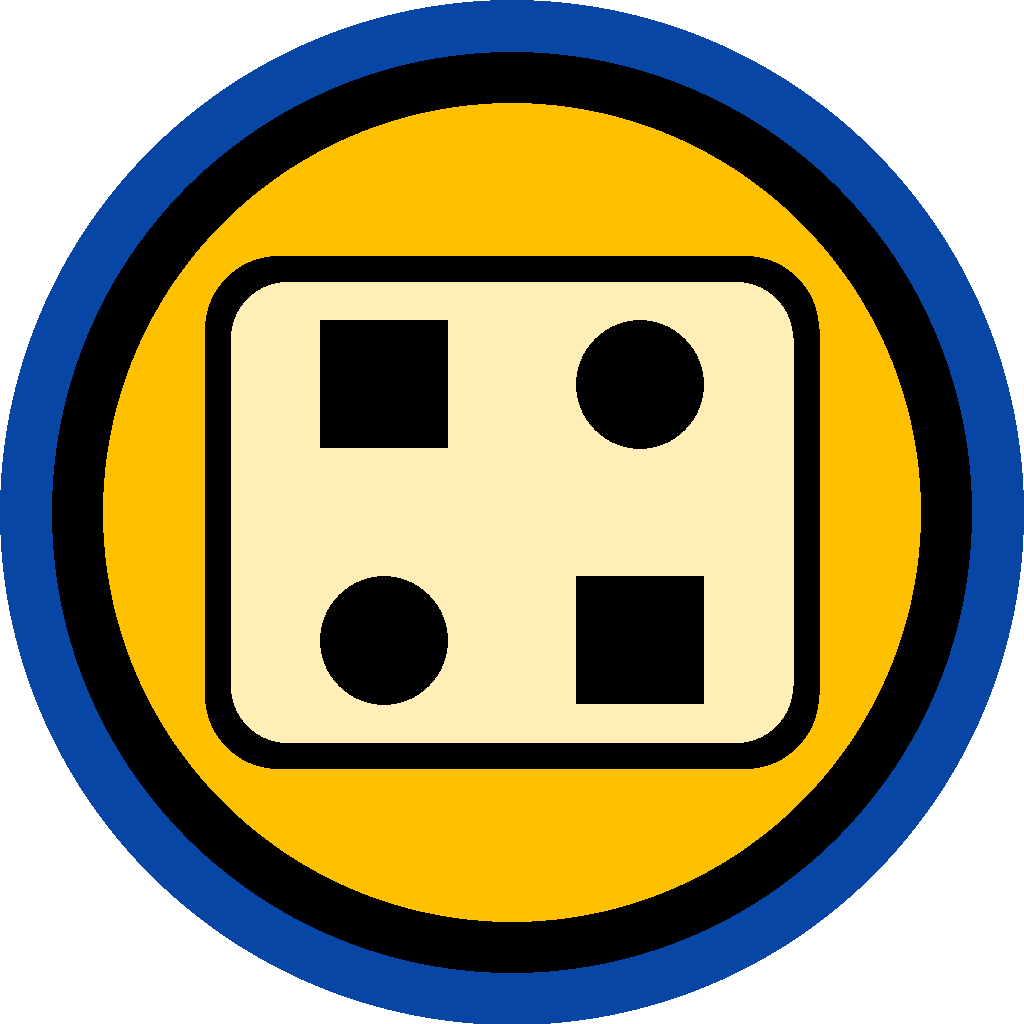About • Key Features • Getting Started • Running Your First App • API • Roadmap • Contributing • Thanks • Screenshots
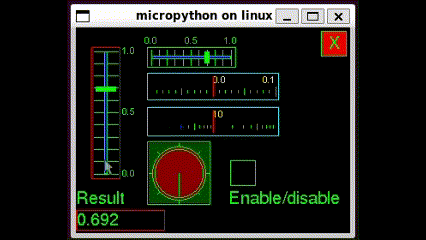 |
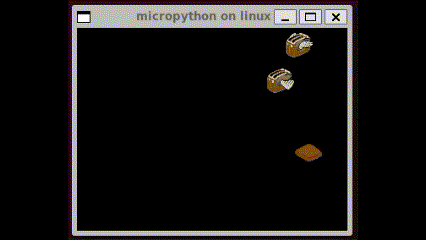 |
|---|---|
| @peterhinch's active.py | @russhughes's tiny_toasters.py |
WARNING: MPDisplay is currently alpha quality. Every effort has been made to test on as many platforms as possible, but I need your help and feedback to get it to its inital release.
MPDisplay is a universal display, event and device driver framework for multiple flavors of Python, including MicroPython, CircuitPython and CPython (big Python). It may be used as-is to create graphic frontends to your apps, or may be used as a foundation with GUI libraries such as LVGL, MicroPython-touch or maybe even a GUI framework you've been thinking of developing. Its primary purpose is to provide display and touch drivers for MicroPython, but it is equally useful for developers who may never touch MicroPython.
It is important to note that MPDisplay is meant to be a foundation for GUI libraries and is not itself a GUI library. It doesn't provide widgets, such as buttons, checkboxes or sliders, and it doesn't provide a timing mechanism. You will need a GUI library to provide those if necessary, although many apps won't need them. (There is a cross-platform repository timer you can use if you want to used scheduled interrupts. It works with CPython and MicroPython, but doesn't work with CircuitPython. You can also use asyncio for timing.)
- May be used without additional libraries to add graphics capabilities to MicroPython, CircuitPython and CPython, with a consistent API across them all.
- Enables moving from one platform to another, for example MicroPython on ESP32-S3 to CPython on Windows without changing your code. Do your graphics development on your desktop, laptop or ChromeBook and then move to a microcontroller when you are ready to interface with your sensors and devices. CPython has much better error messages than MicroPython making it easier to troubleshoot when things go wrong!
- Built around devices available on microcontrollers but not necessarily available on desktop operating systems. For instance, rotary encoders and mouse scroll wheels show up as the same device type and yield the same events. Touchscreens on microcontrollers yield the same events as mice on desktops. Likewise with keypads / keyboards.
- Easily extensible. Use the primitives provided by MPDisplay and add your own libraries, classes and functions to have even greater functionality.
- Provides several built-in color palettes and a mechanism to generate your own palettes.
- Lots of examples included, whether developed specifically for MPDisplay or ported from Russ Hughes's st7789py_mpy. Also works with all of the examples from Peter Hinch's McroPython GUI libraries MicroPython-Touch and Nano-GUI on MicroPython.
- Support MicroPython on microcontrollers and on Unix(-like) operating systems.
- On MicroPython, works with kdschlosser's lvgl_micropython bus drivers, which are very fast bus drivers written in C.
- Works with CircuitPython's FourWire and ParallelBus bus drivers, as well as FrameBufferDisplay based interfaces such as dotclockframebuffer, usb_video and rgbmatrix
IMPORTANT: You will need a board_config.py file from the board_configs directory that matches your hardware. If you are running on a desktop OS, that file is provided for you, and you won't need any other files. If you are running on a microcontroller such as ESP32 or RP2040, you will also need the display, touch and encoder drivers referenced in your board_config.py. Many of them can be found in the drivers directory. More details about the board_config.py at the end of this section.
I recommend you start with a desktop operating system, preferably a Unix/Linux clone. On Windows, you can download Ubuntu 24.04 LTS for WSL from the Microsoft Store and then install MicroPython with sudo apt install micropython. On a ChromeBook you just need to turn on the "Linux development environment" but you'll need to get or compile micropython yourself if you want it. I just copied it from my Windows computer.
On desktop operating systems, you will need SDL2 or PyGame. There's plenty of documentation as to how to install them online. On microcontrollers, you need to have at least 256K RAM, 1MB flash (for the base library with examples) and a display with a supported bus. It is highly recommended that you START with an ESP32 series or RP2040 microcontroller with either a SPI or i80 (parallel) bus. Save yourself some grief and don't start with a display with an RGB bus! CircuitPython supports SPI, ParallelBus (i80) and RGB buses. The lcd_bus Python drivers that are included with the installer support only SPI and i80 buses, and have only been tested on ESP32 series and RP2040. lcd_bus will likely support SPI on other microcontrollers, but i80 will likely need modification to work. @kdschlosser's bus drivers in lvgl_micropython support SPI, i80 and RGB buses on ESP32.
There are 3 installers for different platforms in the installers directory. The Unix and Windows installers will download MPDisplay and related Git repositories into a directory named gh and then copy the necessary files into a directory named mp. By default, the Unix installer will create the gh and mp directories in the user's home directory, while the Windows instaler will create those directories in the current working directory. The Unix installer requires bash and the Windows installer requires Powershell. The MicroPython installer will use mip to download the necessary files only (not the full Github repositories) and does not download all examples for space saving reasons. For example, the mip installer doesn't install micropython-touch but the other 2 installers do. It is recommended you begin by using the Unix or Windows installers. You may copy the files (except the board_config.py) directly from the mp directory to your microcontroller. Currently, there isn't an installer for CircuitPython, but there likely will be soon.
wget https://raw.githubusercontent.com/bdbarnett/mpdisplay/main/installers/mpd_install.sh
chmod u+x mpd_install.sh
./mpd_install.sh
wget https://raw.githubusercontent.com/bdbarnett/mpdisplay/main/installers/mpd_install.ps1 -OutFile mpd_install.ps1
.\mpd_install.ps1
import mip
mip.install("github:bdbarnett/mpdisplay/installers/mpd_install.json", target=".")
As mentioned earlier, on CircuitPython or MicroPython on a microcontroller you will need a board_config.py file that matches your hardware. Many are provided in the board_configs directory. Find one that matches your hardware (or is close so you can modify it), then either download it manually or type the following command if your device is connected to the Internet, substituting <YOUR_BOARD_HERE> with the directory for your board:
mip.install("github:bdbarnett/mpdisplay/board_configs/<YOUR_BOARD_HERE>", target=".")
You will need to import the path.py file before running any of the examples.
On desktop operating systems, cd into the mp directory (or wherever you have the files staged) and type:
python3 -i path.py
or
micropython -i path.py
On microcontrollers, either add the following to your boot.py (MicroPython) or code.py (CircuitPython), or simply import it at the REPL before importing your desired app:
import path
The examples directory will be on the system path, so to run an app from it, you just need to type:
import calculator # substitute `calculator` with the file OR directory you want to run, omitting the .py extension
To run any of the examples from MicroPython-Touch (remember, its for MicroPython only) type:
import gui.demos.various # substitute `various` with the file you want to run, omitting the .py extension
Where possible, existing, proven APIs were used.
- There are currently 4 display classes, and hopefully another
EPaperDisplaydisplay class will be added soon, although I will need help from the community for this.- BusDisplay is for microcontrollers, both on MicroPython and CircuitPython. CircuitPython provides the required bus drivers, as mentioned elsewhere in this README, but MicroPython doesn't have display bus drivers. The lcd_bus repo from the author is included with the installer. It is my hope that community members will create other C bus drivers similar to @kdschlosser's bus drivers in lvgl_micropython.
- SDL2Display is the preferred class for desktop operating systems as it is faster than PGDisplay. It uses an SDL
texturein place of an LCD's Graphics RAM (GRAM). - PGDisplay is an optional class for desktop operating systems. It uses a pygame
surfacein place of an LCD's GRAM. It can be benificial in a couple of instances:- SDL2Display "glitches" on my ChromeBook, but PGDisplay doesn't
- On Windows, it is easier to install PyGame than SDL2
- FBDisplay works with CircuitPython framebufferio.FramebufferDisplay objects, such as dotclockframebuffer (RGB displays), usb_video and rgbmatrix. (usb_video may be the coolest thing you can do with MPDisplay, although I'm not sure how practical or useful it is. It allows your board to function as a webcam, even without a camera, and to render the display through USB to any application on your host PC that can open a webcam! My Windows machine sees it as an unsupported device, so it will not work, but it does work on my ChromeBook. Currently it is limited to RP2040 only and is hardcoded to a 128 x 96 resolution, but that likely will change. See the screen capture and the board_config.py for more details.)
- Names of Events and Devices in eventsys are taken from PyGame and/or SDL2 to keep the API consistent.
- All drawing targets, sometimes referred to as
canvasin the code, may be written to using the API from MicroPython's framebuffer.FrameBuf API (except .blit())- CPython and CircuitPython don't have a
framebufmodule that is API compliant with MicroPython'sframebuf, so framebuf.py has been modified from Adafruit CircuitPython framebuf and is provided for those platforms. It is not used in MicroPython. - A
framebuf_plusmodule is provided that subclassesframebuf(either built-in or from framebuf.py) and provides additional drawing tools, such asround_rect,bitmapandwrite. All methods in framebuf_plus return an Area object with x, y, w and h attributes describing a bounding box of what was changed. This can be used by applications to only update the part of the display that needs it. That functionality is implemented in DisplayBuffer and will likely be required by EPaperDisplay when it is implemented. - Canvases include, but are not limited to, the display itself, framebuf bytearrays, bmp565 (16-bit Windows Bitmap files) and displaybuf.DisplayBuffer objects.
- displaybuf.DisplayBuffer implements @peterhinch's API that represents the full display as a framebuffer and allows for 4-, 8- and 16-bit bytearrays while still drawing to the screen as 16-bit. It is required for
MicroPython-Touchand is very useful outside of that library as well, especially when memory is constrained.
- CPython and CircuitPython don't have a
- Display drivers for MicroPython BusDisplay use the constructor API of CircuitPython's DisplayIO drivers. This includes rotation = 0, 90, 180, 270 instead of 0, 1, 2, 3.
- BusDisplay can communicate with the underlying bus driver using either CircuitPython's DisplayIO method calls or @kdschlosser's [lvgl_micropython] method calls.
- There are 3 primary mechanism's for fonts: the BinFont class, .text() and .write() methods. All 3 of these return an Area object as mentioned earlier. A fourth font mechanism called EZFont is included in the utils folder, but it doesn't return an Area object, which is why it isn't in the lib folder.
- BinFont is derived from Tony DiCola's 5x7 font class and reads 8x8, 8x14 and 8x16 .bin files from @spaceraces romfont repo
- .text() is written by @russhughes and uses fonts generated by his text_font_converter It reads 8 and 16bit wide fonts in heights that are multiples of 8.
- .write() is written by @russhughes and uses fonts generated by his write_font_converter
- EZFont is a subclass of @easytarget's microPyEZfonts which uses fonts generated from @peterhinch's font-to-py.
- NOTE: @peterhinch's Writer class is inlcuded in MicroPyton-Touch and may be used on MicroPython platforms, but, like EZFont, it doesn't return an Area object.
- Graphics files may be used by 3 mechanisms:
- bmp565.BM565 is a class that can read and write Windows Bitmap files saved with RGB565 color encoding. GIMP supports exporting RGB565 .BMPs. The BMP565 class can open a file and read it's entire contents into memory, or with the
streamed = Trueflag, it will only read the slice requested, allowing progressive rendering of files much too large to fit into memory. The slice can be 2 dimensional (BMP565[1:5, 6:10] gets pixels 1 through 5 on rows 6 through 10) or 1 dimensional (BMP565[6:10] gets all pixels in rows 6 through 10). This slicing mechanism is very useful when rendering sprites. It can reverse the order of pixels in a row withmirrored = False, which is needed when rendering a background image when rotation is 90 or 270 and (horizontal) scrolling is desired. Finally, it can use an existing bytearray as its buffer instead of reading from a file, which allows saving screenshots from existing canvases such as a FrameBuffer or DisplayBuffer. - .bitmap() is written by @russhughes and reads .py graphics files encoded with his image_converter.py utiliity or his sprite_converter.py utility. It renders the entire image to a buffer, and then copies that buffer to the display.
- .pbitmap() is also written by @russhughes and renders the same fonts as .bitmap(), but it does it progressively, one line at a time using a one line buffer.
- bmp565.BM565 is a class that can read and write Windows Bitmap files saved with RGB565 color encoding. GIMP supports exporting RGB565 .BMPs. The BMP565 class can open a file and read it's entire contents into memory, or with the
- Root files - All files that are intended for you to edit to customize your configuration are in the root of your installation:
board_config.py- required in all circumstances. Feel free to add your own setup code here, such as for real-time clocks, wifi, sensors, etc.path.py- required in all circumstancescolor_setup.py- required for Nano-GUIhardware_setup.py- required for MicroPython-Touchlv_config.py- required for LVGLtft_config.py- required for @russhughes's examples. To use those examples, I had to:- replace
with
import st7789py as st7789 import tft_configimport tft_config palette = tft_config.palette - replace all instances of
st7789.withpalette.
- replace
- Much more documentation on Github
- Document the files to produce output for ReadTheDocs
- Implement EPaperDisplay
- Optimize with more Numpy and Viper code
- Decrease the memory footprint where possible
- Test with frozen modules
- Add logic for SPI sharing with touch controllers and SD Cards (re .init() the bus before each write)
- On MicroPython on Unix, the screen gets cleared when the display is rotated. Microcontroller displays don't do this. It's not an issue unless you want to draw to the display, rotate it, then draw more on top. This functionality allow drawing text in all four 90 degree orientations.
- Scrolling vertically on desktop operating sytems works correctly, but not when rotated. When rotated, it show scroll horizontally, but continues to scroll vertically.
- Scrolling on microcontrollers has issues when trying to write spanning the cutoff line. For instance, if drawing a 16 pixel high image at the 8th line from the cutoff line, the bottom 8 lines don't end up where you expect. See the bmp565_sprite example.
- Ensure multiple displays work at the same time
- Implement color depths other than 16 bit
- Add a Joystick class to eventsys
- Implement transparency or opacity!!!!
- Create a
canvas.pyand test with uctx - Test with CircuitPython Blinka on SBC's such as Raspberry Pi 4
- Need C bus drivers from the community, especially for STM32H7 and MIMXRT
This is a community project and I need your help! If you have a suggestion that would make this better, please fork the repo and create a pull request. Don't forget to give the project a star! Thanks again!
- Fork the project
- Clone it open the repository in command line
- Create your feature branch (
git checkout -b feature/amazing-feature) - Commit your changes (
git commit -m 'Add some amazing feature') - Push to the branch (
git push origin feature/amazing-feature) - Open a pull request from your feature branch from your repository into this repository main branch, and provide a description of your changes
I very much appreciate @peterhinch, @russhughes and the team at Adafruit for their contributions to the Python on microcontrollers community.
I started out just wanting to create drivers that worked with MicroPython the way DisplayIO drivers work for CircuitPython, except without DisplayIO and instead usable by any GUI framework like, but not limited to, LVGL. That snowballed into adding more platforms and then adding drawing primitives, font classes, palettes, an event system, a barebones SDL2 library, a Bitmap 565 reader/writer and supporting as many platforms as possible. I stopped short of creating a full fledged GUI and plan to leave it as a very capable graphics library. I think this is a great foundation for building a GUI framework with widgets and a task scheduler, although it is very usable and useful without one. @peterhinch has a great GUI for MicroPython that works on top of MPDisplay, and I'm hoping someone will make a GUI that works across platforms.