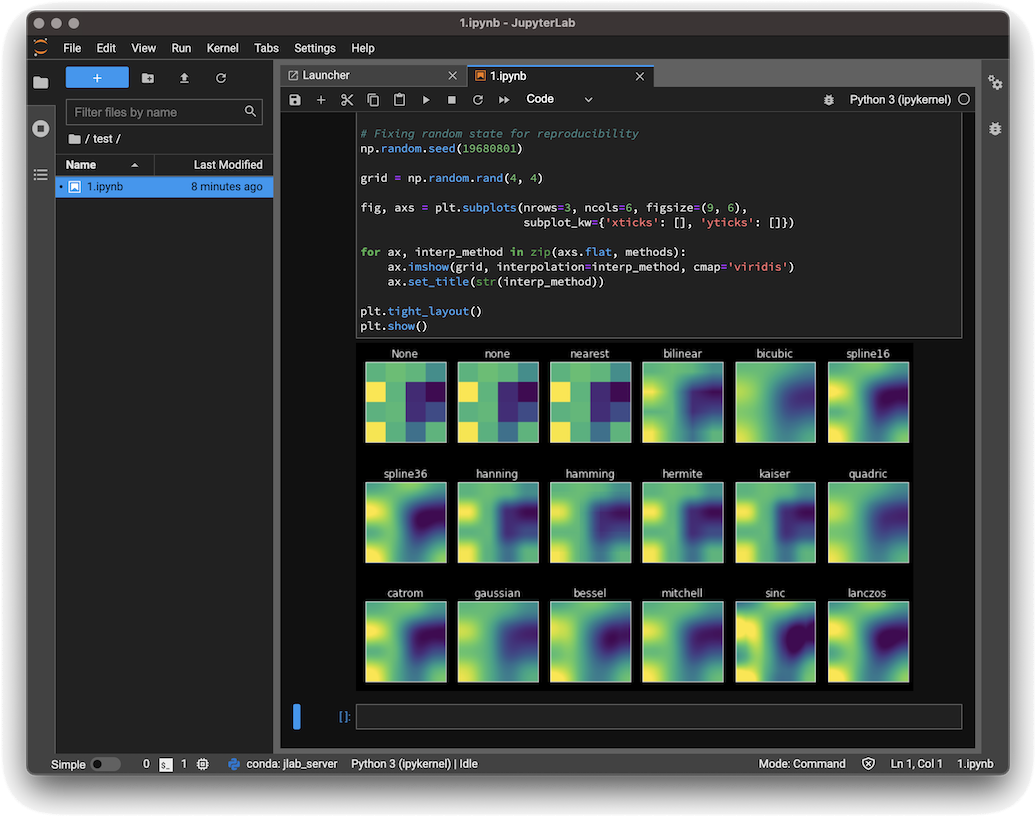JupyterLab Desktop
A desktop application for JupyterLab, based on Electron.
JupyterLab Desktop currently supports user-friendly prebuilt extensions. Source extensions which require rebuilding are not supported.
Download
Before installing please read the Python Environment Customization Guide if you plan to customize the Python environment to add new packages. If you have an existing JupyterLab Desktop installation, please uninstall it first by following the uninstall instructions.
- Debian, Ubuntu Linux Installer
- Red Hat, Fedora, SUSE Linux Installer
- macOS Installer
- Windows Installer
Launching JupyterLab Desktop
JupyterLab Desktop can be launched from the GUI of your operating system by clicking the application's icon or by using jlab command from the command line. Double clicking .ipynb files is also supported and it will launch JupyterLab Desktop and load the notebook file.
JupyterLab Desktop sets File Browser's root directory based on the launch method.
- If launched from the application icon on GUI or by using
jlabcommand without any arguments, then user's home is set as the root directory. - If launched by double clicking
.ipynbfile orjlabcommand with a file path as the argument, then file's parent directory is set as the root directory. - If
jlabcommand is used with a directory path as the argument then the directory in the argument is set as the root directory.
jlab command-line launch examples
- Open directories using relative or absolute path
jlab .launch in current directoryjlab ../notebookslaunch with relative pathjlab /Users/username/notebookslaunch with absolute path
- Open notebooks and other files using relative or absolute path
jlab /Users/username/notebooks/test.ipynblaunch notebook with absolute pathjlab ../notebooks/test.ipynblaunch notebook with relative pathjlab ../test.pylaunch python file with relative path
Configuration files
By default JupyterLab Desktop will only load and write to Jupyter configuration located in:
%APPDATA%\jupyterlab-desktopon Windows$XDG_CONFIG_HOME/jupyterlab-desktopor~/.config/jupyterlab-desktopon Linux~/Library/jupyterlab-desktopon macOS
ignoring any other Jupyter configuration which may be present in standard Jupyter paths as defined by jupyter --paths.
This includes jupyter-server settings, jupyterlab settings and workspaces, and any other configuration which would
normally be shared between Jupyter installations.
This is necessary to prevent a clash between the Desktop and any previous Jupyter installation.
You can change the configuration path by specifying JLAB_DESKTOP_CONFIG_DIR environment variable.
For instructions on how to copy the settings from previous JupyterLab installation please see the user guide.
Build dependencies
-
You can install
condaas part of a Miniforge installer. -
(conda) Constructor to bundle JupyterLab Desktop Server into the stand-alone application. You can install Constructor using:
conda install -c conda-forge constructor
-
nodejs
You can install from https://nodejs.org/en/download/ or run:
conda install -c conda-forge nodejs
-
yarn
Install using
npm install --global yarn
Local development
JupyterLab Desktop bundles JupyterLab front-end and a conda environment as JupyterLab Desktop Server as its backend into an Electron application.
<platform>: mac, linux or win
-
Get the project source code
git clone https://github.com/jupyterlab/jupyterlab-desktop.git
-
Install dependencies and build JupyterLab Desktop
yarn yarn build
-
Create the JupyterLab Desktop Server installer using
yarn create_env_installer:<platform>
Installer will be created in one of
env_installer/JupyterLabDesktopAppServer<version>-MacOSX-x86_64.sh,env_installer/JupyterLabDesktopAppServer-<version>-Linux-x86_64.sh,env_installer/JupyterLabDesktopAppServer-<version>-Windows-x86_64.exebased on your platform -
Now you can launch the JupyterLab Desktop locally using:
yarn start
If JupyterLab Desktop does not find a compatible Python environment configured, it will prompt for installation using JupyterLab Desktop Server installer or let you choose a custom environment on your computer at first launch.
Building for distribution
-
Build the application
yarn run clean && yarn build -
Create JupyterLab Desktop Server installer
yarn create_env_installer:<platform>
-
Create JupyterLab Desktop installer which will also bundle JupyterLab Desktop Server installer.
yarn dist:<platform>
Application Installer will be created in
dist/JupyterLab.dmg(macOS),dist/JupyterLab.deb(Debian, Ubuntu),dist/JupyterLab.rpm(Red Hat, Fedora) anddist/JupyterLab-Setup.exe(Windows) based on the platform
Release Instructions
For instructions on updating bundled JupyterLab packages and cutting a new release, please follow Release.md document.