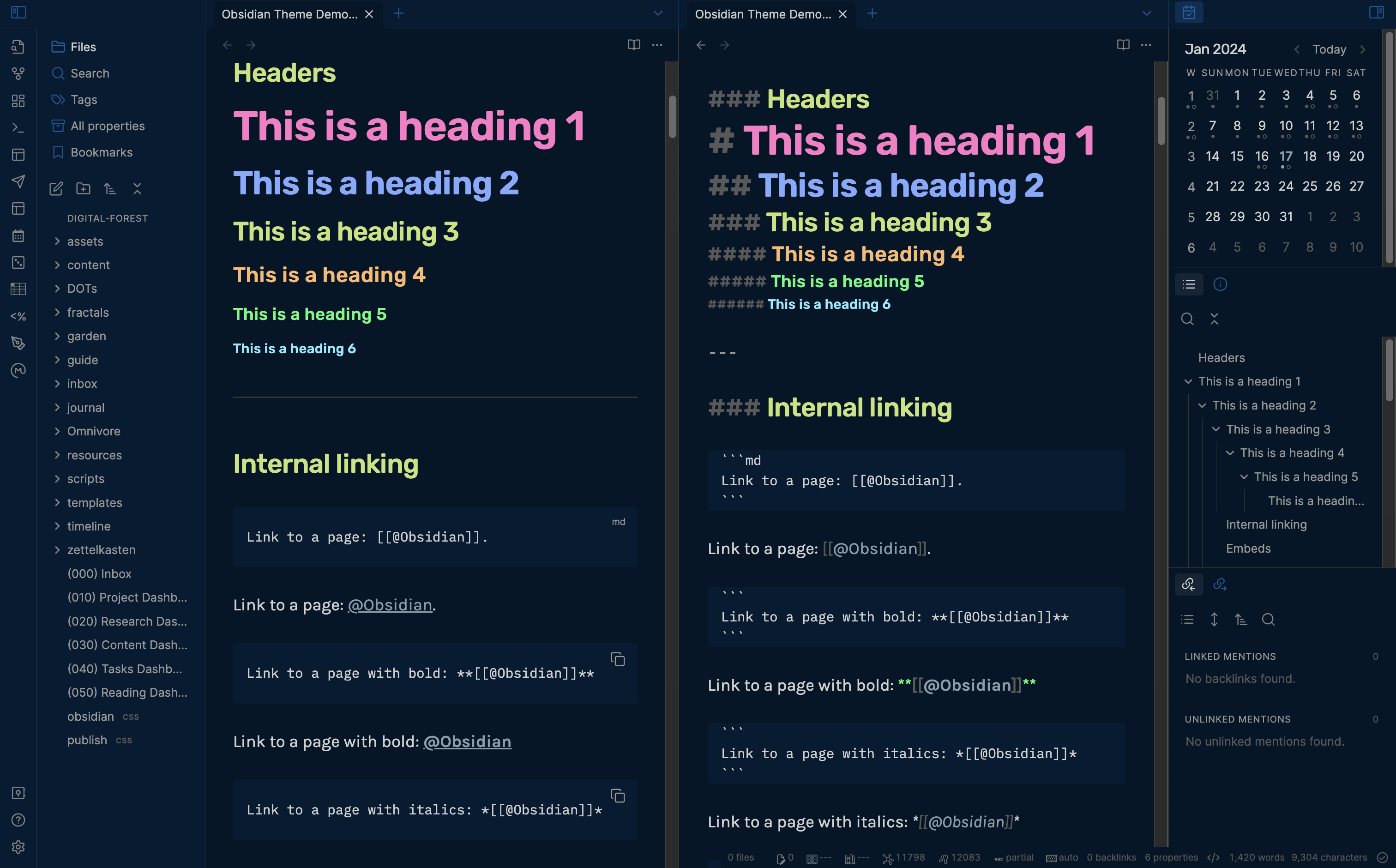⚡ Inspired by the original Night Owl theme by Sarah Drasner.
- Open Settings in Obsidian
- Navigate to Appearances tab under Options
- Under the Themes section, click on the
Managebutton - Search for
Minimalin the Filter text input in the upper left corner - Click
Install and useand you should now see your theme automatically switch!
- Open Settings in Obsidian (if you closed it)
- Navigate to Community plugins under Options
- If needed, click on Turn on community plugins
- Under the section Community plugins, click Browse
- Search for
Minimal Theme Settingsand install it - Enable
Minimal Theme Settingsplugin - Search for
Style Settingsand install it - Enable
Style Settingsplugin
- Copy the contents of [obsidian-night-owl-theme.json]
- Open Settings in Obsidian
- Navigate to Style Settings under Community plugins
- You should see four sections for
Minimal,Minimal Cards,Minimal Mobile, andMinimal Advanced Settings - Click on Import in the upper right
- Paste content from [obsidian-night-owl-theme.json]
- Click Save
If you want to match the typography in the theme, you'll need the following fonts on your machine:
- Headings: Rubik
- Interface: Inter
- Text (Body): Karla
- Monospace: IBM Plex Mono
Except for Headings (which is managed by Style Settings), you'll need to update the font for Interface, Text, and Monospace in your Obsidian settings:
- Open Settings
- Click on Appearance under Options
- Click on Manage for each respective section to add the desired font you want to use.
🎉 Celebrate! 🎊 You're all set to go! 🎉
Easy: Use Obsidian Style Settings Plugin
This allows you to configure the theme directly in Obsidian without any CSS knowledge required!
More settings to come, but if you have specific requests, please open an issue here!
Check out CSS snippets as a way to progressively enhance the theme.
Here's a useful forum post to help get you started.
🎩 Thanks to the suggestion by @DutchPete!
Huge thanks to the @kepano for creating the Minimal Obsidian Theme and maintaining an incredible base theme that makes keeping this theme up to date possible!