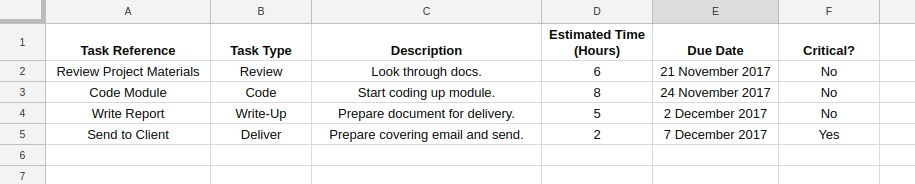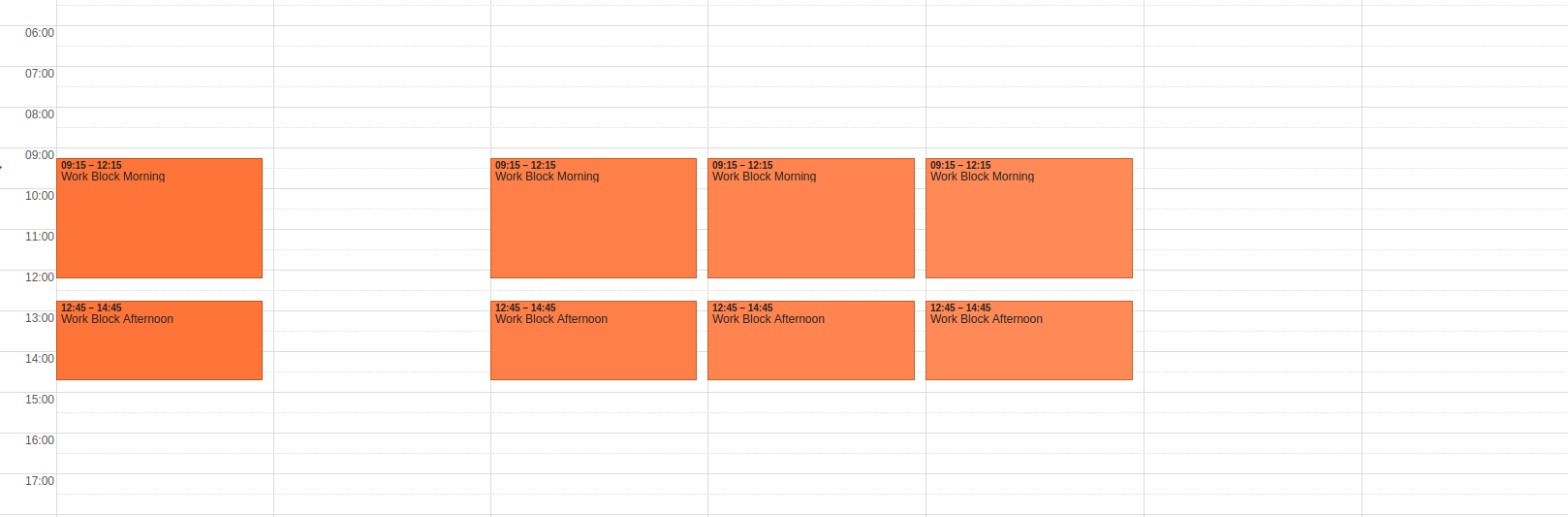A little tool for scheduling tasks from a todo list into a calendar.
Initially the module takes as input tasks defined in a Google sheets document and a calendar of work blocks.
Generate a spreadsheet with the format as shown here.
This is your todo list.
Then create two Google calendars.
- One of these calendars should be blank. It will receive the scheduled tasks. I call mine "Scheduled Work". This calendar will be cleared so don't add anything important here.
- In the other calendar define a set of work blocks. I do this by adding repeated appointments (e.g. 9-12 and 1-5pm, Monday to Friday). You can then delete individual blocks if you are not working on a particular day.
Make a note of the IDs for the spreadsheet and calendars. The spreadsheet ID can be found in the URL of the spreadsheet:
https://docs.google.com/spreadsheets/d/[long string of alphanumeric characters = ID]/edit#gid=0
The calendar IDs can be found by clicking the little arrow to the righthand side of the calendar title in the "My Calendars" list in the left-hand-side panel and selecting "Calendar Settings". The calendar ID is then listed in the "Calendar Address" section. It looks like this:
(Calendar ID: [long string]@group.calendar.google.com)
Clone the current project on GitHub (I'll upload to PyPi soon).
You can either:
- Create a virtual environment and install the requirements:
python3 -m venv /path/to/new/virtual/environment
pip3 install -r requirements.txt
or
- Use the Dockerfile in this directory.
Now create a file called private.py in the top level (project) directory.
In this file add your IDs to the following fields and save:
INPUT_CAL_ID = '[Add your input / work blocks calendar ID here]'
OUTPUT_CAL_ID = '[Add your blank output calendar ID here]'
SHEET_ID = '[Add your spreadsheet Id here]'
Follow the quickstart tutorial to setup Google API access here for sheets and here for calendars.
(You only need to setup your credentials once for both calendar and sheets.)
Save your client_secret.json file in the project directory.
On a first run your browser may open (or a link may appear on the command line) to authorise your Google App to access your account. Calendar and sheets credentials josn files are then saved (as calendar_creds.json and sheets_creds.json).
Then navigate your terminal to the project directory and run:
python -m scheduler.
If everything works your output calendar should now have a set of scheduled events!