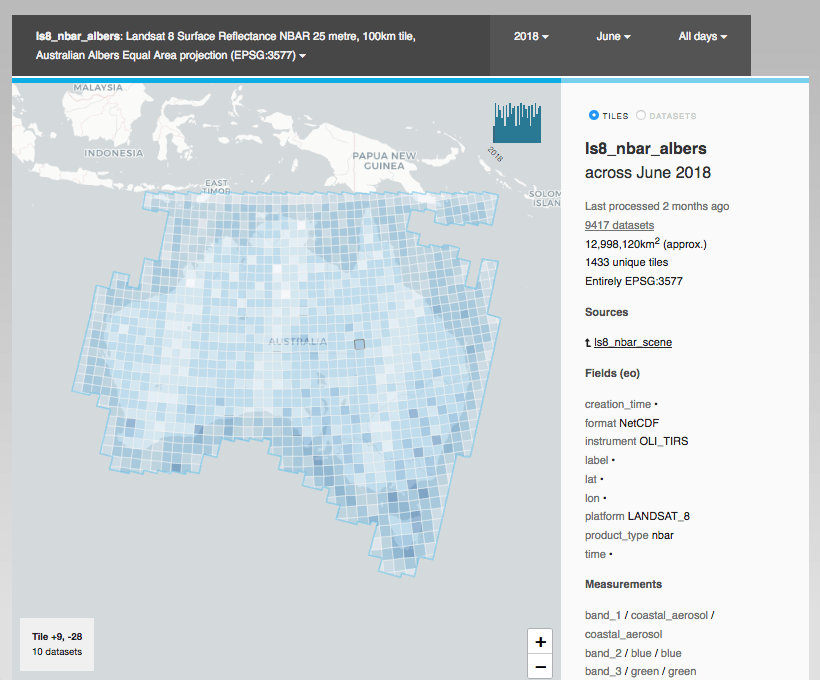These directions are for running from a local folder in development. But it will run from any typical Python WSGI server.
Firstly, install the Open Data Cube. Use of a Data Cube conda environment is recommended.
Test that you can run datacube system check, and that it's connecting
to the correct datacube instance.
Now install the explorer dependencies:
# These two should come from conda if you're using it, not pypi
conda install fiona shapely
pip install -e .
Initialise and create product summaries:
cubedash-gen --init --all
(This can take a long time the first time, depending on your datacube size.)
Other available options can be seen by running cubedash-gen --help.
Explorer can be run using any typical python wsgi server, for example:
pip install gunicorn
gunicorn -b '127.0.0.1:8080' -w 4 cubedash:app
Convenience scripts are available for running in development with hot-reload
(./run-dev.sh) or gunicorn (./run.sh). Install the optional deployment
dependencies for the latter: pip install -e .[deployment]
Products will begin appearing one-by-one as the summaries are generated in the
background. If impatient, you can manually navigate to a product using
/<product_name. (Eg /ls5_nbar_albers)
All code is formatted using black, and checked with pyflakes.
They are included when installing the test dependencies:
pip install --upgrade --no-deps --extra-index-url https://packages.dea.ga.gov.au/ 'datacube' 'digitalearthau'
pip install -e .[test]
Run make lint to check your changes, and make format to format your code
automatically.
You may want to configure your editor to run black automatically on file save (see the Black page for directions), or install the pre-commit hook within Git:
A pre-commit config is provided to automatically format and check your code changes. This allows you to immediately catch and fix issues before you raise a failing pull request (which run the same checks under Travis).
If you don't use Conda, install pre-commit from pip:
pip install pre-commit
If you do use Conda, install from conda-forge (required because the pip version uses virtualenvs which are incompatible with Conda's environments)
conda install pre_commit
Now install the pre-commit hook to the current repository:
pre-commit install
Your code will now be formatted and validated before each commit. You can also
invoke it manually by running pre-commit run
Set ODC's environment variable before running the server:
export DATACUBE_ENVIRONMENT=staging
You can always see which environment/settings will be used by running datacube system check.
See the ODC documentation for config and datacube environments
Create one of the following *.env.html files:
-
Global include: for
<script>and other tags at the bottom of every page.cubedash/templates/include-global.env.html -
Footer text include. For human text such as Copyright statements.
echo "Server <strong>staging-1.test</strong>" > cubedash/templates/include-footer.env.html
(*.env.html is the naming convention used for environment-specific templates: they are ignored by
Git)
Add a file to the current directory called settings.env.py
You can alter default Flask or Flask Cache settings (default "CACHE_TYPE: null"), as well as some cubedash-specific settings:
# Default product to display (picks first available)
CUBEDASH_DEFAULT_PRODUCTS = ('ls8_nbar_albers', 'ls7_nbar_albers')
# Specify product grouping in the top menu.
# Expects a series of `(regex, group_label)` pairs. Each product will be grouped into the first regexp that matches
# anywhere in its name. Unmatched products have their own group.
# eg "(('^usgs_','USGS products'), ('_albers$','C2 Albers products'), ('level1','Level 1 products'), )"
CUBEDASH_PRODUCT_GROUP_BY_REGEX = None
# Otherwise, group by a single metadata field in the products:
CUBEDASH_PRODUCT_GROUP_BY_FIELD = 'product_type'
# Ungrouped products will be grouped together in this size.
CUBEDASH_PRODUCT_GROUP_SIZE = 5
# Maximum search results
CUBEDASH_HARD_SEARCH_LIMIT = 100
# Maximum number of source/derived datasets to show
CUBEDASH_PROVENANCE_DISPLAY_LIMIT = 20
# Include load performance metrics in http response.
CUBEDASH_SHOW_PERF_TIMES = False
# Which theme to use (in the cubedash/themes folder)
CUBEDASH_THEME = 'odc'
# The default license to show for products that don't have one.
# license is optional, but the stac API collections will not pass validation if it's null)
# Either a SPDX License identifier, 'various' or 'proprietary'
# Example value: "CC-BY-SA-4.0"
CUBEDASH_DEFAULT_LICENSE = None
# Customise '/stac' endpoint information
STAC_ENDPOINT_ID = 'my-odc-explorer'
STAC_ENDPOINT_TITLE = 'My ODC Explorer'
STAC_ENDPOINT_DESCRIPTION = 'Optional Longer description of this endpoint'
STAC_DEFAULT_PAGE_SIZE = 20
STAC_PAGE_SIZE_LIMIT = 1000
Sentry error reporting is supported by adding a SENTRY_CONFIG section.
See their documentation.
The CSS is compiled from Sass, and the Javascript is compiled from Typescript.
Install npm, and then install them both:
npm install -g sass typescript
You can now run make static to rebuild all the static files, or
individually with make style or make js.
Alternatively, if using PyCharm, open a
Sass file and you will be prompted to enable a File Watcher to
compile automatically.
PyCharm will also compile the Typescript automatically by ticking
the "Recompile on changes" option in Languages & Frameworks -> Typescript.
The integration tests run against a real postgres database, which is dropped and recreated between each test method:
Install the test dependencies: pip install -e .[test]
Set up a database on localhost that doesn't prompt for a password locally (eg. add credentials to ~/.pgpass)
Then: createdb dea_integration
And the tests should be runnable with no configuration: pytest integration_tests
Add a .datacube_integration.conf file to your home directory in the same format as
datacube config files.
(You might already have one if you run datacube's integration tests)
Then run pytest: pytest integration_tests
Warning All data in this database will be dropped while running tests. Use a separate one from your normal development db.
The roles directory contains sql files for creating Postgres roles for Explorer. These are suitable for running each Explorer task with minimum needed security permissions.
Three roles are created:
- explorer-viewer: A read-only user of datacube and Explorer. Suitable for the web interface and cli (
cubedash-view) commands. - explorer-generator: Suitable for generating and updating summaries (ie. Running
cubedash-gen) - explorer-owner: For creating and updating the schema. (ie. Running
cubedash-gen --init)
Note that these roles extend the built-in datacube role agdc_user. If you
created your datacube without permissions, a stand-alone creator of the agdc_user
role is available as a prerequisite in the same roles
directory.
You need to have Docker and Docker Compose installed on your system.
To create your environment, run make up or docker-compose up.
You need an ODC database, so you'll need to refer to the ODC docs for help on indexing, but you can create the database by running make initdb or docker-compose exec explorer datacube system init. (This is not enough, you still need to add a product and index datasets.)
When you have some ODC data indexed, you can run make index to create the Explorer indexes.
Once Explorer indexes have been created, you can browse the running application at http://localhost:5000.
You can run tests by first creating a test database make create-test-db-docker and then running tests with make test-docker.
And you can run a single test in Docker using a command like this: docker-compose --file docker-compose.yml run explorer pytest integration_tests/test_dataset_listing.py