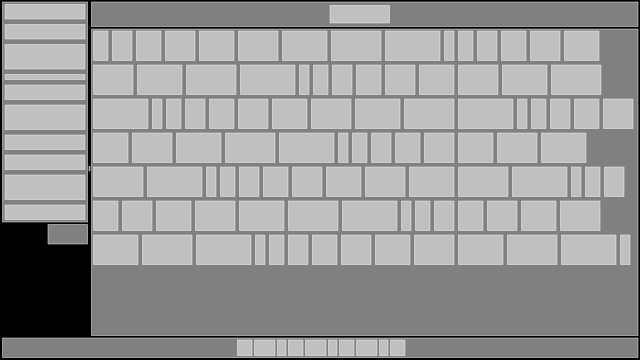A simple/fast stacking box layout library. It's useful for calculating layouts for things like 2D user interfaces. It compiles as C99 or C++. It's tested with gcc (mingw64), VS2015, and clang/LLVM. You only need one file to use it in your own project: layout.h.
To use Layout in your own project, copy layout.h into your
project's source tree and define LAY_IMPLEMENTATION in exactly one .c or
.cpp file that includes layout.h.
The includes in your one special file should look like this:
#include ...
#include ...
#define LAY_IMPLEMENTATION
#include "layout.h"All other files in your project should not define LAY_IMPLEMENTATION, and can
include layout.h like normal.
Layout has no external dependencies, but by default it does use assert.h,
stdlib.h and string.h for assert, realloc and memset. If your own
project does not or cannot use these, you can easily exchange them for
something else by using preprocessor definitions. See the section below about
the available customizations.
Layout can be built as C99 or C++ if you are using GCC or Clang, but must be
built as C++ if you are using MSVC. This requirement exists because the
Layout implementation code uses the vector_size extension in GCC and Clang,
which does not exist in MSVC. C++ operator overloading is used to simulate this
feature in MSVC. The code generated by all three compilers is not too different
-- the vector_size extension is used mostly to keep the syntax of the
implementation easier to read.
Layout is based on the nice library oui by duangle. Unlike oui, Layout does not handle anything related to user input, focus, or UI state.
Building the tests and benchmarks is handled by the tool.bash
script, or by GENie. See the section
below about building the tests and
benchmarks. There's also an example of
using Layout as a Lua .dll module. However, you don't need any of that to
use Layout in your own project.
You can choose to build Layout to use either integer (int16) or floating
point (float) coordinates. Integer is the default, because UI and other 2D
layouts do not often use units smaller than a single point when aligning and
positioning elements. You can choose to use floating point instead of integer
by defining LAY_FLOAT.
LAY_FLOAT, when defined, will usefloatinstead ofint16for coordinates.
In addition to the LAY_FLOAT preprocessor option, other behavior in Layout
can be customized by setting preprocessor definitions. Default behavior will be
used for undefined customizations.
-
LAY_ASSERTwill replace the use ofassert.h'sassert -
LAY_REALLOCwill replace the use ofstdlib.h'srealloc -
LAY_MEMSETwill replace the use ofstring.h'smemset
If you define LAY_REALLOC, you will also need to define LAY_FREE.
// LAY_IMPLEMENTATION needs to be defined in exactly one .c or .cpp file that
// includes layout.h. All other files should not define it.
#define LAY_IMPLEMENTATION
#include "layout.h"
// Let's pretend we're creating some kind of GUI with a master list on the
// left, and the content view on the right.
// We first need one of these
lay_context ctx;
// And we need to initialize it
lay_init_context(&ctx);
// The context will automatically resize its heap buffer to grow as needed
// during use. But we can avoid multiple reallocations by reserving as much
// space as we'll need up-front. Don't worry, lay_init_context doesn't do any
// allocations, so this is our first and only alloc.
lay_reserve_items_capacity(&ctx, 1024);
// Create our root item. Items are just 2D boxes.
lay_id root = lay_item(&ctx);
// Let's pretend we have a window in our game or OS of some known dimension.
// We'll want to explicitly set our root item to be that size.
lay_set_size_xy(&ctx, root, 1280, 720);
// Set our root item to arrange its children in a row, left-to-right, in the
// order they are inserted.
lay_set_contain(&ctx, root, LAY_ROW);
// Create the item for our master list.
lay_id master_list = lay_item(&ctx);
lay_insert(&ctx, root, master_list);
// Our master list has a specific fixed width, but we want it to fill all
// available vertical space.
lay_set_size_xy(&ctx, master_list, 400, 0);
// We set our item's behavior within its parent to desire filling up available
// vertical space.
lay_set_behave(&ctx, master_list, LAY_VFILL);
// And we set it so that it will lay out its children in a column,
// top-to-bottom, in the order they are inserted.
lay_set_contain(&ctx, master_list, LAY_COLUMN);
lay_id content_view = lay_item(&ctx);
lay_insert(&ctx, root, content_view);
// The content view just wants to fill up all of the remaining space, so we
// don't need to set any size on it.
//
// We could just set LAY_FILL here instead of bitwise-or'ing LAY_HFILL and
// LAY_VFILL, but I want to demonstrate that this is how you combine flags.
lay_set_behave(&ctx, content_view, LAY_HFILL | LAY_VFILL);
// Normally at this point, we would probably want to create items for our
// master list and our content view and insert them. This is just a dumb fake
// example, so let's move on to finishing up.
// Run the context -- this does all of the actual calculations.
lay_run_context(&ctx);
// Now we can get the calculated size of our items as 2D rectangles. The four
// components of the vector represent x and y of the top left corner, and then
// the width and height.
lay_vec4 master_list_rect = lay_get_rect(&ctx, master_list);
lay_vec4 content_view_rect = lay_get_rect(&ctx, content_view);
// master_list_rect == { 0, 0, 400, 720}
// content_view_rect == {400, 0, 880, 720}
// If we're using an immediate-mode graphics library, we could draw our boxes
// with it now.
my_ui_library_draw_box_x_y_width_height(
master_list_rect[0],
master_list_rect[1],
master_list_rect[2],
master_list_rect[3]);
// You could also recursively go through the entire item hierarchy using
// lay_first_child and lay_next_sibling, or something like that.
// After you've used lay_run_context, the results should remain valid unless a
// reallocation occurs.
//
// However, while it's true that you could manually update the existing items
// in the context by using lay_set_size{_xy}, and then calling lay_run_context
// again, you might want to consider just rebuilding everything from scratch
// every frame. This is a lot easier to program than tedious fine-grained
// invalidation, and a context with thousands of items will probably still only
// take a handful of microseconds.
//
// There's no way to remove items -- once you create them and insert them,
// that's it. If we want to reset our context so that we can rebuild our layout
// tree from scratch, we use lay_reset_context:
lay_reset_context(&ctx);
// And now we could start over with creating the root item, inserting more
// items, etc. The reason we don't create a new context from scratch is that we
// want to reuse the buffer that was already allocated.
// But let's pretend we're shutting down our program -- we need to destroy our
// context.
lay_destroy_context(&ctx);
// The heap-allocated buffer is now freed. The context is now invalid for use
// until lay_init_context is called on it again.| ⓘ | None of this is necessary to use in your own project. These directions are only for building the tests and benchmarks programs, which you probably don't care about. |
|---|
If you have bash and are on a POSIX system, you can use the tool.bash
script to build Layout's standalone tests and benchmarks programs. Run
tool.bash to see the options.
Instead of using the tool.bash script, you can use GENie to generate a Visual
Studio project file, or any of the other project and build system output types
it supports. The GENie generator also lets you build the example Lua module.
Directions for acquiring and using GENie
The genie.lua script is mostly tested on Windows, so if you use it on another platform, you might need to tweak it.
You will first need to get (or make) a GENie binary and place it in your path or at the root of this repository.
Linux:
https://github.com/bkaradzic/bx/raw/master/tools/bin/linux/genie
OSX:
https://github.com/bkaradzic/bx/raw/master/tools/bin/darwin/genie
Windows:
https://github.com/bkaradzic/bx/raw/master/tools/bin/windows/genie.exe
genie.exe vs2015
start build/vs2015/layout.sln
Replace vs2015 with vs2017 if you want to use Visual Studio 2017.
./genie gmake
and then run your make in the directory build/gmake. You will need to
specify a target and config. Here is an example for building the tests target
in Windows with the 64-bit release configuration using mingw64 in a bash-like
shell (for example, git bash):
./genie.exe gmake && mingw32-make.exe -C build/gmake tests config=release64
If you want to use float coordinates instead of integer, you can use an option in the build script which will define LAY_FLOAT for you:
./genie gmake --coords=float
or if you want to specify integer (the default):
./genie gmake --coords=integer