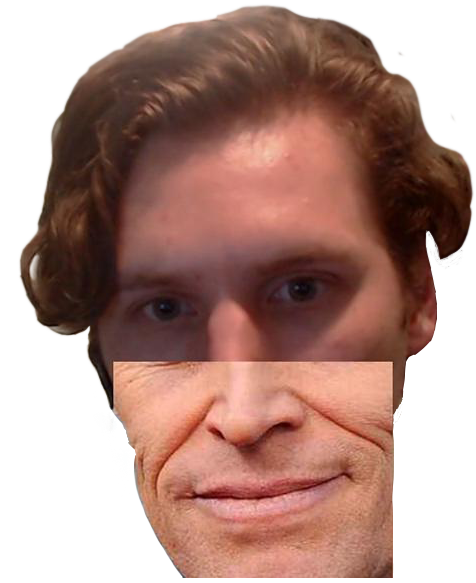JermaBot is a Discord bot inspired by Jerma985. It is a 24/7 general-purpose bot with an emphasis on adding sound functionality to your server.
- Text-To-Speech - For those who cannot talk in voice, JermaBot offers TTS. Just use the
speakcommand. - Sound File Management - Add a sound file to JermaBot using
addsoundand you can play it back in a voice channel at any time withplay. - Join Sounds - A grand entrance is a good entrance, so if a sound's name matches your username, JermaBot will play it automatically when you join a voice channel.
- Fun - A plethora of random commands are at your disposal, such as
downsmash,jermalofi, anddrake.
You can add this bot to your server or install it locally.
Inviting Jerma to your server is the easiest way to get to use him! I recommend this over installing him locally.
Note: some commands you might see in the code are guild-specfic. Send $help to see what commands you can call.
- Install FFMPEG
ffmpegneeds to be on your system path.
- Set up TTS (Required only for
speak)- If you want to use
speak, you will need voice.exe if you're on Windows, orlibespeak1if you're on Linux. - The official JermaBot instance uses Mycroft Mimic as the TTS engine.
- Follow the mimic install directions
- Substitute
https://sourceforge.net/projects/pcre/files/pcre2/10.23/pcre2-10.23.zipfor theftplink inmimic1/dependency.sh - Add the path to
mimicto the launch flags
- If you want to use
- Set up Japanese TTS (Required only for
speakanime)- Install
espeakfrom here, if you're on Windows, or runsudo apt install espeakon Linux. - Make sure that
espeakis on your system path. - Install
open_jtalkwithsudo apt install open-jtalk. - Download the voice "Mei" from here.
- Put the "Mei" voice files somewhere safe, you will need to add that path to JermaBot's startup parameters.
- Install
- Clone the repo by pasting this in the command line:
git clone https://github.com/benrucker/JermaBot.git
cdinto the repo with this command:
cd JermaBot
- Install the needed Python packages by pasting this in the command line:
# linux/macOS
python3 -m venv .venv
. .venv/bin/activate
python3 -m pip install -r requirements.txt
# windows
python -m venv .venv
./.venv/Scripts/activate
python -m pip install -r requirements.txt
- Store your bot's token in a file called
secret.txtin the folderdiscord-jerma/.
Run the bot through the command line like this:
cd jerma
python jerma.py [-s SECRET_FILENAME]
[ (-mycroft MYCROFT_PATH | -voice VOICE_PATH | -espeak),
(-mv MYCROFT_VOICE)]
[-jd JTALK_PATH]
[-jv JAPANESE_VOICE]
-sallows you to specify a specific text file that your bot token is stored in. If not included, Jerma will look for your token in a file calledsecret.txtin the base dirctory. This flag is optional.-mycroft,-voice,-espeak: You must include one of these flags on startup to specify which tts engine Jerma will use. If you do mycroft or voice, you must also include the path to the mimic.exe or voice.exe after the flag.- e.g.
-mycroft tts/mimic.exe
- e.g.
-mv PATH_TO_VOICEallows you to specify which voice you want to use with mycroft mimic. This flag is optional.
On Linux, use python3 instead of python.
Once JermaBot has joined your server, send $help to see a list of commands. Do $help <command> to see more details about a certain command (e.g. $help speak).