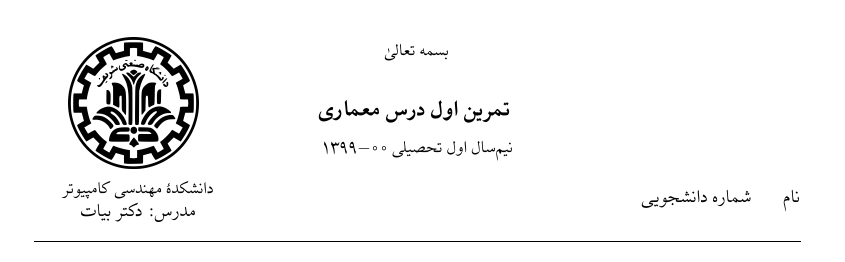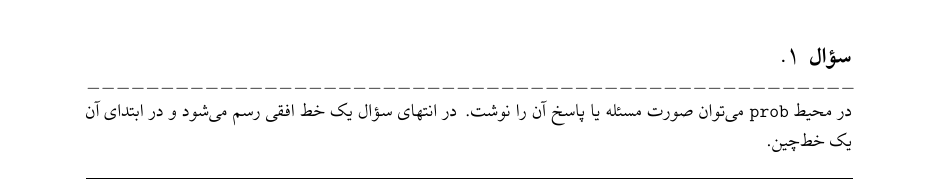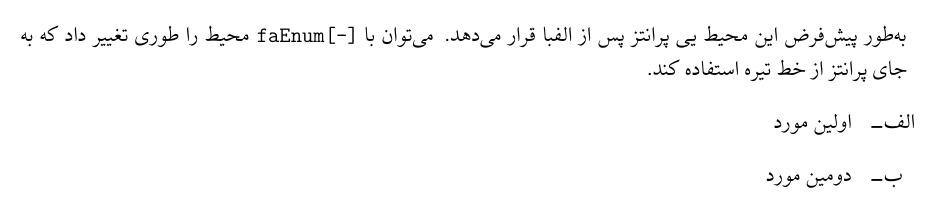A Persian Latex Template that can be used in different instances such as assignments, exams, quizzes; Not suitable for long documents such as theses or project reports... yet! Feel free to send me your requests or ideas to improve the template.
In order to start using the template yourself, open the configs.tex file and change the macros accordingly. Do NOT remove the first % for any of them.
\logotrue % delete this line if you don't want to have the logo of your institude appear at top.
\solutionfalse % change this line to \solutiontrue if you intend to use 'sol' environment.
\newcommand{\type}{%
% type of the document you want to create (تمرین|کوئیز|میانترم etc.)
}
\newcommand{\myName}{%
% your full name
}
\newcommand{\myStdID}{%
% your student ID
}
\newcommand{\institudeName}{%
% the name of your institude
}
\newcommand{\departmentName}{%
% the name of your department
}
\newcommand{\semester}{%
% ongoing semseter, for example: نیمسال اول تحصیلی 00$-$1399
}
\newcommand{\probname}{%
% the term used to represent problems, for example: سؤال|مسئله
}Replace logo.png with any other image you want as the logo of your institude. The image format doesn't neccessarily need to be png. Make sure configs file has a \logotrue line.
Template.tex is the file you need to complie. To create an output, you must either use \header or \cover after \begin{document}. Cover is more suitable when you need to physically print your document, otherwise use header. The syntax for both is similar:
\header{courseName}
{teacherName}
{hwNumber}For example, assuming you defined \type as تمرین, the output for
\header{معماری}
{دکتر بیات}
{اول}will look something like:
Make sure you have the fonts installed. They can be found in the fonts folder; You can also change the fonts at the end of configs.tex to use your desired fonts. It seems like people using windows as their operating system have problems with 'Yas' font; These users will likely have to specifically change \setdigitfont{Yas} into something else.
It is adviced to have Template.tex stay as unoccupied as possible. Let main.tex be where you type most of your code. This is how the document section should look like:
\begin{document}
\header{courseName}
{teacherName}
{hwNumber}
\input{main}
\end{document}It is also highly recommended to change ./ at the beginning of Template.tex into the absolute path of where you saved the template.
\makeatletter
\def\input@path{{/absolute/path/to/template/}}
\makeatotherBy doing so you will only need to copy Template.tex file and create a new main.tex file. Otherwise you need to copy the entire template anytime you want to use it.
I have implemented environments to create problems, solutions, proofs and even environments with arbitrary names. All have appropiate visual properties which are explained in their own sections.
Use prob environment to write the problem description (or solution) for your document:
\begin{prob}
% problem
\end{prob}The template will automatically start enumerating the problems, starting at 1; Problem number increases each time you use the prob environment.
You can also have a problem with your desired number by using probnum:
\begin{probnum}{--num--}
% a problem with number --num--
\end{probnum}Of course problem numbers will keep increasing, following the number you type. Here's how prob looks like:
You can by all means use prob just to type the solution of the problem; But in case you wanted to have both problem description and its solution, you just need to use sol environment after the problem:
\begin{sol}
% solution
\end{sol}At the end of sol, a black square is added at the end of the final line to indicate the end of the solution. Here's how it looks like:
Sometimes you might feel the need to have a section of your solution to have a statement as claim, lemma etc. You can use customEnv to have a statement labeled by your desired name; The body of the environment will have italic text. You have the option to have your environments with or without numbering. To have them appear without any numbering, use:
\begin{customEnv}{envName}
% an environment labeled by envName
\end{customEnv}And to have them be enumerated, use customEnv with []:
\begin{customEnv}[]{envName}
% a numbered environment labeled by envName
\end{customEnv}This will automatically number the environments with the same name accordingly; You can use this feature for up to 4 custom environments.
A custom environment labeled by محیط دلخواه will look like this:
While the numbered version will look like this:
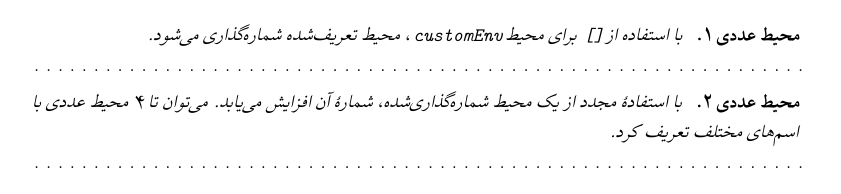
Each custom environment most likely needs a proof after itself. I have a proof environment implemented for this reason:
\beign{proof}
% proof for a statement
\end{proof}proof environment will look like this:
Instead of using the defalut enumeration that LaTex provides, you can use faEnum environment; This will correctly enumerate each \item as in Persian alphabet.
\beign{faEnum}
\item % this item will be labeled as الف)
\item % this item will be labeled as ب)
\item % this item will be labeled as پ)
\end{faEnum}You can also use the variant which places - instead of ):
\beign{faEnumD}
\item % this item will be labeled as الف-
\item % this item will be labeled as ب-
\item % this item will be labeled as پ-
\end{faEnumD}I've added some macros that make mathemathical equations easier to type in some specoific cases. Read examples/mathemathical_macros.pdf to see the use cases.