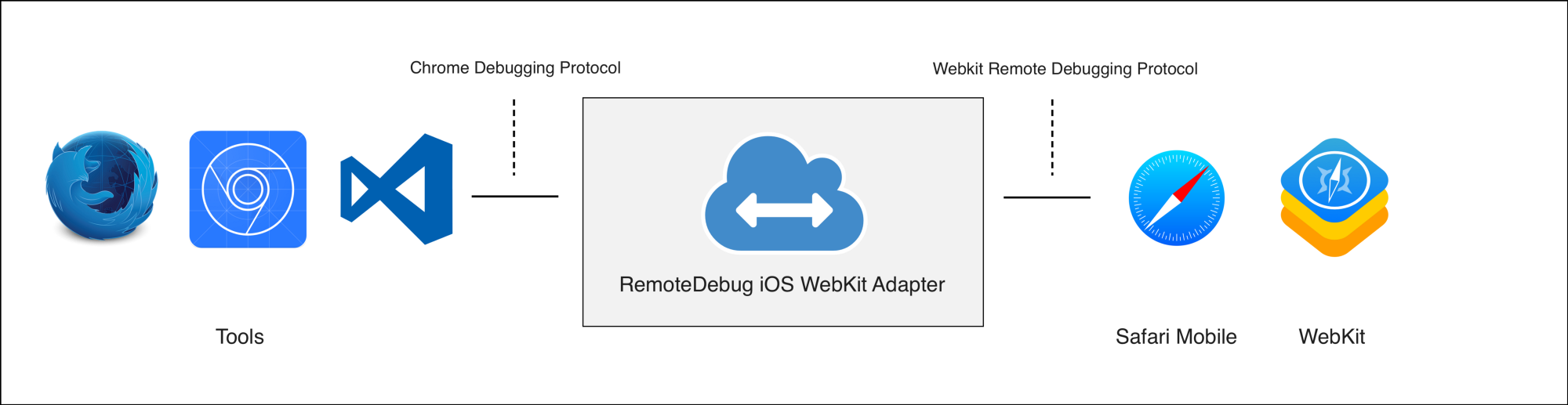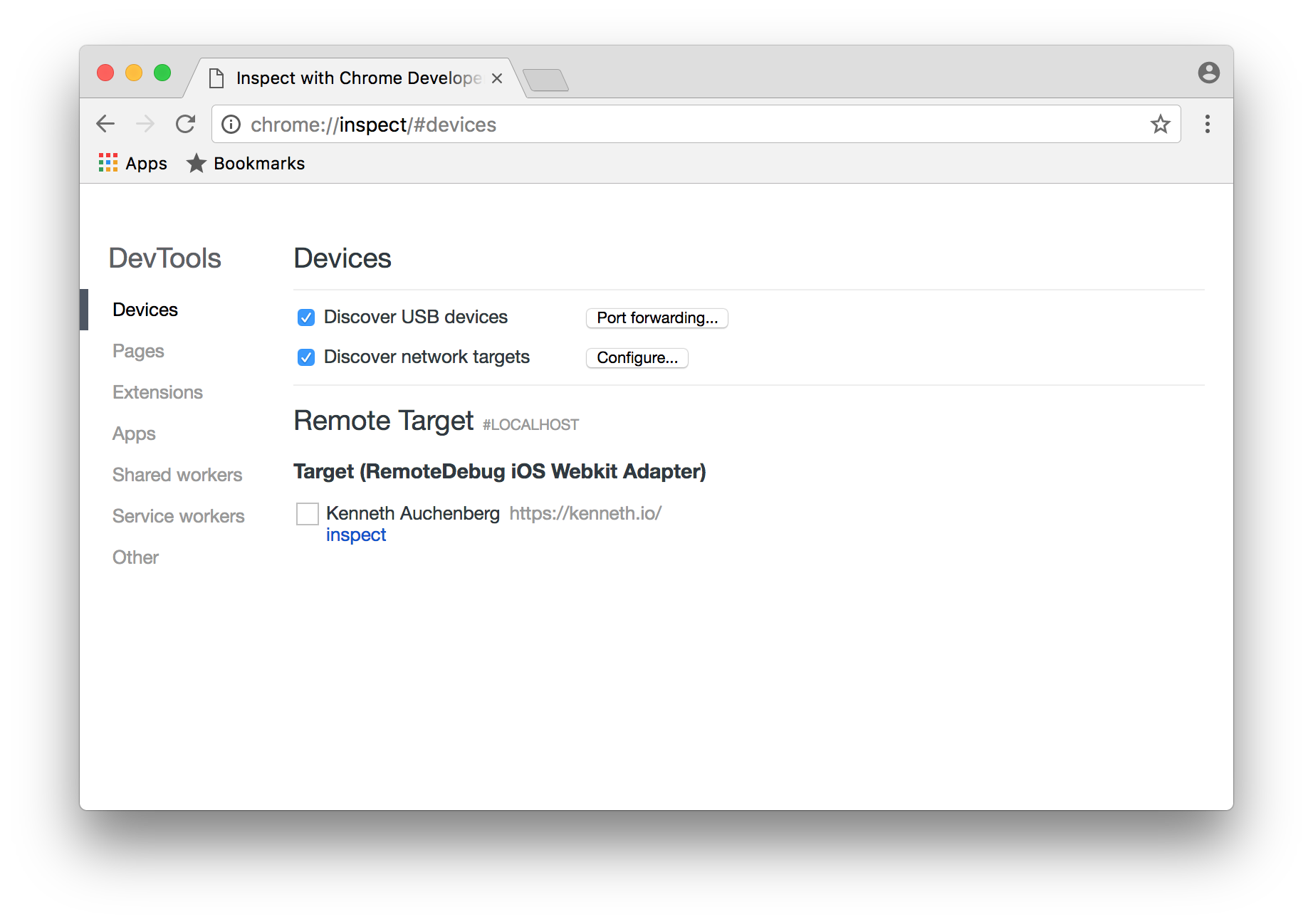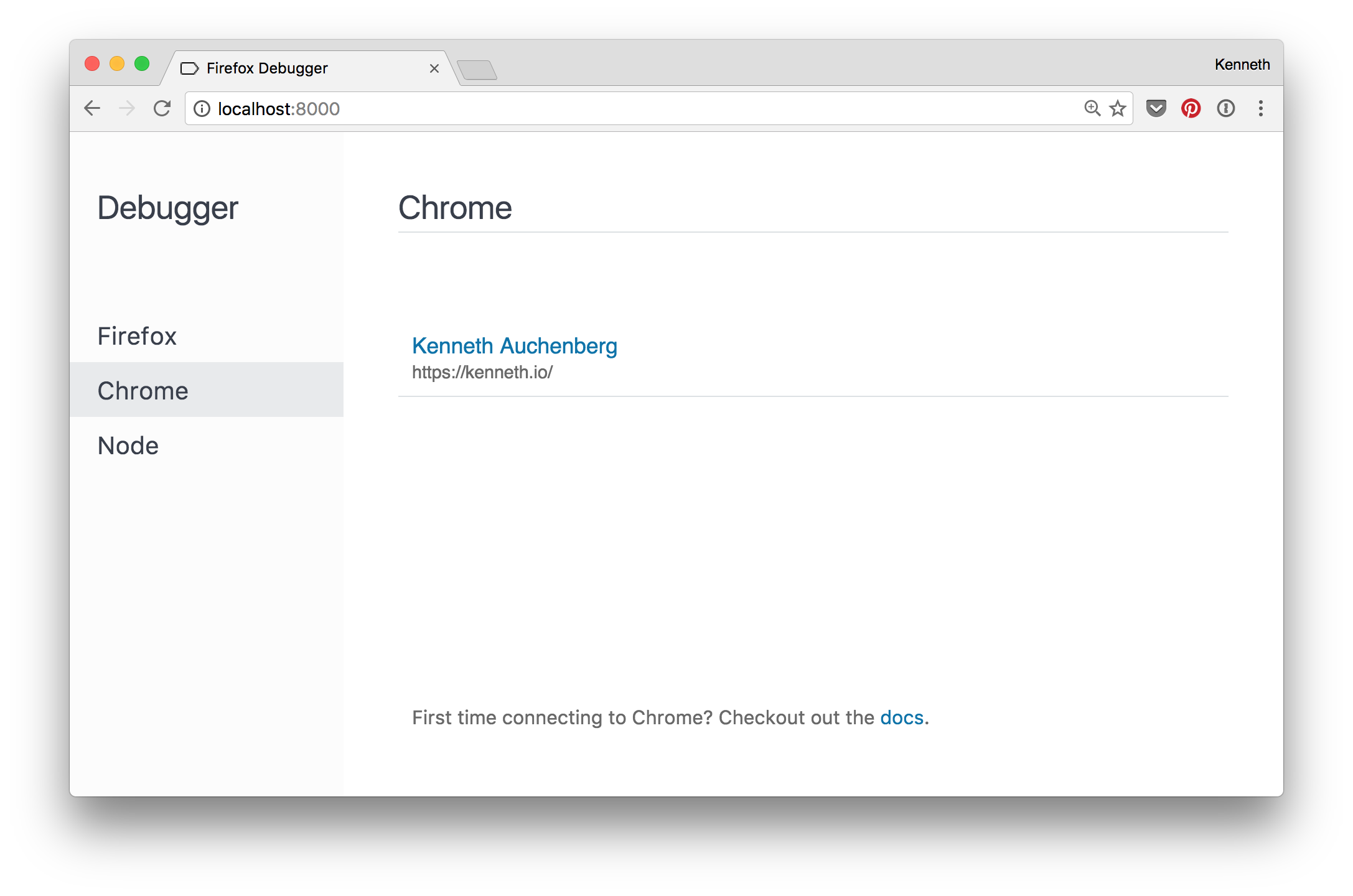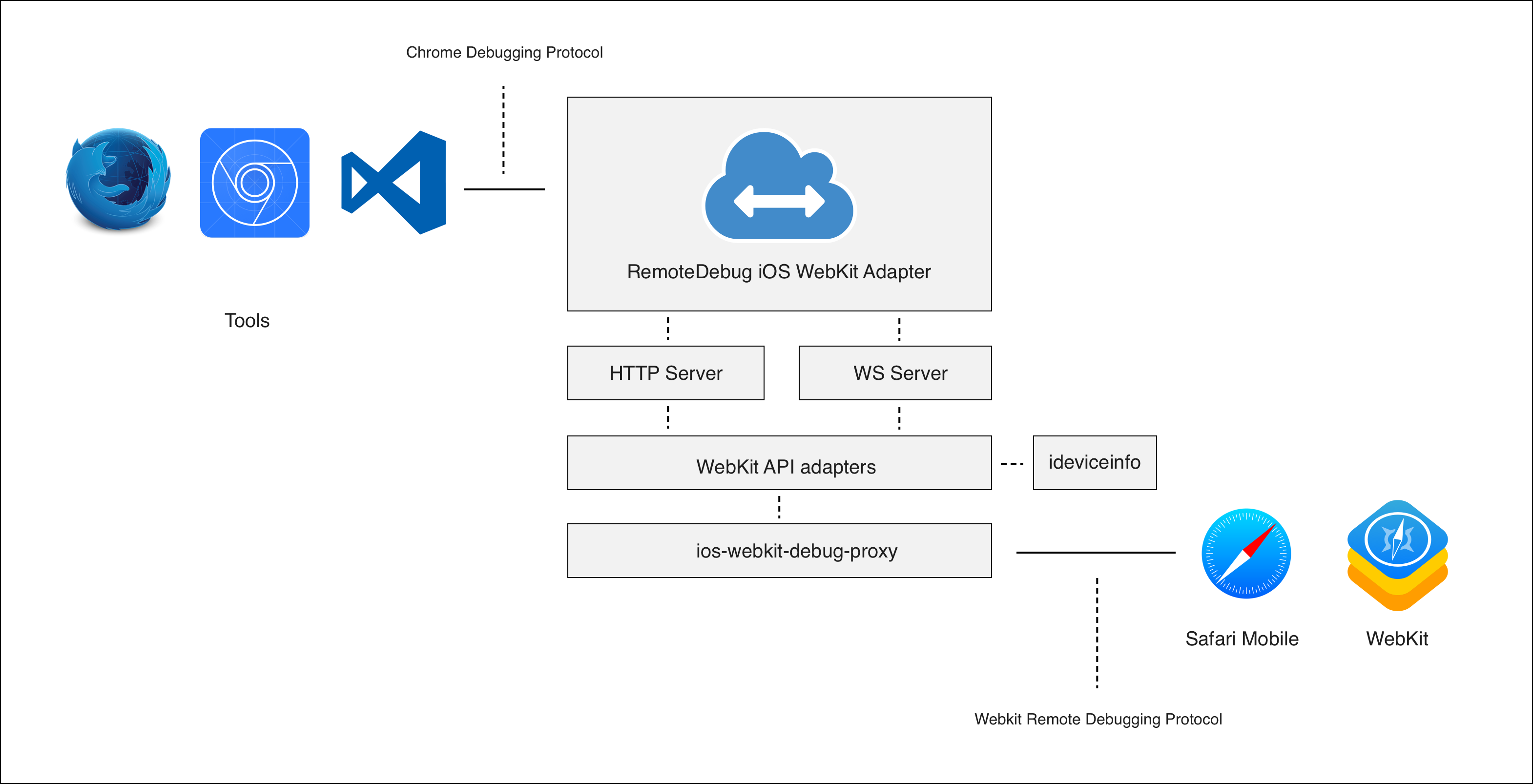RemoteDebug iOS WebKit Adapter
RemoteDebug iOS WebKit Adapter is an protocol adapter that Safari and WebViews on iOS to be debugged from tools like VS Code, Chrome DevTools, Mozilla Debugger.html and other tools compatible with the Chrome Debugging Protocol.
Read more in the introduction blog post on Medium: Hello RemoteDebug iOS WebKit Adapter: iOS web debugging with Chrome DevTools, VS Code & Mozilla Debugger.html
Getting Started
1) Install dependencies
Before you use this adapter you need to make sure you have the latest version of iTunes installed, as we need a few libraries provided by iTunes to talk to the iOS devices.
Linux
Follow the instructions to install ios-webkit-debug-proxy and libimobiledevice
Windows
All dependencies should be bundled. You should be good to go.
iOS 10 on Windows: Please be aware that iOS11 debugging might not work on Windows as the bundled version of /ios-webkit- debug-proxy-win32 may be out of date.
OSX/Mac
Make sure you have Homebrew installed, and run the following command to install ios-webkit-debug-proxy and libimobiledevice
brew update
brew unlink libimobiledevice ios-webkit-debug-proxy
brew uninstall --force libimobiledevice ios-webkit-debug-proxy
brew install --HEAD libimobiledevice
brew install --HEAD ios-webkit-debug-proxy
2) Instal latest version of the adapter
npm install remotedebug-ios-webkit-adapter -g
3) Enable remote debugging in Safari
In order for your iOS targets to show up, you need to enable remote debugging.
Open iOS Settings => Safari preferences => enable "Web Inspector"
4) Make your computer trust your iOS device.
On MacOS you can use Safari to inspect an iOS Safari tab. This will ensure the device is trusted.
On Windows starting iTunes could prompt the "Trust this computer" dialog.
5) Run the adapter from your favorite command line
remotedebug_ios_webkit_adapter --port=9000
BTW: ios-webkit-debug-proxy will be run automatically for you, no need to start it separately.
6) Open your favorite tool
Open your favorite tool such as Chrome DevTools or Visual Studio Code and configure the tool to connect to the protocol adapter.
Configuration
Usage: remotedebug_ios_webkit_adapter --port [num]
Options:
-p, --port the adapter listerning post [default: 9000]
--version prints current version
Usage
Usage with Chrome (Canary) and Chrome DevTools
You can have your iOS targets show up in Chrome's chrome://inspect page by leveraging the new network discoverbility feature where you simple add the IP of computer running the adapter ala localhost:9000.
Using with Mozilla debugger.html
You can have your iOS targets show up in Mozila debugger.html, by starting remotedebug_ios_webkit_adapter --port=9222 and selecting the Chrome tab.
Using with Microsoft VS Code
Install VS Code, and the VS Code Chrome Debugger, then create a launch.json configuration where port is set to 9000, like below:
{
"version": "0.2.0",
"configurations": [
{
"name": "iOS Web",
"type": "chrome",
"request": "attach",
"port": 9000,
"url": "http://localhost:8080/*",
"webRoot": "${workspaceRoot}/src"
}
]
}Architecture
The protocol adapter is implemented in TypeScript as Node-based CLI tool which starts an instance of ios-webkit-debug-proxy, detects the connected iOS devices, and then starts up an instance of the correct protocol adapter depending on the iOS version.
How to contribute
npm install
npm start
Diganostics logging
DEBUG=remotedebug npm start
License
MIT