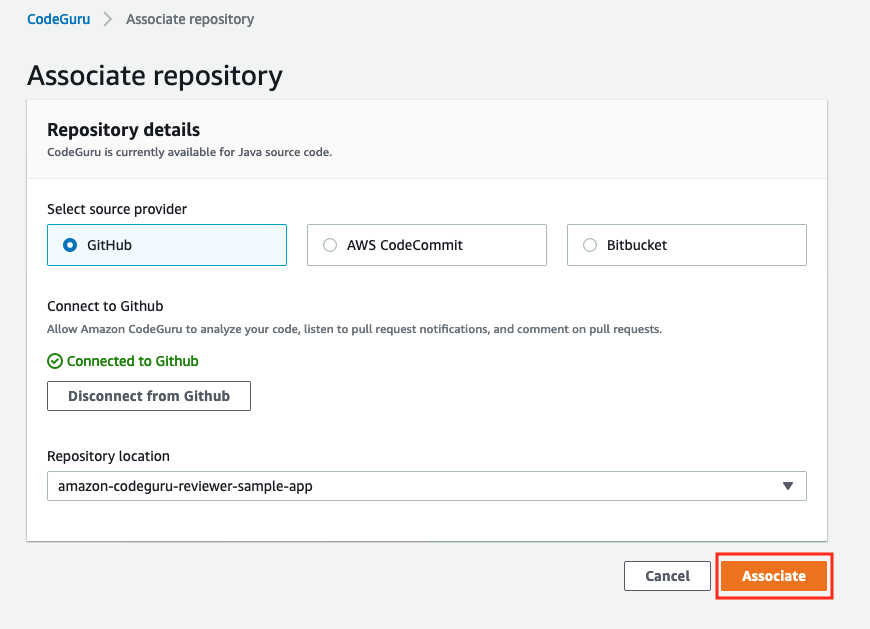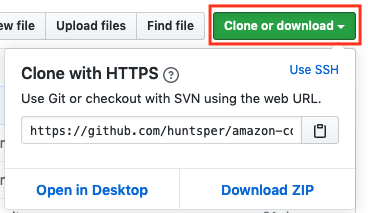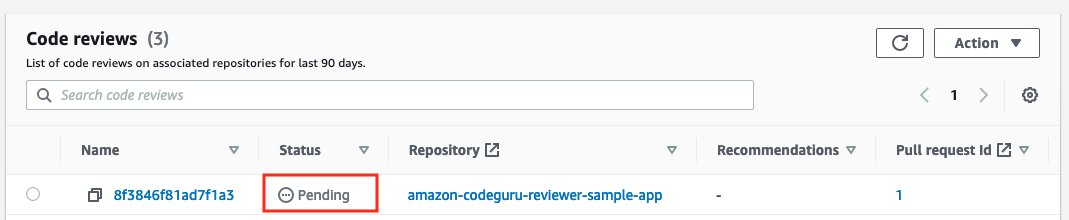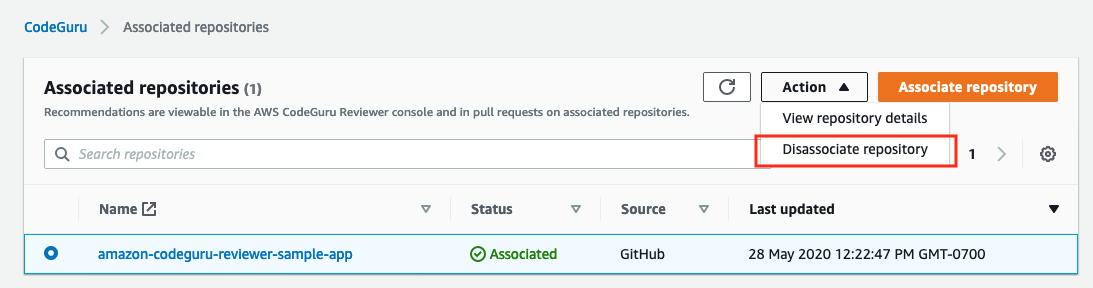This application is intended as a test case for Amazon CodeGuru Reviewer, a service that uses program analysis and machine learning to detect potential defects in code. The implementation of this example is intentionally suboptimal to demonstrate the ability of CodeGuru Reviewer to provide recommendations. You should not use this example code in production.
To get started with CodeGuru Reviewer, follow these steps.
Log in to GitHub and choose Fork to fork this example app to your GitHub account.
- Log in to the CodeGuru dashboard.
- Choose Associate repository.
- Make sure GitHub is selected, and then choose Connect to GitHub.
- To allow CodeGuru Reviewer to access your account, choose Authorize aws-codesuite. If prompted, confirm your GitHub password.
- Select the amazon-codeguru-reviewer-sample-app repository, and then choose Associate.
CodeGuru Reviewer is now associated with the repo and listening for pull requests.
Clone the forked repo, replacing USER_ID in the URL with your actual user ID.
git clone https://github.com/USER_ID/amazon-codeguru-reviewer-sample-app.git
You can get the URL by choosing Clone or download.
Note: If you access your GitHub repositories using SSH, use the SSH URL instead of the HTTPS URL shown here.
Check out a new branch.
cd amazon-codeguru-reviewer-sample-app
git checkout -b dev
Copy the Java class at src/main/java/com/shipmentEvents/handlers/EventHandler.java into src/main/java/com/shipmentEvents/demo.
cp src/main/java/com/shipmentEvents/handlers/EventHandler.java src/main/java/com/shipmentEvents/demo/
GitHub and CodeGuru Reviewer will treat this as a new file.
Push your changes.
git add --all
git commit -m 'new demo file'
git push --set-upstream origin dev
- In your forked GitHub repo, choose New pull request.
- On the left side of the comparison (base), select USER_ID/amazon-codeguru-reviewer-sample-app, where
USER_IDis your GitHub user ID. Leave the branch at master. - On the right side of the comparison (compare), change the branch to dev. The branches should be showing as Able to merge.
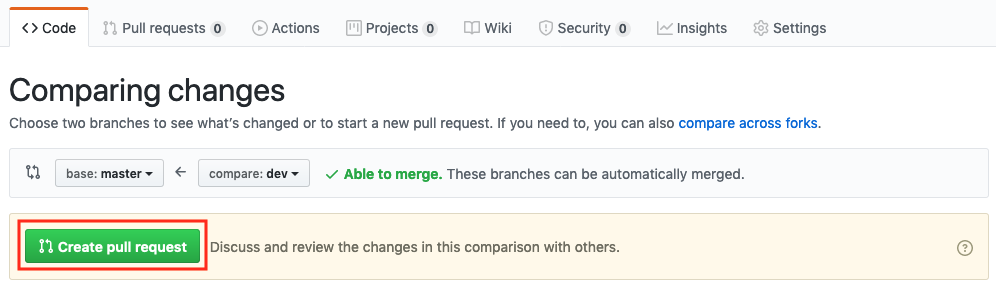
- Choose Create pull request and, again, Create pull request.
After a few minutes, CodeGuru Reviewer will issue recommendations on the same GitHub page where the pull request was created. You can check the status of the code review in the Code reviews view of the CodeGuru Reviewer console.
When the code review is complete and the recommendations appear in GitHub, you can provide feedback on the recommendations using the thumbs up or thumbs down icon. Any positive or negative feedback can be used to help improve the performance of CodeGuru Reviewer so that recommendations get better over time.
After you're finished with this demo, clean up your resources.
- In your GitHub fork of amazon-codeguru-reviewer-sample-app, go to Settings, and then choose Delete this repository. Follow the instructions to delete the forked repository.
- Delete your clone of the forked repository, for example,
rm -rf amazon-codeguru-reviewer-sample-app. - In the CodeGuru Reviewer console, select the example repository, choose Actions, and then choose Disassociate repository.
For more information about how to use CodeGuru Reviewer, see the Amazon CodeGuru Reviewer User Guide.
This library is licensed under the MIT-0 License. See the LICENSE file.