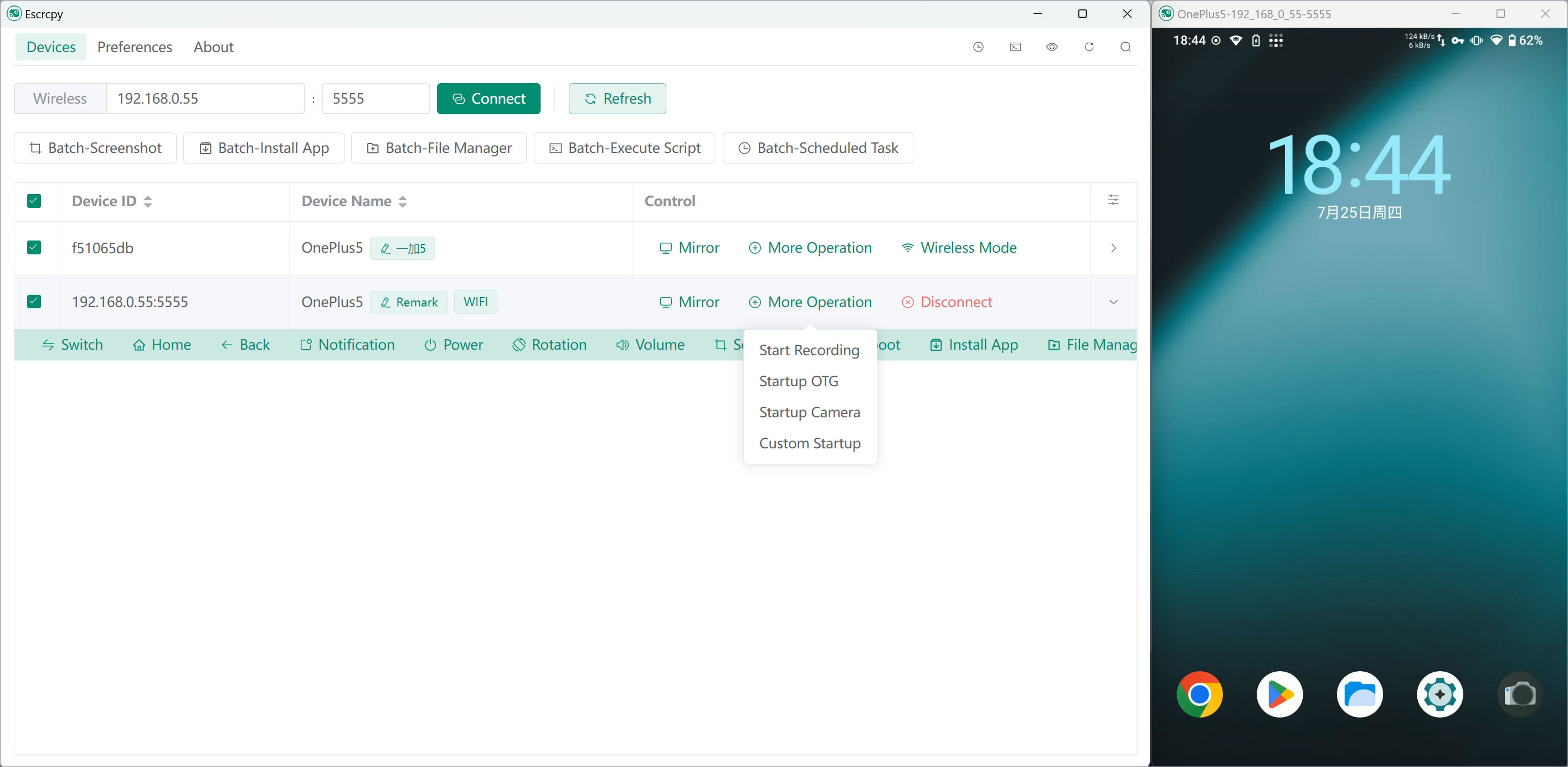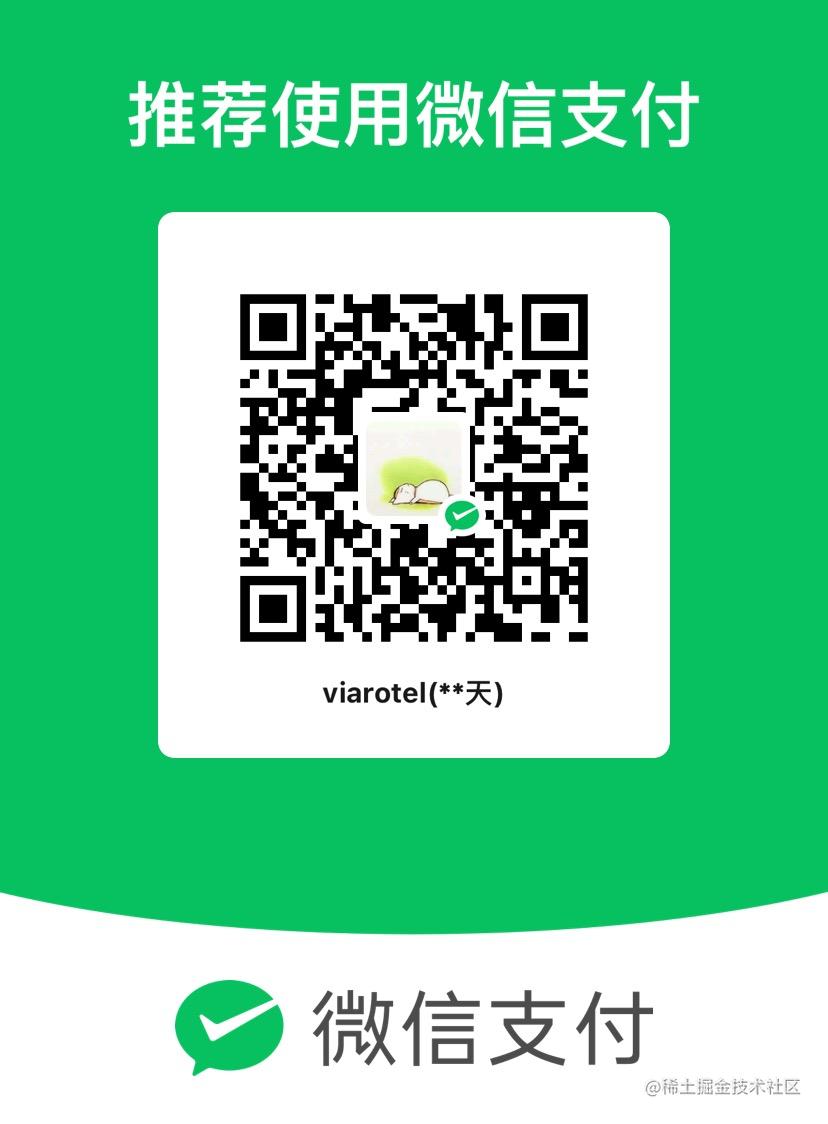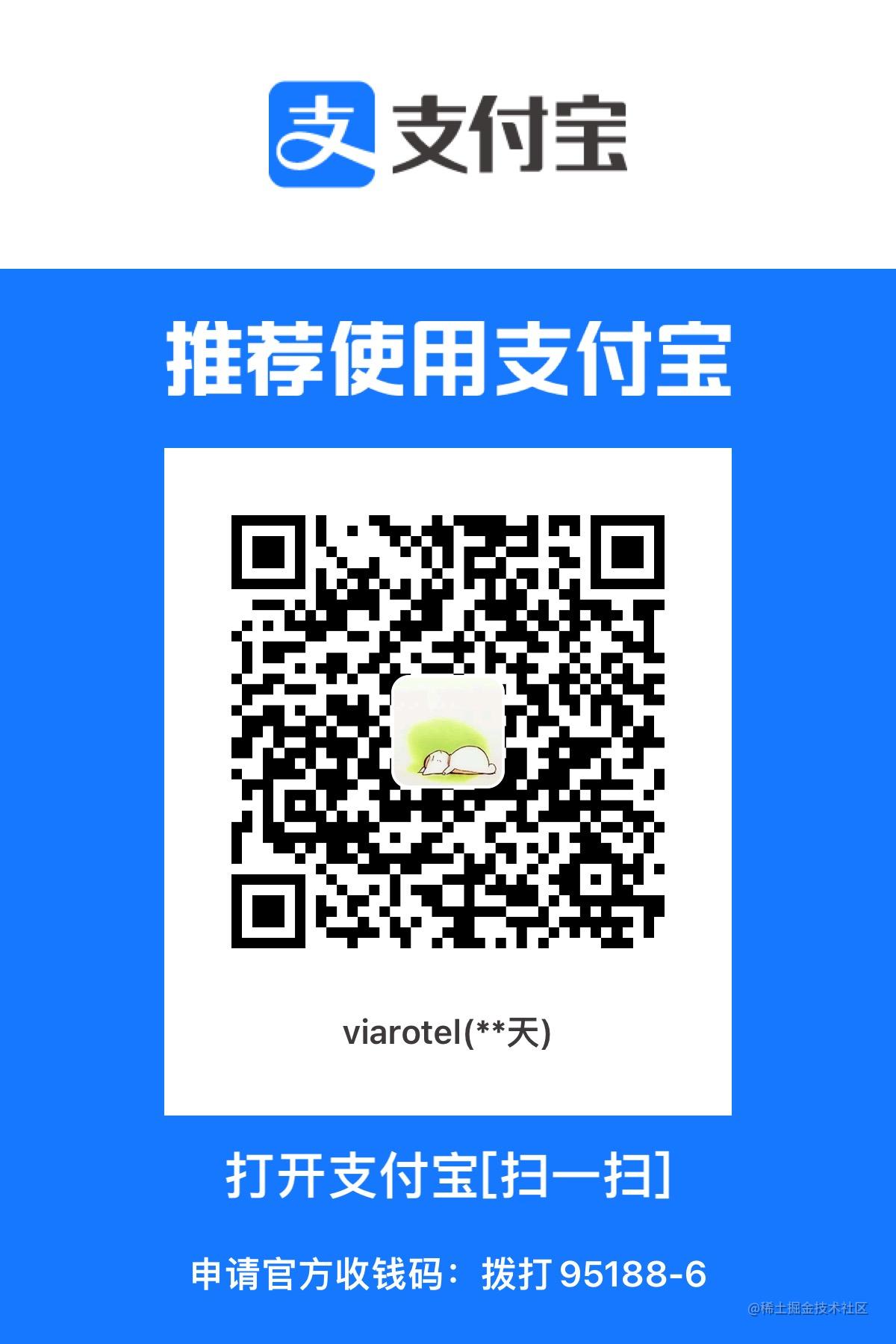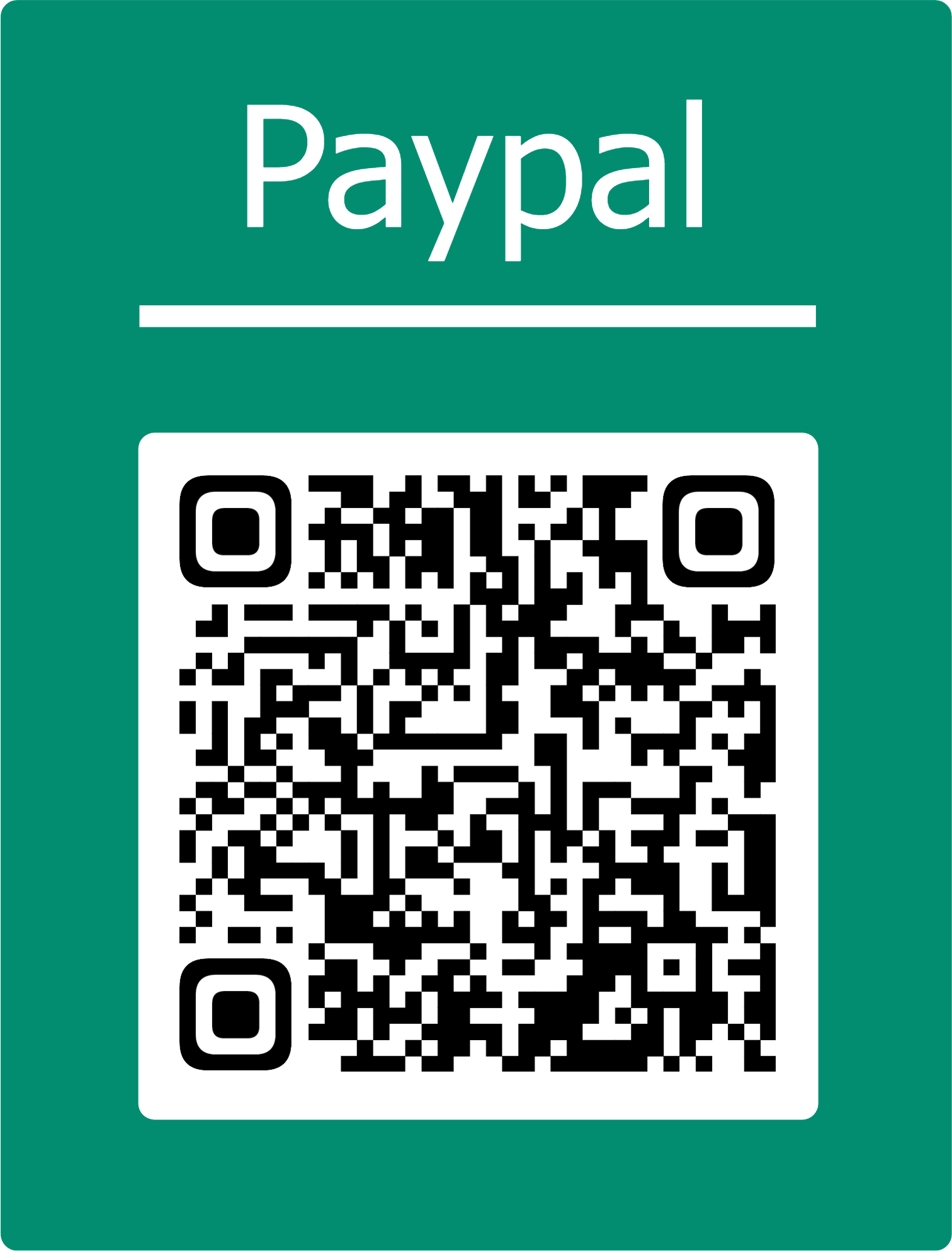📱 Display and control your Android device with a graphical interface of Scrcpy powered by Electron. 中文文档
- 🏃 Synchronous: Benefit from web technologies to synchronize with Scrcpy faster
- 🤖 Automation: Auto-connect devices, auto-execute images, custom scripts, scheduled tasks
- 💡 Customization: Multi-device management, independent configurations, custom notes, config import/export
- 🔗 Reverse tethering: Gnirehtet reverse tethering
- 🎨 Themes: Light mode, dark mode, system-based switching
- 😎 Lightweight: Native support, only display device screen
- ⚡️ Performance: 30-120 fps depending on device
- 🌟 Quality: 1920×1080 or higher
- 🕒 Low latency: 35~70 ms
- 🚀 Quick startup: Display first image in about 1 second
- 🙅♂️ Non-intrusive: No installation residual left on Android device
- 🤩 User benefits: No account, no ads, no internet required
- 🗽 Free and open source
Note: If the phone prompts for debugging authorization, click allow
- Enable developer mode and USB debugging on your Android phone
- Open Escrcpy and connect your Android phone to your computer
- The device list in Escrcpy should have detected your phone, click start mirroring
- Enjoy!
Note: Wireless debugging needs to be enabled on your phone's wireless debugging page to get the IP address (usually the IP assigned when connecting to WIFI) and port number (default 5555) of the device
- Follow steps 1-2 in USB Connection
- Input the device IP address and port number obtained to Escrcpy and click connect device
- The device list in Escrcpy should have detected your phone, click start mirroring
- Enjoy!
Note: These platforms do not come with integrated Scrcpy, you need to install them manually
- Refer to the installation document for Linux
- Refer to the installation document for macOS
- Follow steps in USB Connection and WIFI Connection after dependencies are installed successfully
Note: macOS does not have Gnirehtet built-in. You need to manually install it to use this feature Installation Guide.
Gnirehtet is built into the Windows and Linux apps to provide reverse tethering from PC to Android devices.
Refer to scrcpy/doc/shortcuts
- Batch Interception Screen
- Batch Installation Application
- Batch File Management
- Batch Execution Script
- Batch Scheduled Task
- Mirror
- Recording
- OTG
- Camera
- Custom
- Switch
- Home
- Back
- Notification
- Power
- Rotation
- Volume
- Screenshot
- Reboot
- Install APP
- File Manager
- Execution Script
- Scheduled Task
- Gnirehtet
- Mirror Group
Continuously improving. Currently supports the following common configurations
- Theme
- Language
- File storage path
- Adb path
- Scrcpy path
- Gnirehtet path
- Scrcpy parameters
- Auto-connect device
- Auto-execute mirroring
- Gnirehtet fix
- Debug
- Disable video forwarding
- Maximum size
- Video bitrate
- Refresh rate
- Video codec
- Display orientation
- Screen cropping
- Monitor
- Video buffer
- Receiver (v4l2) buffer
- Show touch points
- Keep awake
- Turn off screen during control
- Turn off screen after control
- Disable auto screen on during control
- Simulate auxiliary display
- Window width
- Window height
- Window X-coordinate
- Window Y-coordinate
- Borderless mode
- Fullscreen mode
- Always on top
- Disable screensaver
- Disable audio forwarding
- Keep device audio
- Audio source
- Audio codec
- Audio bitrate
- Audio buffer
- Audio output buffer
- Record video format
- Record video orientation
- Recording duration
- Disable video playback
- Disable audio playback
- Mouse mode
- Mouse binding
- Keyboard mode
- Keyboard injection method
- Camera source
- Camera size
- Camera ratio
- Camera frame rate
Priority from high to low:
- Improved logo ✅
- Software update feature ✅
- Record and save audio/video ✅
- Device quick interaction control bar ✅
- Custom Adb and Scrcpy dependencies ✅
- Custom device names ✅
- Export and import preferences ✅
- Individual device configuration ✅
- macOS and Linux support ✅
- Internationalization ✅
- Dark mode ✅
- Reverse tethering (Gnirehtet) ✅
- Camera mirroring ✅
- Multi-screen collaboration ✅
- File push, screen rotation, audio control ✅
- Batch connect historical devices ✅
- Built-in terminal ✅
- Auto-execute mirroring ✅
- Flexible mirroring launch ✅
- Batch processing ✅
- Scheduled tasks ✅
- Device grouping 🚧
- File transfer assistant 🚧
- Manage device files via interface 🚧
- Game key mapping 🚧
- Please unplug and reconnect your device, and make sure the device has granted USB debugging authorization.
- If it still doesn't work, your computer may be missing necessary drivers. Please install drivers using third-party tools such as DriverWizard and try again.
This issue is known - Scrcpy doesn't seem to have tested and supported direct Chinese input. It's recommended to install a third-party input method on the phone that can well support, such as:
- Sogou Input
- QQ Input
- Google Pinyin Input
- Gboard
The first wireless connection may require pairing. Alternatively, insert USB to ensure connection establishment and authorization success before using wireless.
Please click again, or click refresh devices. Generally it will not exceed two clicks. If still not working, please provide device model and Android version to Issues
Adopting the floating menu approach will inevitably increase coupling with Scrcpy and difficulty in synchronization updates. Many similar ScrcpyGUI softwares had to invest a lot of effort in this approach and eventually gave up development due to update difficulties. Therefore, taking overall considerations, we decided to adopt the existing approach and look forward to Scrcpy's native support for an interaction control bar in the future.
Note: For Xiaomi phones in particular, it requires not only enabling USB debugging but also enabling USB debugging (Security Settings), which is to allow modifying permissions or simulating clicks via USB debugging.
Please refer to the detailed instructions under Reasons why mouse and keyboard do not work
After feedback, Windows Defender may occasionally block the software packages from being downloaded due to lack of certificate signing. You can try the following solutions:
- Open
Windows Security Center. - Select
Virus & threat protection. - In the
Virus & threat protection settings, clickManage settings. - Find
Real-time protection, you can try clicking Disable if permission allows. If unable to disable real-time protection, please skip this step. - Scroll down the page, find
Exclusions, clickAdd or remove exclusions. - Add the folder path where you download the software packages as an exclusion item, i.e. add the folder to the
Excluded list.
This is generally caused by an incorrect path for
AdborScrcpy, you can try the following solutions:
- In the menu, select
Preferencesand then click the reset configuration button in the top right corner ofGlobal Mode. - Go to the
Device Listpage and try enabling mirroring again. - Make sure you have downloaded and installed the latest version of
Escrcpy. - Press
Ctrl+Shift+Ito open the developer tools and check for any error messages. - If there are errors, take a screenshot and submit your issue with the screenshot on the Feedback Issues page.
This is generally caused by too many icons in the system tray overflowing and hiding the Escrcpy icon. Try using the following tools:
After a successful installation of macOS, when I try to open it, I receive a prompt saying the file is damaged.
This is usually due to the software package not being signed. You can try the following solutions:
- Open Terminal and execute
sudo spctl --master-disableto allow software from any source. - Open Terminal and execute
sudo xattr -r -d com.apple.quarantine [AppPath]to attempt fixing the damaged software package prompt.
Only support Windows 10 and above versions.
This usually happens because your computer lacks audio output or you have a low Android version (Android 11+).
Please try disabling audio forwarding feature through the preferences settings to resolve this issue.
This is caused by files in the installation directory lacking executable permissions.
You need to customize the file paths for scrcpy and adb (ensuring they have executable permissions). If using reverse tethering, configure gnirehtet similarly.
As this is an open source project run entirely by donations, support is limited and updates may not be on a fixed schedule.
- Issues: Submit Feedback
- Email: viarotel@qq.com
This project would not be possible without the following open source projects:
If this project has helped you, you can buy me a coffee to keep me energized and improving the project! 😛
Thanks for all their contributions!