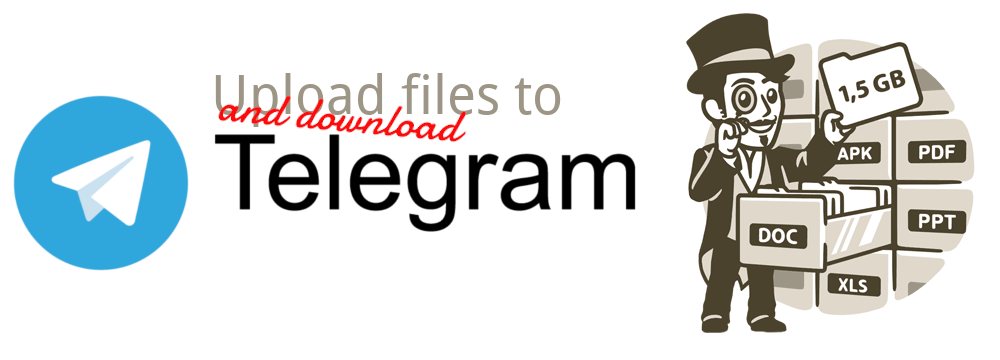Telegram-upload uses your personal Telegram account to upload and download files up to 4 GiB (2 GiB for free users). Turn Telegram into your personal ☁ cloud!
To install 🔧 telegram-upload, run this command in your terminal:
$ sudo pip3 install -U telegram-uploadThis is the preferred method to install telegram-upload, as it will always install the most recent stable release. 🐍 Python 3.7-3.11 are tested and supported. There are other installation ways available like Docker. More info in the 📕 documentation
To use this program you need an Telegram account and your App api_id & api_hash (get it in my.telegram.org). The first time you use telegram-upload it requests your 📱 telephone, api_id and api_hash. Bot tokens can not be used with this program (bot uploads are limited to 50MB).
To send ⬆️ files (by default it is uploaded to saved messages):
$ telegram-upload file1.mp4 file2.mkvYou can download
$ telegram-downloadRead the documentation for more info about the options availables.
The interactive option (--interactive) allows you to choose the dialog and the files to download or upload with
a terminal 🪄 wizard. It even supports mouse!
$ telegram-upload --interactive # Interactive upload
$ telegram-download --interactive # Interactive downloadMore info in the documentation
By default when using telegram-upload without specifying the recipient or sender, telegram-upload will use your personal
chat. However you can define the 👨 destination. For file upload the argument is --to <entity>. For example:
$ telegram-upload --to telegram.me/joinchat/AAAAAEkk2WdoDrB4-Q8-gg video.mkv
You can download files from a specific chat using the --from <entity> parameter. For example:
$ telegram-download --from username
You can see all the possible values for the entity in the documentation.
If you try to upload a file that exceeds the maximum supported by Telegram by default, an error will occur. But you can enable ✂ split mode to upload multiple files:
$ telegram-upload --large-files split large-video.mkvFiles split using split can be rejoined on download using:
$ telegram-download --split-files joinFind more help in the telegram-upload documentation.
The --delete-on-success option allows you to ❌ delete the Telegram message after downloading the file. This is
useful to send files to download to your saved messages and avoid downloading them again. You can use this option to
download files on your computer away from home.
Credentials are saved in ~/.config/telegram-upload.json and ~/.config/telegram-upload.session. You must make
sure that these files are secured. You can copy these 📁 files to authenticate telegram-upload on more machines, but
it is advisable to create a session file for each machine.
Telegram-upload has more options available, like customizing the files thumbnail, set a caption message (including variables) or configuring a proxy. Read the documentation for more info.
- Upload and download multiples files (up to 4 GiB per file for premium users).
- Interactive mode.
- Add video thumbs.
- Split and join large files.
- Delete local or remote file on success.
- Use variables in the caption message.
- ... And more.
Run telegram-upload without installing it on your system using Docker. Instead of telegram-upload
and telegram-download you should use upload and download. Usage:
$ docker run -v <files_dir>:/files/
-v <config_dir>:/config
-it nekmo/telegram-upload:master
<command> <args>
<files_dir>: upload or download directory.<config_dir>: Directory that will be created to store the telegram-upload configuration. It is created automatically.<command>:uploadanddownload.<args>:telegram-uploadandtelegram-downloadarguments.
For example:
$ docker run -v /media/data/:/files/
-v $PWD/config:/config
-it nekmo/telegram-upload:master
upload file_to_upload.txt
This project developed by Nekmo & collaborators would not be possible without Telethon, the library used as a Telegram client.
Telegram-upload is licensed under the MIT license.