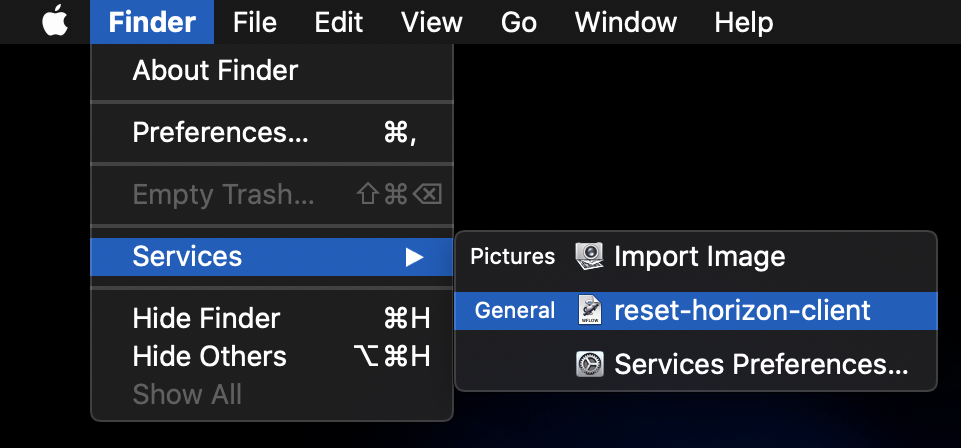macOS Automator workflow to reinstall VMware Horizon View client
The experience of using VMware Horizon View on macOS has been fairly disappointing for me - I frequently notice that I encounter "SSL Connection Error" or "Connection timed out" problems in connecting to my desktop, which are only alleviated upon uninstalling and reinstalling the client. I also have noticed that sometimes, a complete reboot of my machine is required in order to get the connection into a workable state.
As I've spent a fair amount of time trying manual workarounds to make this work, I ended up automating the process. This repoi provides a macOS Automator "Quick Actions" workflow (reset-horizon-client) that makes it as simple as one click to perform the following steps:
- Quit VMware Horizon Client
- Quit Cisco AnyConnect Client
- Reinstall the Horizon Client (by deleting it from /Applications, then copying it back from the official disk image)
- Reboot
- MacOS Catalina (I have not tested on any prior versions)
- VMware Horizon View installer client (
VMware-Horizon-Client-5.4.2-15910566.dmg) is available on the Desktop
⚠️ This workflow will reboot your computer without further confirmation once it is finished. Make sure that you have saved all work, and use at your own risk!
- Clone this repo -
git clone https://github.com/bghinkle/reset-horizon-client.git - Copy the workflow to your local Services folder -
cp -r reset-horizon-client/reset-horizon-client.workflow ~/Library/Services/ - Open the Finder - then click on the Finder menu in the menu bar, then Services, then "reset-horizon-client" (example below)