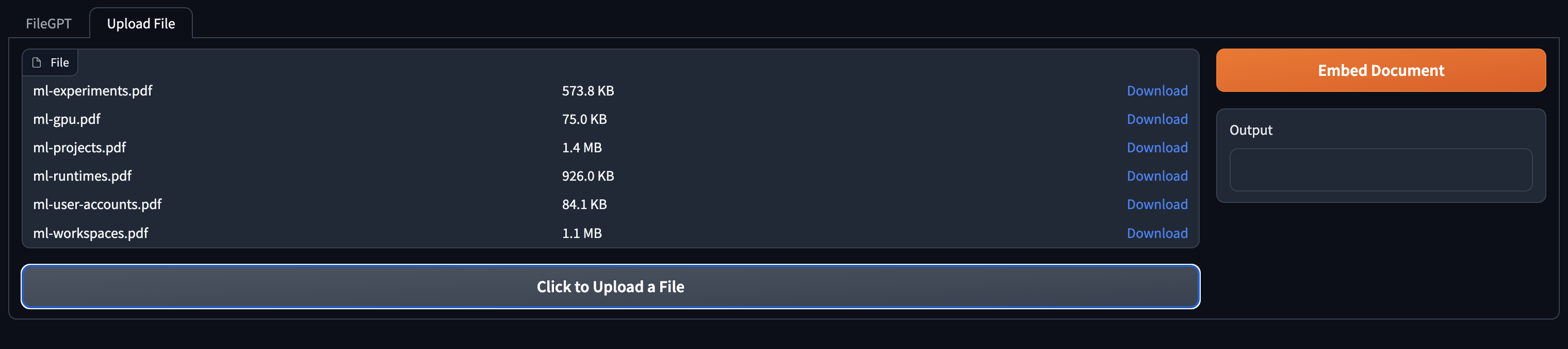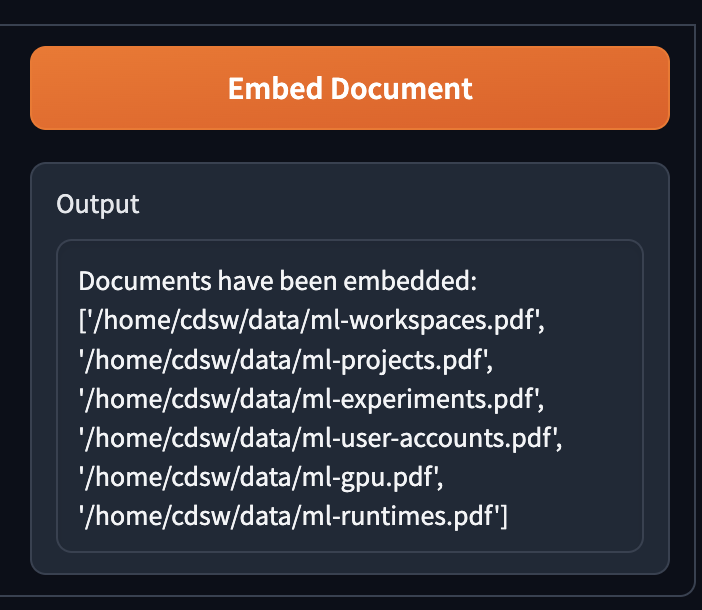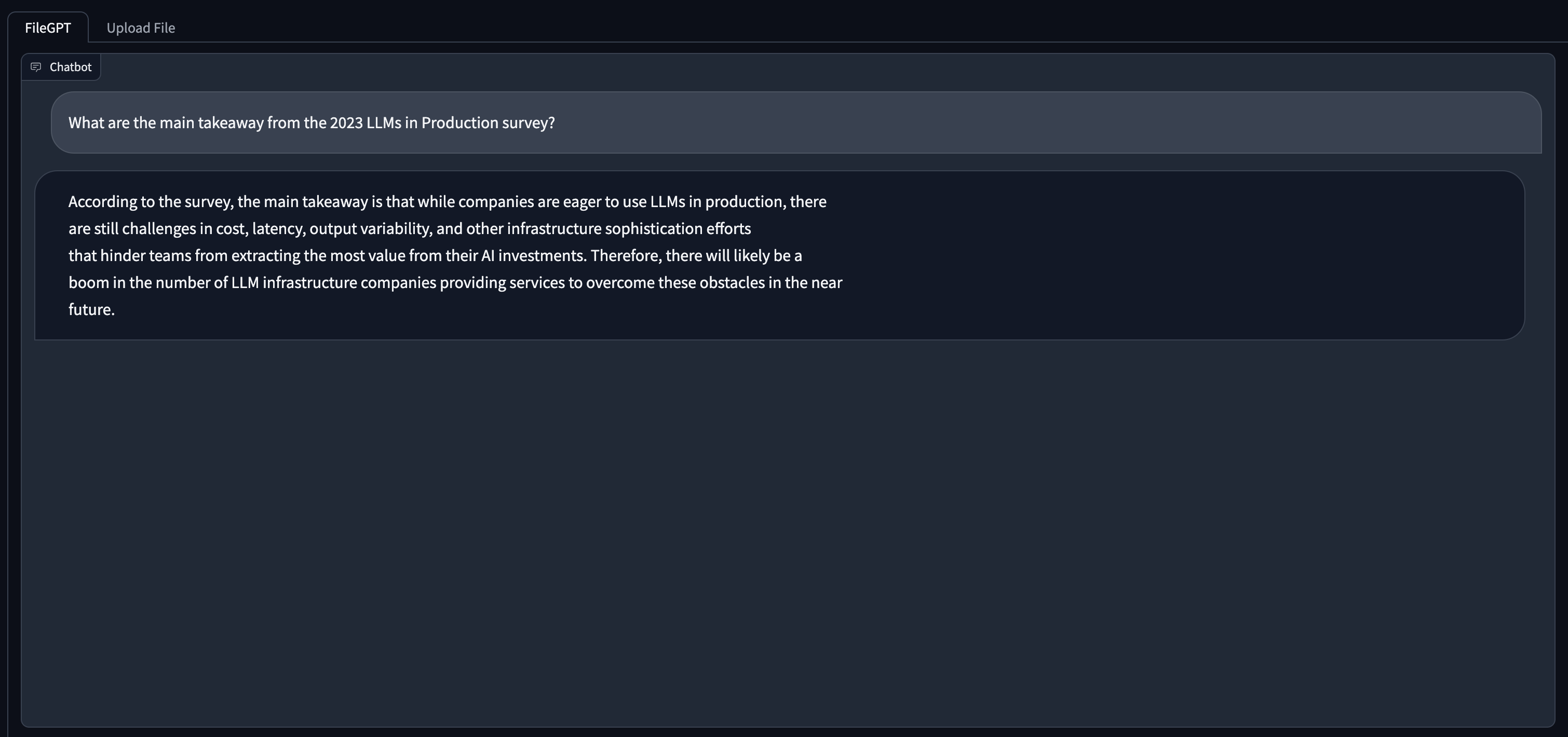Git Repo for CML Document Chatbot
- Load PDF Documents directly from the App UI
- Chunking and Cleaning of Documents
- Model of Choice from HuggingFace
- Gradio Chatbot Interface
- Standalone Chroma VectorDB
- Create a Standalone Chroma VectorDB instance in Azure
- Create a Standalone Chroma VectorDB instance in AWS
- Conversational Memory (In Progress)
- Support for other VectorDBs (Milvus)
The AMP Application has been configured to use the following
- 4 CPU
- 32 GB RAM
- 1 GPU
-
Navigate to CML Workspace -> Site Administration -> AMPs Tab
-
Under AMP Catalog Sources section, We will "Add a new source By" selecting "Catalog File URL"
-
Provide the following URL and click "Add Source"
https://raw.githubusercontent.com/nkityd09/cml_speech_to_text/main/catalog.yaml
-
Once added, We will be able to see the LLM PDF Document Chatbot in the AMP section and deploy it from there.
-
During AMP deployment, we can set three environment varibales
- VectorDB_IP:- (Specify the Public IP address of host where ChromaDB is running)
- HF_MODEL:- HuggingFace Model Name (Defaults to mistralai/Mistral-7B-v0.1, please include the complete name of the model)
- HF_TOKEN:- Provide HuggingFace Access Token for accessing Gated models like Falcon180B and Llama-2
-
Click on the AMP and "Configure Project", disable Spark as it is not required.
-
Once the AMP steps are completed, We can access the Gradio UI via the Applications page.
Note: The application creates a "default" collection in the VectorDB when the AMP is launched the first time.
- Navigate to the "Upload File" Tab and use the "Click to Upload Button" to upload a file
- Once the files have been uploaded, use the "Embed Document" button to store the document into VectorDB
Note Embedding documents is lenghty process and can take some time to complete.
- Once Embedding has completed, switch to the FileGPT tab and enter your questions via the textbox and Submit button below.