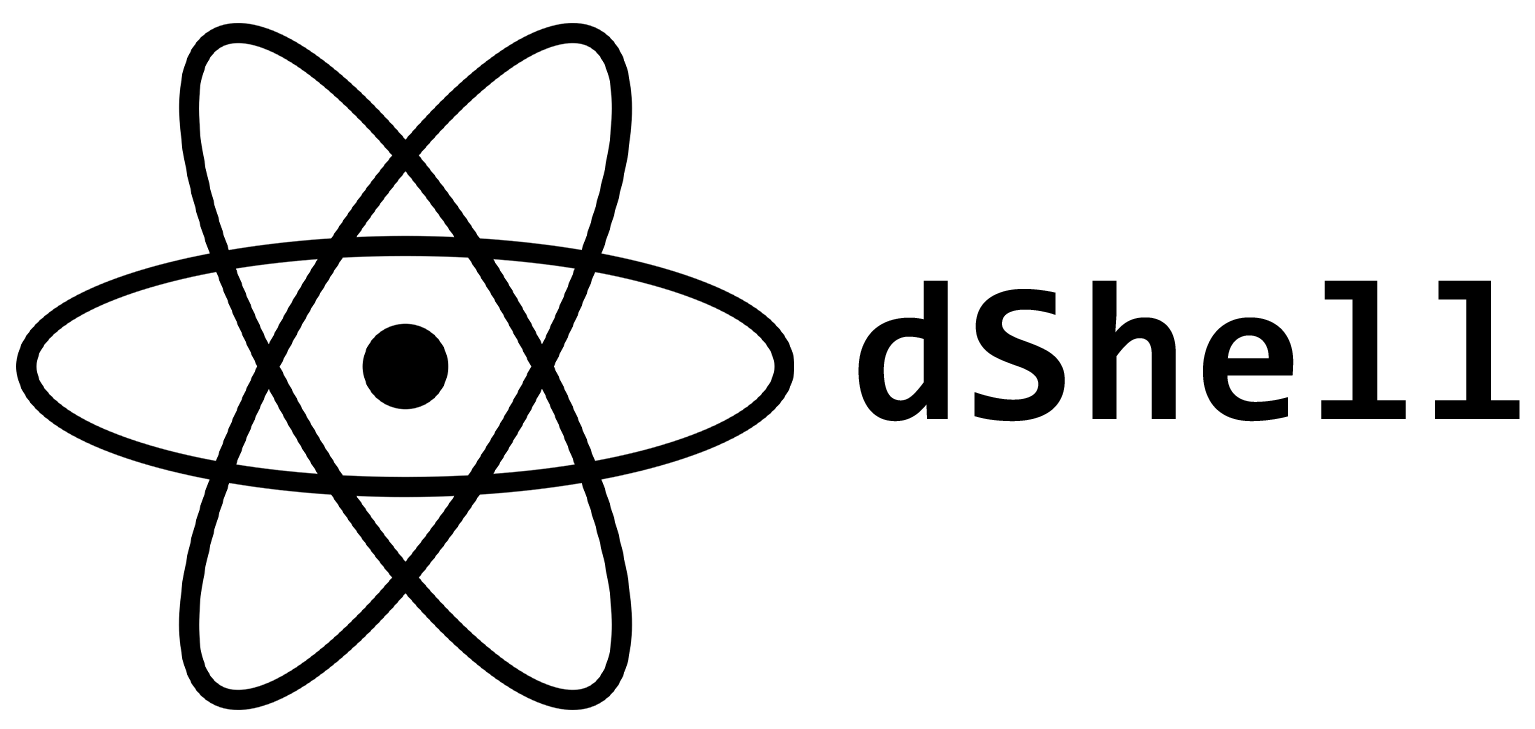- Go to the 'Release' tab and download the latest version of dShell.
- Save the .exe file in your Windows folder ('C:\Windows\System32') or any folder you can remember, like Documents.
- Edit your PATH Enviroment Variable.
- Add a new path. Make sure you enter the full path including the dShell.exe (e.g: 'C:\Windows\System32\dShell.exe').
- Restart your command prompt or windows powershell window. You should be able to run dShell by typing the 'dShell' command.
If you want, you can replace the standart windows command prompt with dShell. Note that this is an option, but not recommended since dShell is currently missing a lot of planned functionality.
- Open your system32 folder in explorer ('C:\Windows\system32').
- Rename cmd.exe to cmd_backup.exe - DO NOT DELETE THE FILE.
- Rename dShell.exe to cmd.exe.
- Restart your command prompt or windows powershell window.
Should you run into any problems during the install process, or while using dShell, write an E-Mail to our support.
NOTE: Full paths are declared using a literacy operator: !
- 'help'
- Show a list of commands.
- 'exit'
- Exit the command prompt.
- 'clear'
- Clear the screen.
- 'cd' ![FULL_PATH] | [FOLDER] | '..'
- Change the current active directory. Use '..' to go back one folder.
- 'ls'
- List all files and folders in the current active directory.
- 'pull' [URL] [OUT_FILE_NAME]
- Download a file from [URL] and save it as [OUT_FILE_NAME] in the current active directory.
- 'push' [URL] [IN_FILE_NAME]
- Upload [OUT_FILE_NAME] to [URL].
- 'mkdir' ![FULL_PATH] | [FOLDER]
- Create a new directory.
- 'rmdir' ![FULL_PATH] | [FOLDER]
- Remove a directory (recursively!).
- 'new' [FILE_NAME]
- Create a new file called [FILE_NAME] in the current active directory.
- 'rm' ![FULL_PATH] | [FILE_NAME]
- Delete a file.
- 'mv' ![FULL_PATH_SRC] ![FULL_PATH_DST] | [FILE_SRC] [FILE_DST]
- Move a file providing either two full paths, or two filenames in the current active directory.
- 'cp' ![FULL_PATH_SRC] ![FULL_PATH_DST] | [FILE_SRC] [FILE_DST]
- Copy a file providing either two full paths, or two filenames in the current active directory.
- 'cat' ![FULL_PATH] | [FILE]
- Read a file.
NOTICE: dShell is a hobby project and will not receive a steady flow of updates. Updates to dShell's development can be found on our Twitter Page.
- System Management Commands
- 'ip' to view your IP Adress
- 'host' to view/edit your hostname
- 'user' to view/edit your username
- 'date' to view the current date
- 'time' to view the current time
- 'os' to view the current operating system
- 'version' to view the current dShell version
- 'arch' to view your current os architecture
- First release of dShell. Includes the commands 'help, exit, clear, cd, ls, push, pull, mkdir, rmdir, new, rm, mv, cp, cat' See the Documentation for help with each command.