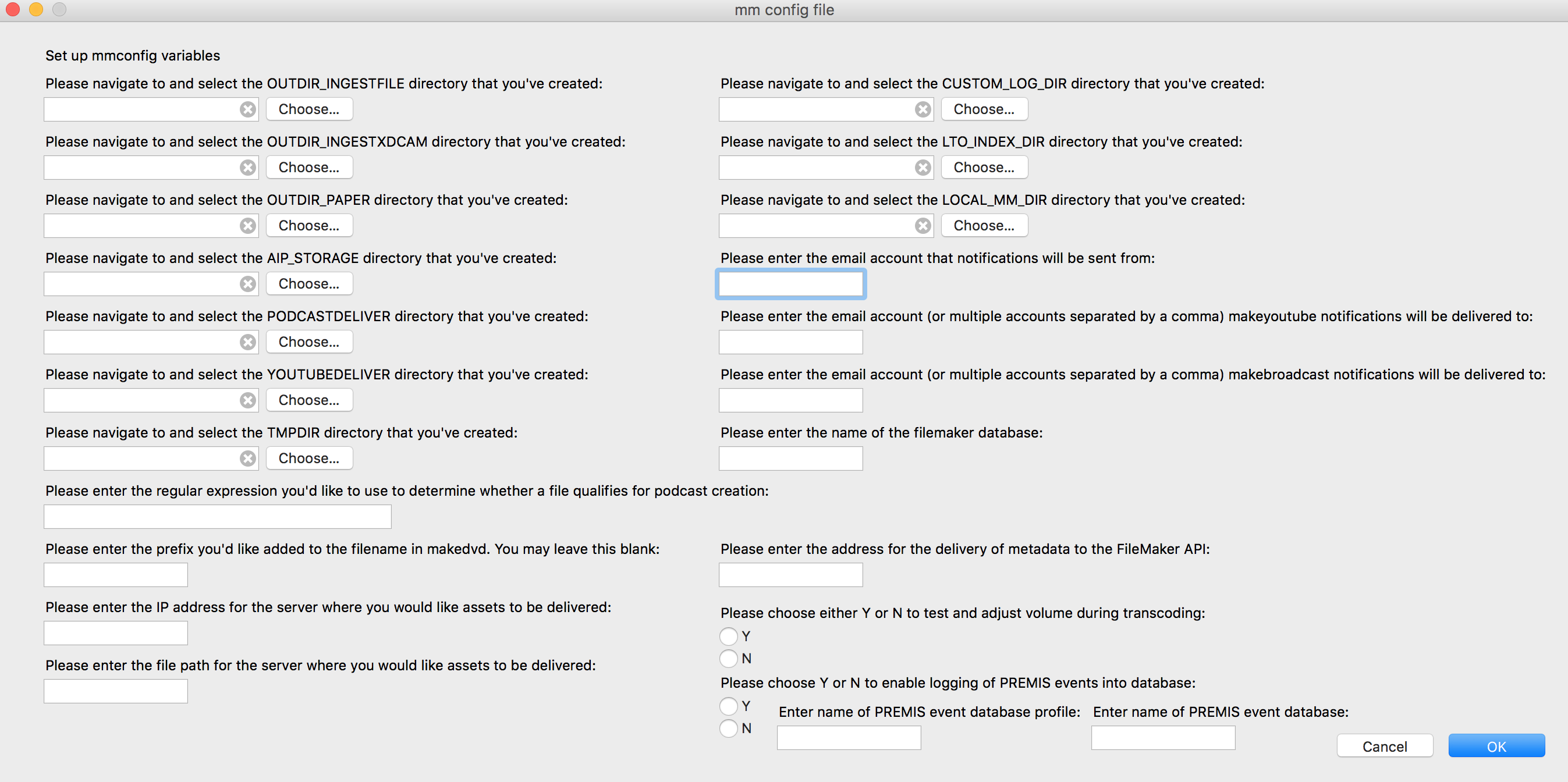- summary
- installing and configuring mediamicroservices
- Database Instructions
- mediamicroservices functions and instructions for use
- aipupgrade
- barcodeinterpret
- blackatends
- checksum2filemaker
- checksumpackage
- createpremisdb
- finishpackage
- fix_left2stereo
- fix_rewrap
- fix_volume
- ingestfile
- makederiv
- (formerly: makebroadcast, makedvd, makemp3, makepodcast, makeprores, makeresourcespace, makewaveform, makeyoutube)
- makebroadcast
- makedvd
- makefingerprint
- makeflv
- makeframemd5
- makeframes
- makelossless
- makemetadata
- makemets
- makemp3
- makepodcast
- makeprores
- makeqctoolsreport
- makeresourcespace
- makeyoutube
- migratefiles
- mmtest
- qatesting
- quickcompare
- removeDSStore
- restructureForCompliance
- searchfingerprint
- uploadomneon
- verifytree
- xdcamingest
mediamicroservices have been developed for the purpose of processing audiovisual collections at CUNY Television. This repository includes scripts to run ffmpeg to create access and service copies of audiovisual assets, as well as to analyze, report, and deliver media as individual files or as Archive Information Packages. Mediamicroservices are written in Bash, and developed and tested for a macOS environment.
Mediamicroservices are installed and run using the terminal application, so knowledge of the command line is necessary. For information on the command line, please see The Command Line Crash Course or the Code Academy Course.
Please use the issue tracker to report any issues with installation and usage of mediamicroservices.
Please subscribe to this repository to receive updates about new releases and enhanced functionalities.
This software and associated documentation is covered by the MIT license. Details available here.
before installing mediamicroservices, install homebrew to your computer. here are directions for downloading homebrew. homebrew is a package manager that assists in managing all of the necessary components of mediamicroservices.
be sure to update/upgrade homebrew regularly.
to update the packages in homebrew, type: brew update into the command line. This command will tell you which packages need to be updated.
to upgrade the packages in homebrew, type: brew upgrade into the command line. This command will update all packages to their most recent version.
once homebrew has been installed, you can install mediamicroservices. First, use the tap command. Then, you can install.
Type brew tap mediamicroservices/mm into the command line.
Then, type brew install mm into the command line. This command will install mediamicroservices to your computer.
hooray, you've installed mediamicroservices!
mediamicroservices is dependent on other open source software to run. If you do not have the following software when installing mediamicroservices, homebrew will install it for you.
mediamicroservice dependencies:
- cowsay
- dvdrtools
- dvdauthor
- exiftool
- sdl
- ffmpeg --with-sdl2 --with-freetype
- flac
- ltopers (optional)
- hashdeep
- mediaconch
- mediainfo
- rsync
- tree
- xmlstarlet
mediamicroservices also uses Pashua to run a graphical user interface. It is recommended to install Pashua before running media microservices. Type brew install Pashua into the command line and press enter. You will be prompted for your password. Enter your password, and then you will be able to run mediamicroservices scripts and options that utilize a GUI (Graphical User Interface).
If at any point you would like to uninstall mediamicroservices, type brew uninstall mm into the command line.
In order for mediamicroservices to run, you must configure your variable settings. First, take a look at the list of variables below to get a sense of what each variable means. Then, create all of the delivery directories that you'll need, in the place you'd like them to be. You can name the directories themselves anything you'd like; the more important part is tying them to a variable in the configuration process. Not all variables are necessary for microservices to run, so look over which microservices you'd like to use to get a sense of whether or not you'll need to a specific variable.
Type mmconfig into the terminal to access the configuration GUI (or mmconfig -t for the CLI), which will take information input and save a file as mm.conf. This file will store your system variables.
mmconfig only has to be run once to create the configuration file, variables will be stored and can be changed by re-running mmconfig.
if you prefer to edit in the terminal, simply run mmconfig and follow the directions on screen. this option allows for you to also choose to edit the config file in nano or TextMate.

1. edit config file in nano choose this option to edit the config file using nano
2. edit config file in TextMate choose this option to edit the config file using TextMate
3. OUTDIR_INGESTFILE set this variable to the processing directory. it is directory where your package will be created, and if you do not choose to deliver the package to AIP_STORAGE, this is where the completed package will remain.
4. OUTDIR_INGESTXDCAM set this variable to the processing directory for xdcam files that are processed using using the mediamicroservices xdcamingest.
5. OUTDIR_PAPER set this variable to the processing directory when using the paperingest script.
6. AIP_STORAGE set this variable to the directory where the archival information package is delivered.
7. PODCASTDELIVER set this variable to the directory where your podcast access copy is delivered.
8. YOUTUBEDELIVER set this variable to the directory where your youtube access copy is delivered.
9. TMPDIR set this variable to a temporary directory. it is used in the uploadomneon microservice as a temporary place for a file to live before it is uploaded to the omneon server.
10. REGEX4PODCAST this variable holds regular expressions that are queried when makepodcast is run, in order to determine if a file qualifies for podcast creation. If you want all of your files to qualify for podcast creation, enter a "." which matches (almost) any character. Learn more about regex.
11. DVDLABELPREFIX this variable is for adding a set prefix to the filename for DVDs in makedvd. You may leave this variable blank if you do not want to have a prefix uniformly assigned.
12. OMNEONIP this variable sets the IP address for delivery of files to the omneon server in uploadomneon and ingestfile. this variable can be set to the IP address of any server that you'd like to have the broadcast copy of your files delivered to.
13. OMNEONPATH this variable is the file path to the specific directory you'd like assets to be delivered to on the omneon server.
14. CUSTOM_LOG_DIR
this variable is the directory that stores processing logs for all of the media microservices, and is used when the _log function is called. Consider creating a directory called mmlogs in your documents directory, and assigning it to this variable.
15. LTO_INDEX_DIR this variable is the directory that stores the .schema files created when LTOs are mounted and written to. If you are not using LTO in your workflow, you do not need to create this variable. If you do use LTO in your workflow, consider creating a directory called LTO Indexes, to be housed in your documents directory, and assigning it to this variable.
16. LOCAL_MM_DIR this variable is the directory that stores mediamicroservices scripts locally.
17. EMAIL_FROM this variable is the email address that notifications will be sent from once processes have been completed. You may leave this variable blank if you do not want any notification emails sent once actions have been performed on files.
18. MAKEYOUTUBE_DELIVERY_EMAIL_TO this variable is the email address (or addresses) that notifications will be sent to once makeyoutube has been run on a file.
19. MAKEBROADCAST_DELIVERY_EMAIL_TO this variable is the email address (or addresses) that notifications will be sent to once makebroadcast has been run on a file.
20. FILEMAKER_DB this variable stores the name of the FileMaker database that is used in checksum2filemaker to upload metadata from processed files to a FileMaker database. You may leave this variable blank if you do not use FileMaker.
21. VOLADJUST This variable must be set to yes (Y) or no (N). If set to yes, volume will be run through a volume adjustment filter and adjusted accordingly during transcoding.
22. PREMIS_DB This variable must be set to yes (Y) or no (N). If set to yes, database reporting for mm will be enabled.
23. SQL_ERROR_EMAIL_TO This can be set to include an email address to receive error reports for database insertion.
24. PREMIS_PROFILE Enter the login path information for the database here. (Use the output supplied by the createpremisdb script, or create your own using mysql_config_editor). ** PREMIS_NAME** Enter the name of the database used for mm reporting. 26 PERCEPTUAL_HASH Set this to 1 (on) to enable the creation of perceptual hashes during the ingestfile process 27. Quit if editing in the terminal, use this option to leave the configuration file editor.
Media Microservices can be integrated with a database for the capture of a variety of preservation metadata generated through the mm workflow. Currently the MM Database supports PREMIS event information, fixity information, perceptual hashes for video files, mediainfo output and ingest logs.
- createpremisdb
- dbbackup
- makefingerprint
- searchfingerprint
- updatingplist
To configure the database, run the command createpremisdb -c on your host computer and follow the prompts. This will set up the database as well as facilitate user creation. To create users without creating a new database, use the command createpremisdb -u. At the end of user creation, the script will supply a command to create a log-in profile for the database. It should look something like this: mysql_config_editor set --login-path=your_user_config --host=xx.xx.xxx.xxx --user=your_user --password. Run this command on your user computer and enter the password for the user you created when prompted. This will create the SQL log-in profile that you will use when configuring the microservices. NOTE: When supplying the suggested command, the script does its best to auto-fill the host IP address. You may wish to verify that this is the correct IP.
To finalize the database setup, run mmconfig (GUI mode) or mmconfig -t (CLI) and select 'Y' in the PREMIS Database logging section, (or set to Y if using CLI). Enter the database name and log-in profile you have created to finalize DB connectivity. Additional database options (such as fingerprint generation) can be set at this time.
MM includes a script for database backup. This can be either run manually or set up as an automated process. After configuring the backup script, running dbbackup will create a zipped backup in the chosen location. To automate this process use Brew Services. Typing brew services start mm will cause the db to be backed up automatically using the included plist file. By default, backups will occur daily at 2:00 AM.
To configure database backup use the command dbbackup -e. This will open the config file in a terminal editor. Set the necessary variables to your desired values.
For all microservices, the structure of the command looks like this:
[microservice] -options [input]
the microservice is the particular command you want to execute (for example, checksumpackage)
options are any non-default choices that the script may contain
the input is the package, directory, or file that you are working with
Across all mediamicroservices, you can always receive the usage information by typing the microservice and -h. Your command will look like this: [microservice] -h.
To view the specific ffmpeg encoding options for each file, view the sourcecode of the microservice directly on GitHub or using a text editor on your computer.
- this script takes an archival information package created by earlier versions of ingestfile and removes the submissionDocumentation directory, removes .DS_Store files, logs the package type to the capture log if there is not one listed, and creates new technical metadata files that overwrite previously created metadata files. To use aipupgrade, type aipupgrade and drag in all the packages you wish to modify. Note that you will be asked to choose a package type and that will be assigned to all of the packages, so only drag in packages of one type of content. Your command will look like this: aipupgrade [package1] [package2]
- barcodeinterpret works with xdcamingest to gather metadata about an XDCam disk by scanning the barcode on the disk case. this script is no longer in use and development is not supported.
- blackatends reports on the number of black frames at the beginning and end of a video file. The report is output into the terminal window. Your command will look like this:
blackatends [file1] [file2]
- checksum2filemaker delivers checksums from a package input into a predefined table in a FileMaker Database called checksums, using the dfxml format. this script requires the user to set up a FileMaker database and server URL, which are both variables stored in the configuration file. To use this script, type checksum2filemaker in your command line, followed by the package, like this:
checksum2filemaker [package]
- checksumpackage creates, and verifies checksums from an input of a directory or archival informaion package. To use, type checksumpackage into the command line, followed by the input:
checksumpackage [input]. - If you only want to check that filenames and filesizes are the same as in existing files, use option -c. Type
checksumpackage -c [input]and if no existing checksum file exists, one will be created. - Another option is to use -c in conjunction with -u, which will create new checksums and version the previous ones if the check is unsuccessful, meaning your checksums have changed. Type
checksumpackage -cu [input]for this option. - Finally, use -v as an option if you want to fully verify checksums. If no checksums exist, the script will create the initial ones. Verification will version existing checksums by adding the date they were created to the filename and create new ones, and log the difference to a checksumprocess log, which will be placed in the metadata directory of the package. To use -v, type
checksumpackage -v [input]
- createpremisdb will create a database for the logging of microservices information as well as facilitate user creation. For more information on use, see the database configuration section of this readme.
- commands are
createpremisdb -cfor database creation andcreatepremisdb -ufor user creation.
-
Creates backups of selected database. Allows a user specified number of backups to be saved. Script can be run manually or set up as a recurring task using the
brew services start mmcommand. -
Usage: -e edit configurations, -c create login credentials for backup -h help
- finishpackage is a combination of the microservices makelossless, makebroadcast, makeyoutube, makemetadata, and checksumpackage. The purpose is to losslessly transcode, create access copies, and create metadata and directory structure information for a file or package input. To use finishpackage, type finishpackage and drag your input into the command line:
finishpackage [input]. finish package is typically used in conjunction with restructureForCompliance.
- fix_left2stereo takes an input video file or files and produces outputs that map the left channel of the input to a stereo mix in the output. The suffix "_left2stereo" is added to the filename to distinguish it from the original. Your command will look like this:
fix_left2stereo [file1] [file2]
- fix_rewrap takes an input video file or files and produces outputs through re-multiplexing all tracks of the input into a new container. The suffix "_rewrap" is added to the file name to distinguish it from the original. Your command will look like this:
fix_rewrap [file1] [file2]
- fix_volume uses an input video file to produce an output video file where the audio is adjusted to meet an integrated loudness of -23dB. If the integrated loudness of the input is already within 1dB of the target then no change will occur. The output file will be in the same directory as the input file, and the suffix "_voladj" is added to the file name to distinguish it from the original. Your command will look like this:
fix_volume [file1] [file2]
-
ingestfile is a combination of multiple microservices for the purposes of creating an Archival Information Package (AIP) from an input of a video file. Included in the AIP are the original file, access copies, and corresponding technical metadata. Running ingestfile also sets a unique identifier for a video file, and bases the directory and metadata naming on this unique identifier. to run ingestfile, you must have the following variables set: OUTDIR_INGESTFILE, AIP_STORAGE, PODCASTDELIVER, YOUTUBEDELIVER. the default use of ingestfile runs the following processes on a file:
- queries the user, via terminal prompt or command line, about audio mapping settings, cropping of the video, formula of the video, whether a slate should be created for the file, and whether the original file should be removed after successful ingest. ingestfile also has a queue function, which allows for the user to set up many files at a time.
- carries out several tests and will alert the user to discrepancies. You may select a formula that will perform an interlacement test on the file (this should only be done if you have a concern that the file may have interlacement issues). ingestfile will also test for: the frame count (if there is a discrepancy between the reported and actual framecount, it will prompt the operator to quit or proceed); black frames at the beginning and end of the file (requests in and out times if needed); and out-of-phase audio (if there is out-of-phase audio, it will prompt the operator to quit or proceed).
- sets up the structure of the AIP, writes out the input from the user queries to a log file, and uses rsync to move the original file into the objects directory.
- transcodes a file for broadcast and delivers it to the omneon server.
- creates access copies using makederiv (mp3, dvd, youtube, podcast, waveform, and frames), and delivers youtube and podcast files.
- creates metadata, checksums, and maps the directory's contents.
- finishes by delivering the AIP to the specified AIP_STORAGE location.
-
Preservation mode: if you are running ingestfile on digitized video files that have additional logs from digitization, and you need to set the in and out times for the file to be trimmed, you can use option -p. Your command will look like:
ingestfile -p [file]. This option does not have a GUI, so you will input information when prompted into the command line, including setting in and out times and dragging in any logs from digitization. Note that this option does not deliver to AIP storage, instead it keeps the AIP in the original directory. -
PSA mode: if you would like create an AIP but only deliver the AIP to the omneon server and AIP storage, you can use -i. Your command will look like:
ingestfile -i [file]. -
Local (test) mode: if you would like create an AIP but only deliver the AIP to AIP storage, you can use -n. Your command will look like:
ingestfile -n [file]. -
Edit (terminal) mode: By default, ingestfile will run with a graphical user interface (GUI). To run it in terminal, use option -e. Your command will look like:
ingestfile -e [file] -
here's two gifs of ingestfile
- makebroadcast is an alias for the updated umbrella function makederiv. It creates a file suitable for broadcast or editing from the input of a file or package.
- You can create a derivative file suitable for broadcast with makederiv by typing:
makederiv -T broadcast [input]. - You can also create an identical derivative file by typing:
makebroadcast [input], which will route your command through makederiv. - Both makederiv and makebroadcast may use the full list of options under makederiv.
- makederiv creates several types of derivative files from a video file or package input (list below). Your command will look like this:
makederiv -T [derivativetype] [input]. It was created to streamline the editing process and standardize options for the many types of derivatives these microservices make. Deprecated commands (e.g.makeyoutube [file]) may still be used; they are rerouted through makederiv. - Option T specifies the derivative type and is required. Derivative types are:
- broadcast: creates an .mov file suitable for broadcast or editing
- dvd: creates a DVD .iso file
- mp3: creates an .mp3 file
- podcast: creates an .mov Quicktime file that is suitable for podcasting
- prores: creates a ProRes/Quicktime .mov file
- resourcespace: creates a high quality H264 .mp4 file suitable for uploading to resourcespace
- waveform: makes a .png visual representation of the primary audio of the input
- youtube: creates a high quality H264 .mp4 file suitable for uploading to youtube
- youtube and resourcespace are similar, but youtube takes much higher maximum audio and video bit rates (resulting in a larger final filesize). youtube also takes the variable MAKEYOUTUBE_DELIVERY_EMAIL_TO, set in mmconfig.
- Every derivative type in makederiv also takes the following options: l, r, t, v, d, o, e, E, n, h. Options can be combined, and the order of the options does not matter, as long as they are in between "makederiv" and your input. Some options require an argument following immediately after the option flag (e.g., -d must be followed with the path of the directory you specify:
-d [directory/path]); these arguments are detailed below.- h: receive the usage information, including the list of the options below.
- Your command will look like this:
[makederiv] -h
- Your command will look like this:
- l: only use the left channel of the first audio track.
- Your command will look like this:
makederiv -T [derivativetype] -l [input]
- Your command will look like this:
- r: only use the right channel of the first audio track.
- Your command will look like this:
makederiv -T [derivativetype] -r [input]
- Your command will look like this:
- t: burn timecode overlay (starts at 01:00:00;00)
- Your command will look like this:
makederiv -T [derivativetype] -t [input]
- Your command will look like this:
- v: run the video through a volume adjustment filter, then adjust the volume accordingly during transcoding. This process will be slower. You must specify Y (yes) or N (no). Specifying this option will override the ${VOLADJUST} variable set in mmconfig.
- Your command will look like this:
makederiv -T [derivativetype] -v Y [input]or this:makederiv -T [derivativetype] -v N [input]
- Your command will look like this:
- d: specify a directory for the file to be delivered to. Must be followed with the directory path. This option delivers a copy of the resulting file to a specific location, in addition to the default output directory in makederiv.
- Your command will look like this:
makederiv -T [derivativetype] -d [directory/path] [input]
- Your command will look like this:
- o: specify a directory for the file to be written directly to.
- Your command will look like this: `makederiv -T [derivativetype] -o [directory/path] [input
- e: send email notifications about the delivery of a file. Must be used with option d.
- Your command will look like this:
makederiv -T [derivativetype] -d [directory/path] -e [input]
- Your command will look like this:
- E: send an email about the process outcomes.
- Your command will look like this:
makederiv -T [derivativetype] -E [input]
- Your command will look like this:
- n: test making a derivative in "dry-run" mode, which means that the commands will be shown in the terminal but not run.
- Your command will look like this:
makederiv -T [derivativetype] -n [input]
- Your command will look like this:
- broadcast derivatives also take the following options: F, s, c
- F: apply a video formula and override default ffmpeg settings.
- Formulas include: tff, bff, hds, sds. To view the specific ffmpeg encoding options for each formula, view the makederiv sourcecode directly on GitHub or using a text editor on your computer.
- Your command will look like this:
makederiv -T broadcast -F [formula] [input]
- s: create a slate, which adds color bars and a slate to the beginning of the file and 30 seconds of black at the end. This option will ask for a media ID, series title, and episode title unless these have been specified in ingestfile.
- Your command will look like this:
makederiv -T broadcast -s [input]
- Your command will look like this:
- c: run the video through a crop detection filter and crop the video during transcoding.
- Your command will look like this:
makederiv -T broadcast -c [input]
- Your command will look like this:
- F: apply a video formula and override default ffmpeg settings.
- youtube derivatives also take the following option: Y
- Y: attempt to use uploadyoutube on the resulting file.
- Your command will look like this:
makederiv -T youtube -Y [input]
- Your command will look like this:
- Y: attempt to use uploadyoutube on the resulting file.
- dvd derivatives also take the following option: p
- p: add a DVD label prefix. Must be followed with the prefix you want to use.
- Your command will look like this:
makederiv -T dvd -p [dvdlabelprefix] [input]
- Your command will look like this:
- p: add a DVD label prefix. Must be followed with the prefix you want to use.
- h: receive the usage information, including the list of the options below.
- makedvd is an alias for the updated umbrella function makederiv. It creates a DVD .iso file from a video file or package input.
- You can create a DVD .iso file with makederiv by typing:
makederiv -T dvd [input]. - You can also create an identical derivative file by typing:
makedvd [input], which will route your command through makederiv. - Both makederiv and makedvd may use the full list of options under makederiv.
- makefingerprint creates perceptual hashes from input video files and packages. It is also capable of reporting fingerprint information into a centralized database set up through mm.
- makeflv creates a flash file from a video file or package input. Your command will look like this:
makeflv [input]. - makeflv has options d, o, n, e, E. To read what those options mean, see makederiv.
- If you use options o or d, your command will look like this:
makeflv -oOR-d [path/to/directory] [input]. - If you use option n, your command will look like this:
makeflv -n [input]. - If you use option e, your command will look like this:
makeflv -e -d [path/to/directory] [input]. - If you use option E, your command will look like this:
makeflv -E [input].
- If you use options o or d, your command will look like this:
- Creates a frame md5 for video files in target package. Relies on package structure used in mm.
- makeframes creates 10 still images from a video file or package input. Your command will look like:
makeframes [input]. To deliver still images to a specific directory, use this commandingestfile -d [path/to/directory] [input].
- makelossless losslessly transcodes a video file or package input. Your command will look like this:
makelossless [input]. - if you would like to transcode using lossless jpeg2000 instead of ffv1 version 3, use option j. Your command will look like this:
makelossless -j [input]. - if you want to run makelossless in "dry-run" mode, which means that the commands will be shown in the terminal but not run, use option n. Your command will look like this:
makelossless -n [input].
- makemetadata produces a set of metadata reports, using ffprobe, mediainfo, and exiftool, for an archival information package on all files in the objects subdirectory. ffprobe reports are .xml and .json files, mediainfo reports are .xml and mediainfo trace reports are .txt, and exiftool reports are .xml and .txt. Your command will look like this:
makemetadata [input].
- makemets creates a mets.xml file that documents the structure of an archival information package created by ingestfile. The mets file also includes information from the dfxml file created in the makemetadata process.
- makemp3 is an alias for the updated umbrella function makederiv. It creates an mp3 file from a video file or package input.
- You can create an mp3 file with makederiv by typing:
makederiv -T mp3 [input]. - You can also create an identical derivative file by typing:
makemp3 [input], which will route your command through makederiv. - Both makederiv and makemp3 may use the full list of options under makederiv.
- makepodcast is an alias for the updated umbrella function makederiv. It creates a Quicktime file that is suitable for podcasting from a video file or package input.
- You can create a file for podcasting with makederiv by typing:
makederiv -T podcast [input]. - You can also create an identical derivative file by typing:
makepodcast [input], which will route your command through makederiv. - Both makederiv and makepodcast may use the full list of options under makederiv.
- makeprores is an alias for the updated umbrella function makederiv. It creates a prores/quicktime file from a video file or package input.
- You can create a prores/quicktime file with makederiv by typing:
makederiv -T prores [input]. - You can also create an identical derivative file by typing:
makeprores [input], which will route your command through makederiv. - Both makederiv and makeprores may use the full list of options under makederiv.
- makeresourcespace is an alias for the updated umbrella function makederiv. It creates a high quality h264 file from a video file or package input.
- You can create a file for resourcespace with makederiv by typing:
makederiv -T resourcespace [input]. - You can also create an identical derivative file by typing:
makeresourcespace [input], which will route your command through makederiv. - Both makederiv and makeresourcespace may use the full list of options under makederiv.
- makeyoutube is an alias for the updated umbrella function makederiv. It creates a high quality h264 file from a video file or package input.
- You can create a file for youtube with makederiv by typing:
makederiv -T youtube [input]. - You can also create an identical derivative file by typing:
makeyoutube [input], which will route your command through makederiv. - Both makederiv and makeyoutube may use the full list of options under makederiv.
- migratefiles is a script that uses rsync to move files, and creates a log documenting the checksum, time, and file paths of files migrated. migratefiles expects a directory input. To use migrate files, type the command
migratefiles -o [destination] [input]
- mmtest is a regression test that will test whether tinkering with the derivative creation process changes the character of the derivative files. mmtest generates simple test files, creates derivatives of these files with makederiv, and checks the checksums of the generated derivatives against a set of expected checksums. Once the test completes, it will report which checksums did not match as expected to help debug.
- The expected checksums are from files created with derivative "make" microservices (e.g. makeyoutube, makemp3) in mm_v2.3.1, just before the introduction of makederiv. This choice assumes those "make" microservices created the desired derivative files.
- mmtest tests the following derivatives:
- broadcast
- mp3
- podcast (removed -bufsize flag to get consistent test files)
- prores
- resourcespace (removed -bufsize flag to get consistent test files)
- youtube (removed -bufsize flag to get consistent test files)
- mmtest does not test dvd derivatives, as iso file checksums cannot match consistently.
- To run mmtest, type:
mmtest
- QA testing performs a series on tests on one or multiple video inputs and outputs the results into the terminal. Your command will look like this:
qatesting [input] [input1] [input2]
- quickcompare takes two files and compares the checksums against one another, and outputs the results into the terminal. Your command will look like this:
quickcompare [input1] [input2]
- removeDSStore is a script to remove hidden .DS_Store files from a package input. Your command will look like this:
removeDSStore [input]
- restructureForCompliance is a script that takes one or multiple directory or file input and creates an archival information directory structure.
- If the input is a file, the script creates an upper level directory named by the media ID, named with the same name as the input file, and within that an objects directory and a metadata directory. The metadata directory contains a fileMeta folder and a logs folder. The script also moves the input file into the objects directory.
- If the input is a directory, the script creates the objects and metadata directory within the input directory, as well as a fileMeta and logs directory within the metadata directory. The script also moves the input file into the objects directory.
- Your command will look like this:
restructureForCompliance [file or directory input] [file or directory input 2]
- Generates fingerprints (perceptual hashes) from whole or specified portion of an input video file and compares them against fingerprints stored in the mm database. Outputs any detected matches in 500 frame segments both in the terminal and in an optional preview window. Preview window will attempt to locate the portions of input video for which matches were found.
- Usage: "searchfingerprint" [ -h ] (help) [ -i ] (set in time) [ -o ] (set out time) [ -t ] (text only-don't display video preview)
- uploadomneon uploads a file or group of files, in sequential order, to a server using rsync. Although the script is called uploadomneon because that is the name of the server at CUNY Television, it can be set to any server and directory path in mmconfig. To run uploadomneon, the server IP address, path, and tmpdir variables must be set. Your command will look like this:
uploadomneon [input1] [input2]
- verifytree uses a series of xpath statements and the tree.xml document created by maketree to validate the contents of an Archival Information Package. verifytree outputs mismatches and unexpected items found in AIPs into the terminal window. It must be used in conjunction with maketree. Your command will look like:
verifytree [package].
- xdcamingest performs ingest of files read from an XDCam disk. the script will prompt the user via the command line for values, and write output to an operator log, and create access copies of xdcamfiles. this script is no longer in use and development is not supported.