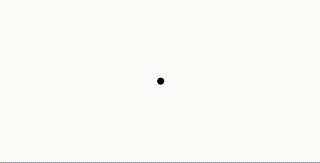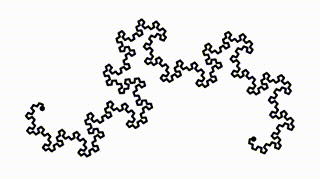g9 is a javascript library for creating automatically interactive graphics.
With g9, interactive visualization is as easy as visualization that isn't. Just write a function which draws shapes based on data, and g9 will automatically figure out how to manipulate that data when you drag the shapes around.
For example, the following code:
g9({
x: 0,
y: 0
}, function(data, ctx){
ctx.point(data.x, data.y)
ctx.point(data.y, data.x)
})
.insertInto('#container')draws two dots at (x,y) and (y,x). With no additional effort, it's interactive - dragging either of the dots changes the value of x and y, and moves the other dot:
This automatic interactivity makes it trivial to manipulable complex visualizations like this fractal:
You can see (and play with!) more examples on the website, or head to the docs for a full treatment of the API.
You can use g9 with npm (if your're using webpack or browserify) or with a script tag:
npm install g9
var g9 = require('g9')
// or
import g9 from 'g9'First download a copy of g9 here, then
<script src='path/to/g9.js'></script>
<script>
// g9 is now defined
</script>You can also hotlink a copy of g9 from a CDN:
<script src='https://cdnjs.cloudflare.com/ajax/libs/g9/1.0.16/g9.js'></script>
<script>
// g9 is now defined
</script>- g9(initialData, render[, onRender]): g9Canvas
- g9Canvas
- g9Context
- Adding new shapes to g9Context
g9(initialData, render[, onRender]): g9Canvas
This is the main g9 function, which returns a g9Canvas which you can mount in your page with the g9Canvas.insertInto(selectorOrDOMNode) method. For example:
g9({foo: 10}, function(data, ctx){
ctx.point(data.foo, 17)
})
.insertInto('#container')The g9Canvas API is covered here.
g9() takes the following arguments:
initialData is a flat object with numeric values, which will be used in the first call to render. For example:
var initialData = {
foo: 10
}render(data, ctx: g9Context)
render(data, ctx) is a function that receives a data object with the same keys as initialData, but possibly different values, and a g9Context ctx. The g9Context API is covered here.
render is responsible for calling methods on ctx to produce a drawing.
For example:
function render(data, ctx){
ctx.point(data.foo, 17)
}creates a point at x-coordinate data.foo and y-coordinate 17.
When someone interacts with the graphics, for example by trying to drag an element to a new position, g9 optimizes over the space of possible values for data to find a set of values that comes closest to creating the change. In the preceeding example, if data.foo is initially 10 and you tried to drag the point to the left, g9 might come up with
{
foo: 8
}After optimization, g9 rerenders the entire scene with the new data, so that everything is consistent.
onRender(data, renderedObjects) is an optional argument which, if included, is called after each re-render with the data that determined the render, and the set of rendered objects. Typical uses for onRender include debugging compositions and updating other parts of your page.
A g9Canvas is the object returned by a call to g9(initialData, render, onRender)
Mounts the graphics' svg node as a child of selectorOrDOMNode, which can be either a selector or a DOM node, and returns the graphics object to enable chaining.
For example:
g9({foo: 10}, function(data, ctx){
ctx.point(data.foo, 17)
})
.insertInto('#container')Note: You can change the size of the mounted svg node with javascript, e.g
g9Canvas.node.style.height = '500px'; g9Canvas.resize(), or css, e.g.#g9NodesParentElement > svg {width: 100%; height: 300px}.
Sets the position of the origin in relation to which graphics are drawn. xAlign and yAlign are both strings that default to 'center'. Returns the graphics object to enable chaining.
xAligncan be either 'left', 'center', or 'right'.yAligncan be either 'top', 'center', or 'bottom'.
For example:
g9({foo: 10}, function(data, ctx){
ctx.point(data.foo, 17)
})
.align('bottom', 'left')
.insertInto('#container')A read-only reference to the svg DOM node that holds the g9 graphics.
Sets the data currently being visualized by a g9 instance to data. This is useful for animations. For example:
var graphics = g9({foo: 10}, function(data, ctx){
ctx.point(data.foo, 17)
})
.insertInto('#container')
var theta = 0
setInterval(function(){
graphics.setData( {foo: Math.cos( theta += 0.01 )} )
}, 30)Get the data currently being visualized by a g9Canvas. For example:
var graphics = g9({foo: 10}, function(data, ctx){
ctx.point(data.foo, 17)
})
.insertInto('#container')
alert(JSON.stringify(graphics.getData()))###g9Canvas.isManipulating A boolean property that's true when a user is manupulating a shape on the g9 canvas.
Invalidates the g9 display. Usually a noop, but should be called after programmatically resizing the g9 DOM node or its container.
Internal method, genreally safe to ignore, but useful for complex animation. For now, the best way to use this is to read the source.
A new, immutable g9Context object ctx is passed as the second argument to render each time render is called. It has a variety of drawing methods and some read-only properties that the render function uses to create a drawing.
When calling a drawing method, you can include any number of ordered arguments, optionally followed by an object that specifies further arguments by name, and / or includes svg properties. For example, all of the following are equivalent:
ctx.point(30, 50, ['a'])
ctx.point(30, 50, {affects: ['a']})
ctx.point(30, {
y: 50,
affects: ['a']
})
ctx.point({
x: 30,
y: 50,
affects: ['a']
})All g9 shapes take an optional argument affects, a list of key names. When you drag a shape with an affects list, g9 will only change the values of the keys in the affects list.
For example, dragging the following point will only change the value of data.x, and thus the point will only move horizontally:
g9({
x: 0,
y: 0
}, function(data, ctx){
ctx.point(data.x, data.y, {affects: ['x']})
})Currently, the built-in shapes are
A point. Useful svg properties are r (radius), and fill. For example:
ctx.point(30, 50, {r: 40, fill: 'red' })A circle. As opposed to the point, circles can rotate around your mouse as you drag them. Useful svg properties are stroke (a color), and fill. For example:
ctx.circle(30, 50, 40, { stroke: 'blue' })A line. Useful svg properties are stroke-width, stroke (stroke color), and stroke-linecap. For example:
ctx.line(30, 50, 60, 100, {
'stroke-width': 10,
'stroke': 'red',
'stroke-linecap': 'round'
})A rectangle. A useful svg property is fill. For example:
ctx.rect(0, 0, 100, 100, {'fill': '#ff6600'})A text label. Useful svg properties are font-family, font-size, fill, and text-anchor. For example:
ctx.text('Hello World!', 30, 50, {
'font-family': 'sans-serif',
'font-size': '20px',
'text-anchor': 'middle',
'fill': '#badd09'
})An image. A useful svg property is preserveAspectRatio. For example:
ctx.image('http://placehold.it/350x150', 0, 0, 350, 150, {
'preserveAspectRatio': 'xMaxYMax'
})Read only. The current width of the svg container, as dertermined by page size and / or css.
Read only. The current height of the svg container, as dertermined by page size and / or css.
ctx.pure(pureFn) is a decorator that speeds up deterministic, stateless (and usually recursive) functions. Internally, ctx.pure tells g9 that it doesn't have to execute certain branches when it is optimizing. For recursive funtions, this can make optimization take O(log(n)) time, instead of O(n) time, where n is the number of objects drawn by pureFn. For example:
g9({
deltaAngle:33,
attenuation:0.7,
startLength:189
}, function(data, ctx){
var deltaAngle = data.deltaAngle,
attenuation = data.attenuation,
startLength = data.startLength
var drawTree = function (x1, y1, length, angle, n){
var x2 = x1 + length * Math.cos(angle*Math.PI/180);
var y2 = y1 + length * Math.sin(angle*Math.PI/180);
ctx.point(x2, y2, {affects:['deltaAngle', 'attenuation']})
ctx.line(x1,y1,x2,y2)
if(n > 0) {
drawTree(x2, y2, length*attenuation, angle+deltaAngle, n-1);
drawTree(x2, y2, length*attenuation, angle-deltaAngle, n-1);
}
}
drawTree = ctx.pure(drawTree)
drawTree(0, ctx.height/2 - 30, startLength, -90, 9)
})A live version of this example is on the examples page.
This is an experimental API and may be subject to change. That said, pull requests with particularly good new shapes are encouraged!
g9 allows you to go beyond basic shapes like circles and rectangles by adding your own shapes, which will then be available as drawing methods on g9Context objects.
You can add a custom shape in the folowing way:
g9.shapes.myNewShape = shapeAfter which it will be available as
g9({
x: 0,
y: 0
}, function render(data, ctx){
ctx.myNewShape(ctx.x, ctx.y, 1, 3, 5, 'asdf')
})A shape is a javascript class with the following properties:
- argNames: an array of the names that should be assigned to arguments passed to the shape
- contructor(get_args, minimize_args): a constructor method, which usually saves the two functions it recieves.
- get_args(): A getter that returns a flat set of keys and values that represents that arguments passed to your shape's drawing method on the last render.
- minimize_args(cost(potentialArgs) -> Number[, keys: array]): changes the values of data with the keys
keys, or all of the values of data ifkeysis not included, to minimize the number returned bycost.costis passed an abjectpotentialArgs, a flat set of keys and values that represent the arguments that would be passed to your shape's drawing method for some potential new values of your drawing'sdata. After minimization your graphics are rerendered.
- mount(container): a method which recieves the relevant g9Canvas.node svg element as its only argument. Typically you use this method to add an svg object to container, attach event handlers, etc.
- unmount(): a method responsible for cleaning up any mutation to the DOM or event listeners created in mount().
- update(): a method that is called every time the graphics are rendered.
updateusually callget_argsand uses the result to change the DOM.
For example, you might define an equilateral_triangle shape like this:
function equilateral_triangle(get_args, minimize_args){
this.minimize_args = minimize_args
this.get_args = get_args
}
equilateral_triangle.argNames = ['x', 'y', 'size', 'affects']
equilateral_triangle.prototype.mount = function(container){
this.container = container
this.el = document.createElementNS("http://www.w3.org/2000/svg", "polygon")
this.container.appendChild(this.el)
this.el.setAttributeNS(null, 'fill', 'red')
var startex, startey;
var self = this
function onmove(e){
var dx = e.clientX - startex
var dy = e.clientY - startey
var current_affects = self.get_args().affects
self.minimize_args(function(args){
var ddx = (args.x - start_args.x) - dx
var ddy = (args.y - start_args.y) - dy
return ddx*ddx + ddy*ddy
}, current_affects)
}
function onstart(e){
var start_args = self.get_args()
e.preventDefault()
startex = e.clientX
startey = e.clientY
var onend = function(e){
document.removeEventListener('mousemove', onmove)
document.removeEventListener('mouseup', onend)
}
document.addEventListener('mousemove', onmove)
document.addEventListener('mouseup', onend)
}
this.el.addEventListener('mousedown', onstart)
}
equilateral_triangle.prototype.unmount = function() {
this.container.removeChild(this.el)
}
equilateral_triangle.prototype.update = function() {
g9.utils.setAttributes(this.el, this.get_args())
var points = [x+Math.cos(0)*size, y+Math.sin(0)*size,
x+Math.cos(2*Math.PI/3)*size, y+Math.sin(2*Math.PI/3)*size,
x+Math.cos(2*Math.PI*2/3)*size, y+Math.sin(2*Math.PI*2/3)*size]
this.el.setAttributeNS(null, 'points', points.join(' '))
}
g9.shapes.equilateral_triangle = equilateral_triangleAfter which you can use it like so:
g9({
x: 0,
y: 0
}, function render(data, ctx){
ctx.equilateral_triangle(ctx.x, ctx.y, 50)
})