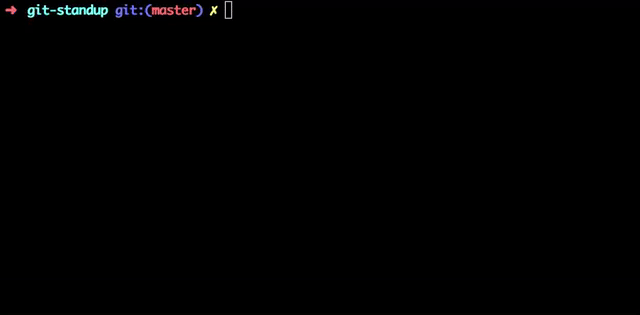Recall what you did on the last working day ..or be nosy and find what someone else did.
A little tool that I always wanted for myself. I work on several repositories on daily basis and it is mostly difficult for me to remember where I left off in each one of them. git-standup helps me with running standups and keeping track of what I have been doing. By default it gives you the most common usage i.e. shows you commits from the last working day in the current directory and the directories below current level plus it comes with several options to modify how it behaves.
The only requirement is having good commit messages :)
You can install git-standup using one of the options listed below
| Source | Command |
|---|---|
| curl | curl -L https://raw.githubusercontent.com/kamranahmedse/git-standup/master/installer.sh | sudo sh |
| npm | npm install -g git-standup |
| brew | brew update && brew install git-standup |
| aur | pacaur -S git-standup-git |
| manual | Clone and run make install |
Simply run it in your project directory and it will give you the output from the last working day
git standupIf you run it in a folder containing multiple git repositories, it will go through each of the projects and give you the standup report for each one of them.
You can pass several options to modify how git-standup behaves
git standup [-a <author name>]
[-w <weekstart-weekend>]
[-m <max-dir-depth>]
[-F]
[-b <branch-to-use>]
[-d <since-days-ago>]
[-u <until-days-ago>]
[-D <date-format>]
[-A <after-date>]
[-B <before-date>]
[-L]
[-g]
[-h]
[-f]
[-s]
[-r]
[-c]
[-R]Here is the detail for each of the options
| Option | Description |
|---|---|
| a | Specify author to restrict search to e.g. -a "Kamran Ahmed" or -a "all" |
| b | Specify branch to restrict search to (unset: all branches, "$remote/$branch" to include fetches) |
| w | Specify week start and end days e.g. in UAE weekdays are from Sunday to Thursday so you can do -w SUN-THU |
| m | Specify the depth of recursive directory search e.g. -m 3 defaults to two |
| F | Force recursion up to speficied depth even when git repository found earlier |
| d | Specify the number of days back to include e.g. -d 30 to get for a month |
| u | Specify the number of days back till which standup should run e.g. -u 3 |
| L | Toggle inclusion of symbolic links in recursive directory search |
| D | Specify the date format for "git log" (default: relative) possible values |
| A | Show the commits till after the given date |
| B | Show the commits till before the given date |
| h | Display the help screen |
| g | Show if commit is GPG signed (G) or not (N) |
| f | Fetch the latest commits beforehand |
| s | Silences the no activity message (useful when running in a directory having many repositories) |
| c | Show diff-stat for every matched commit |
| r | Generates the standup report file git-standup-report.txt in the current directory |
| R | Display the author date instead of the committer date |
For the basic usage, all you have to do is run git standup in a repository or a folder containing multiple repositories
To check all your personal commits from last working day, head to the project repository and run
$ git standupOpen a directory having multiple repositories and run
$ git standupThis will show you all your commits since the last working day in all the repositories inside.
By default the script searches only in the current directory or one
level deep. If you want to increase that, use the -m switch.
If the base directory is a git repository you can use the -F switch to force the recursion.
$ git standup -m 3If you want to find out someone else's commits do
# Considering their name on git is "John Doe"
$ git standup -a "John Doe"Apart fromm restrict to commits from a certain user, you can also use -a flag to avoid certain users. You can do that if you enable perl regexp in your git installation git config --global grep.patternType perl, and use the author filter like below:
git standup -a'^(?!(renovate\[bot\]))'If you want to find out someone else's commits do
$ git standup -a "all"If you would like to show all your/someone else's commits from n days ago, you can do
# Show all my commits from 4 days ago
$ git standup -d 4
# Show all John Doe's commits from 5 days ago
$ git standup -a "John Doe" -d 5You can apply the filters on the commits shown. Use -A and -B flags to specify after and before dates
# Show all the commits after October 01, 2018
git standup -A "2018-10-01 00:00"
# Show all the commits till before October 01, 2018
git standup -B "2018-10-01 00:00"
# Show the commits between September 20 and September 30
git standup -A "2018-09-20 00:00:00" -B "2018-09-30 23:59"Add -c flag to show the diff-stat for each of the commits in standup results
git standup -cAdd -g flag to check the GPG info
$ git standup -gAdd -D flag to specify the date format. Default is relative
Please note that it accepts the same format that you could pass while doing git log. For example
$ git standup -D relative
# Or instead of relative, it could be local|default|iso|iso-strict|rfc|short|raw etcUse of -b foobar option, which restricts returned results to commits present on branch foobar. Supports arbitrary branch specs, so for example -b origin/foobar would include data present on the remote that has not been merged locally.
# Use develop branch for standup
git standup -b developIf you want to restrict the standup to some paths, you can whitelist them by adding them to a .git-standup-whitelist file. For example if you have the below directory structure
├── Workspace # All your projects are here
│ ├── project-a # Some git repository called project-a
│ ├── project-b # Some git repository called project-b
│ ├── sketch-files # Some sketch files
│ ├── mockups # Some balsamiq mockups
│ └── ... # etc.
└── ...
And you want the git-standup to show logs for only project-a and project-b, you can do that by creating a .git-standup-whitelist file under the Workspace directory with the below contents and it will only consider these directories for the standup
project-a
project-b
By default, it considers that the work week starts on Monday and ends on Friday. So if you are running this on any day between Tuesday and Friday, it will show you your commits from the last day. However, if you are running this on Monday, it will show you all your commits since Friday.
If you want to change this, like I want because here in Dubai working days are normally Sunday to Thursday, you will have to do the following
$ git standup -w "SUN-THU"If you have many repositories that you want to generate a standup for, it may be useful to automatically run git fetch before viewing the standup.
If you would like to automatically run git fetch --all before printing the standup, you can add the -f flag, as show below
$ git standup -fOf course you can mix the options together but please note that if you provide the number of days, it will override the weekdays configuration (MON-FRI) and will show you the commits specifically from n days ago.
# Show all the John Doe's commits from 5 days ago
$ git standup -a "John Doe" -d 5MIT © Kamran Ahmed