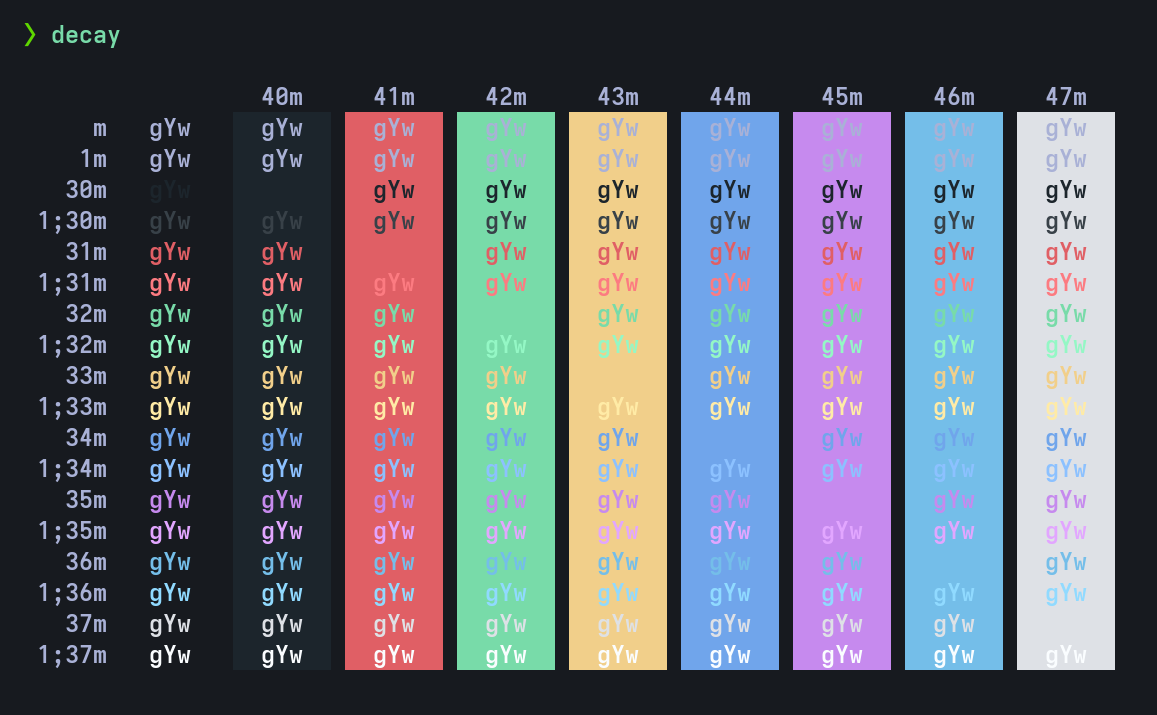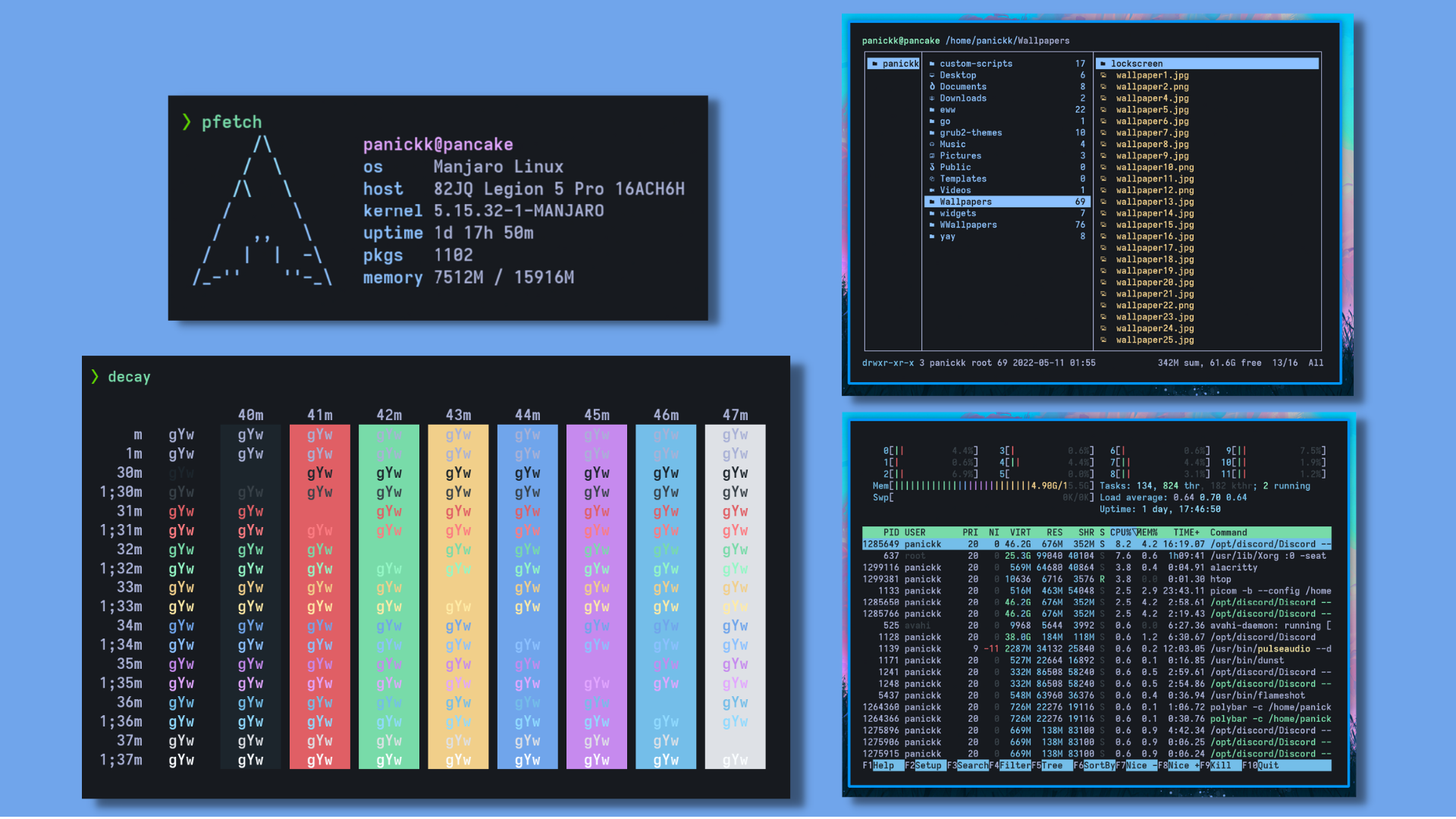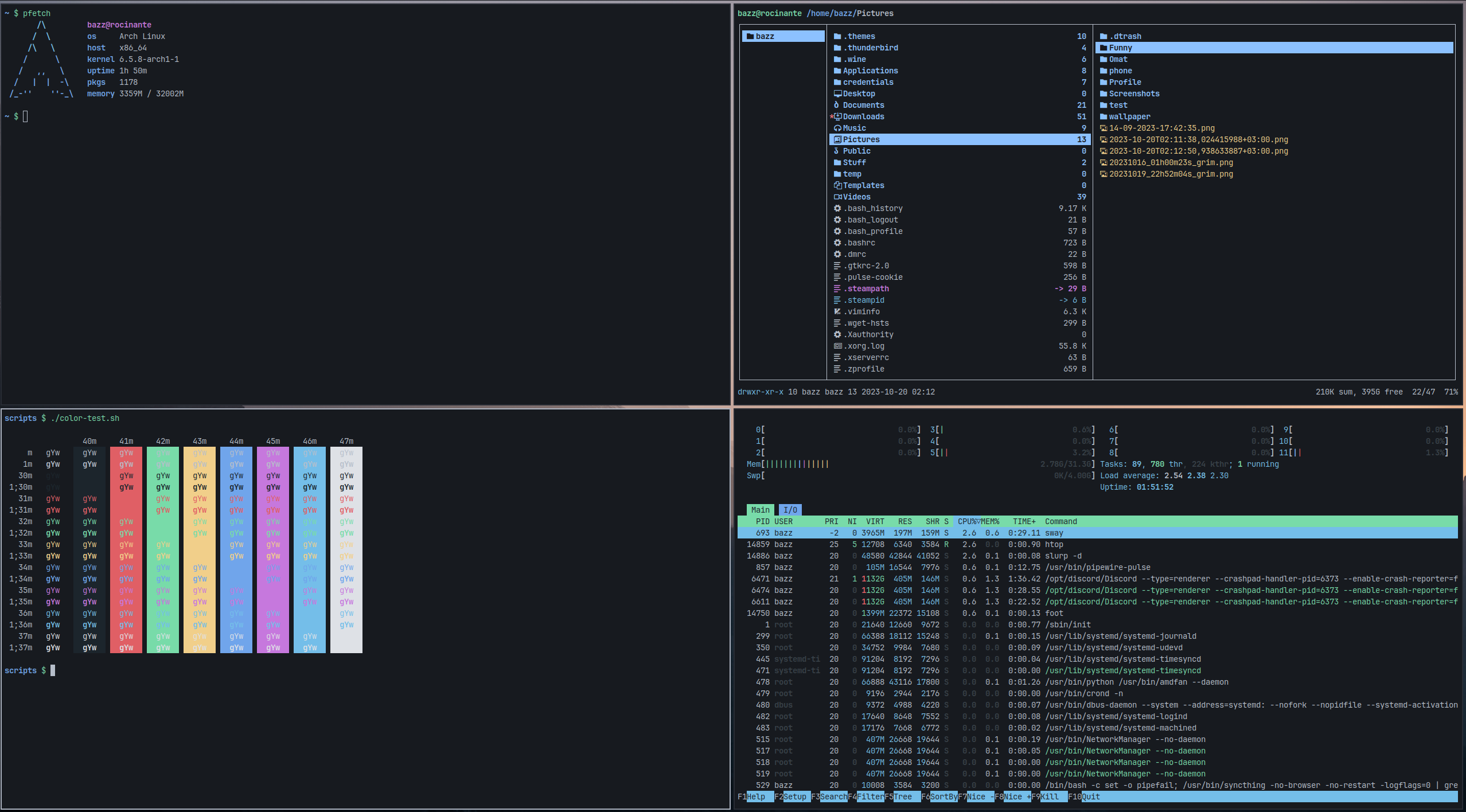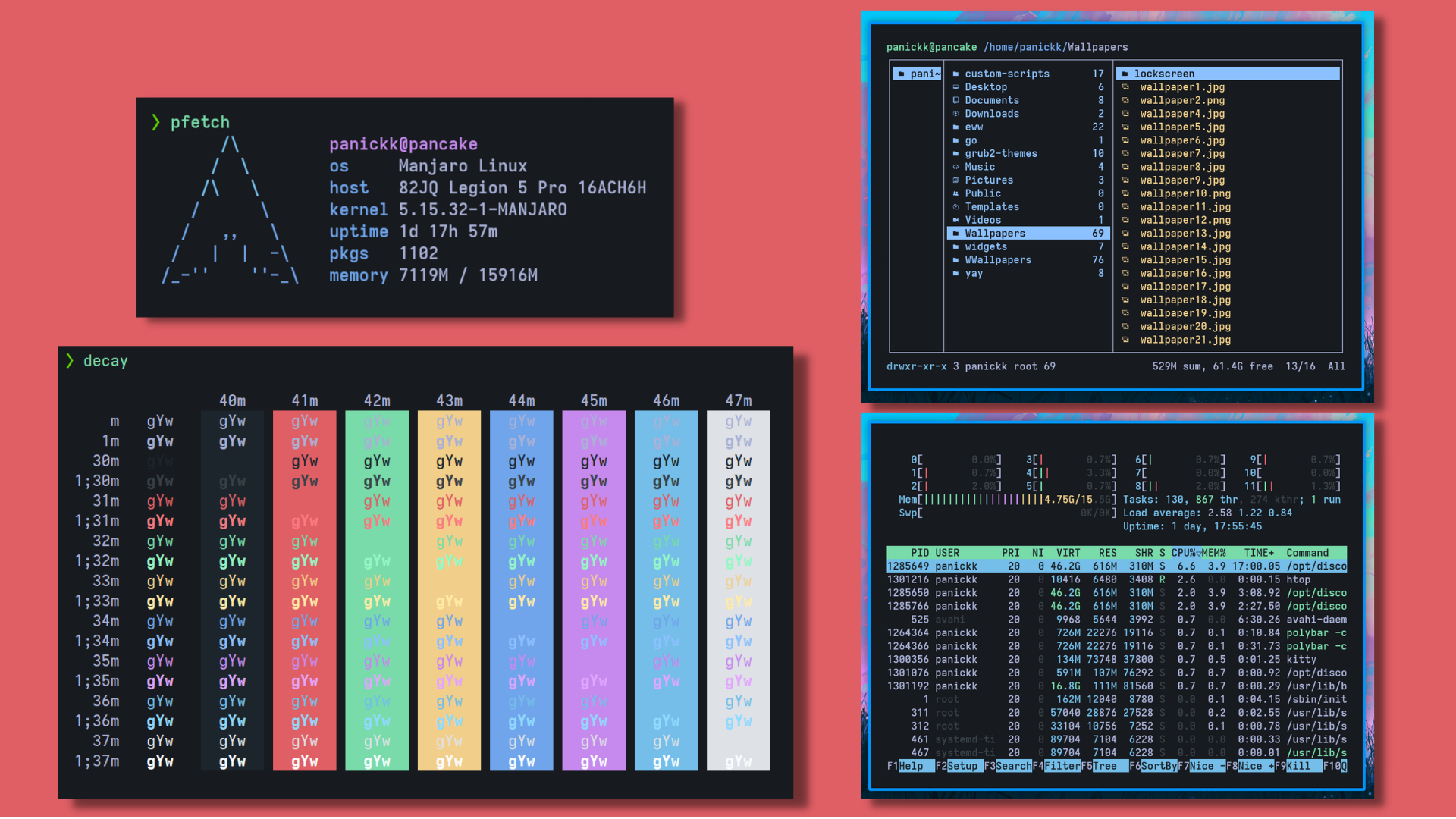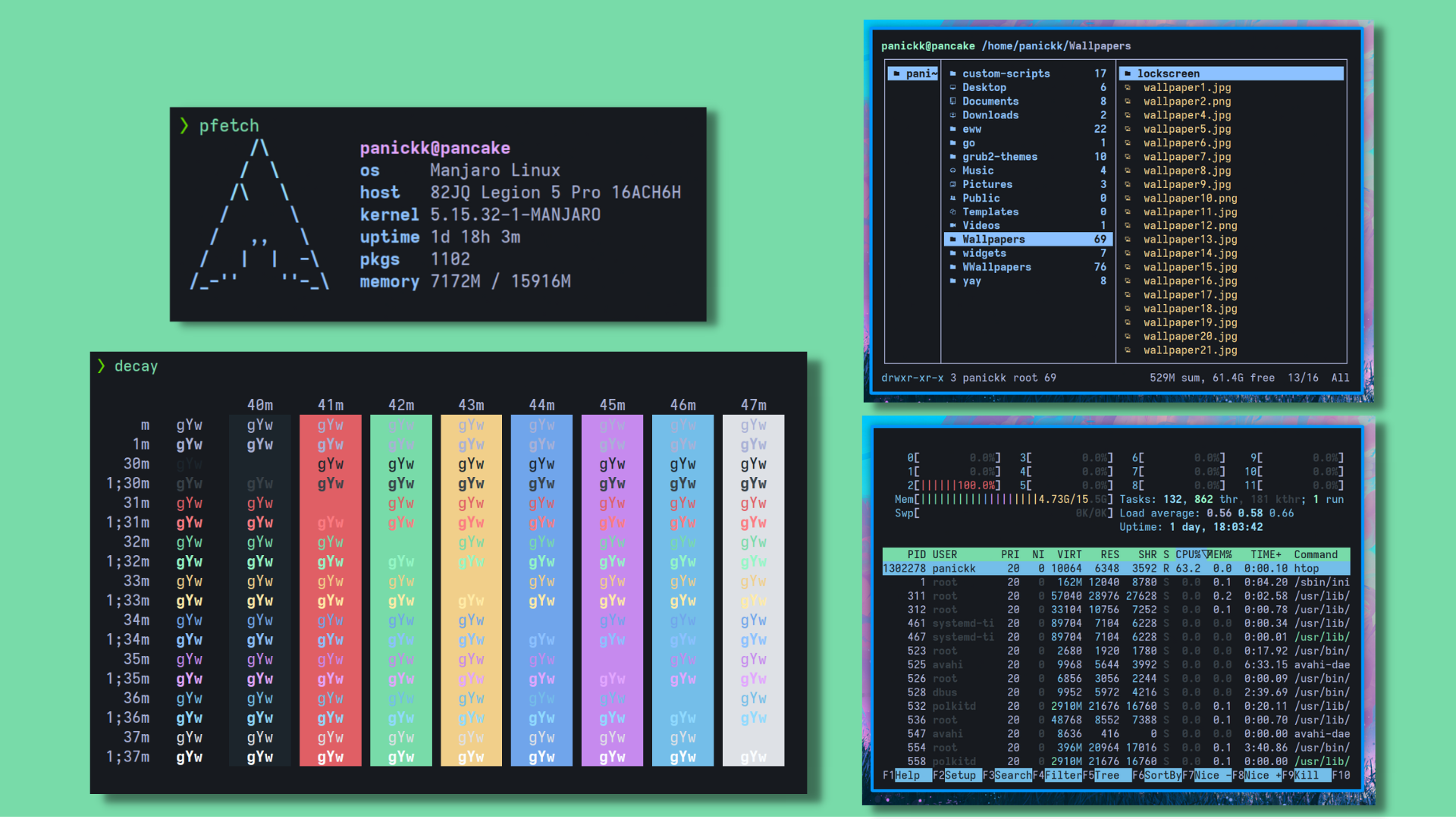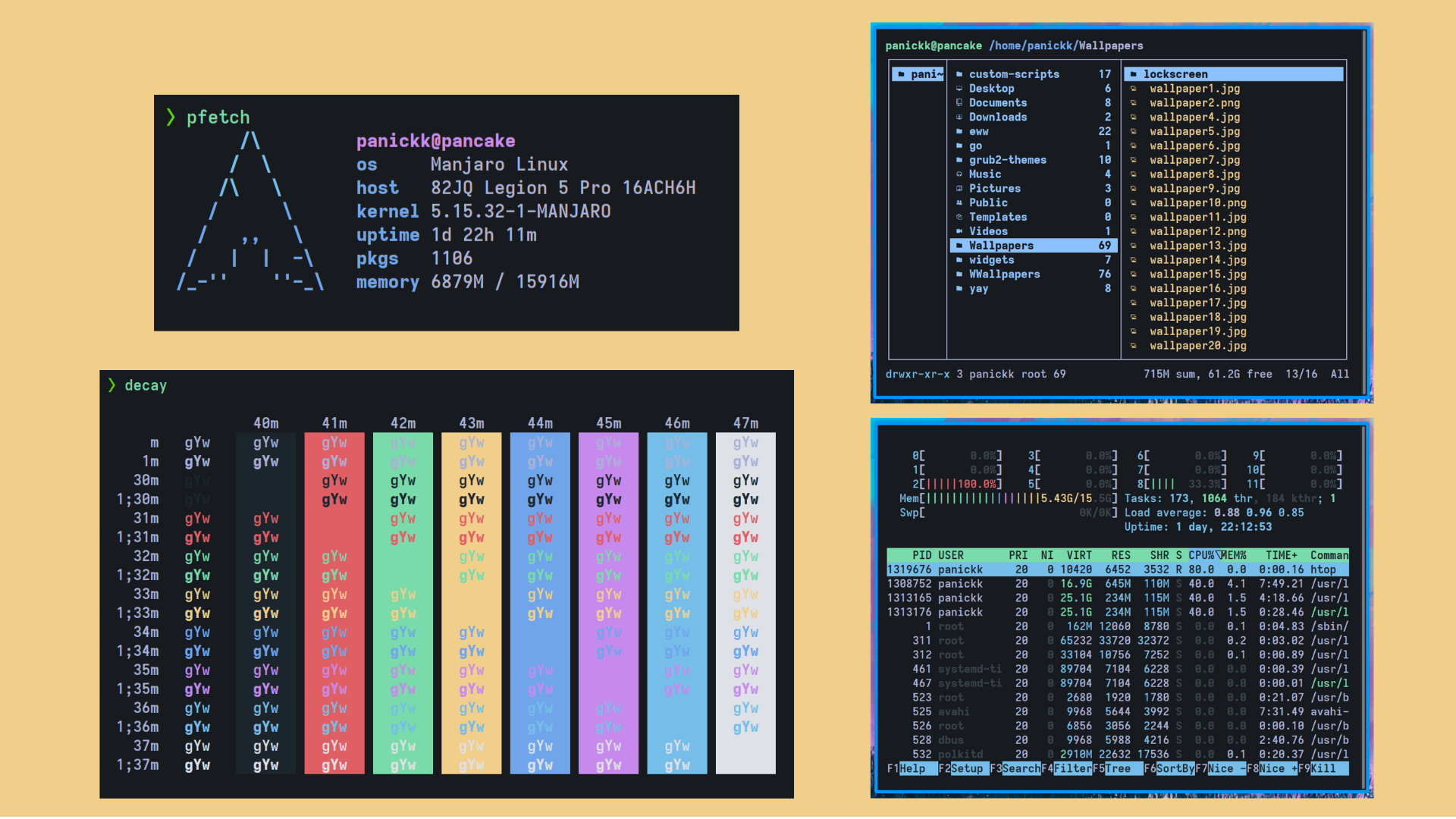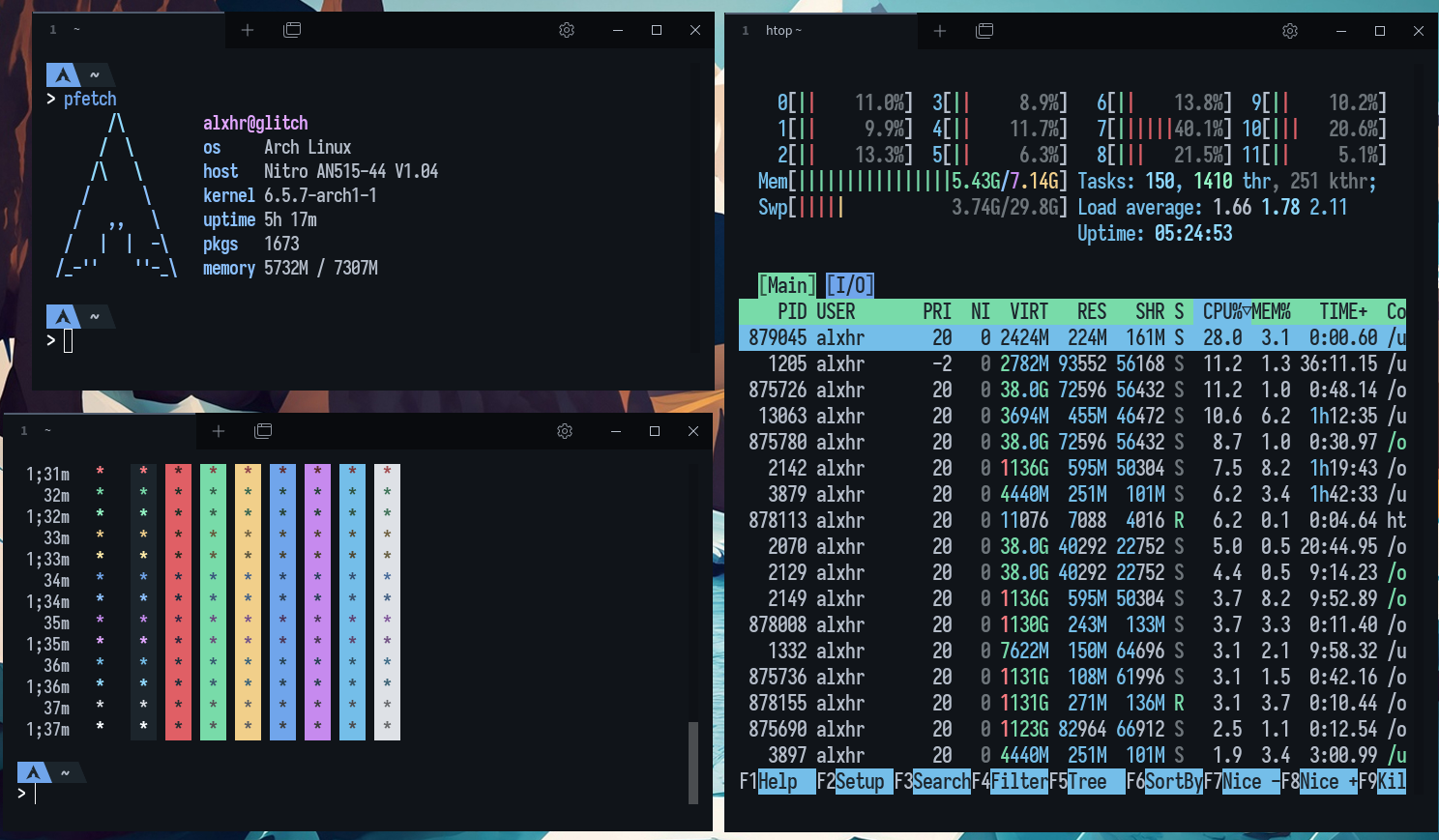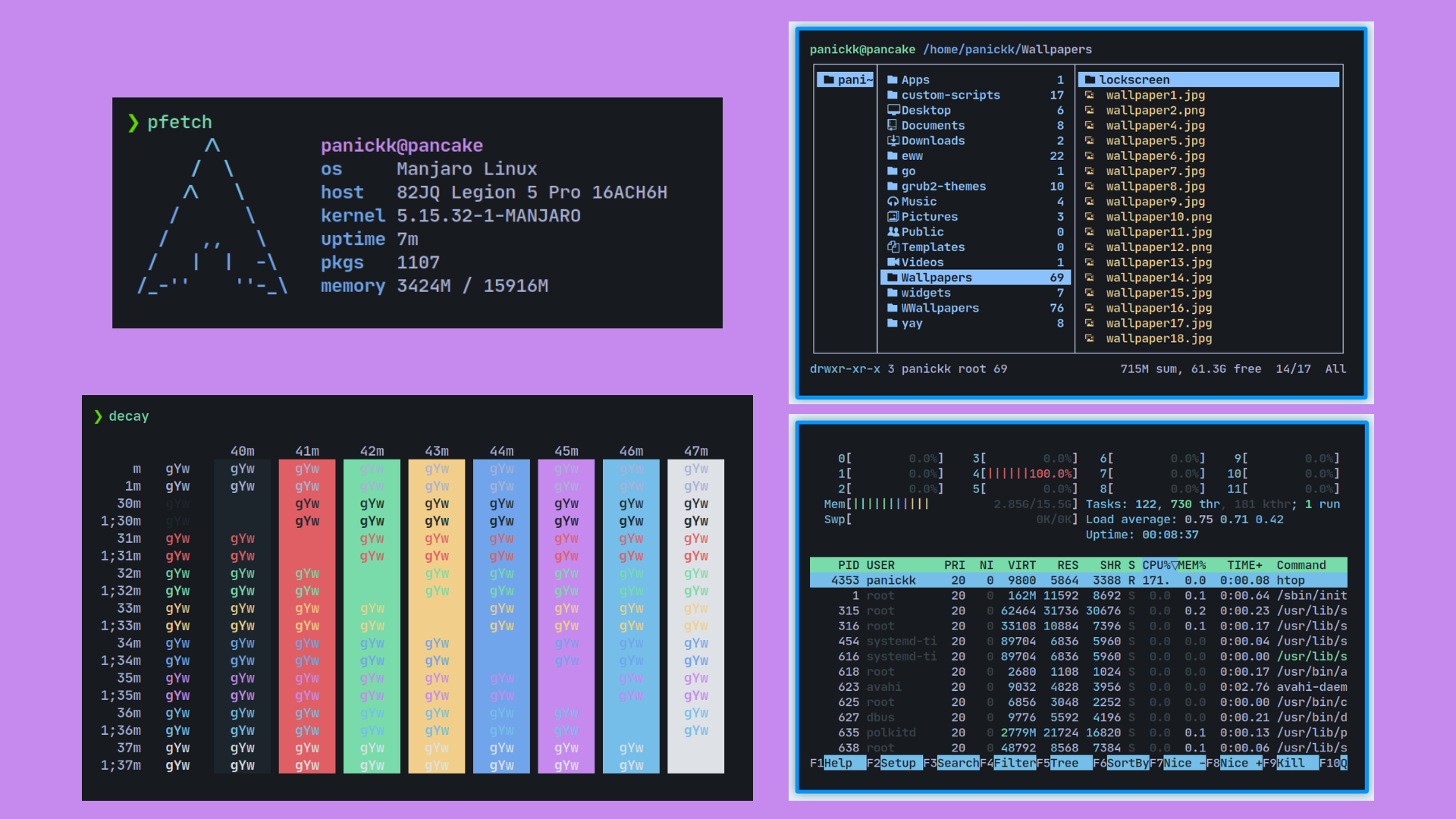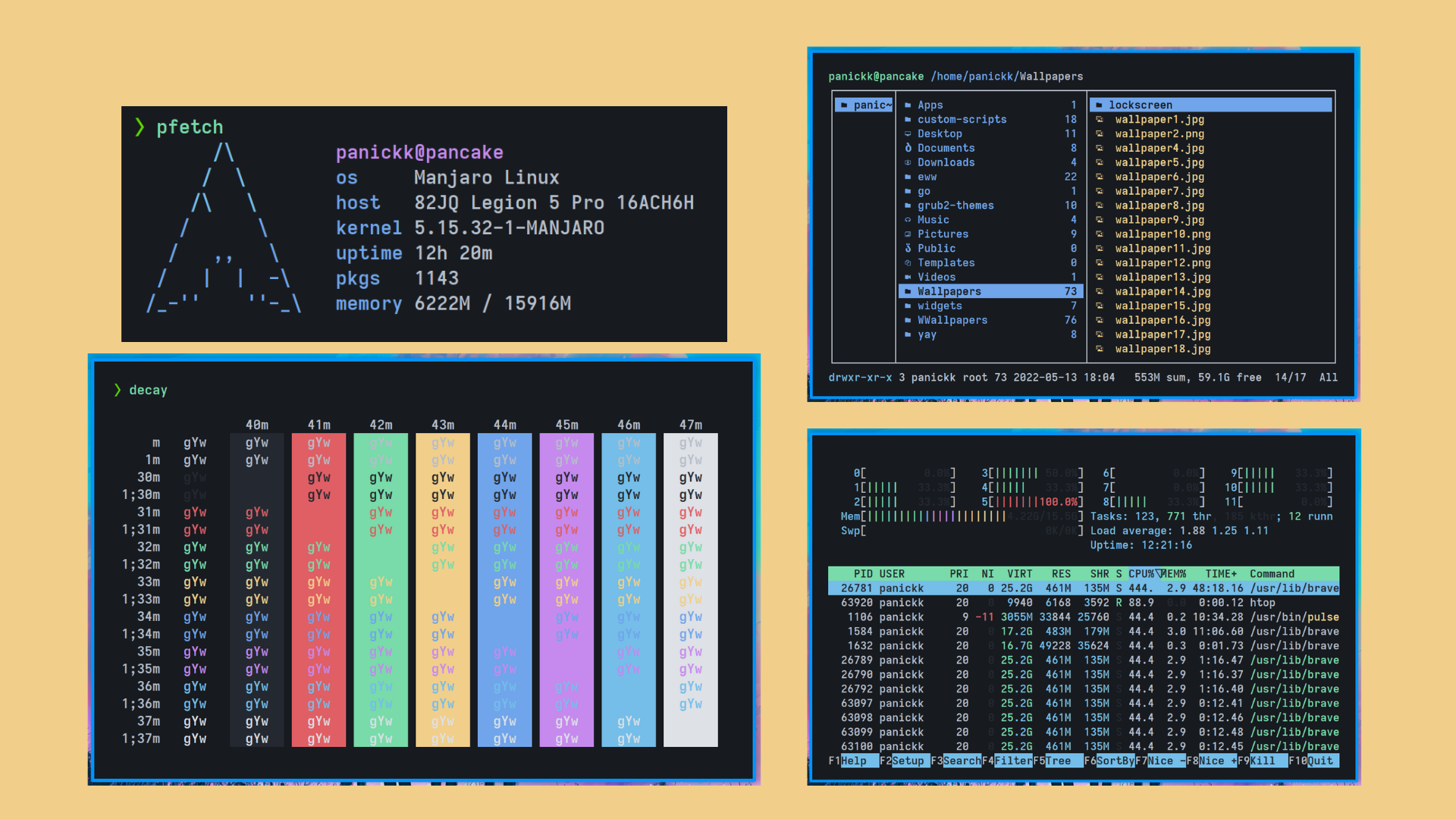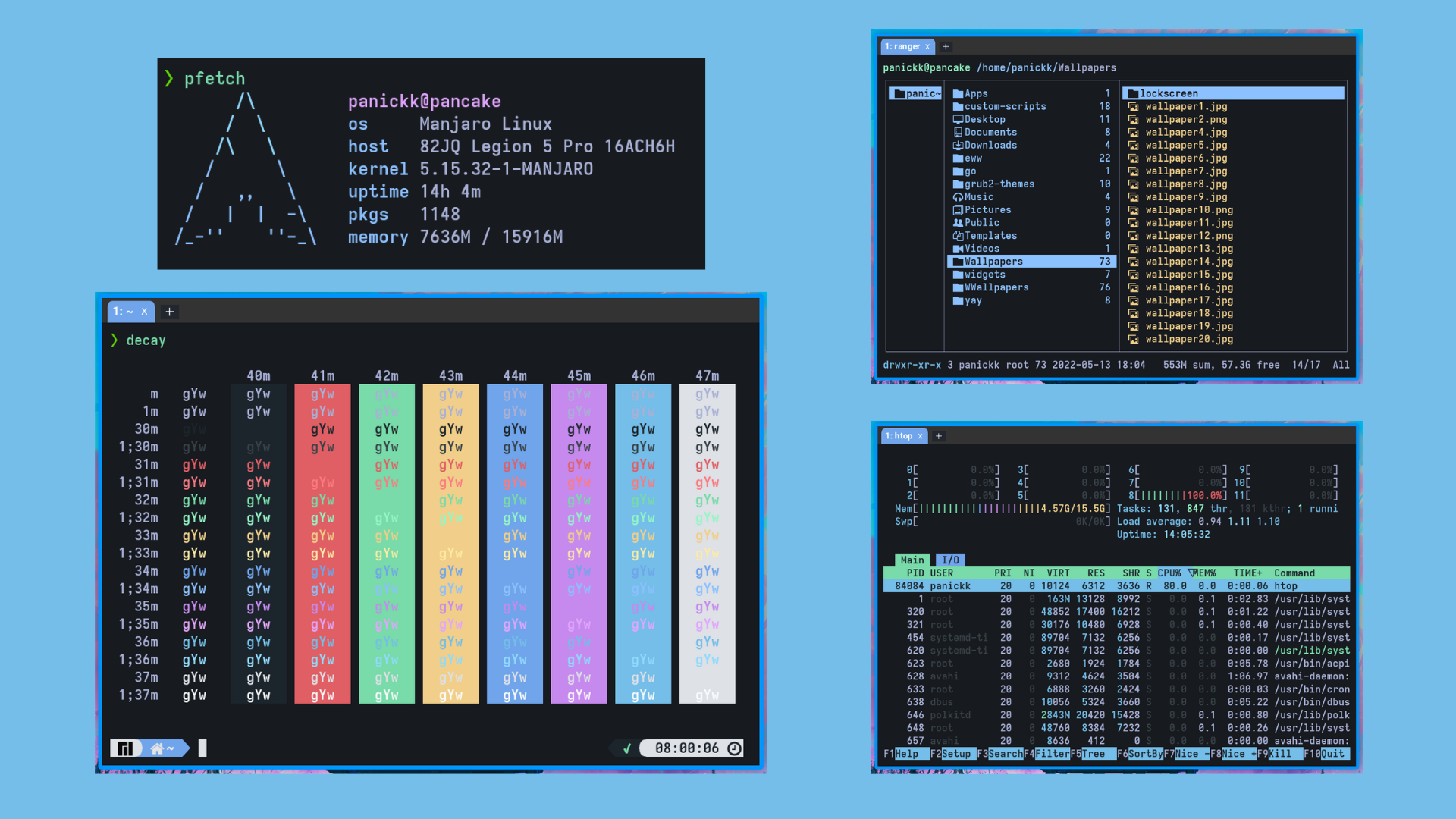Decay uses shades of green along with a dark-toned background for better contrast!
The contrast between background and primary color helps avoiding any eye fatigue when spending a lot of time in front of the computer.
| Terminal | Ported |
|---|---|
| alacritty | yes |
| foot | yes |
| Kitty | YES |
| Tilix | YES |
| Terminator | YES |
| st - Suckless | YES |
| tym | YES |
| WezTerm | YES |
| Xresources | YES |
| Tabby | YES |
First clone the repo into your prefered directory using:
git clone https://github.com/decaycs/decay-terms
After that, you can get the theme from specific directories for supported terminals.
Head over to alacritty/ and copy decay.yml to your alacritty config path:
cd decay-terms/alacritty
cp decay.yml ~/.config/alacritty/See the folder
alacrittyto get more versions of decay likedecayce,dark-decayorlight-decay.
Enable decay adding
import:
- ~/.config/alacritty/decay.ymlto your alacritty.yml
Happy ricing :)
Foot -
Head over to $HOME/.config/foot/foot.ini and replace the lines starting with: [colors] with contents of chosen decay.ini If you run foot as server you need to restart foot or launch it as foot instead of footclient
[colors]
foreground=b6beca
background=171a1f
regular0=1c252c # Black
regular1=e05f65 # red
regular2=78dba9 # green
regular3=f1cf8a # yellow
regular4=70a5eb # blue
regular5=c678dd # pink
regular6=74bee9 # cyan
regular7=dee1e6 # White
bright0=384148 # Black
bright1=fc7b81 # red
bright2=94f7c5 # green
bright3=ffeba6 # yellow
bright4=8cc1ff # blue
bright5=e2a6ff # magenta
bright6=90daff # cyan
bright7=fafdff # white
Happy ricing :)
Kitty -
Head over to kitty/ and copy decay.ini to your kitty config path:
cd decay-terms/kitty
cp decay.ini ~/.config/kitty/See the folder
kittyto get more versions of decay likedecayce,dark-decayorlight-decay.
Enable Decay theme adding include decay.ini to your kitty.conf
Happy ricing :)
Tilix -
Head over to tilix/ and copy decay.json to your tilix schemes directory:
cd decay-terms/tilix
cp decay.json ~/.config/tilix/schemesSee the folder
tilix/schemesto get more versions of decay likedecayce,dark-decayorlight-decay.
To enable Decay theme in tilix, you need to follow a few steps:
- Open your profile preferences (tilix settings)
- Switch to
Colortab - Select Decay from the color scheme drop-down menu
Happy ricing :)
To get Decay Theme for Terminator terminal, you need to dot some I's and cross some T's :|
You need to copy the content of terminator/decay into your ~/.config/terminator/config file under the profiles section.
After you've done that your Terminator config file should look something like this:
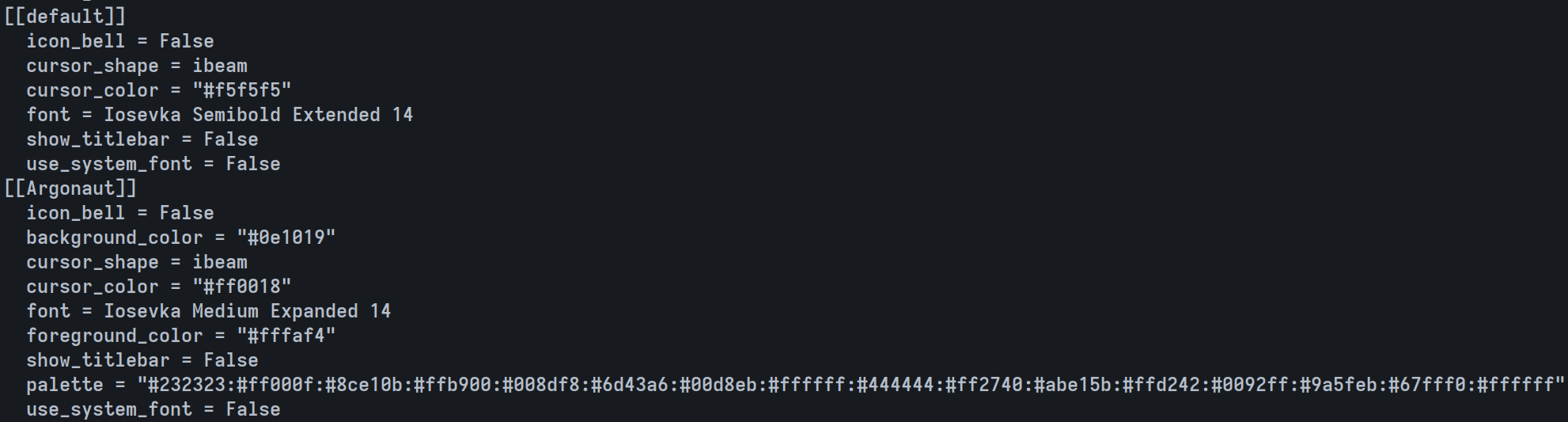
To enable Decay theme in terminator you need to right click inside terminal and select the Decay profile from the drop-down menu.
To make Decay theme default, check out EliverLara Terminator themes
See the folder
terminatorto get more versions of decay likedecayce,dark-decayorlight-decay.
Happy ricing :)
Paste the contents of the theme you choosed into your ~/.config/tabby/config.yaml
Open the settings => Navigate to Colour scheme and you should hopefully see Decay (and Decayce) at the top.
Happy ricing :)
Getting Decay Theme for st terminal can be a little bit tricky :|
There are a few approaches to make it work, showing a few for now, but will add extra soon :)
The easiest way is using xrdb merge and path/to/xresources, in our case you can use:
xrdb merge ./st/dark-decay.xresources
You can replace dark-decay with the appropriate palette that you want. (e.g. ./st/decayce.xresources)
This only works using the xresources st patch, for example, we're using the siduck's st build that really works nice with this!
Another way is to edit your ~/.Xresources file to match the colors of Decay
To do so, just copy the content of ./st/xresources into your ~/.Xresources file, but make sure to edit the correct section, such as colors section
Note*: If you use .Xresources for your rice colors, then your whole rice will change to Decay Theme colors. Be Aware !
Happy ricing!
tym -
To get Decay Theme work in tym terminal is quite simple, just head over to tym/ and copy theme.lua to your tym terminal config path:
By default tym terminal config path is
~/.config/tym
cp -r decay-terms/tym/theme.lua ~/.config/tymIf you just installed tym and don't have any previous configurations for tym, you can copy the config.lua:
cp -r decay-terms/tym/config.lua ~/.config/tymor if you do have custom configurations, then you just add the content of tym/config.lua to your ~/.config/tym/config.lua file.
See the folder
tymto get more versions of decay likedecayce,dark-decayorlight-decay.
Happy ricing :)
WezTerm -
All you need to do is, once again use your favorite keyboard keys, ctrl+c and ctrl+v :)
Head over to wezterm/ and copy the content of wezterm.lua under the return section into your wezterm config file.
See the folder
weztermto get more versions of decay likedecayce,dark-decayorlight-decay.
Happy ricing :)
To get the Decay Theme in your personal Xresources is easy.
Head over the folder xresources of the repo, and then copy the file .Xresources to your home.
cd decay-terms/xresources
cp .Xresources ~Now merge the info in your system using xrdb:
xrdb merge ~/.XresourcesSee the folder
xresourcesto get more versions of decay likedecayce,dark-decayorlight-decay.
Is recommended to put this in your autostart, but not in all cases