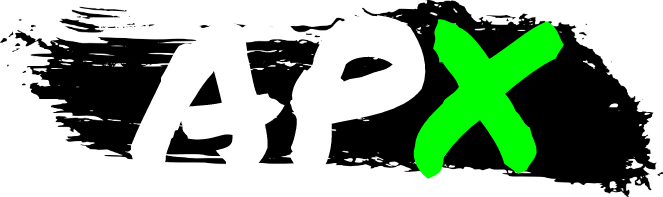
apx
Apx (/à·peks/) is the default package manager in Vanilla OS. It is a wrapper around multiple package managers to install packages and run commands inside a managed container.
Special thanks to distrobox for making this possible.Help
Apx is a package manager with support for multiple sources allowing you to install packages in a managed container.
Usage:
apx [command]
Available Commands:
autoremove Remove all unused packages automatically
clean Clean the apx package manager cache
completion Generate the autocompletion script for the specified shell
enter Enter in the container shell
export Export/Recreate a program's desktop entry from a managed container
help Help about any command
init Initialize the managed container
install Install packages inside a managed container
list List installed packages.
purge Purge packages inside a managed container
remove Remove packages inside a managed container.
run Run a program inside a managed container.
search Search for packages in a managed container.
show Show details about a package
unexport Unexport/Remove a program's desktop entry from a managed container
update Update the list of available packages
upgrade Upgrade the system by installing/upgrading available packages.
Global Flags:
--apk Install packages from the Alpine repository.
--apt Install packages from the Ubuntu repository.
--aur Install packages from the AUR (Arch User Repository).
--dnf Install packages from the Fedora's DNF (Dandified YUM) repository.
--zypper Install packages from the openSUSE repository.
--xbps Install packages from the Void (Linux) repository.
-h, --help help for apx
-n, --name string Create or use custom container with this name.
-v, --version version for apx
Use "apx [command] --help" for more information about a command.
Docs
The official documentation and manpage for apx are available at https://documentation.vanillaos.org/docs/apx/.
Other distros
Please consider to keep the project name as
apxto avoid confusion for users.
To use with another package manager, re-compile editing the config.json file
to point to the desired package manger and image.
Dependencies
To add new dependencies, use go get as usual, then run go mod tidy and finally go mod vendor before
committing code.