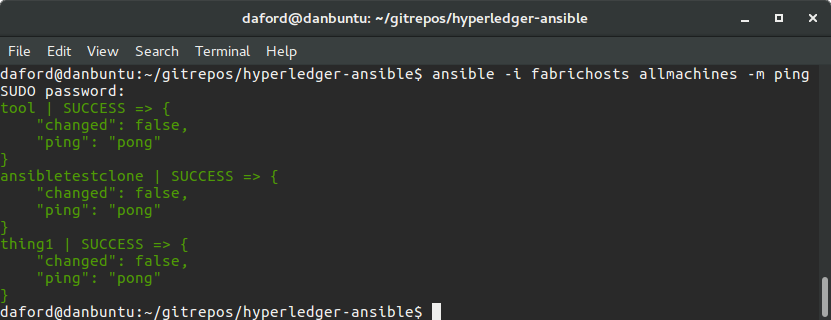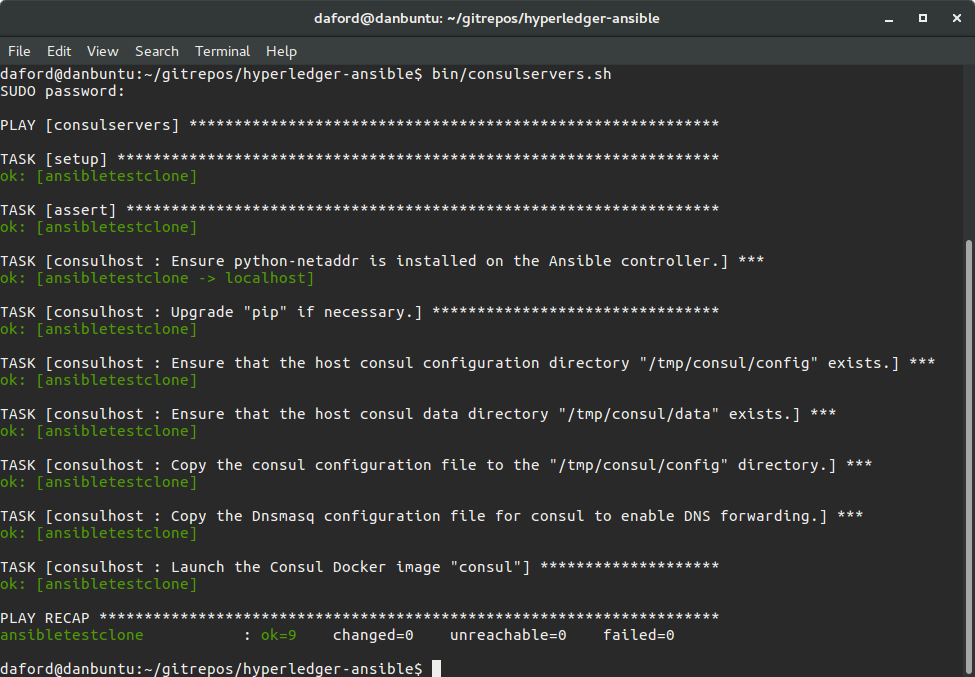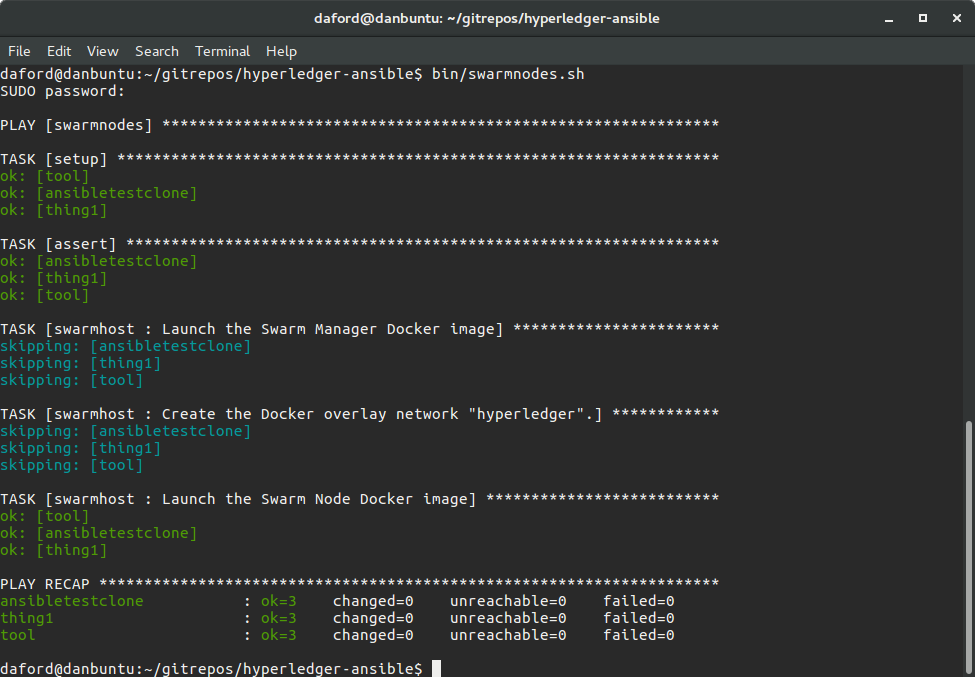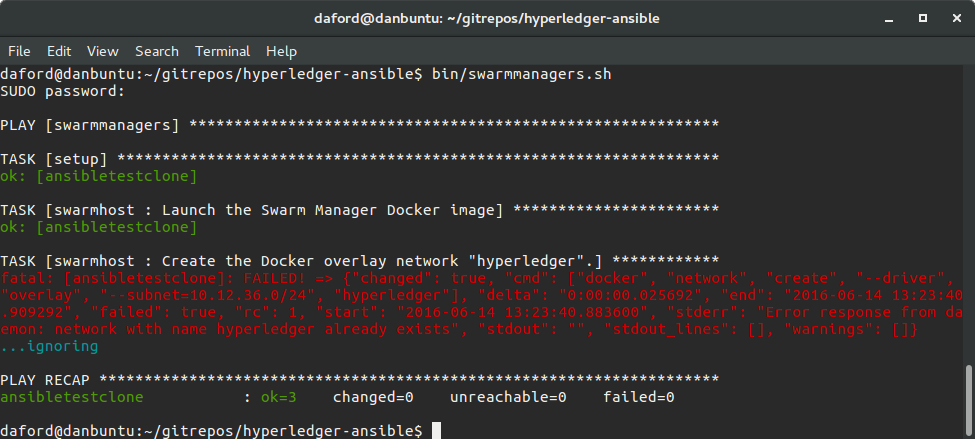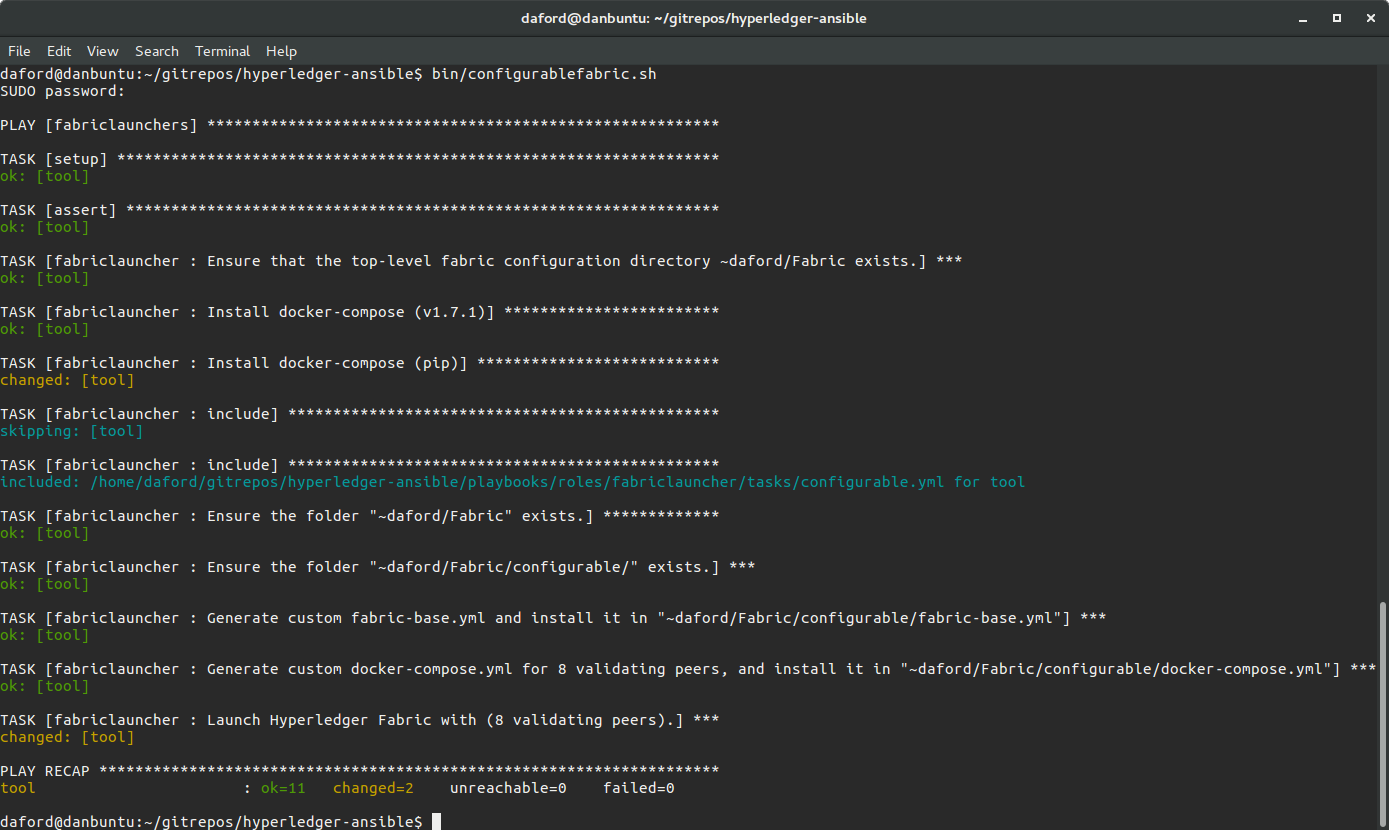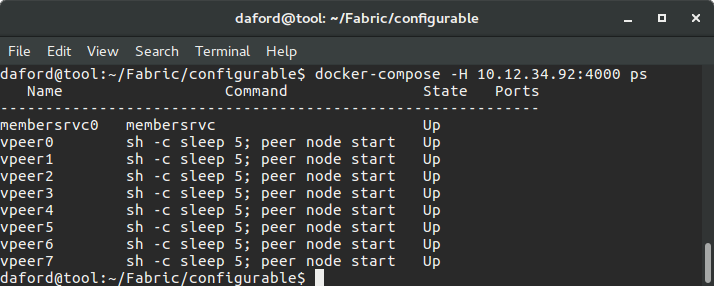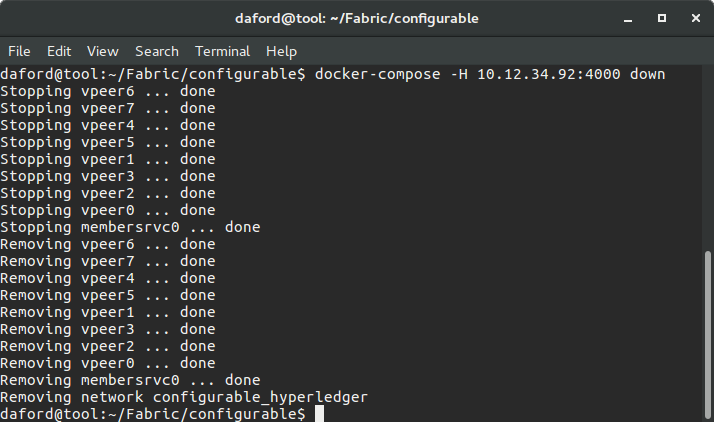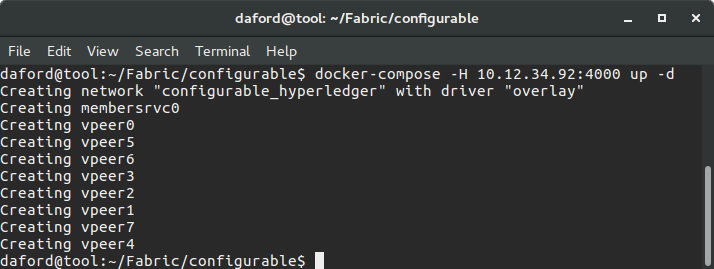hyperledger-ansible
The repository contains a collection of simple and easy to read Ansible "playbooks" that provision and configure machines to develop, and run Hyperledger. In particular, the Ansible playbooks automate the creation of an instance of the Hyperledger Fabric using Consul, Docker, Docker Swarm, and Docker Compose.
A screenshot of the status of an automatically provisioned, configured and launched instance of the Hyperledger Fabric with eight validating peers running in Docker containers on three separate machines is below. This instance was created from "scratch" on previously un-configured computers with a single command.
The actions of the Ansible playbooks that created this instance are configured through an inventory file of "host" computers, and a small collection of variables, with sensible defaults, that allow all aspects of a Fabric instance to be specified. For instance, an arbitrary number of instances of Fabric "peers" can be launched across an arbitrary networked collection of hosts simply by changing the value of a single variable. Also, the exact Docker images and the exact hosts to use, and their roles, are all configurable. The playbooks will take care of the details of automatically provisioning the various hosts with Consul (servers and clients), Docker, Docker Swarm (managers and nodes), and Docker Compose, as appropriate. They will generate all necessary configuration files, for instance, for each Fabric instance, a custom docker-compose.yml file is generated from the current state of the configuration, "on-the-fly," just before the Fabric is launched on a secure overlay network.
Future extensions to the functionality of playbooks in this repository are under development and will address functions such as the automatic provisioning and configuration of a developer's workstation to write and test code for the Hyperledger code base, as well as the provisioning and configuration of Docker containers for continuous integration builds using Jenkins and other tools.
Hyperledger
Hyperledger is a project under the management of the Linux Foundation that implements a type of [permissioned Blockchain](https://en.wikipedia.org/wiki/Block_chain_(database).
Ansible
Ansible is an automation framework for provisioning, deploying and generally managing computers. It differs from other frameworks (e.g., Chef, Puppet, Salt) in that it is agent-less, meaning that it does not install software on the machines it manages, instead it performs all operations by ssh. This tends to simplify matters greatly, helping to make Ansible easier to deploy, learn and use.
Ansible is designed around three organizing concepts, inventories, roles, and playbooks. An inventory lists the hosts (computers) that Ansible will manage, and categorizes them each into one or more groups. Roles specify one or more (idempotent) tasks to apply to specific hosts. Playbooks serve as the mapping between groups defined in the inventory, and roles (i.e., collections of tasks); for each group listed in an inventory, there is a single playbook, which is a separate file of the same name as the group. Each playbook lists one or more roles whose tasks are to be applied to the hosts in the corresponding group. All three are represented by simple, easy to read, text files.
Each task listed in a role corresponds directly to an ansible module which is (usually) a small Python program. Each module performs a specific, well defined, operation on the host (i.e., remote) machine, but only if needed. For example, the Ansible "apt" module will install software using the Advanced Packaging Tool (apt), but will only do so if the software is not already installed.
Ansible operates by using ssh and scp to copy the code for a module (task) to the host computer. That code is then executed, potentially with sudo privileges, and allowed to examine the state of the machine. If there is something to do, like install software, it does so, if not, it simply exits. In either case, a module returns a JSON object back, as text through stdout, over the network to Ansible running on the control machine with a summary of the changes it did, or did not, make.
Getting Started
A Tour of the Repository
The layout of the repository generally conforms to Ansible best practices, with some slight modifications to create better grouping and reduce clutter.
The repository is organized around an inventory file named fabrichosts, and two directories, group_vars, and playbooks.
fabrichosts
The hosts (computers) that Ansible will manage are listed in the fabrichosts file. The file contains groups such as dockerhosts and swarmmanagers. When you examine the file you should see that virtually all of the hosts are listed under the dockerhosts section of the file. This indicates that all machines will be provisioned and configured by Ansible to support the hosting of Docker containers. You will also notice that fewer machines are listed under the swarmmanagers section, indicating that fewer hosts are assigned the role of a Docker "swarm manager." For those that are, Ansible will take care of provisioning and configuring them to participate as swarm managers.
group_vars
The group_vars directory contains files that define the values of variables used to configure the rest of the Ansible playbooks. The file group_vars/all.yml, for instance, defines variables and their values that are available, by default, in all playbooks. The playbooks directory contains the playbooks that match the groups defined in the fabrichosts inventory file.
Examining the all.yml file is a good place to start to understand the scope of what the playbooks can accomplish and how extensively their actions can be configured.
playbooks
For each "group" in the fabrichosts file there is a YAML formatted file with the same name in the playbooks directory, each one is a "playbook" for the hosts belonging to the group with the same name. Each playbook contains a list of one or more "roles" that will be applied, in sequence, to each host in the corresponding group.
The playbooks directory has a sub-directory called roles. This sub-directory contains a collection of directories, one for each role. The names of those directories are, by convention, the names of the roles. When a playbook references a role, it lists the name of one of these directories. For example, the role dockerhost included in the playbook playbooks/dockerhosts.yml references the directory playbooks/roles/dockerhost (note that the names of the playbooks and the names of roles do not usually match so directly).
Each role sub-directory has a very specific format that is expected by Ansible. Not all of the sub-directories of a role are used or required by all roles, so you will see that some are omitted in this repository where they are superfluous. Each role's directory has a tasks sub-directory, which must include a file named main.yml (you will see the convention of having a file called main.yml used elsewhere in Ansible). It is this file that contains the "tasks" that define the role.
Each task definition has a "name" which is a text string that describes the purpose of the task. These strings are printed on the console in sequence as Ansible processes each task, making it easy to follow Ansible's progress. As mentioned above, each task is implemented by an ansible module. If you look in playbooks/roles/dockerhosts/tasks/main.yml you'll see a sequence of named tasks that provision a host to allow it to host Docker containers.
Installation and Configuration
There are a number of steps required to use the playbooks.
Clone this repository
To use this tool, you will want to clone the repository. If you are going to modify it, first fork the repository and clone your fork.
- Clone the hyperledger-ansible github repository.
git clone git://github.com/keoja/hyperledger-ansible
- Alternatively, fork the repository to your own account.
git clone git://github.com/<yourorganization>/hyperledger-ansible
Install Ansible >=V2.1.0
The Ansible playbooks in this repository REQUIRE at least version 2.1.0 of Ansible. This requirement is in place because they leverage Ansible modules for interfacing with Docker that were only introduced in V2.1.0 (e.g., docker_container and docker_service).
- Clone the ansible github repository.
git clone git://github.com/ansible/ansible.git --recursive
- Change directory into the newly cloned repository.
cd ./ansible
- Set up environment variables.
source ./hacking/env-setup
- Install pip.
sudo easy_install pip
- Install Python modules for Anisble.
sudo pip install paramiko PyYAML Jinja2 httplib2 six
- Clone Ansible submodules.
git submodule update --init --recursive
To update ansible from github as necessary.
git pull --rebase
These are useful additions to one's ~/.bashrc file (where GIT_REPOS_HOME is the parent of the cloned Ansible github repository).
export ANSIBLE_HOME=$GIT_REPOS_HOME/ansible
export PATH=$ANSIBLE_HOME/bin:$PATH
export PYTHONPATH=$ANSIBLE_HOME/lib
source $ANSIBLE_HOME/hacking/env-setup -q
How to prepare host computers to support management by Ansible
Basically, you need to install the OpenSSH Server, and provide the public ssh key of the user that Ansible will use when it remotely logs into the host.
- Install the OpenSSH Server (On a Mac, you need to go to System Preferences->Sharing and enable "Remote Login" for all users).
sudo apt-get install openssh-server
- Install python for apt
sudo apt-get install python-apt
- Reboot
sudo reboot
- If necessary, create a user with sudo privileges on the new machine that Ansible will use to to ssh to login to the machine. (e.g., for the user "daford")
sudo adduser daford
sudo usermod -a -G sudo daford
- Copy the user's public SSH Key to the new host. This only populates the
.ssh/authorized_keysfile with theid_rsa.pubvalue. It doesn't create any other files on the host. For example, for the user "daford" on a host with ip address 10.12.34.100 issue this on the Ansible controlling machine.
ssh-copy-id -i ~/.ssh/id_rsa.pub daford@10.12.34.100
- Edit the Ansible
fabrichostsfile to include the new machine as a "host". This means creating a "hostX" entry (e.g., "host4") for it's IP4 address and user id, and adding the host's label to the appropriate categories as per the role the machine will be playing in the Fabric instance. At the very least it should be added to the "[allmachines]", "[dockerhosts]", and "[swarmnodes]" categories.
Use Ansible to "ping" the hosts to check for connectivity.
An easy way to test if things are configured correctly is to use Ansible to "ping" the hosts (there is also a shell script bin/ping.sh that does this).
ansible -i fabrichosts allmachines -m ping
Customize The Hyperledger Fabric Deployment
The playbooks and the roles they reference provide the basic specification of how to provision and configure a system to run a distributed instance of the Hyperledger fabric over a collection of different Docker hosts. To enable this functionality, additional configuration is required to specify the exact hosts that will participate, and what their roles in the network and fabric will be. This is accomplished by editing the fabrichosts file. Also, the characteristics of the Hyperledger Fabric itself needs to be specified, for instance, the exact Docker images to be used for the peers, and the member service, as well as their number. This configuration will require editing the group_vars/all.yml file; the variables that require customization are documented in the README.md in the group_vars directory, and in the file itself.
Using the playbooks
After the fabrichosts and group_vars/all.yml files have been customized, the playbooks can be executed to provision, configure and launch an instance of the Hyperledger Fabric on a distributed collection of networked hosts.
Running a playbook
To actually execute a playbook one uses the command ansible-playbook and provides the hosts file and playbook file to use. For example, to provision the hosts to support Docker:
cd hyperledger-ansible
ansible-playbook --ask-become-pass -i fabrichosts playbooks/dockerhosts.yml
Creating the Fabric
The steps listed below use Ansible playbooks to provision, configure and start an instance of the Hyperledger Fabric. They use a number of shell scripts that have been prepared to act as shortcuts to invoking Ansible with the various playbooks, those reside in the bin directory.
-
Configure the file
fabrichoststo have the proper number of host (remote) machines with their IP4 addresses specified. -
Use Ansible to provision and configure the collection of hosts defined in the
fabrichostsfile to support Docker.cd hyperledger-ansible bin/dockerhosts.sh
Ansible will prompt you for the "SUDO password" of the user for it to use on each of the host (remote) machines.
- Configure the Consul servers.
bin/consulservers.sh
- Provision and configure the Docker Swarm nodes (These are the Docker hosts that will be part of the Docker swarm that accepts the Docker containers, encapsulating the Hyperledger implementation, for execution):
bin/swarmnodes.sh
- Provision and configure the Docker Swarm manager(s):
bin/swarmmanagers.sh
Note in the screenshot above how Ansible attempted to create the "Docker overlay network" but this resulted in an "error." The reason is that the overlay network has already been created, so there's nothing to do. It would be better if an error was not reported, but this is not a problem, we simply ignore the response.
- Bring up the Fabric, by default this will launch four (4) validating peers and one member service:
bin/configurablefabric.sh
Alternatively, a top-level playbook that combines the four other playbooks in the appropriate sequence is playbooks/site.yml. This playbook will do everything discussed above from provisioning hosts to support Docker to launching the Fabric instance. It can be invoked with:
bin/fabric.sh
By default, this will bring up the member service and eight validating peers on the hosts configured in fabrichosts.
Managing the Fabric
Docker Swarm
With the Fabric now running, one can list the status of the various peers, and their assignments to the different hosts participating in the swarm by directly accessing the swarm manager. The "same" ps command to Docker Compose doesn't list the status and assignments of the entire swarm.
docker -H <ip of swarmmanager>:4000 ps
The following will display information about the hosts in the Docker Swarm. This will list the hosts that the swarm manager knows about. This is useful to double-check that the swarm nodes are known to the swarm manager. You should see each one listed with assorted details.
docker -H <ip of swarmmanager>:4000 info
Docker Compose
To use Docker Compose to control the swarm, login to the host listed in fabricchosts in the fabriclaunchers group and change directories to the ~/Fabric/configurable directory. This is where the custom generated docker-compose.yml file is placed by Ansible; Docker Compose will look for that file in the working directory.
cd ~/Fabric/configurable
Docker Compose ps
The following will list of the status of the peers:
docker-compose -H <ip of swarmmanager>:4000 ps
Docker Compose down
The following will stop the containers running the Fabric on the Docker Swarm:
docker-compose -H <ip of swarmmanager>:4000 down
Docker Compose up
The Fabric can be re-launched from the previously generated docker-compose.yml file with:
docker-compose -H <ip of swarmmanager>:4000 up -d
Docker Compose logs
The logs of the Fabric peers can be printed with:
docker-compose -H <ip of swarmmanager>:4000 logs
The logs can be "tailed" (printed continuously as the peers print to the log) with:
docker-compose -H <ip of swarmmanager>:4000 logs -f
Docker Compose down for other configurations
To bring down the default "noops" fabric with four hosts, which will be launched by default if the hl_fabric_type variable is not set to configurable, log into the Fabric launcher host and issue:
cd ~/Fabric/behave_4_noops
docker-compose -H <ip of swarmmanager>:4000 -f docker-compose-4-consensus-noops.yml down
Troubleshooting
Cowsay
Cows: If you see a cow with a voice bubble in the console like this:
-------------------------------------------------------------
< TASK [dockerhost : Create the "docker" group if necessary.] >
-------------------------------------------------------------
\ ^__^
\ (oo)\_______
(__)\ )\/\
||----w |
|| ||
ok: [thing1]
you're having an "Ansible experience." This is easily suppressed by setting the environment variable ANSIBLE_NOCOWS=1 like this:
export ANSIBLE_NOCOWS=1
"Unable to lock the administration directory (/var/lib/dpkg), is another process using it?"
If you see something like this:
fatal: [ansibletestclone] : FAILED! => {"changed": false, "failed": true, "msg": "'/usr/bin/apt-get dist-upgrade' failed: E: Could not get lock /var/lib/dpkg/lock - open (11: Resource temporarily unavailable)\nE: Unable to lock the administration directory (/var/lib/dpkg/), is another process using it?\n", "stdout": "", "stdout_lines": []}
It usually means that the host is updating the list of available software installation packages and has a lock on the process. One of the things the playbooks do is to also update the available software installation packages to make sure that the appropriate versions are available and installed, hence the conflict. This is more likely to be encountered shortly after a machine has booted. Simply wait and try again later when the host has completed the process.