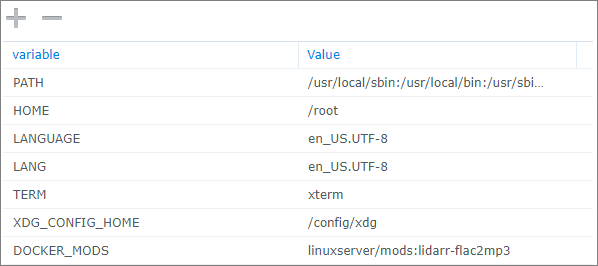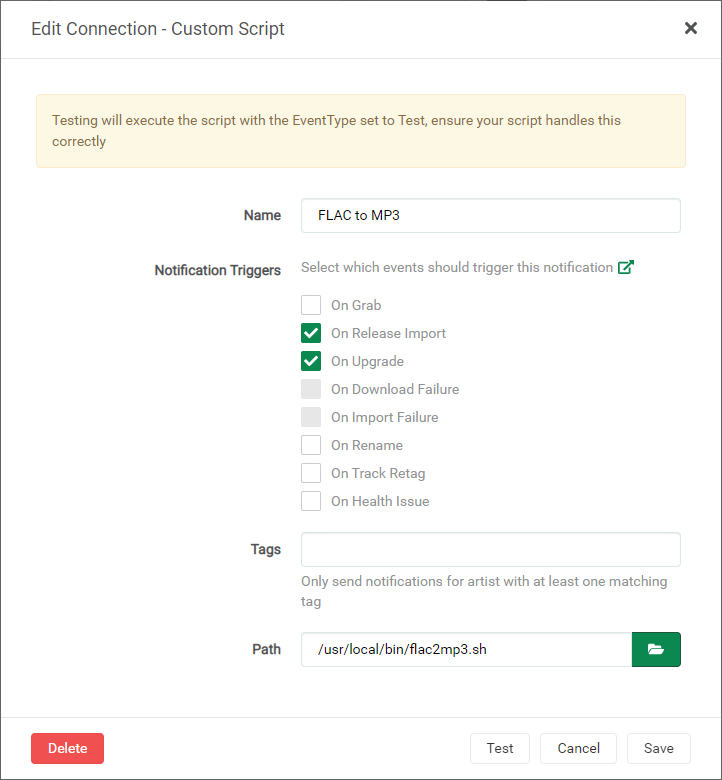This is a development and test repo. Visit the production repository and branch for stable/production releases.
A Docker Mod for the LinuxServer.io Lidarr Docker container that uses ffmpeg and a script to automatically convert downloaded FLAC (or other format) files to MP3s. Default output quality is 320Kbps constant bit rate. Advanced options act as a light wrapper to ffmpeg, allowing conversion to any supported audio format, including AAC, AC3, Opus, and many others. A Batch Mode is also supported that allows usage outside of Lidarr.
NOTE: This mod supports Linux OSes only.
Development Container info:

Production Container info:
-
Pull the linuxserver/lidarr docker image from Docker Hub:
docker pull linuxserver/lidarr:latest -
Configure the Docker container with all the port, volume, and environment settings from the original container documentation here:
linuxserver/lidarr-
Add a DOCKER_MODS environment variable to the
docker runcommand, as follows:- Dev/test release:
-e DOCKER_MODS=thecaptain989/lidarr-flac2mp3:latest - Stable release:
-e DOCKER_MODS=linuxserver/mods:lidarr-flac2mp3
Example Docker CLI Configuration
docker run -d \ --name=lidarr \ -e PUID=1000 \ -e PGID=1000 \ -e TZ=America/Chicago \ -e DOCKER_MODS=linuxserver/mods:lidarr-flac2mp3 \ -p 8686:8686 \ -v /path/to/appdata/config:/config \ -v /path/to/music:/music \ -v /path/to/downloads:/downloads \ --restart unless-stopped \ ghcr.io/linuxserver/lidarr
- Dev/test release:
-
Start the container.
-
-
Configure a custom script from Lidarr's Settings > Connect screen and type the following in the Path field:
/usr/local/bin/flac2mp3.shThis will use the defaults to create a 320Kbps MP3 file.
For any other setting, you must use one of the supported methods to pass arguments to the script. See the Syntax section below.
New file(s) will be placed in the same directory as the original FLAC file(s) (unless redirected with the --output option below) and have the same owner and permissions. Existing files with the same track name will be overwritten.
By default, if you've configured Lidarr's Recycle Bin path correctly, the original audio file will be moved there.
 NOTE: If you have not configured the Recycle Bin, the original FLAC audio file(s) will be deleted and permanently lost. This behavior may be modified with the
NOTE: If you have not configured the Recycle Bin, the original FLAC audio file(s) will be deleted and permanently lost. This behavior may be modified with the --keep-file option.
Note: The Arguments field for Custom Scripts was removed in Lidarr release v0.7.0.1347 due to security concerns.
To supply arguments to the script, you must either use one of the included wrapper scripts, create a custom wrapper script, or set the FLAC2MP3_ARGS environment variable.
The script may be called with optional command line arguments.
The syntax for the command line is:
flac2mp3 [{-d|--debug} [<level>]] [{-b|--bitrate} <bitrate> | {-v|--quality} <quality> | {-a|--advanced} "<options>" {-e|--extension} <extension>] [{-f|--file} <audio_file>] [{-k|--keepfile}] [{-o|--output} <directory>] [{-r|--regex} '<regex>'] [{-t|--tags} <taglist>]
Where:
| Option | Argument | Description |
|---|---|---|
| -d, --debug | [<level>] | Enables debug logging. Level is optional. Default of 1 (low). 2 includes API and FFmpeg output. |
| -b, --bitrate | <bitrate> | Sets the output quality in constant bits per second (CBR). Examples: 160k, 240k, 300000 Note: May not be specified with -v, -a, or -e. |
| -v, --quality | <quality> | Sets the output variable bit rate (VBR). Specify a value between 0 and 9, with 0 being the highest quality. See the FFmpeg MP3 Encoding Guide for more details. Note: May not be specified with -b, -a, or -e. |
| -a, --advanced | "<options>" | Advanced ffmpeg options. The specified options replace all script defaults and are sent directly to ffmpeg.The options value must be enclosed in quotes.See FFmpeg Options for details on valid options, and Guidelines for high quality audio encoding for suggested usage. Note: Requires the -e option to also be specified. May not be specified with -v or -b. WARNING: You must specify an audio codec (by including a WARNING: You must specify an audio codec (by including a -c:a <codec> ffmpeg option) or the resulting file will contain no audio! WARNING: Invalid WARNING: Invalid options could result in script failure! |
| -e, --extension | <extension> | Sets the output file extension. The extension may be prefixed by a dot (".") or not. Example: .ogg Note: Requires the -a option to also be specified. May not be specified with -v or -b. |
| -f, --file | <audio_file> | If included, the script enters Batch Mode and converts the specified audio file. WARNING: Do not use this argument when called from Lidarr! WARNING: Do not use this argument when called from Lidarr! |
| -o, --output | <directory> | Converted audio file(s) are saved to directory instead of being located in the same directory as the source audio file.The path will be created if it does not exist. |
| -k, --keep-file | Do not delete the source file or move it to the Lidarr Recycle bin. Note: This also disables triggering a Lidarr rescan after conversion. |
|
| -r, --regex | '<regex>' | Sets the regular expression used to select input files. The regex value should be enclosed in single quotes and escaped properly.Defaults to "\.flac$". |
| -t, --tags | <taglist> | Comma separated list of metadata tags to apply automated corrections to. See Metadata Corrections section. |
| --help | Display help and exit. | |
| --version | Display version and exit. |
If neither -b, -v, -a, or -e options are specified, the script will default to a constant 320Kbps MP3.
The -a option effectively makes the script a generic wrapper for ffmpeg. FFmpeg is executed once per track with only the loglevel, input filename, and output filename being set. All other options are passed unparsed to the command line.
The exact format of the executed ffmpeg command is:
ffmpeg -loglevel error -nostdin -i "input.flac" ${options} "output.${extension}"
By default, the script only matches and interacts with FLAC files (specifically, files ending in ".flac"). The -r option allows the script to match on a user specified regular expression (i.e. "regex") pattern.
Files are passed to the script with the full Linux path intact. (Ex: /path/to/audio/a-ha/Hunting High and Low/01 Take on Me.mp3). Craft your regex with this in mind.
 NOTE: Escaping special regex characters (like a dot
NOTE: Escaping special regex characters (like a dot .) requires a double backslash, even when single quoted! This is because awk (the program that processes audio files in the script) in most cases strips a single backslash from strings. Double quoted or unquoted strings require four backslashes to preserve a regex escape because the bash shell will process the escapes first.
For example, to convert all audio files to AAC audio files, use the following options:
-a "-y -map 0 -c:a aac -b:a 240k -c:v copy" -e m4a --regex '\\.[^.]*$'
Regular expression syntax is beyond the scope of this document. See this tutorial for more information. Regex patterns may be tested here.
-b 320k # Output 320 kbit/s MP3 (non-VBR; same as default behavior)
-v 0 # Output variable bitrate MP3, VBR 220-260 kbit/s
-d -b 160k # Enable debugging level 1, and output a 160 kbit/s MP3
-r '\\.[^.]*$' # Convert any file to MP3 (not just FLAC)
-a "-c:v libtheora -map 0 -q:v 10 -c:a libopus -b:a 192k" -e .opus
# Convert to Opus format, 192 kbit/s, cover art
-a "-vn -c:a libopus -b:a 192K" -e .opus -r '\.mp3$'
# Convert .mp3 files to Opus format, 192 kbit/s, no cover art
-a "-y -map 0 -c:a aac -b:a 240k -c:v copy" -e mp4
# Convert to MP4 format, using AAC 240 kbit/s audio, cover art, overwrite file
--file "/path/to/audio/a-ha/Hunting High and Low/01 Take on Me.flac"
# Batch Mode
# Output 320kbit/s MP3
-o "/path/to/audio" -k
# Place the converted file(s) in the specified directory and do not delete the original audio file(s)
For your convenience, several wrapper scripts are included in the /usr/local/bin/ directory.
You may use any of these scripts in place of the flac2mp3.sh mentioned in the Installation section above.
flac2mp3-debug.sh # Enable debugging, level 1
flac2mp3-debug-2.sh # Enable debugging, level 2
flac2mp3-vbr.sh # Use variable bit rate MP3, quality 0
flac2opus.sh # Convert to Opus format using .opus extension, 192 kbit/s, no covert art
flac2alac.sh # Convert to Apple Lossless using an .m4a extension
To configure an entry from the Examples section above, create and save a file called flac2mp3-custom.sh to /config containing the following text:
#!/bin/bash
. /usr/local/bin/flac2mp3.sh -d -b 160kMake it executable:
chmod +x /config/flac2mp3-custom.shThen put /config/flac2mp3-custom.sh in the Path field in place of /usr/local/bin/flac2mp3.sh mentioned in the Installation section above.
Note: If you followed the Linuxserver.io recommendations when configuring your container, the
/configdirectory will be mapped to an external storage location. It is therefore recommended to place custom scripts in the/configdirectory so they will survive container updates, but they may be placed anywhere that is accessible by Lidarr.
The flac2mp3.sh script also allows the use of arguments provided by the FLAC2MP3_ARGS environment variable. This allows advanced use cases without having to provide a custom script.
For example, the following value would convert any .mp3 to Opus:
-e FLAC2MP3_ARGS='-a "-vn -c:a libopus -b:a 192k" -e .opus -r "\\.mp3$"'
Make sure to correctly use quotes and/or escape special characters when using this method. (See regex notes above.)
In Docker Compose, the previous command would need an extra $ to match the end-of-line:
environment:
- FLAC2MP3_ARGS=-a "-vn -c:a libopus -b:a 192k" -e .opus -r '\\.mp3$$'Example Synology Configuration
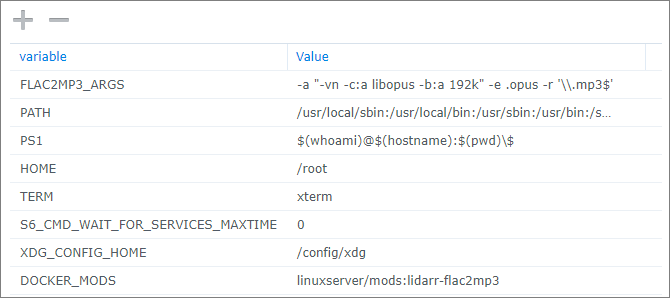
NOTE: The environment variable settings are only used when no command line arguments are present. Any command line argument will disable the use of the environment variable.
The only events/notification triggers that are supported are On Release Import and On Upgrade
Batch mode allows the script to be executed independently of Lidarr. It converts the file specified on the command line and ignores any environment variables that are normally expected to be set by the music management program.
Using this function, you can easily process all of your audio files in any subdirectory at once. See the Batch Example below.
Because the script is not called from within Lidarr, expect the following behavior while in Batch Mode:
- The file name must be specified on the command line
(The-foption places the script in Batch Mode) - Lidarr APIs are not called and its database is not updated.
This may require a manual rescan of converted music files. - Original audio files are deleted.
The Recycle Bin function is not available. (Modifiable using the-koption.)
To convert all .FLAC files in the /music directory to Apple Lossless Audio Codec (ALAC), enter the following at the Linux command line:
find /music/ -type f -name "*.flac" | while read file; do /usr/local/bin/flac2mp3.sh -f "$file" -a "-c:a alac" -e m4a; doneA log file is created for the script activity called:
/config/logs/flac2mp3.txt
This log can be downloaded from Lidarr under System > Log Files
Log rotation is performed, with 5 log files of 1MB each kept, matching Lidarr's log retention.
NOTE: If debug logging is enabled with a level above 1, the log file can grow very large very quickly and is much more likely to be rotated. Do not leave high-level debug logging enabled permanently.
This feature is not meant for general purpose use. It is only documented for completeness.
List of supported tags and metadata corrections that are applied:
| Tag | Original | Correction |
|---|---|---|
| disc | 1 | 1/1 |
| genre | /Pop/ | "Pop" |
| /Indie/ | "Alternative & Indie" | |
| /Industrial/ | "Industrial Rock" | |
| /Electronic/ | "Electronica & Dance" | |
| /Punk|Alternative/ | "Alternative & Punk" | |
| /Rock/ | "Rock" |
This would not be possible without the following:
Lidarr
LinuxServer.io Lidarr container
LinuxServer.io Docker Mods project
ffmpeg
Icons made by Freepik from Flaticon