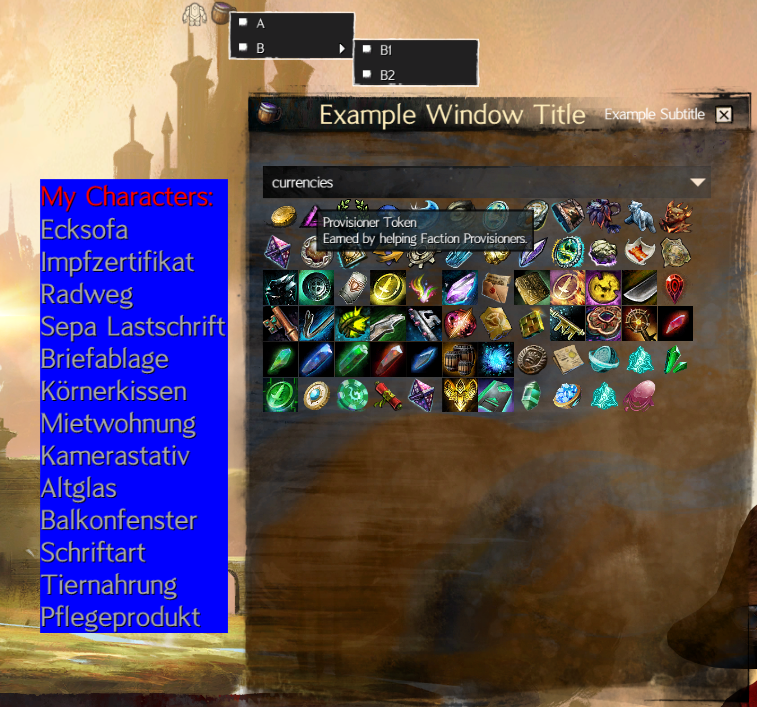Please note that these instructions are subject to change as the project moves forward as new features are implemented.
- Download the newest Blish HUD version from the website: https://blishhud.com/
- Download the example module code or use git clone.
- Change the executablePath in \ExampleBlishhudModule\Properties\launchSettings.json to where the blishhud.exe from step 1 is.
- Open the ExampleBlishhudModule.sln in Visual Studio.
- Right-click on the Solution icon in the Solution Explorer and select Restore Nuget packages (may not be necessary when using visual studio 2022)
- Start Guild Wars 2 or open a powershell window depending on what blish should overlay. (powershell will not work with api keys because gw2 mumble link is not running, but is still usefull for debugging modules)
- In the visual studio menu bar click on the dropdown next to the green arrow. Select "gw2" or "powershell" depending on what blish should overlay.
- Press the green arrow to start blish with the example module in debug mode. It will overlay Guild Wars 2 or the powershell window depending on what you picked in the previous steps.
Additional infos for debugging ("Configuring Your Project" can be ignored): https://blishhud.com/docs/modules/overview/debugging