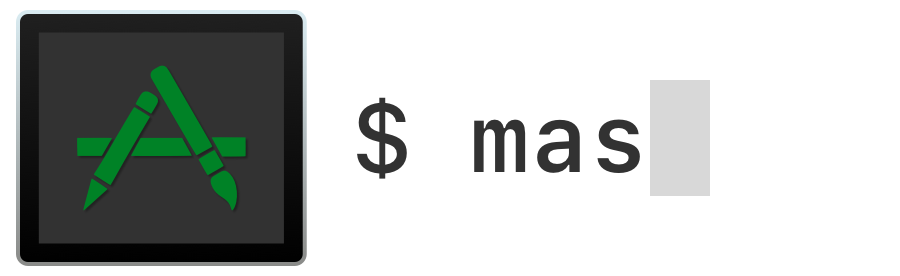A simple command line interface for the Mac App Store. Designed for scripting and automation.
Homebrew is the preferred way to install:
brew install masWe provide a custom Homebrew tap with pre-built bottles for all macOS versions since 10.11.
To install mas from our tap:
brew install mas-cli/tap/masStarting with mas 2.0.0, if you get
an error similar to dyld: Symbol not found: _$s11SubSequenceSlTl when running mas,
you'll need to install the Swift 5 Runtime Support for Command Line Tools.
Alternatively, you can:
- Update to macOS 10.14.4 or later
- Install Xcode 10.2 or later at
/Applications/Xcode.app - Rebuild mas from source using Xcode 10.0 or later
Alternatively, binaries are available in the GitHub Releases
Each application in the Mac App Store has a product identifier which is also
used for mas-cli commands. Using mas list will show all installed
applications and their product identifiers.
$ mas list
446107677 Screens
407963104 Pixelmator
497799835 XcodeIt is possible to search for applications by name using mas search which
will search the Mac App Store and return matching identifiers.
Include the --price flag to include prices in the result.
$ mas search Xcode
497799835 Xcode
688199928 Docs for Xcode
449589707 Dash 3 - API Docs & Snippets. Integrates with Xcode, Alfred, TextWrangler and many more.
[...]To install or update an application simply run mas install with an
application identifier:
$ mas install 808809998
==> Downloading PaintCode 2
==> Installed PaintCode 2If you want to install the first result that the search command returns, use the lucky command.
$ mas lucky twitter
==> Downloading Twitter
==> Installed TwitterPlease note that this command will not allow you to install (or even purchase) an app for the first time: it must already be in the Purchased tab of the App Store.
Use mas outdated to list all applications with pending updates.
$ mas outdated
497799835 Xcode (7.0)
446107677 Screens VNC - Access Your Computer From Anywhere (3.6.7)
masis only able to install/update applications that are listed in the Mac App Store itself. Usesoftwareupdate(8)utility for downloading system updates (like iTunes, Xcode Command Line Tools, etc)
To install all pending updates run mas upgrade.
$ mas upgrade
Upgrading 2 outdated applications:
Xcode (7.0), Screens VNC - Access Your Computer From Anywhere (3.6.7)
==> Downloading Xcode
==> Installed Xcode
==> Downloading iFlicks
==> Installed iFlicksUpdates can be performed selectively by providing the app identifier(s) to
mas upgrade
$ mas upgrade 715768417
Upgrading 1 outdated application:
Xcode (8.0)
==> Downloading Xcode
==> Installed XcodeTo sign into the Mac App Store for the first time run mas signin.
$ mas signin mas@example.com
==> Signing in to Apple ID: mas@example.com
Password:
⚠️ Due to breaking changes in the underlying API that mas uses to interact with the Mac App Store, thesignincommand has been temporarily disabled on macOS 10.13+ ⛔. For more information on this issue, see #164.
If you experience issues signing in this way, you can ask to signin using a graphical dialog (provided by Mac App Store application):
$ mas signin --dialog mas@example.com
==> Signing in to Apple ID: mas@example.comYou can also embed your password in the command.
$ mas signin mas@example.com 'ZdkM4f$gzF;gX3ABXNLf8KcCt.x.np'
==> Signing in to Apple ID: mas@example.comUse mas signout to sign out from the Mac App Store.
mas is integrated with homebrew-bundle. If mas is installed, and you run brew bundle dump,
then your Mac App Store apps will be included in the Brewfile created. See the homebrew-bundle
docs for more details.
If you see the error "This redownload is not available for this Apple ID either because it was bought by a different user of the item was refunded or cancelled.", it's probably because you haven't installed the app through the App Store yet. See #46.
If mas doesn't work for you as expected (e.g. you can't update/download apps), run mas reset and try again. If the issue persists, please file a bug! All your feedback is much appreciated ✨
mas operates via the same system services as the Mac App Store. These exist as
separate processes with communication through XPC. As a result of this, mas
experiences similar problems as the pasteboard when running inside tmux. A
wrapper tool exists to
fix pasteboard behaviour which also works for mas.
You should consider configuring tmux to use the wrapper but if you do not wish
to do this it can be used on a one-off basis as follows:
brew install reattach-to-user-namespace
reattach-to-user-namespace mas installYou can now build from Xcode by opening mas-cli.xcodeproj, or from the Terminal:
script/buildBuild output can be found in the build/ directory within the project.
The tests in this project are a recent work-in-progress. Since Xcode does not officially support tests for command-line tool targets, all logic is part of the MasKit target with tests in MasKitTests. Tests are written using Quick.
mas-cli was created by @argon. Code is under the MIT license.