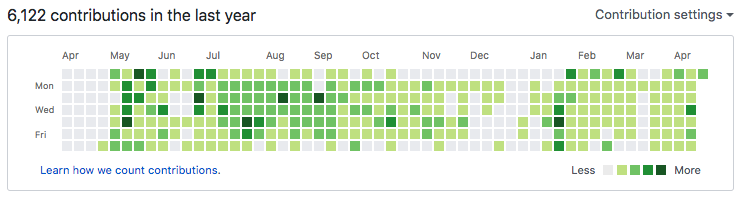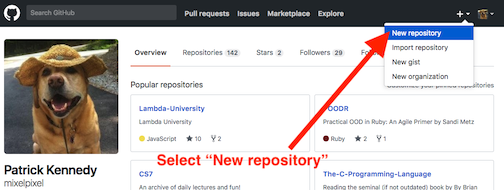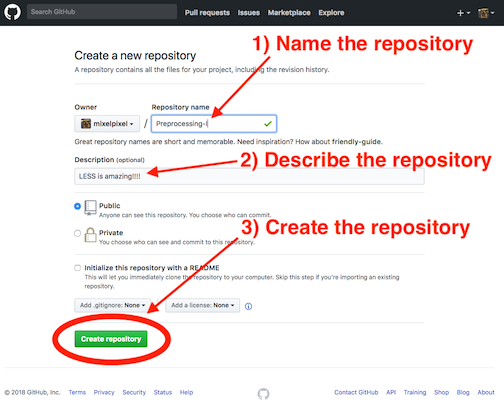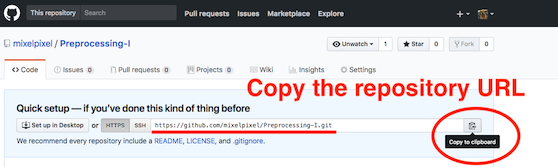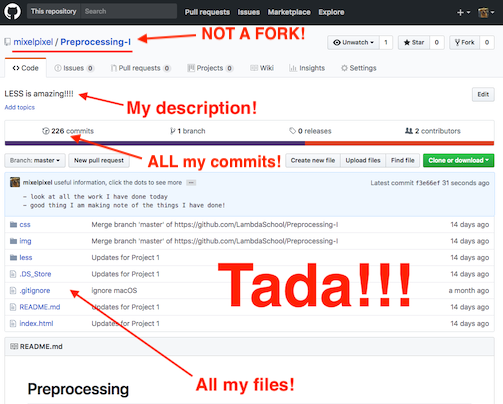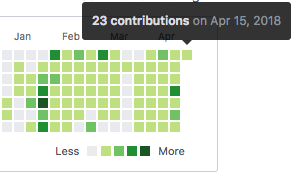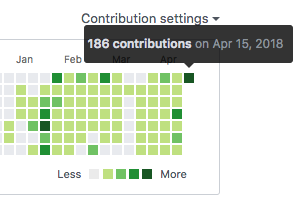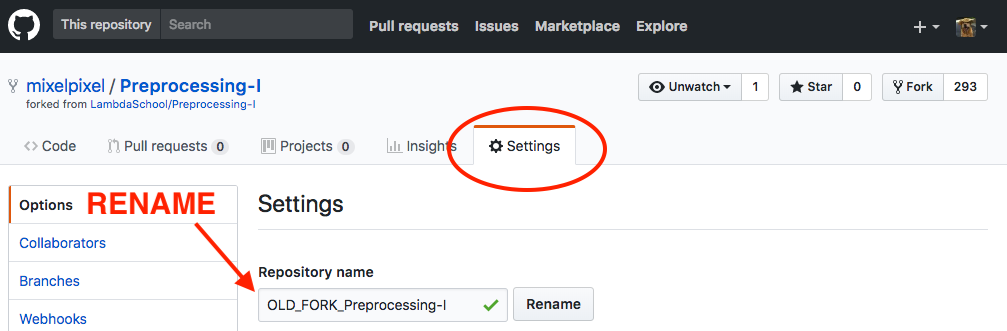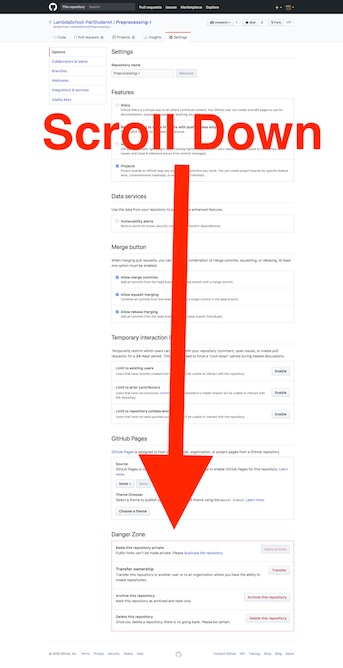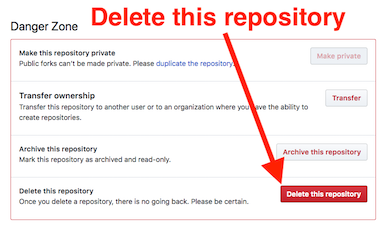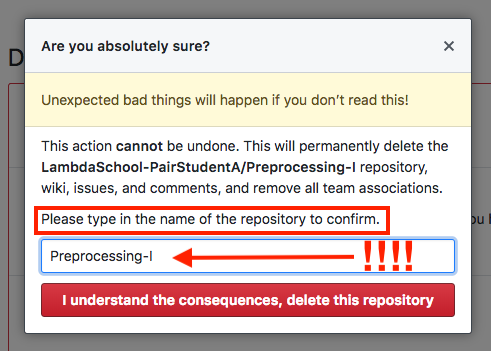We recommend against de-forking while in class - just so all the links submitted stay active. But, you don't really need to de-fork anything.
All the commit history lives in the .git folder in the local Git repo directory - you just need to get the project up to GitHub. This can be as simple as:
- creating a new repo on GitHub,
- giving it a unique name to help distinguish it in your GitHub repository list, and
- pushing the project up to the new GitHub repository.
It might help to make a "Team" to keep the "active student" repositories separate from the ones pushed up for the heatmap.
Lambda School's 2019 Git branching workflow will result in contributions reflected in your GitHub heatmap.
Latest update: 2/8/2019 ![]()
THE FOLLOWING IS DEPRECATED
![]()
Please take a moment to review GitHub's "Learn How We Count Contributions" page. In particular the "Commit Was Made In A Fork" section. If you'd like all of your work to be reflected on your GitHub Contribution Graph, you can do the following:
- DO NOT DELETE YOUR LOCAL PROJECT!
- If you want your new and "non-forked" GitHub project name to match the old project name, first rename or delete your forked GitHub repository. Do this on GitHub. You can access the renaming and deleting options on GitHub in the "Settings" tab of your fork. Don't worry, if you delete your GitHub fork, your local copy will be safe.
- Create a new empty repository on GitHub. You are welcome to name it whatever makes sense to you. If you have renamed or deleted the old one, you can give it the same name of the original Lambda School project you are "de-forking" from.
- Add the new (and empty) GitHub repository as the "origin" remote to your local git repository.
$ git remote -v
origin https://github.com/LambdaSchool-PairStudentA/Preprocessing-I.git (fetch) <--- OLD ORIGIN URL
origin https://github.com/LambdaSchool-PairStudentA/Preprocessing-I.git (push) <---- OLD ORIGIN URL
^^^^^^^^^^^^^^^^^^^^^^^^^
$ git remote set-url origin https://github.com/mixelpixel/Preprocessing-I.git <-------- SET NEW ORIGIN URL
$ git remote -v
origin https://github.com/mixelpixel/Preprocessing-I.git (fetch) <------------------ VERIFY NEW ORIGIN URL
origin https://github.com/mixelpixel/Preprocessing-I.git (push) >------------------- VERIFY NEW ORIGIN URL
^^^^^^^^^^- Push your local project to the new GitHub repository.
$ git push origin master
Counting objects: 111, done.
Delta compression using up to 4 threads.
Compressing objects: 100% (77/77), done.
Writing objects: 100% (111/111), 594.93 KiB | 45.76 MiB/s, done.
Total 111 (delta 27), reused 111 (delta 27)
remote: Resolving deltas: 100% (27/27), done.
To https://github.com/mixelpixel/Preprocessing-I.git
* [new branch] master -> master- Select the "Settings" tab.
- Scroll down to "The Danger Zone."
- Press the red button!
☝️ Click ☝️ on ☝️ this ☝️ picture ☝️ before you enter "The Danger Zone" 👍
- Confirm you are not a robot and press the BIG RED BUTTON!
![]()