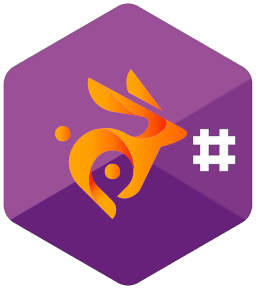A reference front-end for the BunAPI library.
This application is a CLI front-end for the unofficial BunnyCDN dotnet core library. Manage your storage zones with simple commands!
The only requirement is the dotnet core 2.1 runtime. This is installed by default on Windows 10, but on Linux or OSX you may need to install it. A tutorial for installing dotnet using package management can be found here. If you just want the binaries you can find those here.
If you're not sure if you have the dotnet core runtime already, you can run this command:
dotnet --version
2.1.403
If the version is 2.1 or higher you're all set to go!
Since this application is so small it's recommended you build it from source. The following commands should get you off the ground.
git clone https://github.com/bloomtom/buncli.git
cd BunCLI
dotnet build --configuration Release
dotnet BunCLI\bin\Release\netcoreapp2.1\bun.dll --help
The following is an output of the --help option.
>dotnet bun.dll --help
bun 0.1.1
MIT License - Copyright 2018 bloomtom
l List files stored in a storage zone.
u Upload a file from disk or stdin.
g Get/download a file. The downloaded file is written to the standard output.
r Remove/delete a file.
help Display more information on a specific command.
version Display version information.
You can get more information about a command by asking for --help on a specific verb:
>dotnet bun.dll u --help
bun 0.1.1
MIT License - Copyright 2018 bloomtom
USAGE:
Upload a file from disk:
> dotnet bun.dll u --key 01234567-89ab --path somefile.txt --zone MyZone
-n, --name The file name to upload as. Defaults to the filename on disk.
-p, --path The file path on disk.
-z, --zone The storage zone.
-k, --key Your API key for the desired storage zone.
--help Display this help screen.
--version Display version information.
So to upload a file you can simply run dotnet bun.dll u -p myfile.txt.
When running the upload or download command, data can also be taken and written to the standard input and output respectively. To upload a file you can use the < operator. The following will upload somefile.txt and name it MyFile.txt in your BunnyCDN storage.
dotnet bun.dll u -n MyFile.txt < somefile.txt
You can also use pipes. The following is equivalent to the above.
# Forgive the UUOC.
cat somefile.txt | dotnet bun.dll u -n MyFile.txt
Similarly, for downloading you can use the > operator. The following will download MyFile.txt and write it into newfile.txt
dotnet bun.dll g -n MyFile.txt > newfile.txt
You may have noticed that the example commands don't specify an api key or storage zone, and they aren't specified as required in the help screens. This is because you can use environment variables to set a default key and zone. The following will set these for your current shell session.
set BUN_ZONE=MyZone
set BUN_KEY=01234567-89ab...
If no environment variables are set for the zone or key, and they aren't specified in command options, an error will be thrown.
Key not defined. Either pass the key as an argument or set the BUN_KEY environment variable.
Command options always take priority over environment variables. So if you have a default zone set, you can override it by passing -z.