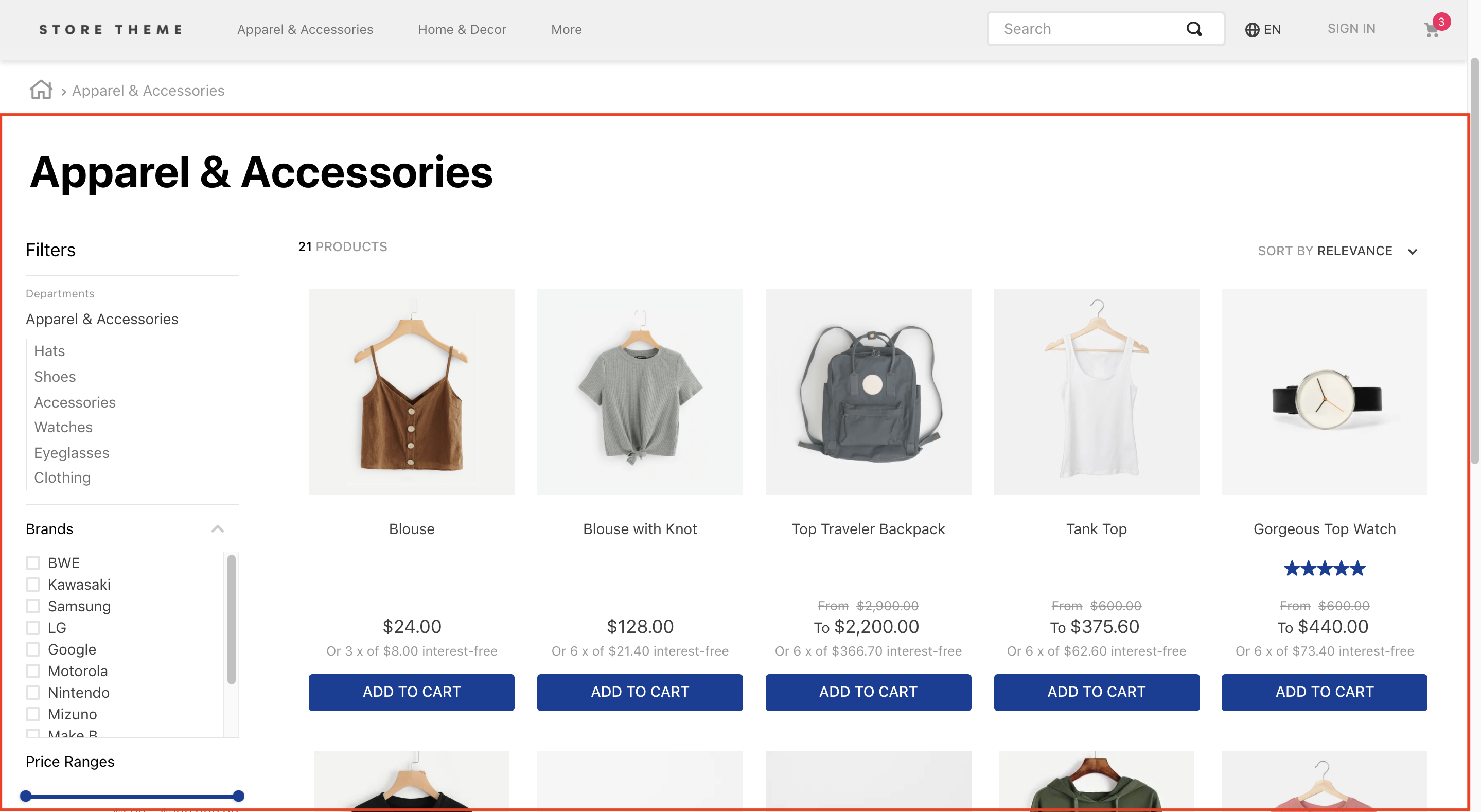📢 Use this project, contribute to it or open issues to help evolve it using Store Discussion.
VTEX Search Result app is responsible for handling the result fetched by the VTEX Search API and displaying it to users.
The app therefore exports all store blocks expected in a search results page, such as the filters and the product gallery.
In your theme's manifest.json, add the Search Result app as a dependency:
"dependencies": {
"vtex.search-result": "3.x"
}Now, you are able to use all the blocks exported by the search-result app. Check out the full list below:
| Block name | Description |
|---|---|
search-result-layout |
 Layout block that enables you to build the search result page using its 3 children blocks: Layout block that enables you to build the search result page using its 3 children blocks: search-result-layout.desktop, search-result-layout.mobile and search-not-found-layout . It must be used in the store.search template since it uses the context provided by the VTEX Search API. |
search-result-layout.customQuery |
 Used instead of Used instead of search-result-layout in scenarios in which the search result will be declared in a template that doesn't fetch Search context, such as Home. It accepts a querySchema prop that executes search custom queries. It also supports three children blocks: search-result-layout.desktop, search-result-layout.mobile and search-not-found-layout . |
search-result-layout.desktop |
 Builds the search result page structure for desktop mode. Builds the search result page structure for desktop mode. |
search-result-layout.mobile |
Builds the search result page structure for mobile mode. If the search-result-layout.mobile is not provided, the search-result-layout.desktop will be used instead. |
search-layout-switcher |
Enables mobile users to switch between the available layout modes. |
search-not-found-layout |
Builds the whole search result page structure for scenarios in which no result was fetched. It is rendered whenever users search for a term that doesn't return a product. |
gallery |
 Displays the gallery with all the products found in the search. Displays the gallery with all the products found in the search. |
gallery-layout-switcher |
Logical block that allows users to switch between the available gallery's layouts. To know how to build your search results with multiple layouts, access the documentation. |
gallery-layout-option |
Defines how each layout option should be rendered for users. To know how to build your search results with multiple layouts, access the documentation. |
not-found |
Block containing a text and a description for the page that was not found in the search. It must be declared as a child of search-not-found-layout. |
search-content |
 Decides, behind the scenes, which block will be displayed: either the Decides, behind the scenes, which block will be displayed: either the gallery block (if products are found) or the not-found block (if the selected filters lead to an empty search results page). This means that both gallery and not-found must be declared as search-content children. |
store.not-found#search |
When configured, it displays a 404 error message whenever the server is not able to return what the browser request was or when it is configured to not handle that request. |
search-products-count-per-page |
Displays the total number of products being displayed in the search results page. |
search-products-progress-bar |
Displays a progress bar of products being displayed in the search results page. |
order-by.v2 |
Allows users to choose the product ordination in the search results page. |
filter-navigator.v3 |
Allows users to apply different filters to the search. On mobile, renders a button that, when clicked on, displays all available filters in a sidebar. |
total-products.v2 |
Displays the total amount of products found for that search. |
search-title.v2 |
Displays a title for the search that was done. |
search-fetch-more |
Displays the "Show More" button. This button isn't rendered when the user is on the last page. |
search-fetch-previous |
Displays the "Show Previous" button. This button isn't rendered when the user is on the first page. |
search-products-count-per-page |
Displays the quantity of products currently on the page. |
sidebar-close-button |
Displays an X button on the filter sidebar on mobile. |
search-title.v2 |
Displays a title for the search that was done. |
ℹ️ The Search Result app data may be displayed on search pages (store.search) or any other desired page. When added to the search page, the block that is used must be the search-result-layout, since it fetches data provided by the template's current search context. If you want to add the app to another page, the block that must be used is the search-result-layout.customQuery.
According to the desired store page, add the search-result-layout block or the search-result-layout.customQuery to the correct template blocks list. For example:
"store.search": {
"blocks": ["search-result-layout"]
} or
"store.home": {
"blocks": [
"carousel#home",
"shelf#home",
+ "search-result-layout.customQuery#home"
]
}Now, before declaring all desired blocks for your search result layout, your first need to define how you want the search results to be fetched.
According to your store's scenario, define how the search query data should be fetched using props.
If you are using a search-result-layout, the blocks will define the data that is fetched from the context. If what you are using is a search-result-layout.customQuery, the props should be sent through the querySchema to configure the custom query.
For example:
{
"store.search": {
"blocks": ["search-result-layout"],
"props": {
"context": {
"skusFilter": "FIRST_AVAILABLE",
"simulationBehavior": "skip"
}
}
}
}or
{
"store.home": {
"blocks": [
"carousel#home",
"shelf#home",
"search-result-layout.customQuery#home"
]
},
"search-result-layout.customQuery#home": {
"props": {
"querySchema": {
"skusFilter": "FIRST_AVAILABLE",
"simulationBehavior": "skip"
}
}
}
}
⚠️ *When set asskip, thesimulationBehaviorprop defines that the search data should only be fetched using the store's Cache. Caution: In practice, this may impact the content displayed on store pages, since the cache storage changes according to user interaction in each page. In order to understand this prop behavior, take a look at the table below!
{
"store.search": {
"blocks": ["search-result-layout"],
"props": {
"context": {
"skusFilter": "FIRST_AVAILABLE",
"simulationBehavior": "skip"
}
}
},
"store.search#category": {
"blocks": ["search-result-layout"],
"props": {
"context": {
"skusFilter": "FIRST_AVAILABLE",
"simulationBehavior": "skip"
}
}
},
"store.search#brand": {
"blocks": ["search-result-layout"],
"props": {
"context": {
"skusFilter": "FIRST_AVAILABLE",
"simulationBehavior": "skip"
}
}
},
"store.search#department": {
"blocks": ["search-result-layout"],
"props": {
"context": {
"skusFilter": "FIRST_AVAILABLE",
"simulationBehavior": "skip"
}
}
},
"store.search#subcategory": {
"blocks": ["search-result-layout"],
"props": {
"context": {
"skusFilter": "FIRST_AVAILABLE",
"simulationBehavior": "skip"
}
}
}
}
⚠️ *When set asskip, thesimulationBehaviorprop defines that the search data should only be fetched using the store's Cache. Caution: In practice, this may impact the content displayed on store pages, since the cache storage changes according to user interaction in each page. In order to understand this prop behavior, take a look at the table below!
Below you may find all available props to configure your search data (be it by using a context or a custom query through the querySchema block):
| Prop name | Type | Description | Default value |
|---|---|---|---|
queryField |
string |
 Search URL's query string to define which results should be fetched in the custom query. For example: Search URL's query string to define which results should be fetched in the custom query. For example: Blue. Caution: this prop only works if the mapField prop is declared as well. |
undefined |
mapField |
string |
 Search URL's Search URL's map parameter to define which results should be fetched in the custom query. For example: specificationFilter_100. Caution: this prop only works if the queryField prop is declared as well. |
undefined |
maxItemsPerPage |
number |
Maximum number of items per search page. The maximum value of this prop is 50, if a larger number is passed, the query will fail. |
10 |
orderByField |
enum |
Decides which order products must follow when displayed. The possible values are named after the order type: OrderByTopSaleDESC, OrderByReleaseDateDESC, OrderByBestDiscountDESC, OrderByPriceDESC, OrderByPriceASC, OrderByNameASC, OrderByNameDESC or OrderByScoreDESC (relevance score). ASC and DESC stand for ascending order and descending order, respectively. |
OrderByScoreDESC |
hideUnavailableItems |
boolean |
Whether the search result should hide unavailable items (true) or not (false). |
false |
facetsBehavior |
string |
Defines the behavior filters will have. When set to dynamic, it restricts the results according to the filters that user have already selected. If set to Static, all filters will continue to be displayed to the user, even is no results exist. |
Static |
skusFilter |
enum |
Controls SKUs returned for each product in the query. The less SKUs needed to be returned, the more performant your shelf query will be. Available value options: FIRST_AVAILABLE (returns only the first available SKU), ALL_AVAILABLE (only returns available SKUs) and ALL (returns all product's SKUs). |
ALL_AVAILABLE |
simulationBehavior |
enum |
Defines whether the search data will be up-to-date (default) or fetched using the Cache (skip). The last option should be used only if you prefer faster queries over no having the most up-to-date prices or inventory. |
default |
installmentCriteria |
enum |
Controls which price should be shown when there are different installments options for it. Possible values are: MAX_WITHOUT_INTEREST (displays the maximum installment option with no interest attached to it) or MAX_WITH_INTEREST (displays the maximum installment option whether it has interest attached to it or not). |
"MAX_WITHOUT_INTEREST" |
excludedPaymentSystems |
[string] |
List of payment systems that should not be taken into account when displaying the installment options to users. Caution: this prop configuration only works in scenarios where the installmentCriteria prop was also declared. In case it was not, all available payment systems will be displayed regardless. |
undefined |
includedPaymentSystems |
[string] |
List of payment systems that should be taken into account when displaying the installment options to users. Caution: this prop configuration only works in scenarios where the installmentCriteria prop was also declared. In case it was not, all available payment systems will be displayed regardless. |
undefined |
Now it is time to structure the search-result-layout block (or the search-result-layout.customQuery). They both necessarily require a child: the search-result-layout.desktop. But you can also provide others, such as the search-result-layout.mobile and the search-not-found-layout.
Since these are layout blocks, you can use Flex Layout blocks to build your search results page.
Structure the search-result-layout or the search-result-layout.customQuery, according to your store's scenario, by declaring their children and then configuring them using Flex Layout blocks and their props. For example:
{
"search-result-layout": {
"blocks": [
"search-result-layout.desktop",
"search-result-layout.mobile",
"search-not-found-layout"
]
},
"search-result-layout.desktop": {
"children": [
"flex-layout.row#searchbread",
"flex-layout.row#searchtitle",
"flex-layout.row#result"
],
"props": {
"preventRouteChange": true
}
}
}Available props for search-result-layout.desktop, search-result-layout.mobile and search-not-found-layout:
| Prop name | Type | Description | Default value |
|---|---|---|---|
hiddenFacets |
Object |
Indicates which filters should be hidden. Possible props and their respective values can be found below. | undefined. |
showFacetQuantity |
boolean |
Whether the result amount in each filter should appear besides its name on the filter-navigator.v3 block as (true) or (false) |
false |
blockClass |
string |
Unique block ID to be used in CSS customization | undefined |
trackingId |
string |
ID to be used in Google Analytics to track store metrics based on the Search Result block. | Search result |
mobileLayout |
Object |
Controls how the search results page will be displayed to users when using the mobile layout. Possible props and their respective values can be found below. | undefined |
defaultGalleryLayout |
string |
Name of the gallery layout to be used by default in the search results page. This prop is only required when several layouts are explicitly defined by the gallery block. Caution: this prop's value must match the layout name defined in the name prop from layouts object. |
undefined |
thresholdForFacetSearch |
number |
Minimum number of facets that must be displayed on the interface for a search bar to be displayed. If you declare 0, the search bar will always be displayed. |
undefined |
mobileLayoutObject:
| Prop name | Type | Description | Default value |
|---|---|---|---|
mode1 |
Enum |
Defines the default layout for the mobile search results page. Possible values are: normal, small or inline. |
normal |
mode2 |
Enum |
Defines which layout will be set for the mobile search results page when users click on the layout selector button. Possible values also are: normal, small or inline. |
small |
HiddenFacetsObject:
| Prop name | Type | Description | Default value |
|---|---|---|---|
brands |
boolean |
Whether Brand filters should be hidden (true) or not (false). |
false |
categories |
boolean |
Whether Category filters should be hidden (true) or not (false). |
false |
priceRange |
boolean |
Whether Price filters should be hidden (true) or not (false). |
false |
specificationFilters |
Object |
Indicates which Specification filters should be hidden. | undefined |
SpecificationFiltersObject:
| Prop name | Type | Description | Default value |
|---|---|---|---|
hideAll |
boolean |
Whether specification filters should be hidden (true) or not (false). |
false |
hiddenFilters |
[object] |
Object array of specification filters that should be hidden. | undefined |
HiddenFiltersobject
| Prop name | Type | Description | Default value |
|---|---|---|---|
name |
string |
Name of the specification filter that you want to hide. | undefined |
Using the Flex Layout app and the other blocks also exported by the Search Results app, such as the gallery, it's time for you to build your search results page!
Find below the available blocks to build your store's search results page and their existing props as well.
The gallery block defines how fetched items should be displayed on the store's search results page.
When declared with no props, it expects as child the product-summary.shelf and consequently the block structure inherited from it.
It is possible, however, to use its layouts prop to provide several layouts to the page, allowing your store to have different arrangement of items according to what best fits your users' needs.
In a scenario where multiple layouts are provided, your store users will be able to shift between them according to their needs using the gallery-layout-switcher block (described further below). The gallery will then render the component provided by the currently selected layout.
To understand how to build your search results with multiple layouts using the layouts prop, access the documentation.
| Prop name | Type | Description | Default value |
|---|---|---|---|
layouts |
object |
List of layouts used to arrange and display the items on search results page. Caution: If no value is provided, the gallery block must receive instead a product-summary-shelf block as child. |
undefined |
undefined |
block |
Defines which blocks should be rendered per layout. Caution: this prop name is not undefined. Instead, its name must be the value passed to the component prop. This prop's value, in turn, must match the block name of your choosing to be rendered in that specific layout. Check out the example below in order to understand the underlying logic behind this prop. |
undefined |
customSummaryInterval |
number |
Defines the item interval at which the Gallery should render a custom product-summary block. For example: declaring 5 would render a custom block at every 4 items rendered, as shown here. Caution: This prop doesn't support layouts yet. |
undefined |
CustomSummary |
block |
Defines a block to be rendered according to the interval defined by the customSummaryInterval prop. |
undefined |
layoutsobject:
| Prop name | Type | Description | Default value |
|---|---|---|---|
name |
string |
 Layout name. This value must be unique i.e. not equal to other layout names declared in the Layout name. This value must be unique i.e. not equal to other layout names declared in the gallery block. |
undefined |
component |
string |
 Names the Names the undefined prop from the gallery block, which is responsible for declaring the block to be rendered in this layout. This prop's value can be any of your choosing as long as it is PascalCased i.e. has the first letter of each word in its name capitalized. Caution: For this to work, the chosen value must name afterwards the gallery block' undefined prop - Do not use the component prop's value to directly pass the desired block name itself. Check out the example below in order to understand the underlying logic behind this prop. |
undefined |
itemsPerRow |
number / object |
 Number of items to be displayed in each row of this layout. This prop works with responsive values, therefore it also accepts an object with different numbers for desktop, tablet or phone screen sizes (see the table below). Number of items to be displayed in each row of this layout. This prop works with responsive values, therefore it also accepts an object with different numbers for desktop, tablet or phone screen sizes (see the table below). |
undefined |
itemsPerRowobject:
| Prop name | Type | Description | Default value |
|---|---|---|---|
desktop |
number |
Number of slides to be shown on desktop devices. | undefined |
tablet |
number |
Number of slides to be shown on tablet devices. | undefined |
phone |
number |
Number of slides to be shown on phone devices. | undefined |
For example:
{
"gallery": {
"props": {
"layouts": [
{
"name": "whole",
"component": "OneOrTwoLineSummary",
"itemsPerRow": 1
},
{
"name": "two",
"component": "OneOrTwoLineSummary",
"itemsPerRow": 2
},
{
"name": "many",
"component": "ManyByLineSummary",
"itemsPerRow": {
"desktop": 5,
"mobile": 1
}
}
],
"OneOrTwoLineSummary": "product-summary.shelf",
"ManyByLineSummary": "product-summary.shelf"
}
}
}Logical block that allows users to switch between the available gallery's layouts.
It receives no props and expects as child the gallery-layout-option block described below. It's important to define the options in the same order as the layouts, so the accessibility features can work properly.
Defines how each layout option should be rendered for users.
| Prop name | Type | Description | Default value |
|---|---|---|---|
name |
string |
 Names the layout option. This prop's value must match the one passed to the Names the layout option. This prop's value must match the one passed to the name prop. |
undefined |
For example:
{
"gallery-layout-switcher": {
"children": [
//It follows the same whole -> two -> many order
"gallery-layout-option#whole",
"gallery-layout-option#two",
"gallery-layout-option#many"
]
},
"gallery-layout-option#whole": {
"props": {
"name": "whole"
},
"children": [
"icon-single-grid",
"rich-text#option-whole"
]
},
"gallery-layout-option#two": {
"props": {
"name": "two"
},
"children": [
"icon-inline-grid",
"rich-text#option-two"
]
},
"gallery-layout-option#many": {
"props": {
"name": "many"
},
"children": [
"icon-menu",
"rich-text#option-many"
]
}
}Renders a filter selector for the fetched results.
| Prop name | Type | Description | Default value |
|---|---|---|---|
categoryFiltersMode |
enum |
Whether the category filters should use the href attribute with the category pages' URLs (href) or not (default). By default, the filters use HTML divs with role="link". You may change this behavior by setting this prop's value to href, thereby creating a link building to improve the SEO ranking of your category pages. |
default |
layout |
Enum |
Whether the Filter Navigator layout should be responsive (responsive) or not (desktop). You may use desktop when the Filter Navigator was configured to be displayed in a drawer. |
responsive |
maxItemsDepartment |
number |
Maximum number of departments to be displayed before the See More button is triggered. | 8 |
maxItemsCategory |
number |
Maximum number of category items to be displayed before the See More button is triggered. | 8 |
initiallyCollapsed |
Boolean |
Makes the search filters start out collapsed (true) or open (false). |
false |
openFiltersMode |
Enum |
Defines how many filters can be opened at the same time on the Filter Navigator component. Possible values are: many (more than one filter can be opened at the same time) and one (only one filter can be opened). Notice that if one is declared all filters will be collapsed before user interaction, regardless of what is passed to the initiallyCollapsed prop. |
many |
filtersTitleHtmlTag |
string |
HTML tag for the filter's title. | h5 |
scrollToTop |
enum |
Scrolls the page to the top (auto or smooth) or not (none) when selecting a facet. |
none |
truncateFilters |
boolean |
Whether a filter selector with more than 10 filter options should shorten the list and display a See more button (true) or not (false). |
false |
closeOnOutsideClick |
boolean |
Whether the Filter Navigator component should be closed when users click outside of it (true) or not (false). Caution: This prop only works when the openFiltersMode prop is set as one. |
false |
appliedFiltersOverview |
Enum |
Whether an overview of the applied filters should be displayed ("show") or not ("hide"). |
"hide |
totalProductsOnMobile |
enum |
Whether the Filter Navigator should display the total number of products on mobile devices (show) or not (hide). |
hide |
fullWidthOnMobile |
boolean |
Whether the filter-navigator.v3 will be rendered on mobile using the screen full width (true) or not (false). |
false |
navigationTypeOnMobile |
Enum |
Defines how mobile users should navigate on the filter selector component. Possible values are: page (only one list of options can be seen at a time) or collapsible (all lists of options can be seen at the same time). |
page |
Renders a dropdown button with sorting options to display the fetched results (the list of sorting options can be found in the second table below).
| Prop name | Type | Description | Default value |
|---|---|---|---|
hiddenOptions |
[string] |
Indicates which sorting options will be hidden. (e.g. ["OrderByNameASC", "OrderByNameDESC"]) |
undefined |
showOrderTitle |
boolean |
Whether the selected order value (e.g. Relevance) will be displayed (true) or not (false). |
true |
The sorting options are:
| Sorting option | Value |
|---|---|
| Relevance | "OrderByScoreDESC" |
| Top Sales Descending | "OrderByTopSaleDESC" |
| Release Date Descending | "OrderByReleaseDateDESC" |
| Best Discount Descending | "OrderByBestDiscountDESC" |
| Price Descending | "OrderByPriceDESC" |
| Price Ascending | "OrderByPriceASC" |
| Name Ascending | "OrderByNameASC" |
| Name Descending | "OrderByNameDESC" |
| Collection | "OrderByCollection" |
Renders a Show More button used to load the results of the next search results page.
ℹ️ This block is not rendered if there is no next page.
| Prop name | Type | Description | Default value |
|---|---|---|---|
htmlElementForButton |
enum |
Which HTML element will be displayed for Show more button component. Possible values are: a (displays a <a> element with href and rel attributes) or button (displays a <button> element without href and rel attributes). |
button |
Renders a Show Previous button used to load the results of the previous search results page.
ℹ️ This block is not rendered if there is no previous page.
| Prop name | Type | Description | Default value |
|---|---|---|---|
htmlElementForButton |
enum |
Which HTML element will be displayed for Show previous button component. Possible values are: a (displays a <a> element with href and rel attributes) or button (displays a <button> element without href and rel attributes). |
button |
Shows the product count per search page. This block does not need any prop when declared.
Shows a progress bar of search results. This block does not need any prop when declared.
Close button rendered on the top right of the mobile filter sidebar.
| Prop name | Type | Description | Default value |
|---|---|---|---|
size |
number |
Size of the button icon | 30 |
type |
string |
Type of the button icon | line |
In order to apply CSS customization in this and other blocks, follow the instructions given in the recipe on Using CSS Handles for store customization.
| CSS handles |
|---|
accordionFilter |
accordionFilterContainer |
accordionFilterContent |
accordionFilterItemActive |
accordionFilterItemBox |
accordionFilterItemHidden |
accordionFilterItemIcon |
accordionFilterItemOptions |
accordionFilterItemTitle |
accordionFilterItem |
accordionFilterOpen |
accordionSelectedFilters |
border |
breadcrumb |
buttonShowMore |
categoriesContainer |
categoryGroup |
categoryParent |
container |
dropdownMobile |
filter |
filterAccordionBreadcrumbs |
filterBreadcrumbsContent |
filterBreadcrumbsText |
filterBreadcrumbsItem |
filterBreadcrumbsItemName |
filterAccordionItemBox--{facetValue} |
filterApplyButtonWrapper |
filterAvailable |
filterIsOpen |
filterButtonsBox |
filterClearButtonWrapper |
filterContainer--{facetType} |
filterContainer--b |
filterContainer--c |
filterContainer--priceRange |
filterContainer--{selectedFilters} |
filterContainer--{title} |
filterContainer |
filterIcon |
filterItem--{facetValue} |
filterItem--selected |
filterItem |
filterMessage |
filterPopup |
filterPopupArrowIcon |
filterPopupButton |
filterPopupContent |
filterPopupContentContainer |
filterPopupContentContainerOpen |
filterPopupFooter |
filterPopupOpen |
filterPopupTitle |
filterSelected |
filterSelectedFilters |
filterTotalProducts |
filtersWrapper |
filtersWrapperMobile |
filterTemplateOverflow |
filterTitle |
footerButton |
galleryItem |
galleryItem--custom |
galleryItem--{displayMode} |
galleryTitle |
gallery |
galleryLayoutSwitcher |
galleryLayoutOptionButton |
layoutSwitcher |
loadingOverlay |
loadingSpinnerInnerContainer |
loadingSpinnerOuterContainer |
orderByButton |
orderByDropdown |
orderByOptionItem |
orderByOptionItem--selected |
orderByOptionsContainer |
orderByText |
orderBy |
progressBarContainer |
progressBar |
progressBarFiller |
resultGallery |
searchNotFoundInfo |
searchNotFoundOops |
searchNotFoundTerm |
searchNotFoundTextListLine |
searchNotFoundWhatDoIDo |
searchNotFoundWhatToDoDotsContainer |
searchNotFoundWhatToDoDots |
searchNotFound |
searchResultContainer |
seeMoreButton |
selectedFilterItem |
showingProductsContainer |
showingProductsCount |
showingProducts |
switch |
totalProductsMessage |
totalProducts |
Thanks goes out to these wonderful people (emoji key):
grupo-exito-ecommerce 💻 |
Ygor Neves 💻 |
Marcos André Suarez Ewbank 💻 |
Beatriz Miranda 💻 |
felipeireslan 💻 |
Julio Moreira 💻 |
This project follows the all-contributors specification. Contributions of any kind welcome!