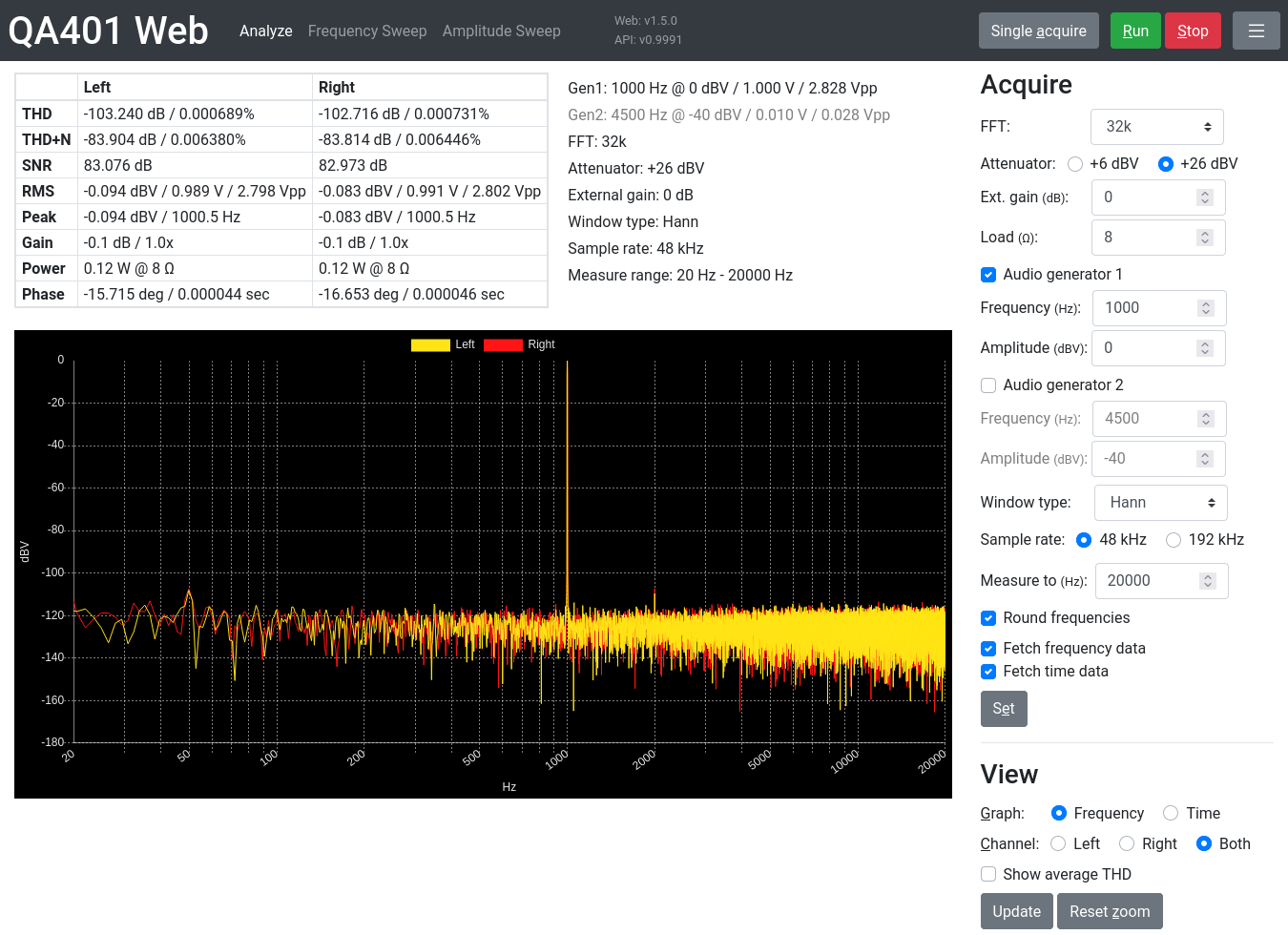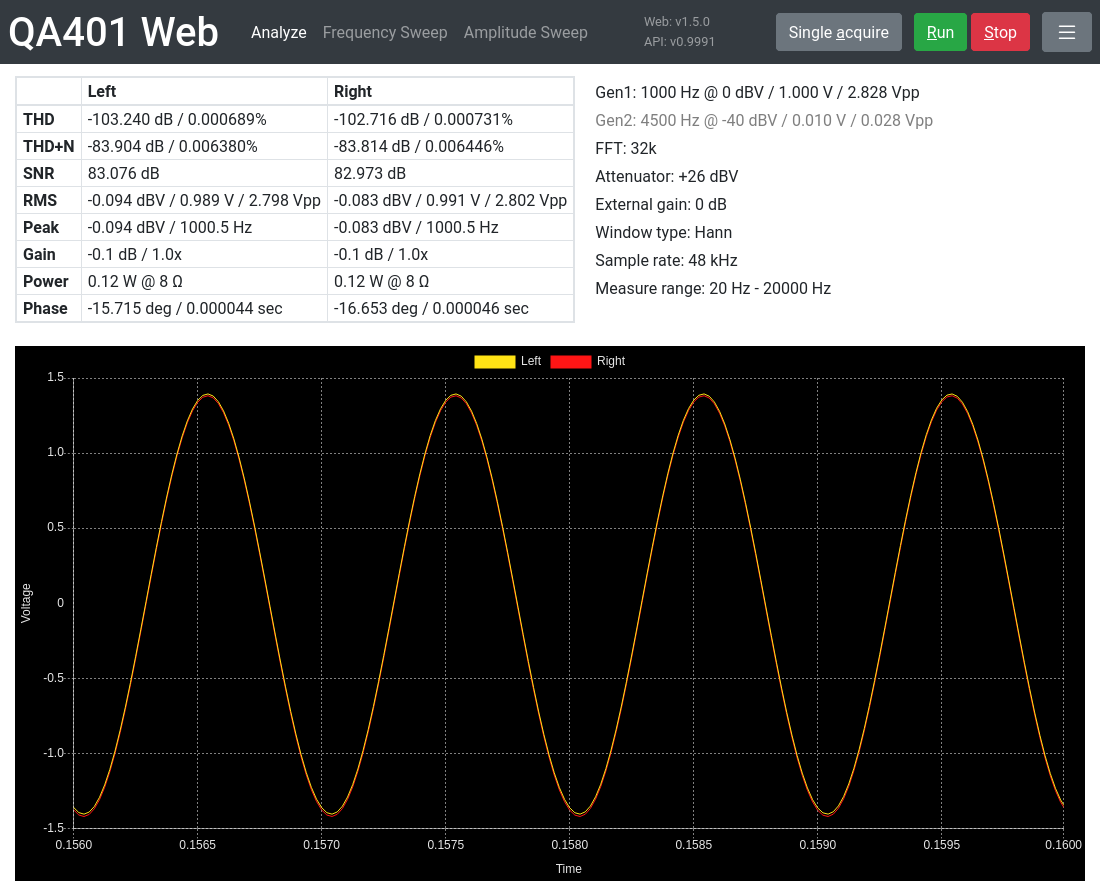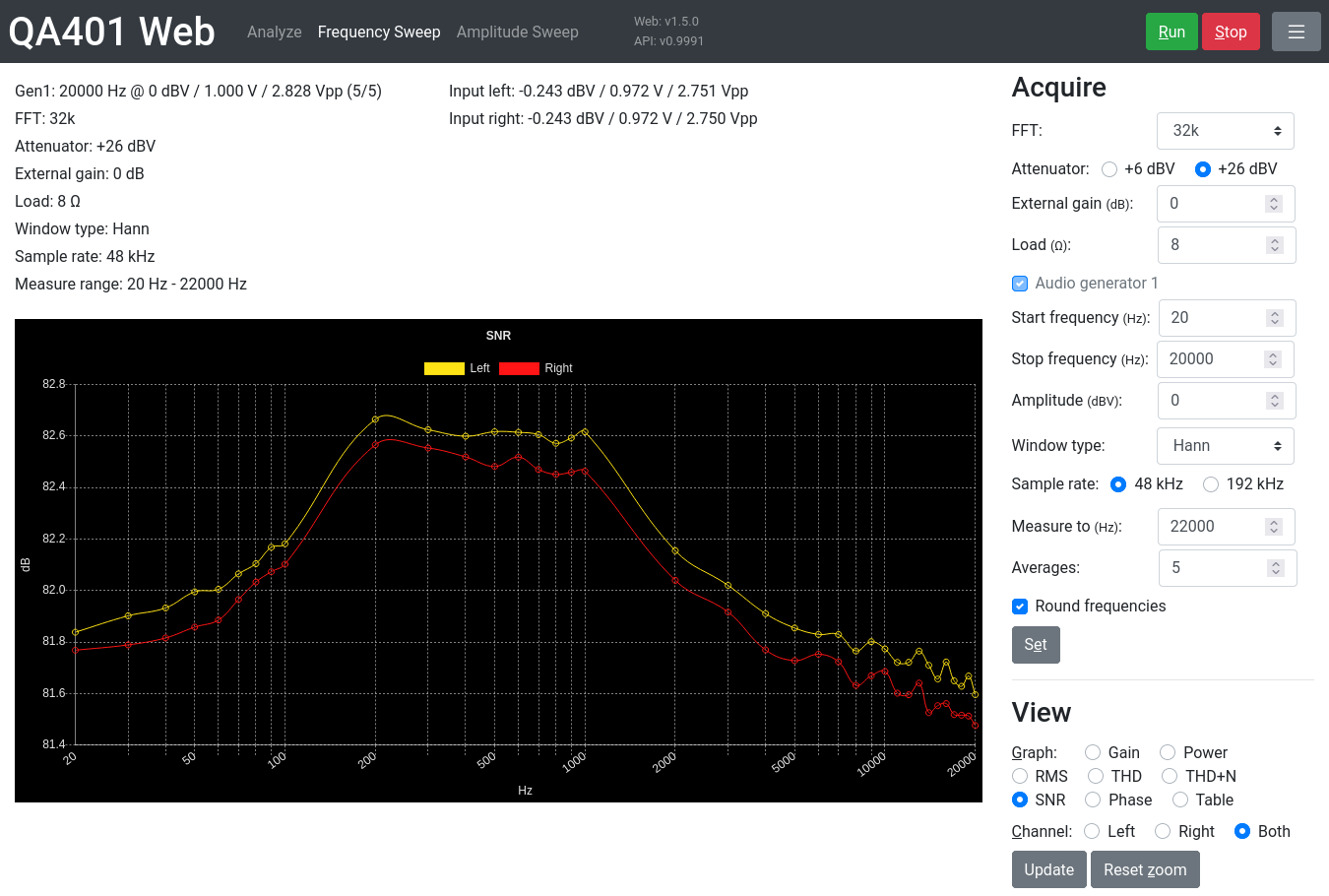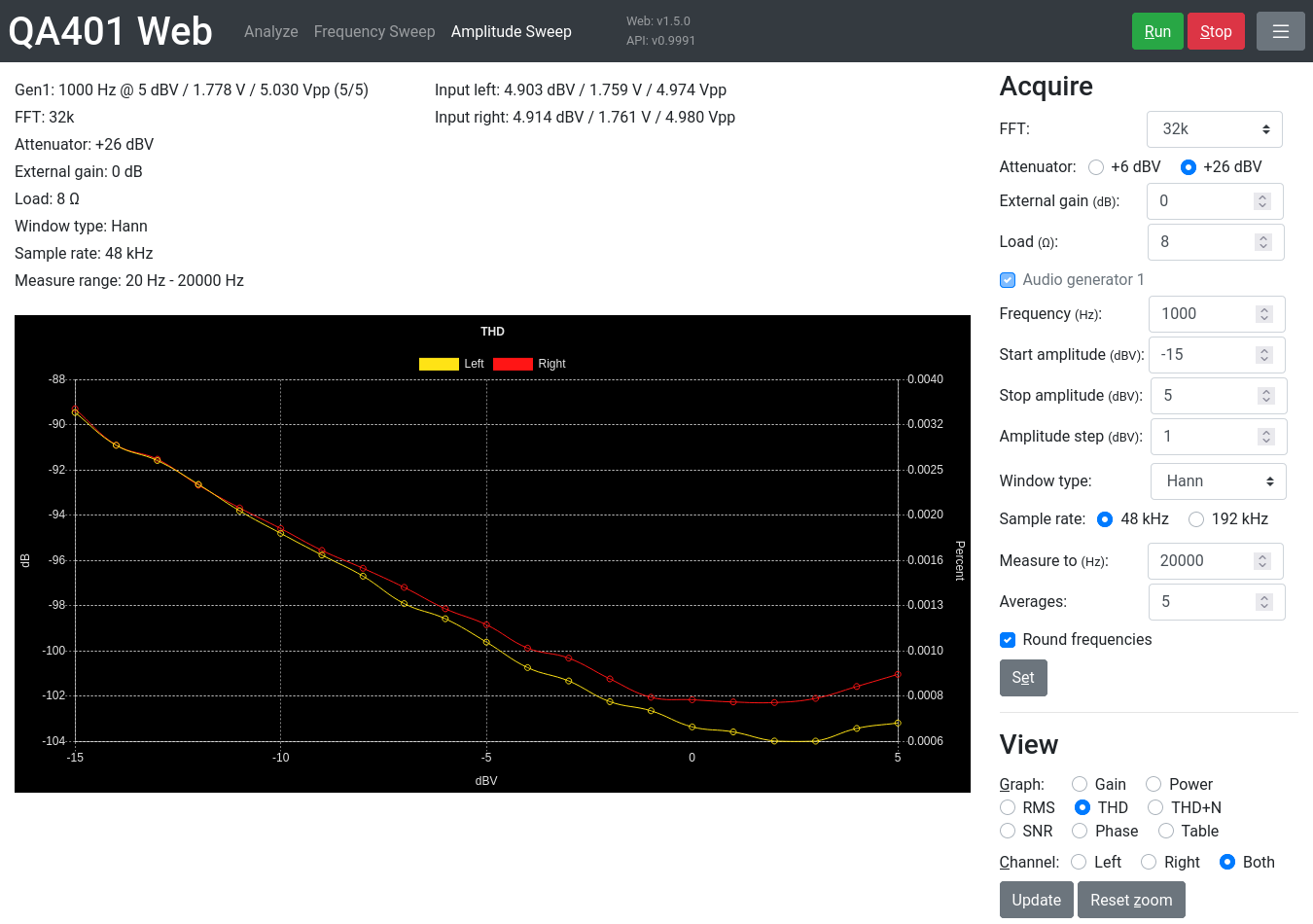Unofficial web interface for usage with the QA401H REST API for the QA401 Audio Analyzer. This allows a visual interface on Linux and macOS.
See QA40x Web for a version for the QA402.
Please read the manual for the Windows software to understand how to use the QA401. This app along with the QA401H API offers a lot of the functionality of the Windows software, but is not feature complete.
Analyze acquisitions over a frequency range from 20Hz to a specified stop frequency, using static settings.
- Use single or continuous acquisition.
- Choose to see only left channel, right channel, or both channels.
- Hover over a point in the graph for X, Y values.
- Zoom and pan in the graph to see more details.
- Optionally calculate the average THD of the last 100 acquisitions in continuous mode.
- When specifying an external gain, the real input voltage will be shown in addition to the calculated voltage.
- View up to 0.3 seconds of the recorded waveform as a time series graph. Remember to enable fetching of time data.
Run frequency sweeps and record data at predefined steps along the way.
- Choose one graph to follow in real time while sweep runs.
- Switch between the different graphs after sweep is finished to view recorded results.
- The results can also be viewed in table mode and copied into a spreadsheet for further processing.
Run amplitude sweeps and record data at defined steps along the way.
- Choose one graph to follow in real time while sweep runs.
- Switch between the different graphs after sweep is finished to view recorded results.
- The results can also be viewed in table mode and copied into a spreadsheet for further processing.
- Shift + M - Show/hide the settings menu on the right
- Shift + A - Do a single acquisition (only Analyze page)
- Shift + R - Run continuous acquisition or sweep
- Shift + S - Stop continuous acquisition or sweep
- Shift + E - Set current acquisition settings
- Shift + G - Cycle through the graph choices
- Shift + C - Cycle through the channel choices
- Shift + Z - Reset graph zoom
Tip: hide the menu when taking screenshots and then use the keyboard shortcuts.
- Download and start QA401H v0.998 or newer.
- Download the code from this repository and open analyze.html in the browser.
Settings (like buffer size, frequency, ...) are configured on the QA401 device itself. If you use this app in multiple tabs it's recommended to click the "Set" button before starting acquisition to avoid running with the settings from the previous tab instead of the current one.