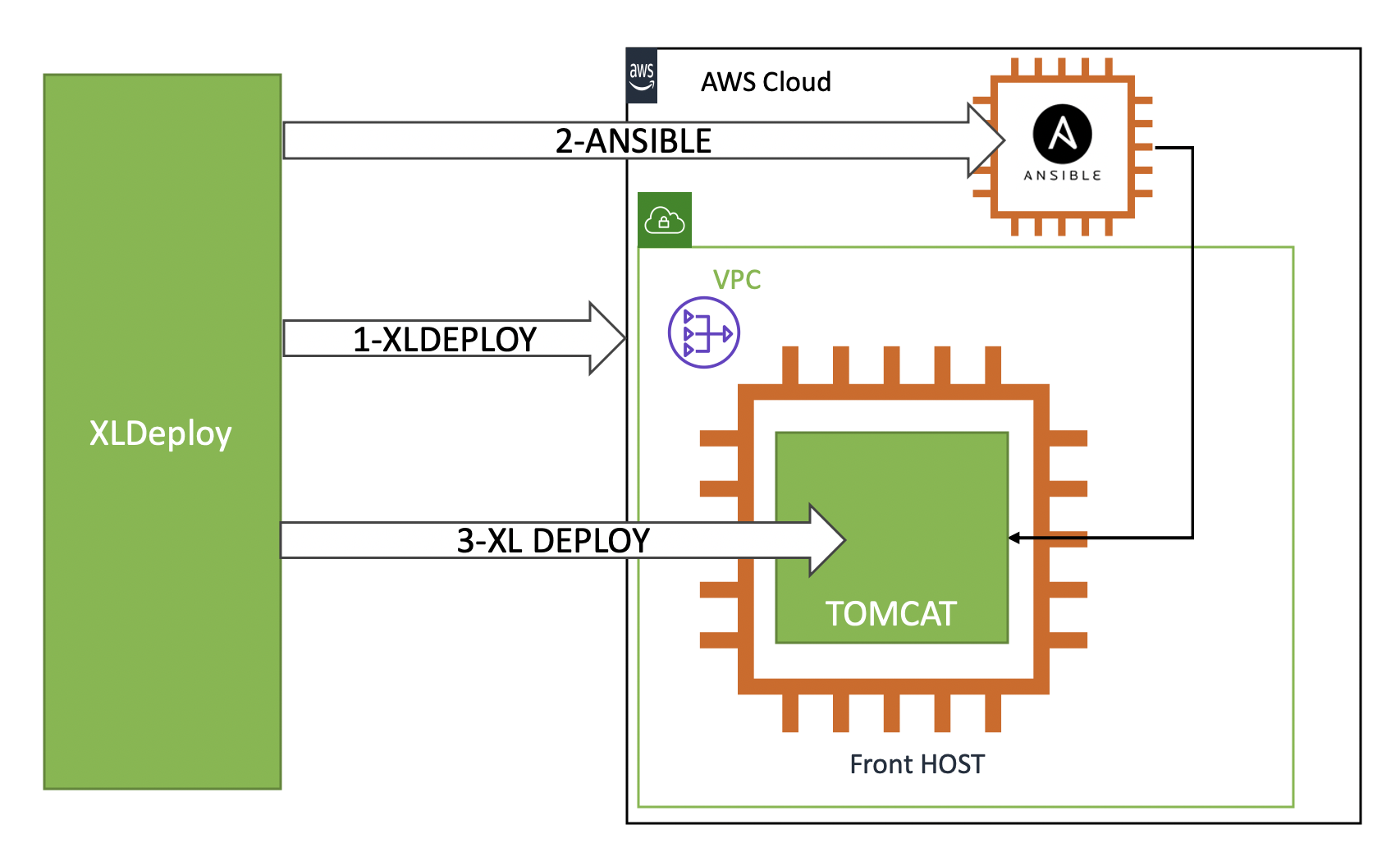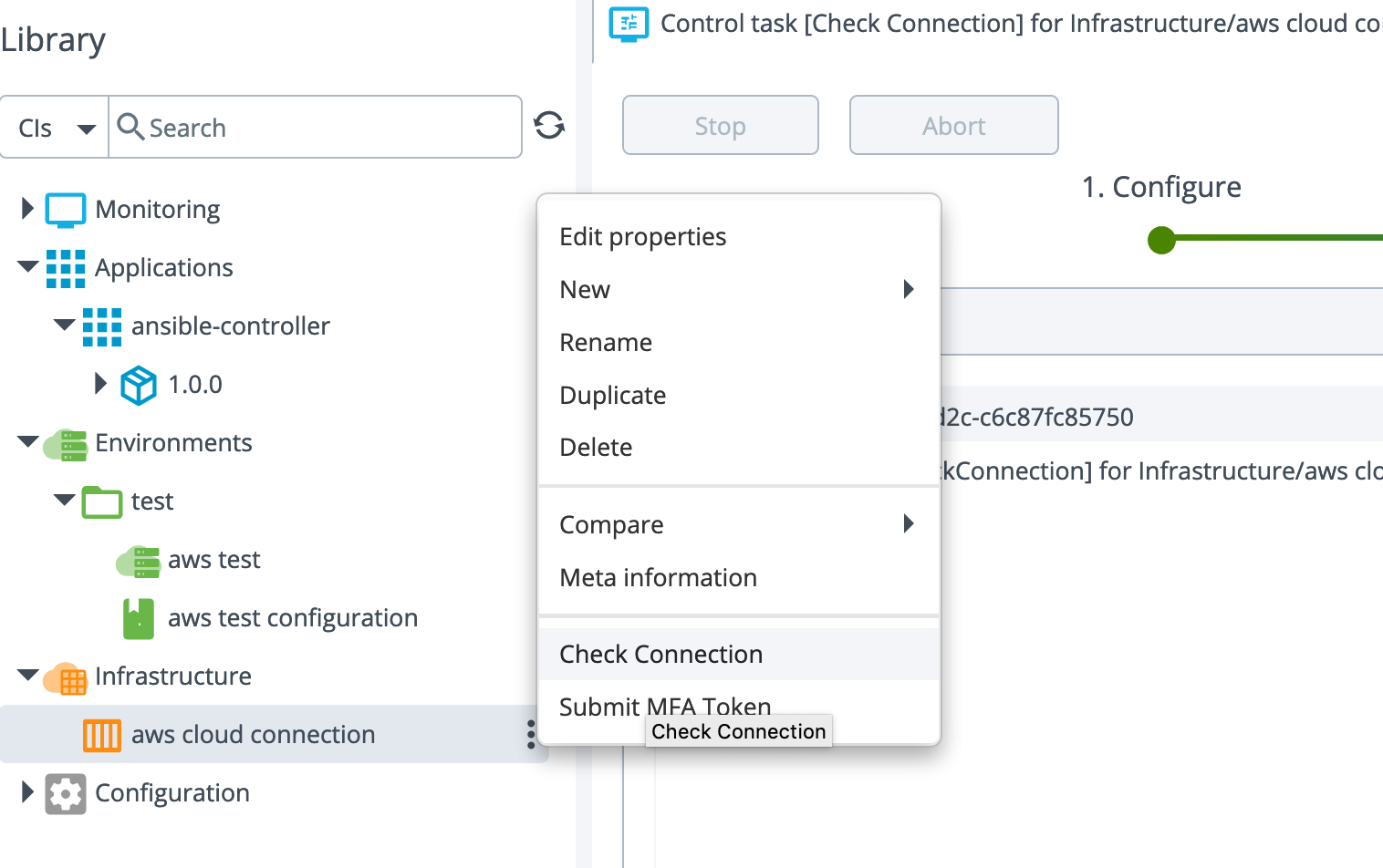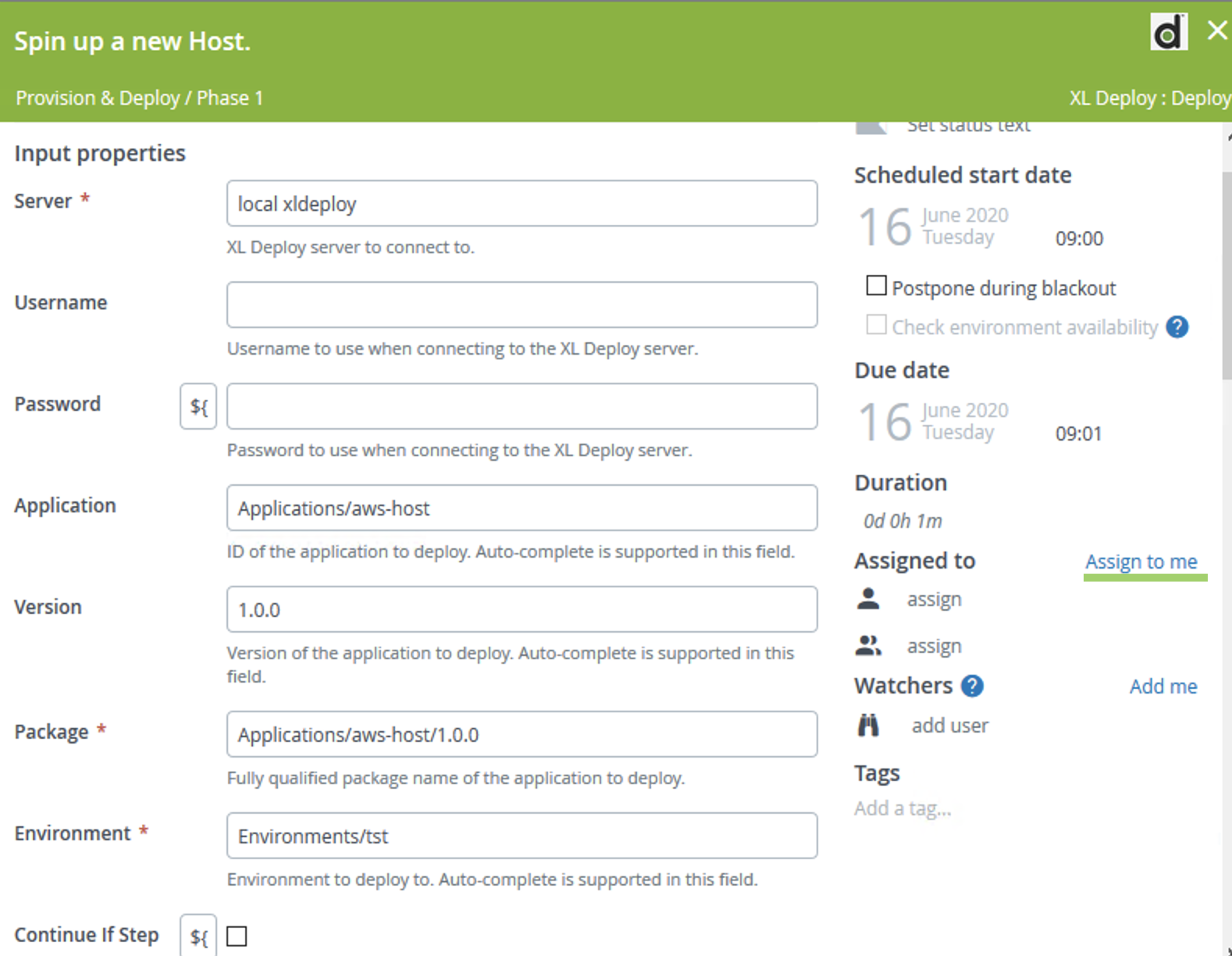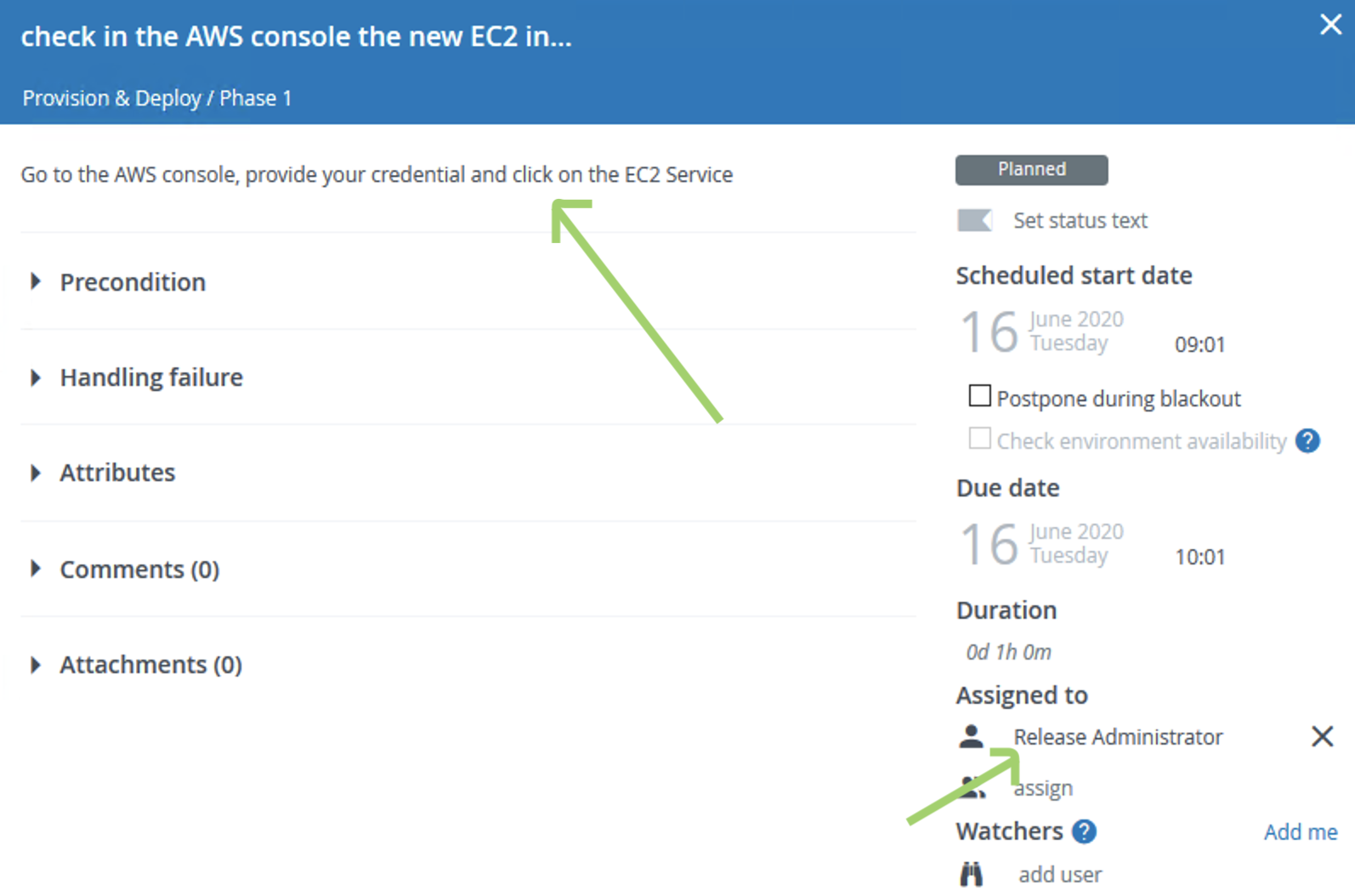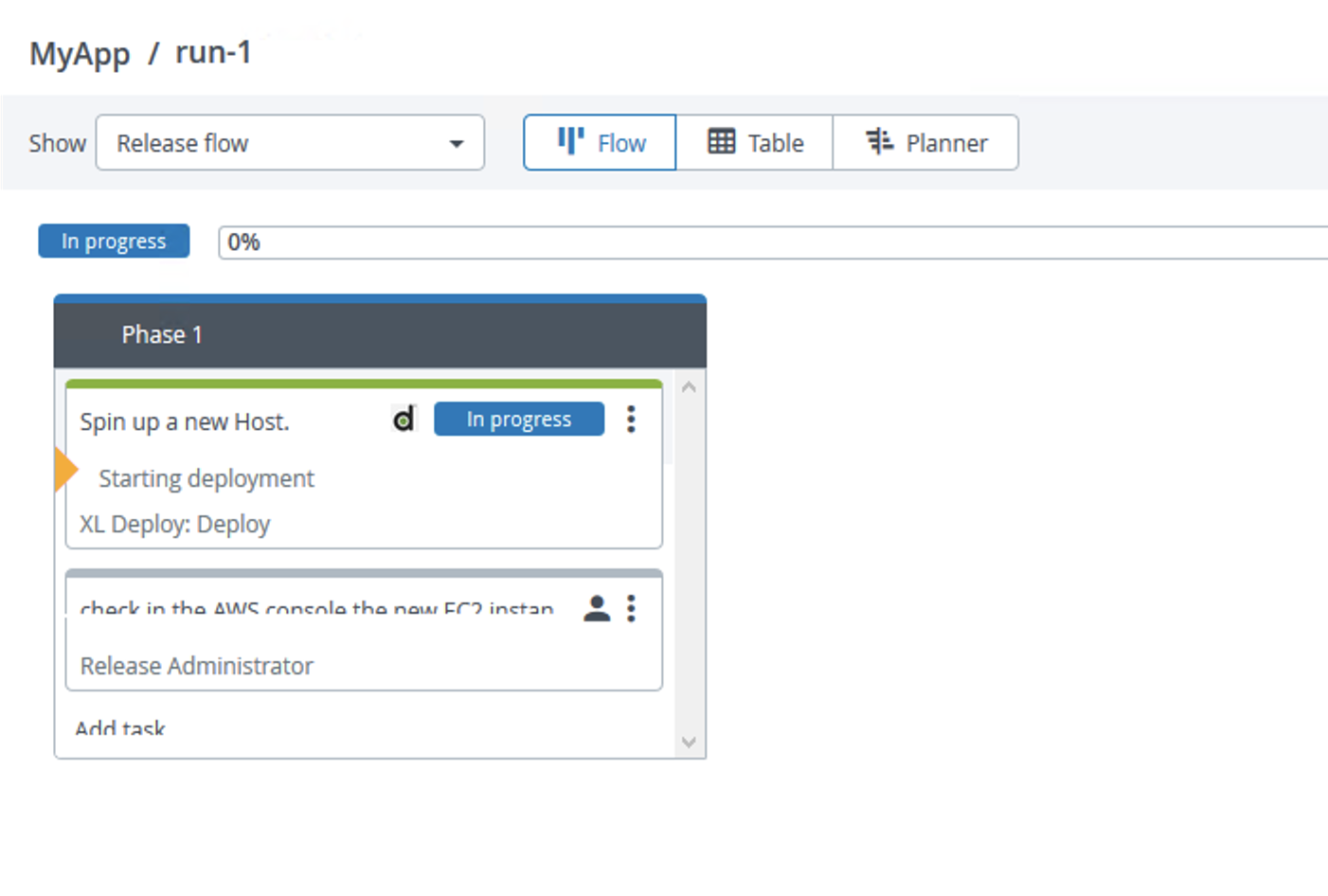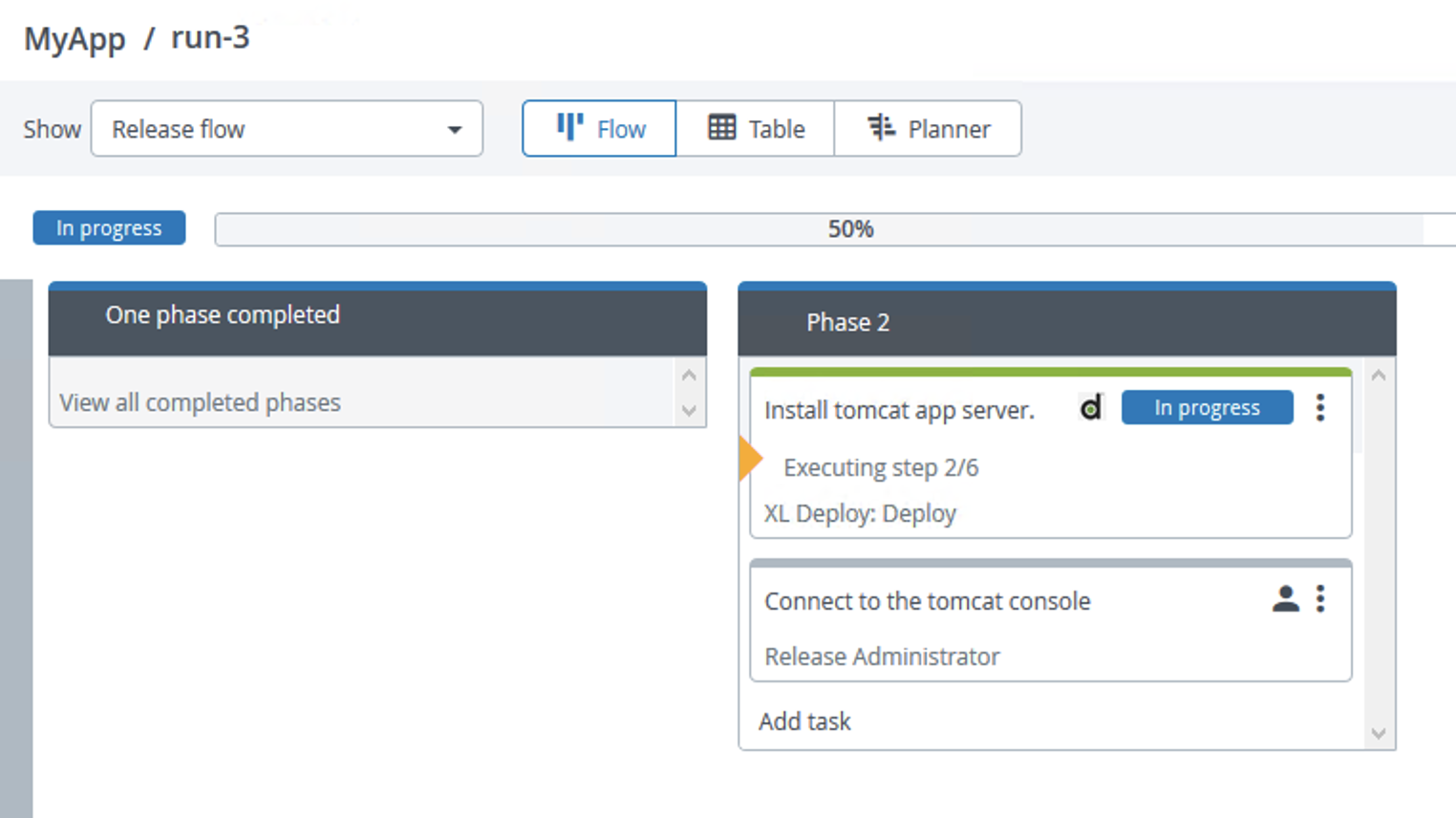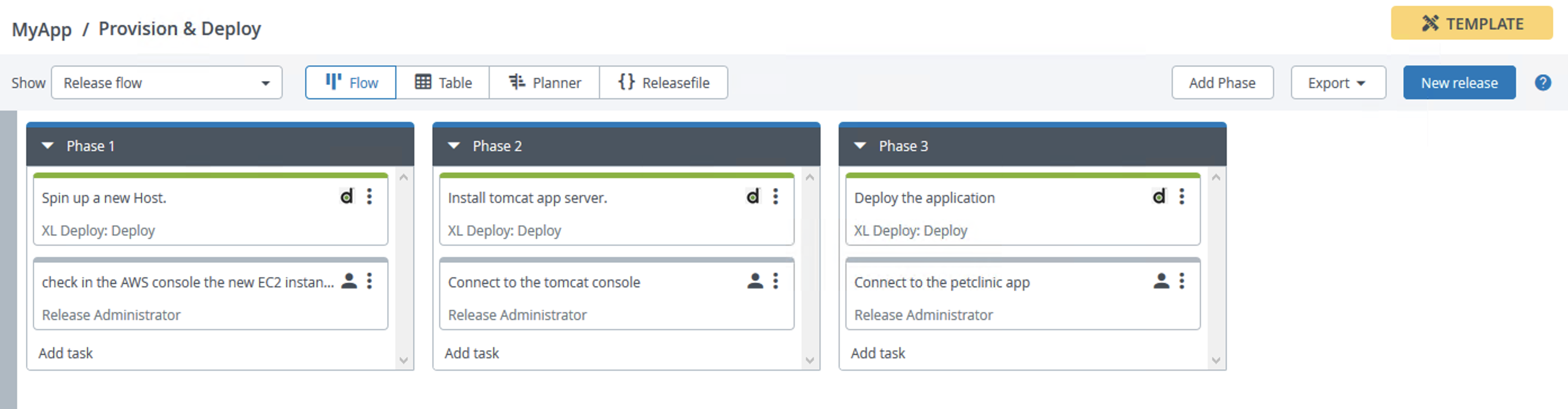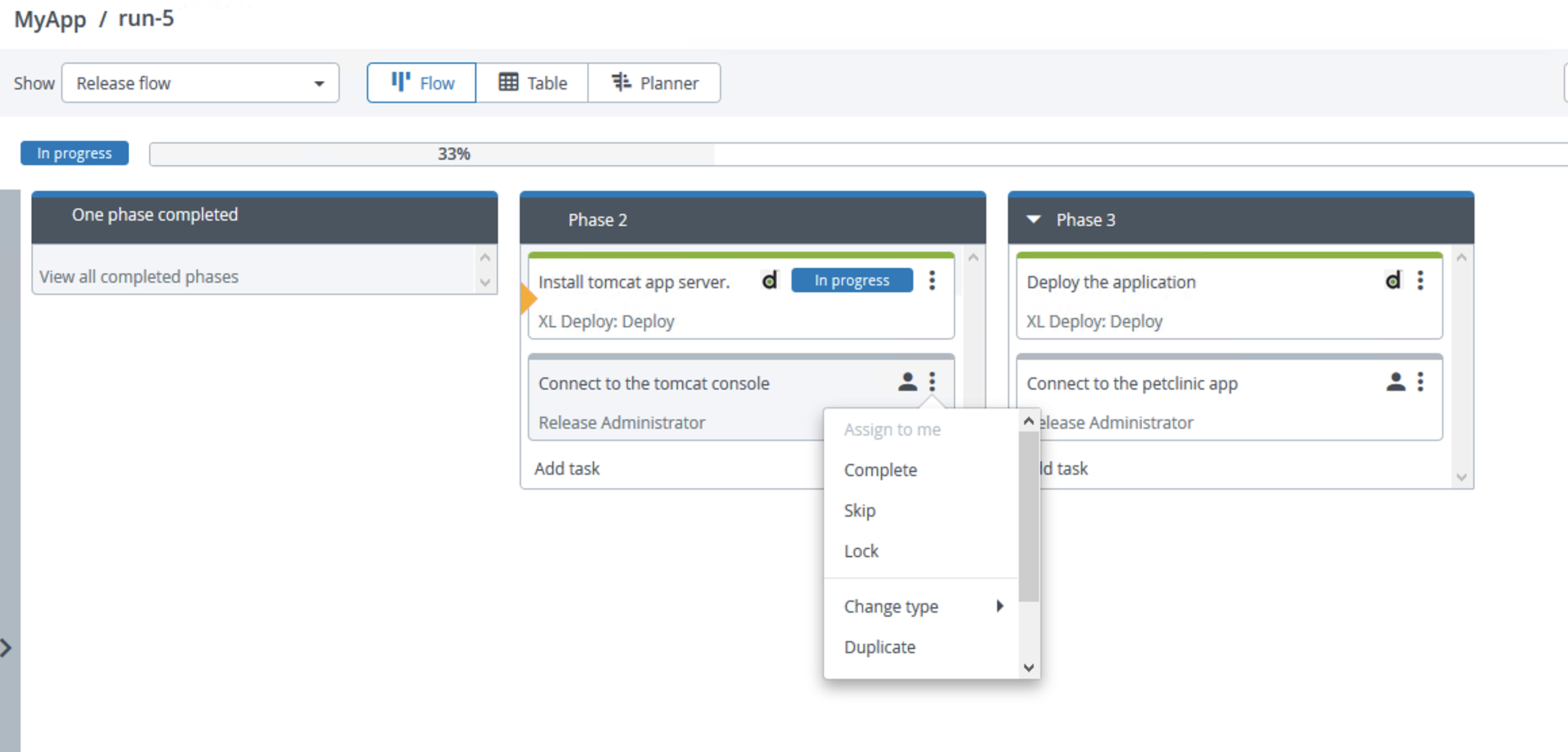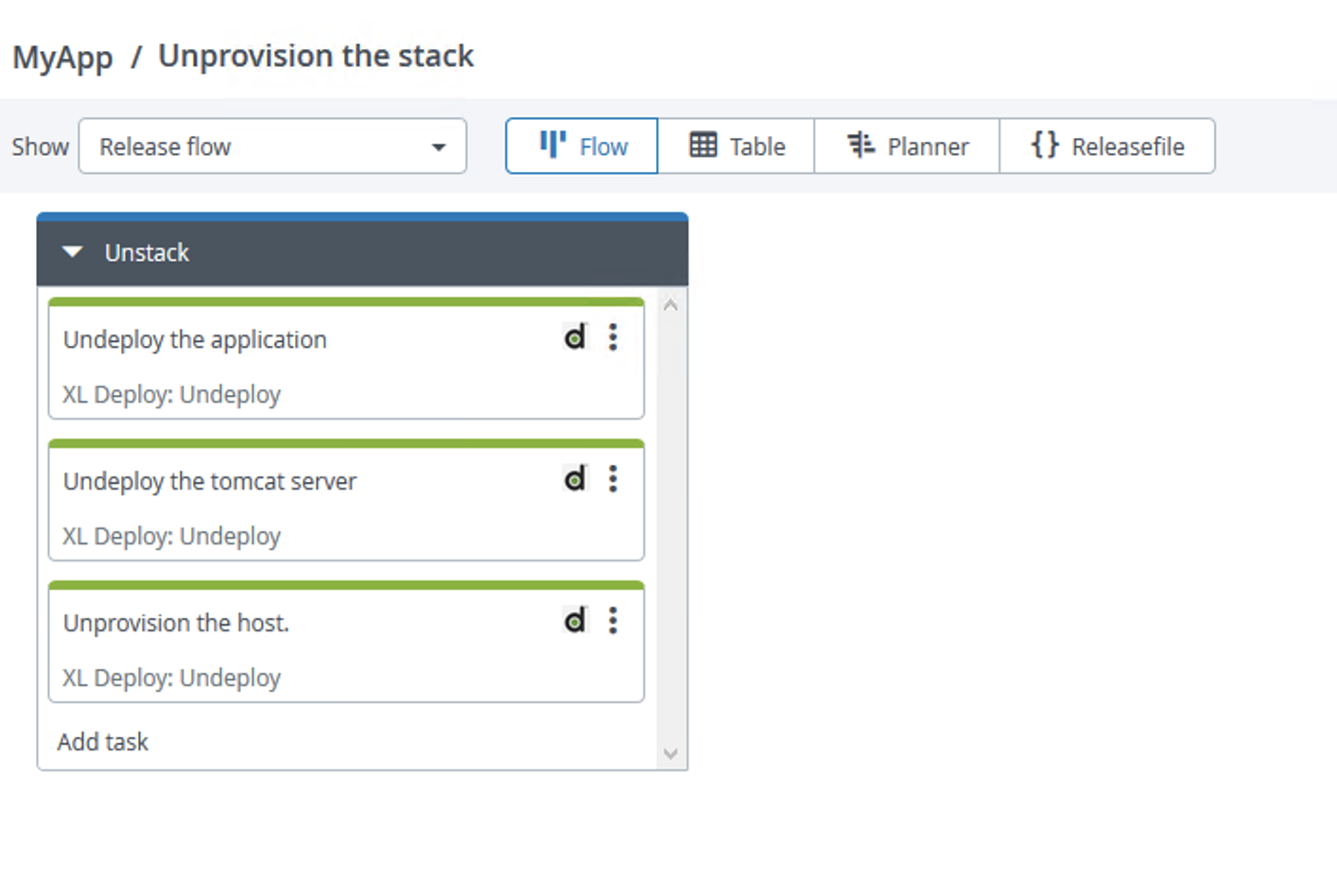Note: all the workshop will run in AWS Paris Region eu-west-3. If you want to run it in another region, you'll need to update the packages.
on the machine running the XLDeploy Server.
- install xld-ansible-step-plugin plugin. Copy the file into $XL_DEPLOY_HOME/plugins directory.
- install xld-aws-keypair-plugin plugin. Copy the file into $XL_DEPLOY_HOME/plugins directory.
- install overtherepy plugin. Copy the file into $XL_DEPLOY_HOME/plugins directory.
- restart XL Deploy Server
- install XL-CLI depending of the running platform (Linux,Windows or MacOS). Copy the file into $XL_DEPLOY_HOME/xl-cli directory.Devops As Code Documentation
- Fork or Download this repository. https://github.com/bmoussaud/xl-aws-workshop
The workshop will setup the following stack:
- apply the Devops-as-code defintions containing the deployment package for ansible controller
xlw apply -f xebialabs/aws_ansible_controller.yaml-
edit CI Applications/ansible-controller/1.0.0/ansible-host-template/ansible-controler-template, to modify devops properties to match your current environment (devopsAsCodeUrl & xlPath)
-
apply the Devops-as-code defintions containing the environment and infrastructure definition
xlw apply -f xebialabs/infrastructure.yaml
xlw apply -f xebialabs/environment.yaml-
edit the
Infrastructure/aws cloud connectionaccesskey and accessSecret properties with your AWS account settings. If you're using aws-cli you can find them in~/.aws/credentialsfile. -
trigger the
check Connectioncontrol task to validate the setting usingeu-west-3as region parameter.
-
deploy
Applications/ansible-controller/1.0.0package in an environment containing an aws.Cloud Configuration item with your AWS credentials (Environments/test/aws test) -
Once deployed, in the Infrastructure,a new configuration item representing the Ansible controler has been created and added to the environment. It follows the following pattern 'Infrastructure/ansible-controlleur-{{%instanceId%}}-host'.
-
trigger the
check Connectioncontrol task
- apply the Devops-as-code defintions containing the deployment package containing the aws-host package.
xlw apply -f xebialabs/aws_host.yaml- deploy
Applications/aws-host/1.0.0package in an environmnet containing an aws.Cloud Configuration item with your AWS credentials. - Once deployed, in the Infrastructure, a new Configuration representing the new EC2 instance has been created and added to the environment. it follows the following pattern 'Infrastructure/{{%instanceId%}}-host'.
- trigger the
check Connectioncontrol task to validate it.
Note: the Applications/aws-host/1.0.1 performs the same deployment but using a cloudformation template instead. The new created host will be put into a dedicated environment.
xlw apply -f xebialabs/application_tomcat.yaml- deploy
Applications/java-server-application/0.1.1package in the same environment. - Once deployed, in the Infrastructure, 2 new configuration items representing the new
tomcat serverhave been created and added to the environment. It follows the following patternInfrastructure/{{%instanceId%}}-host/tomcat-serverandInfrastructure/{{%instanceId%}}-host/tomcat-server/tomcat.vh
Note the Applications/java-server-application/0.1.2 apply exactly the same role, except the devops as code definition is now externalized from the ansible role. It shows it easier to reuse existing ansible roles.
- Right-click on the
Applicationsnode, and selectimport from XLDeploy Server - Select
PetClinic-war/1.0package and click on theImportbutton - Right-click on the
Applicationsnode, and selectimport from XLDeploy Server - Select
PetClinic-war/2.0package and click on theImportbutton - Deploy
Applications/PetClinic-war/1.0package in the same environment. - Open a web browser to the
http://%IP_OF_AWS_HOST%/petclinicaddress. - Deploy
Applications/PetClinic-war/2.0package in the same environment. - Open a web browser to the
http://%IP_OF_AWS_HOST%/petclinicaddress. Check the difference.
- using the XL command line, you can dump the complete state of
- the infrastructure
xlw generate xl-deploy -p Infrastructure -f infrastructure.yaml - the applications
xlw generate xl-deploy -p Applications -f app.yaml - the environments
xlw generate xl-deploy -p Environments -f env.yaml
- the infrastructure
- Undeploy the
PetClinic-warapp- Environments/test/aws test/PetClinic-war
- Undeploy the
java-server-applicationapp- Environments/test/aws test/java-server-application
- Undeploy the
aws-hostapp- Environments/test/aws test/aws-host
- Undepoy the
ansible-controllerapp (you'll need it during the orchestration section)- Environments/test/aws test/ansible-controller
in XLRelease, we'll design a template to orchestrate the tasks to provision and to deploy a full stack.
-
Click in Design and add a folder
MyApp -
Click on the
ConfigurationTab and add anXLDeploy Server- title : local xldeploy
- url: http://localhost:4516
- authentication method:
basic - provider username & password
- click Test to validate the parameters
- save.
-
Add a Template, provide a name
Provision & Deploy, Click on the create button -
Click on
New Phaseto rename itPhase 1 -
Add Task, Select XLDeploy:Deploy, and provide a title, for example
Provision & Deploy- Application:
Applications/aws-host - Version:
1.0.0 - Environment: Fill with an environment you used previously
- Click on
Assign to melink
- Application:
- Add Task, Select Core:Manual, and provide a title, for example
check in the AWS console the new EC2 instance is up & ready- Description: Go to the AWS console, provide your credential and click on the EC2 Service.
- Click on
Assign to melink
- Create new release called
run-1
- Go to XLDeploy, Montoring & Deployment task and check the new task has been executed.
- Go to
my appfolder and edit the template. - Duplicate the
Phase 1and rename itPhase 2by putting your mouse on the upper right side of the phase. - Edit the deployment task with the following properties
- Title: Install tomcat app server (open the task and click on the title task)
- Application: Applications/java-server-application
- Version: 0.1.1
- Edit the manual task with the following properties
- Title: Connect to the tomcat console (open the task and click on the title task)
- Description: using your browser, connect to http://public_ip_of_machine:8080
- Create new release called
run-3
- Duplicate the
Phase 1and rename itPhase 3 - Edit the deployment task with the following properties
- Title: Deploy the application
- Application: Applications/PetClinic-war
- Version: 1.0
- Edit the manual task with the following properties
- Title: Connect to the petclinic app
- Description: using your browser, connect to http://public_ip_of_machine:8080
- Create new release called
run-5- skip the 2 first manual tasks
Create a template that orchestrates 3 tasks to undeploy and to unprovision the stack.
Tips: use the xldeploy:undeploy task.
C:\xl-aws-workshop>xlw --config config.yaml generate xl-release -t -o -p MyApp -f xebialabs/xlr_template_provision.yaml -n "Provision and Deploy"
Generating definitions for path MyApp from XL Release to xebialabs/xlr_template_provision.yaml
C:\xl-aws-workshop>xlw --config config.yaml generate xl-release -t -o -p MyApp -f xebialabs/xlr_template_unprovision.yaml -n "Unprovision the stack"
Generating definitions for path MyApp from XL Release to xebialabs/xlr_template_unprovision.yaml