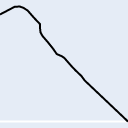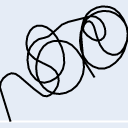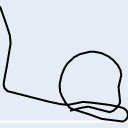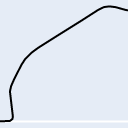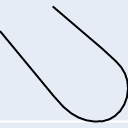The following code will download this repo and open it in Jupyter so you can follow along and execute the code.
git clone https://github.com/bmswens/Maneuver-ID-Introduction-Notebook.git
cd Maneuver-ID-Introduction-Notebook
pip install notebook
jupyter notebook 'Maneuver ID Introduction Notebook.ipynb'The U.S. Air Force released a dataset from Pilot Training Next (PTN) through the AI Accelerator of Air Force pilots and trainees flying in virtual reality simulators. In an effort to enable AI coaching and automatic maneuver grading in pilot training, the Air Force seeks to automatically identify and label each maneuver flown in this dataset from a catalog of around 30 maneuvers. Your solution helps advance the state of the art in flying training!
- Sorting "useful" vs "non-useful" data
- Separating "useful" data
- Identifying Maneuvers
- Grading Maneuvers
This notebook aims to take you through seeing and understanding the data for the first time, all the way to creating a convolutional neural network aimed at answering challenge #1.
There are 18 maneuvers, but many have sub-classes, for a total of 29 maneuvers, listed below:
maneuvers = [
'UndershootingTPStall', # undershooting traffic pattern stall
'AileronRoll',
'60SteepTurn', # turn performed at 60 deg bank
'BarrelRoll',
'SplitS',
'ILS', # Instrument landing system aproach
'StraightIn',
'OverheadPattern',
'ClosedPullup',
'ELP-PEL', # Emergency landing pattern, precautionary emergency landing
'Cuban8',
'UnusualAttitudeNoseHigh',
'Loop',
'NoseLowRecovery',
'VerticalSalpha',
'VerticalSbravo',
'UnusualAttitudeNoseLow',
'IntentionalSpin',
'SlowFlight',
'Immelman',
'Lazy8',
'NoseHighRecovery',
'PowerOnStallNoseLowTurning',
'ELP-FL', # Emergency landing pattern, forced landing
'LandingAttitudeTPStall', # landing traffic pattern stall
'45SteepTurn', # turn performed at 45 deg bank
'OvershootingTPStall', # overshooting traffic pattern stall
'Localizer',
'PowerOnStallNoseHighTurning'
]More information on some of these maneuvers can be found here: http://maneuver-id.mit.edu/maneuvers-0
Data is stored in .tsv format with the following headers and data types:
headers = {
"": int, # one up numbering system
"time (sec)": float,
"xEast (m)": float,
"yNorth (m)": float,
"zUp (m)": float,
"vx (m/s)": float,
"xy (m/s)": float,
"vz (m/s)": float,
"head (deg)": float,
"pitch (deg)": float,
"roll (deg)": float
}Python provides the built-in csv module that we can use to import .tsv files.
Caveat
The files may sometimes contained malformed rows which don't cast to the data type they're supposed to. In this tutorial we will skip those rows with the assumption that the overall track will still provide an intelligible track.
This behavior can be modified in the clean_row function.
import csv
def clean_row(row):
"""
This function is used to determine if a row should get added to the dataset.
If this function returns a "truthy" value, the clean function will append the returned value.
Else if it returns a "falsey" value, it will skip the row.
Inputs:
row -- The input row as a dictionary
Outputs:
output -- Either:
A. The cleaned version of the input row, as a dictionary
B. A "falsey" value
"""
output = {}
for header in row:
value = row[header]
try:
output[header] = float(value)
except:
return False
return output
def load(path):
"""
This function takes in a file path and returns the content as a list of dictionaries.
Inputs:
path -- path to the .tsv file on the disk
Outputs:
output -- list of dictionaries
"""
output = []
with open(path) as incoming:
reader = csv.DictReader(incoming, delimiter='\t')
for row in reader:
cleaned_row = clean_row(row)
if cleaned_row:
output.append(cleaned_row)
return outputdata = load('flights/example.tsv')
print(data[0]){'': 0.0, 'time (sec)': 0.0, 'xEast (m)': 42.530525, 'yNorth (m)': -71.25009, 'zUp (m)': 2121.2415, 'vx (m/s)': 0.0, 'vy (m/s)': 0.0, 'vz (m/s)': 0.0, 'head (deg)': 33.41844, 'pitch (deg)': -2.4562333, 'roll (deg)': 0.72901607}
Visualization is an important part of enabling the human portion of human-machine teaming. It allows us to quickly understand the data, and perhaps even verify that our models are on the right path.
In this notebook, we'll use Ploty for interactive visualizations, but Matplotlib is another common library, especially in the scientific community.
%%capture
# Install a pip package in the current Jupyter kernel
import sys
!{sys.executable} -m pip install plotly
!{sys.executable} -m pip install chart_studio
!{sys.executable} -m pip install kaleido
import plotly.graph_objects as go
import plotly.offline as offline
def visualize_3D(
data,
x_field="xEast (m)",
y_field="yNorth (m)",
z_field="zUp (m)",
path=None
):
"""
Plots the data to an interactive 3D graph. Saves the graph to a file if path is provided.
Inputs:
data -- List: A list of dictionaries containing the data to plot
x_field -- String: The name of the key for X data
y_field -- String: The name of the key for Y data
z_field -- String: The name of the key for Z data
path -- String: The path to save the file to on disk.
Outputs:
None
"""
x = [row[x_field] for row in data]
y = [row[y_field] for row in data]
z = [row[z_field] for row in data]
plot = go.Scatter3d(
x=x,
y=y,
z=z,
marker=dict(
size=2,
color="black"
),
line=dict(
color='black',
width=2
)
)
fig = go.Figure(data=plot)
fig.update_layout(
autosize=True,
scene=dict(
camera=dict(
up=dict(
x=0,
y=0,
z=1
),
eye=dict(
x=0,
y=1.0707,
z=1,
)
),
aspectratio = dict( x=1, y=1, z=0.7 ),
aspectmode = 'manual'
),
)
if path:
if ".png" in path:
fig.write_image(path)
else:
fig.write_html(path)
fig.show()
def visualize_2D(data, y_field, x_field=None, path=None):
"""
Plots the data to an interactive 2d graph. Saves the graph to a file if path is provided.
Inputs:
data -- List: A list of dictionaries containing the data to plot
x_field -- String: The name of the key for X data, defaults to index of Y field
y_field -- String: The name of the key for Y data
path -- String: The path to save the file to on disk.
Outputs:
None
"""
y = [row[y_field] for row in data]
if x_field:
x = [row[x_field] for row in data]
else:
x = [index for index, _ in enumerate(y)]
plot = go.Scatter(
x=x,
y=y,
marker=dict(
size=2,
color="black"
),
line=dict(
color='black',
width=2
)
)
fig = go.Figure(data=plot)
fig.update_layout(
autosize=True,
scene=dict(
camera=dict(
up=dict(
x=0,
y=0,
z=1
),
eye=dict(
x=0,
y=1.0707,
z=1,
)
),
aspectratio = dict( x=1, y=1, z=0.7 ),
aspectmode = 'manual'
),
)
if path:
if ".png" in path:
fig.write_image(path)
else:
fig.write_html(path)
fig.show()visualize_3D(data)visualize_2D(data, "zUp (m)")Caveat
The flight simulator that provided this data has some unique functions to it that are normally not possible in regular flight.
- Pilots can teleport the plane from the runway into the air
- Pilots can "snap" the plane to headings, pitches, and roles that would normally be too large of a change
Units: Seconds
This column is the number of seconds since the flight began, often in intervals of roughly 0.1 seconds.
Units: Meters
These columns plot where the plane is at a given point in time and can be thought of similiar to lattiude, longitude, and altitude.
Units: Meters per second
Stands for: Velocity in the given axis.
These columns denote the current speed of the aircraft in a given axis.
Units: Degrees
This will help indicate the direction that the aircraft is flying in. Combined with a non-zero velocity, this field can be used to calculate where the next data point would be (xEast and yNorth).
Units: Degrees
This will help indicate if an aircraft is ascending or descending. Combined with a non-zero veloicty, can be used to calcluate the zUp of the next data point.
Units: Degrees
Indicates the orientation of the aircraft. 0 is what we would generally relate with "right side up" and 180 would be "upside down."
The following image can be used to help understand head (heading), pitch, and roll.
Preprocessing your data can sometimes be just as important as the actual model architecture itself.
Below are some examples of preprocessing that could be done to the data. Not all will necessarily provide an impact, and some may even have negative results. These are just to provide examples.
In this process we aim to (naively) remove datapoints that occur on or near the runway.
Reasoning: A pilot is hopefully not performing maneuvers near the ground or runway, as that would be dangerous.
def remove_runway_data(data, minimum=100):
output = []
for row in data:
if row["zUp (m)"] >= minimum:
output.append(row)
return outputIn this process, we're going to remove the independent vx (m/s), vy (m/s), and vz (m/s) fields, and add them into a single field, then remove the three fields used to calculate it.
Reason: The written parameters of what define a good maneuver vs a bad maneuver take airspeed into account in order to avoid stalls and going above operation limitations of the aircraft. Airspeed = Ground Speed - Wind Speed. Our three velocities are in relation to the ground so in order to calculate the airspeed of the aircraft we have to assume that there is zero wind for the entirety of the flight. With zero wind, we now have Airspeed = Ground Speed. Treating the three velocities as components of a vector we can calculate the magnitude of the vector to give us airspeed with a helper method. Since our velocities units are given to us in m/s we need to convert it to knots with a helper method.
def convert_ms_to_knot(x):
# m/s * 60s/min * 60min/hr * nm/1852m
return x * ((60 ** 2) / 1852)
def calc_3d_vector_magnitude(x, y, z):
# For help with understanding magnitude of a vector please visit link.
# https://www.cuemath.com/magnitude-of-a-vector-formula/
return ((x ** 2) + (y ** 2) + (z ** 2)) ** 0.5
def calculate_airspeed(data):
output = []
for row in data:
vx = row["vx (m/s)"]
vy = row["vy (m/s)"]
vz = row["vz (m/s)"]
magnitude = calc_3d_vector_magnitude(vx, vy, vz)
row.pop("vx (m/s)", None)
row.pop("vy (m/s)", None)
row.pop("vz (m/s)", None)
row["airspeed (knot)"] = convert_ms_to_knot(magnitude)
output.append(row)
return outputNow we'll write a convolutional neural network (CNN) based on graphs of the xEast and yNorth fields (it will visualize as though we were looking at the flight path from a top-down perspective) to see if it can classify the flights in accordance with the labled data.
Caveat
In order to accomplish this part of the notebook, you will have have to have access to the dataset.
# change these based on your file paths
train_path = "flights/labeled/train"
test_path = "flights/labeled/test"
# precentage of training data to use as training vs validation
train_percentage = 0.75Our dataset is going to be based off of the PNG representation of the flight, from a top down perspective.
Images will be saved to {path}_img folder.
You can modify this Dataset class to fit your needs.
%%capture
# Install a pip package in the current Jupyter kernel
import sys
!{sys.executable} -m pip install torch torchvision# built in
import os
import csv
# 3rd party
import torch
import torchvision
from PIL import Image
import numpy as np
class FlightsAsImageDataset(torch.utils.data.Dataset):
"""
This class will load and convert all flights to graphs as a .png
The graphs are based on 'xEast' and 'yNorth' and represent a top-down view of the flight.
Params:
size - the height and width of the output .png
make - whether or not to generate the image (false allows you to skip making the image if it already exists)
"""
def __init__(self, path, size=128, make=True):
self.all_labels = [folder for folder in os.listdir(path) if 'img' not in folder]
self.images = []
self.labels = []
self.size = size
for label in self.all_labels:
for f in os.listdir(os.path.join(path, label)):
if f.startswith('.') or '.tsv' not in f:
continue
new_path = self.convert_to_png(os.path.join(path, label, f), make)
self.images.append(new_path)
self.labels.append(label)
def __len__(self):
return len(self.images)
def __getitem__(self, idx):
path = self.images[idx]
img = Image.open(path).convert('RGB')
array = np.array(img)
label = self.labels[idx]
if label == "good":
label = 1
else:
label = 0
label = torch.tensor(label, dtype=torch.float32)
tensor = torchvision.transforms.ToTensor()(img)
# tensor = tensor.unsqueeze(0)
return tensor, label
def convert_to_png(self, full_path, make):
# flights/good_train/01.tsv -> flights/good_train_img/01.png
file_name = os.path.basename(full_path)
file_name = file_name.replace('.tsv', '.png')
folder = os.path.dirname(full_path)
folder += '_img'
os.makedirs(folder, exist_ok=True)
new_path = os.path.join(folder, file_name)
if make:
data = self.load(full_path)
y = [row["yNorth (m)"] for row in data]
x = [row["xEast (m)"] for row in data]
plot = go.Scatter(
x=x,
y=y,
marker=dict(
size=2,
color="black"
),
line=dict(
color='black',
width=2
)
)
fig = go.Figure(data=plot)
fig.update_layout(
margin=go.layout.Margin(
l=0, #left margin
r=0, #right margin
b=0, #bottom margin
t=0, #top margin
),
height=self.size,
width=self.size,
scene=dict(
camera=dict(
up=dict(
x=0,
y=0,
z=1
),
eye=dict(
x=0,
y=1.0707,
z=1,
)
),
aspectratio = dict( x=1, y=1, z=0.7 ),
aspectmode = 'manual'
),
)
fig.update_xaxes(showticklabels=False, showgrid=False)
fig.update_yaxes(showticklabels=False, showgrid=False)
fig.write_image(new_path)
return new_path
@staticmethod
def clean_row(row):
output = {}
for header in row:
value = row[header]
try:
output[header.strip()] = float(value)
except:
return False
return output
def load(self, full_path):
output = []
with open(full_path) as incoming:
reader = csv.DictReader(incoming, delimiter='\t')
for row in reader:
cleaned_row = self.clean_row(row)
if cleaned_row:
output.append(cleaned_row)
return output
# load our datasets
train_data = FlightsAsImageDataset(train_path)
test_data = FlightsAsImageDataset(test_path)
# split training data into training and validation
train_size = int(len(train_data) * train_percentage)
val_size = len(train_data) - train_size
train_data, val_data = torch.utils.data.random_split(train_data, [train_size, val_size], generator=torch.Generator().manual_seed(42))# send the datasets into data loaders
train_data_loader = torch.utils.data.DataLoader(
train_data,
batch_size=1,
num_workers=4
)
val_data_loader = torch.utils.data.DataLoader(
val_data,
batch_size=1,
num_workers=4
)
test_data_loader = torch.utils.data.DataLoader(
test_data,
batch_size=1,
num_workers=4
)Here we'll build a CNN to train on our dataset.
# 3rd party
from torch import nn
class CNN(nn.Module):
"""
A basic convolutional neural network
"""
def __init__(self):
super(CNN, self).__init__()
# reused
self.pool = nn.MaxPool2d(2, 2)
self.flatten = torch.flatten
self.relu = nn.ReLU()
# layer one
self.conv1 = nn.Conv2d(3, 6, 5)
# layer two
self.conv2 = nn.Conv2d(6, 12, 5)
# connected layers
self.linear1 = nn.Linear(10092, 512)
self.linear2 = nn.Linear(512, 128)
self.linear3 = nn.Linear(128, 1)
def forward(self, x):
# first set of layers
x = self.conv1(x)
x = self.relu(x)
x = self.pool(x)
# second set of layers
x = self.conv2(x)
x = self.relu(x)
x = self.pool(x)
# connected
x = torch.flatten(x)
x = self.linear1(x)
x = self.relu(x)
x = self.linear2(x)
x = self.relu(x)
x = self.linear3(x)
return x
device = 'cuda' if torch.cuda.is_available() else 'cpu'
print(f'Using {device} device')
model = CNN().to(device)Using cpu device
/home/bmswens/projects/maneuver/venv/lib/python3.8/site-packages/torch/cuda/__init__.py:80: UserWarning:
CUDA initialization: Unexpected error from cudaGetDeviceCount(). Did you run some cuda functions before calling NumCudaDevices() that might have already set an error? Error 803: system has unsupported display driver / cuda driver combination (Triggered internally at ../c10/cuda/CUDAFunctions.cpp:112.)
Here we'll do 5 passes at training the model, saving the best models.
epochs = 5
learning_rate = 0.01
loss = nn.MSELoss()
optimizer = torch.optim.SGD(model.parameters(), lr=learning_rate)# training loop
def train_one_epoch(model, data, loss, optimizer):
total_loss = 0.
model.train()
i = 0
for img, label in data:
pred_label = model(img)
l = loss(pred_label, label)
l.backward()
optimizer.step()
optimizer.zero_grad()
total_loss += l.item()
i += 1
if i % 500 == 0:
print(f'train: img {i} avg loss - {total_loss / i}')
return total_loss / len(data)
def test_one_epoch(model, data, loss):
total_loss = 0.
model.eval()
i = 0
for img, label in data:
pred_label = model(img)
l = loss(pred_label, label)
total_loss += l.item()
i += 1
if i % 100 == 0:
print(f'validate: img {i} avg loss - {total_loss / i}')
return total_loss / len(data)
best_loss = None
print(f'training size - {len(train_data_loader)} validate size - {len(val_data_loader)}')
for epoch in range(epochs):
train_loss = train_one_epoch(model, train_data_loader, loss, optimizer)
val_loss = test_one_epoch(model, val_data_loader, loss)
print(f'{epoch + 1}: train - {train_loss:.7f} test - {val_loss:.7f}')
if best_loss is None or val_loss < best_loss:
best_loss = val_loss
model_path = f'model_{epoch}'
torch.save(model.state_dict(), model_path)
training size - 2935 validate size - 979
train: img 500 avg loss - 0.1610879462584859
train: img 1000 avg loss - 0.1473650157843877
train: img 1500 avg loss - 0.1321438638652614
train: img 2000 avg loss - 0.11630468241105475
train: img 2500 avg loss - 0.10086777892563366
validate: img 100 avg loss - 0.05271123993641595
validate: img 200 avg loss - 0.04185919461997514
validate: img 300 avg loss - 0.05003007213800099
validate: img 400 avg loss - 0.049478260602186346
validate: img 500 avg loss - 0.053521229020724176
validate: img 600 avg loss - 0.050805241573015136
validate: img 700 avg loss - 0.04572110537580593
validate: img 800 avg loss - 0.04368920098777597
validate: img 900 avg loss - 0.04087536544890393
1: train - 0.0920245 test - 0.0403670
train: img 500 avg loss - 0.04094413744596614
train: img 1000 avg loss - 0.041896632919077546
train: img 1500 avg loss - 0.03572727851124847
train: img 2000 avg loss - 0.03242997052739174
train: img 2500 avg loss - 0.029213906702548486
validate: img 100 avg loss - 0.023646147914141692
validate: img 200 avg loss - 0.014901574669430602
validate: img 300 avg loss - 0.02466770669749778
validate: img 400 avg loss - 0.026368214469020507
validate: img 500 avg loss - 0.02691270500239139
validate: img 600 avg loss - 0.026551345750967573
validate: img 700 avg loss - 0.02416707770479375
validate: img 800 avg loss - 0.024727862949507157
validate: img 900 avg loss - 0.02386166186093168
2: train - 0.0283736 test - 0.0242293
train: img 500 avg loss - 0.020608065610615227
train: img 1000 avg loss - 0.02295265936539708
train: img 1500 avg loss - 0.02059355291438041
train: img 2000 avg loss - 0.020236656122642308
train: img 2500 avg loss - 0.017793905352724005
validate: img 100 avg loss - 0.020294105415854916
validate: img 200 avg loss - 0.013410878491120002
validate: img 300 avg loss - 0.02209369460235242
validate: img 400 avg loss - 0.025433750006424703
validate: img 500 avg loss - 0.02572440055767936
validate: img 600 avg loss - 0.025008579164366176
validate: img 700 avg loss - 0.023135793536295433
validate: img 800 avg loss - 0.024407259905868593
validate: img 900 avg loss - 0.024235052702747357
3: train - 0.0178936 test - 0.0251238
train: img 500 avg loss - 0.01705633786671507
train: img 1000 avg loss - 0.018637962121559628
train: img 1500 avg loss - 0.016067404153733107
train: img 2000 avg loss - 0.016045398462488068
train: img 2500 avg loss - 0.014322437831524605
validate: img 100 avg loss - 0.025139674501580344
validate: img 200 avg loss - 0.01818832628512027
validate: img 300 avg loss - 0.02454630846554219
validate: img 400 avg loss - 0.029022138410966358
validate: img 500 avg loss - 0.02922104328243816
validate: img 600 avg loss - 0.02790349241597923
validate: img 700 avg loss - 0.02638719201142753
validate: img 800 avg loss - 0.028200261720735663
validate: img 900 avg loss - 0.028277914156278443
4: train - 0.0144964 test - 0.0294591
train: img 500 avg loss - 0.015480758445218847
train: img 1000 avg loss - 0.015520363018694089
train: img 1500 avg loss - 0.013495748982609364
train: img 2000 avg loss - 0.014587328371613237
train: img 2500 avg loss - 0.012562898963736023
validate: img 100 avg loss - 0.02309733682252954
validate: img 200 avg loss - 0.016781536905027962
validate: img 300 avg loss - 0.02279275063795088
validate: img 400 avg loss - 0.02784332210013421
validate: img 500 avg loss - 0.02777815631891795
validate: img 600 avg loss - 0.026081987603950103
validate: img 700 avg loss - 0.024673262871166283
validate: img 800 avg loss - 0.026459716090367083
validate: img 900 avg loss - 0.026838226403563634
5: train - 0.0126232 test - 0.0279059
Next we'll check the overall accuracy of the model on our testing data.
correct = 0
for img, label in test_data_loader:
model.eval()
pred = model(img)
rounded_pred = round(pred.item())
if rounded_pred == label:
correct += 1
print(f'{(correct / len(test_data_loader)) * 100:.4f}% correct')95.2641% correct
Now we'll load up 5 random flights and see how our model did.
from IPython.display import Image as PyImage
import random
for _ in range(5):
index = random.randint(0, len(test_data) - 1)
path = test_data.images[index]
img, label = test_data[index]
predicted = model(img.unsqueeze(0))
display(PyImage(filename=path))
print(f'Predicted: {round(predicted.item())}; Actual: {label}')
Predicted: 1; Actual: 1.0
Predicted: 1; Actual: 1.0
Predicted: 1; Actual: 1.0
Predicted: 1; Actual: 1.0
Predicted: 1; Actual: 1.0
After this, you should now have all the resources necessary to start tweaking the model, or dataset, or both to produce a higher degree of accuracy.
Listed below are a few ideas to get your started.
- Change the size of the images (512x512 is slower but increases to ~96% accuracy)
- Create a deeper CNN
- Add the altitude over time as another layer to the CNN
- Modify the dataset to instead analyze the underlying data
- Apply transformations (such as rotation or cropping) to the images
- Brandon Swenson - Author
- Jonathan Hurrell - Feedback
- Kyle McAplin - Feedback
- Armando Cabrera - Feedback
- Chantz Yazzie - Contributor
- Dan Zhao - Idea for CNN based on graph images
If you would like to acknowledge this notebook in your paper or report, we recommend the following:
The authors acknowledge the Maneuver ID Introduction Notebook for providing learning resources that have contributed to the research results reported within this paper/report.
Thank you for acknowledging us – we appreciate it.