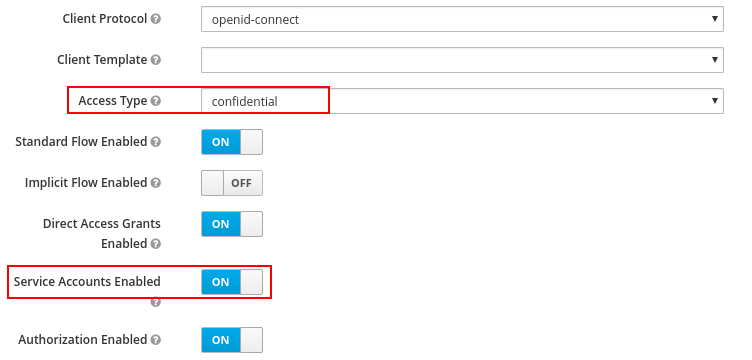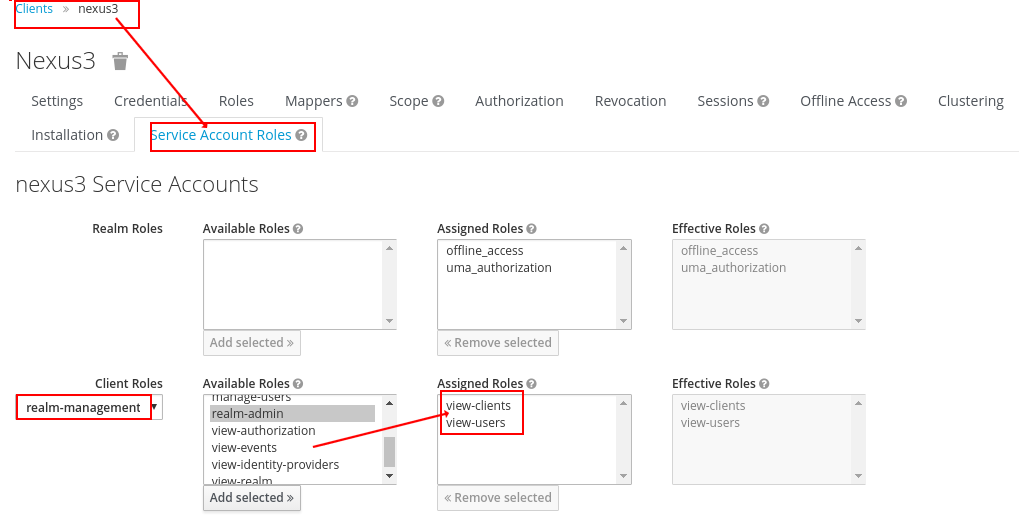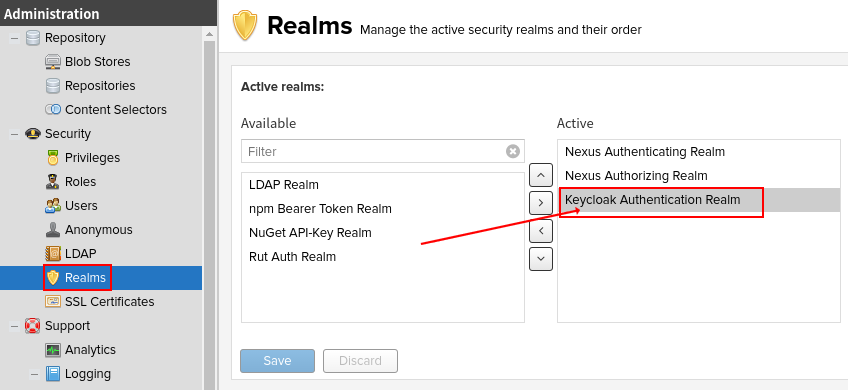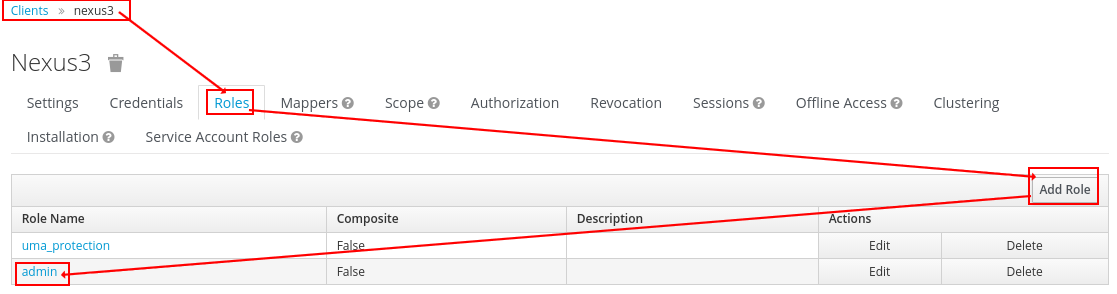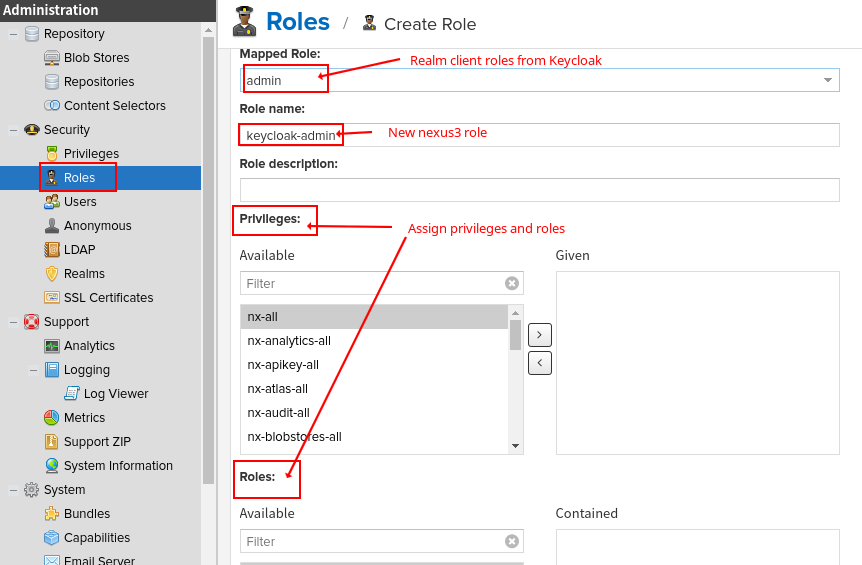This plugin adds a Keycloak realm to Sonatype Nexus OSS and enables you to authenticate with Keycloak Realm Users and authorize with keycloak realm client roles.
It works with Nexus 3.x and Keycloak 3.x, Keycloak 4.x.
If you are using the version 0.2.x, and want to upgrade the plugin to 0.3.x, you should create new roles in Nexus3 becuase the new version supports to mapping the Realm and Client Roles of Keycloak.
But don't worry about your data or the existing role mappings, they still will work well.
The new version is compatible with the old version.
In the new version, the original role name which is from Keycloak
will be prepended RealmRole: (If it's a Realm Role) or ClientRole: (If it's a Client Role).
If there is something wrong after you upgrade to the new version. DO NOT DO ANY SAVE or UPDATE ACTIONS, just go back to the old version and restart Nexus3, then create a issue to report your problem.
- JDK 8+ is installed
- Apache Maven is installed
- Sonatype Nexus OSS 3.x is installed
When Nexus gets downloaded and unzipped, there are typically two directories created:
- nexus-3.3.2-02
- sonatype-work/nexus3
To avoid confusion, the conventions of the Sonatype reference will be used in the following descriptions:
- nexus-3.3.2-02 will be referred to as $install_dir
- sonatype-work/nexus3 will be referred to as $data_dir
See https://books.sonatype.com/nexus-book/reference3/install.html#directories for reference.
Build and install the into your local maven repository using the following commands:
git clone https://github.com/flytreeleft/nexus3-keycloak-plugin.git
cd nexus3-keycloak-plugin
mvn clean install
Note: You can download the compiled jar from the release page directly, just choose the latest version.
PLUGIN_VERSION=0.3.1-SNAPSHOT
jars="org/github/flytreeleft/nexus3-keycloak-plugin/$PLUGIN_VERSION/nexus3-keycloak-plugin-$PLUGIN_VERSION.jar"
for jar in $(echo $jars | sed 's/ /\n/g'); do
mkdir -p $install_dir/system/$(dirname $jar)
cp ~/.m2/repository/$jar $install_dir/system/$jar
done
Append the following line to startup.properties file found in $install_dir/etc/karaf.
Please replace [PLUGIN_VERSION] by the current plugin version.
mvn\:org.github.flytreeleft/nexus3-keycloak-plugin/[PLUGIN_VERSION] = 200
Or running the following command to do that automatically:
echo "mvn\\:org.github.flytreeleft/nexus3-keycloak-plugin/$PLUGIN_VERSION = 200" >> $install_dir/etc/karaf/startup.properties
Login to your Keycloak, and navigate to "[Choose your realm] -> Clients -> [Choose the existing client or create a new client, e.g. 'nexus3']".
Activate the Settings tab, choose confidential for Access Type,
then enable Service Accounts Enabled and Authorization Enabled,
click Save button to make configuration effective.
Then Activate the Service Account Roles tab, choose realm-management for Client Roles,
then select view-clients and view-users in Available Roles,
click Add selected button to add them to Assigned Roles.
Create a keycloak.json file in $install_dir/etc.
Login to your Keycloak, and navigate to "[Choose your realm] -> Clients -> nexus3 -> Installation -> [Choose 'Keycloak OIDC JSON' option]".
Copy the json content to $install_dir/etc/keycloak.json:
echo '{
"realm": "default",
"auth-server-url": "http://localhost:8080/auth",
"ssl-required": "external",
"resource": "nexus3",
"credentials": {
"secret": "a203feab-4bcf-4e73-b66e-05adc1da0da6"
},
"policy-enforcer": {}
}' > $install_dir/etc/keycloak.json
After installation you have to activate the plugin in the administration frontend. You have to login with an administrative nexus account to do so. The default admin credentials are
- username: admin
- password: admin123 (don't forget to change it!)
After login you can navigate to the realm administration.
Activate the Keycloak Authentication Realm plugin by dragging it to the right hand side.
As a last step you have to map your Keycloak realm client roles to nexus internal roles.
A good starting point is mapping one Keycloak realm client role to nx-admin role, so you can start managing Nexus with your Keycloak Login.
- Choose a Keycloak realm client role
- Think up a new unique name for the mapped role
- Add nx-admin to the contained roles
That's it. Now you can login your keycloak account.
Move into your $install_dir. Edit the file bin/nexus.vmoptions to contain the following line
-Dkaraf.startLocalConsole=true
After that (re-)start nexus. It will then startup with an interactive console enabled. (If the console doesn't show up, you may hit the Enter key after startup). Your console should look like this afterwards:
karaf@root()>
Within the console just type
bundle:install -s file://[ABSOLUTE_PATH_TO_YOUR_JAR]
You can execute command bash docker/build.sh to build your Nexus3 Docker image with this plugin.
The image is based on cavemandaveman/nexus which is running Nexus v3.6.0-02.
You can change the version of the base image or this plugin in docker/Dockerfile.
After the image is built, you should prepare your keycloak.json and put it to docker/ first, then execute command bash docker/run.sh to start the Nexus3 container. If you want to change the default port/volume mappings, just edit docker/run.sh
before starting container.
Thanks to all contributors who helped to get this up and running.