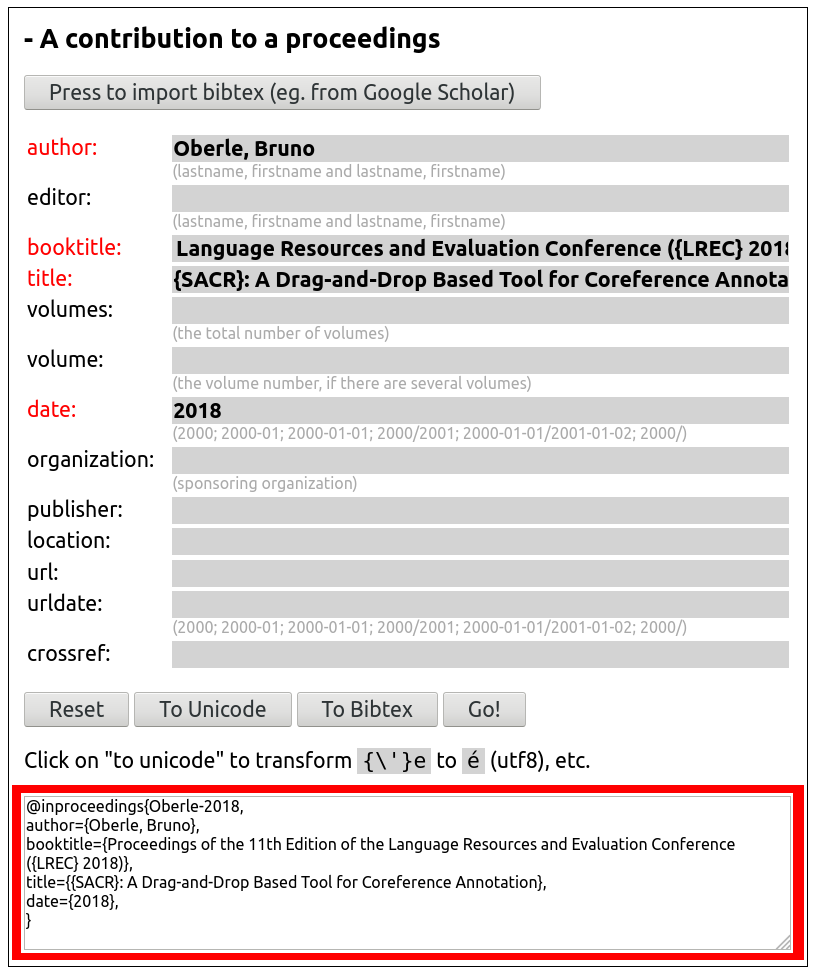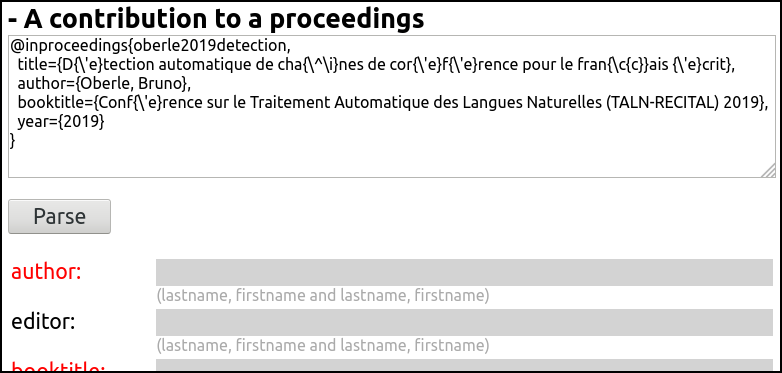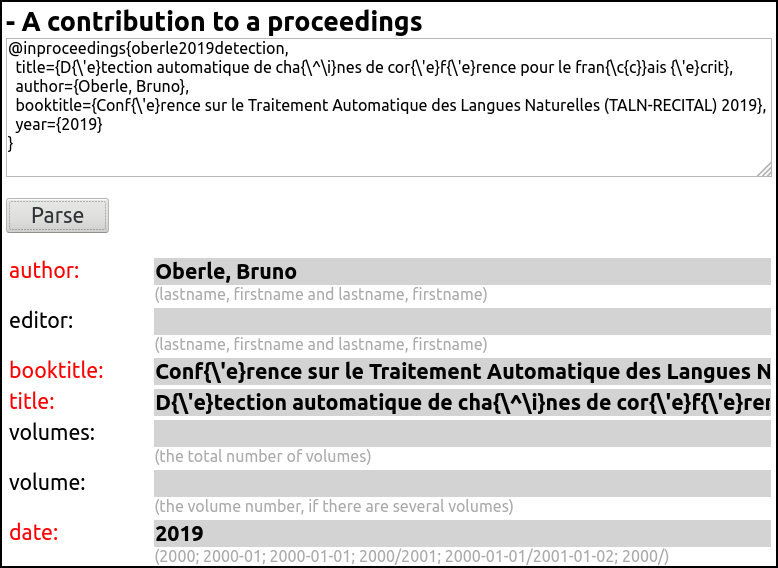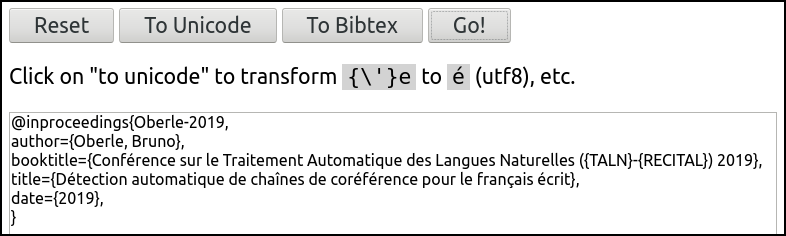This javascript page is designed to quickly build bib(la)tex entries, including by formatting and correcting data from Google Scholar.
You can use it online, or download the page bibtex_entry_generator.html and change it to fit your needs (see below how).
As is, it defines a (subset of) biblatex types and fields, but you can adapt it to bibtex if you prefer (see below).
Each entry type is defined by a set of fields, which you have to complete (required field are in red). Press Go! to generate the bibtex code (here biblatex), framed red on the picture:
You see that the bibtex key is automatically generated from the author names and the date.
Biblatex accepts unicode, so there is no worries about diacritics. If you prefer the bibtex style and don't want to manually write {\'e} for é, just entre 'é' and press the To Bibtex button: all the tranformations will be made automatically:
And the reverse is true with the To Unicode button.
The To Unicode button will also automatically surround upper case words with curly brackets: for example LREC to {LREC} in the first example. If you want this feature for bibtex, just press To Unicode and then To Bibtex.
Google Scholar is great as a starting point, but contains many, many errors. You can use bibtex_entry_generator to correct them.
First, search a reference on Google Scholar and get the bibtex citation:
@inproceedings{oberle2019detection,
title={D{\'e}tection automatique de cha{\^\i}nes de cor{\'e}f{\'e}rence pour le fran{\c{c}}ais {\'e}crit},
author={Oberle, Bruno},
booktitle={Conf{\'e}rence sur le Traitement Automatique des Langues Naturelles (TALN-RECITAL) 2019},
year={2019}
}
On bibtex_entry_generator, press the Press to import bibtex button and paste the Scholar data in the box:
Press the Parse button, and the fields will be completed automatically:
If you use biblatex, which accepts unicode, press the To Unicode button to transform the bibtex style accents to unicode. This will also surround upper case words with curly brackets (as TALN and RECITAL):
Now, just press on the Go! button to get the result, with an automatically computed bibtex key:
You can modify the javascript code to adapt it to your needs. The entry types and fields are described in the page itself, just scroll down to the declaration of the data_biblatex variable. It is an associative array, containing the various entry types you want to offer.
As an examaple, the default article type is defined as follows:
var data_biblatex = {
article: {
heading: 'An article',
description: 'Press or research article.',
author: [null, REQ, null],
title: [null, REQ, null],
journaltitle: [['journal'], REQ, null],
publisher: [null, OPT, null],
date: [['year'], REQ, null],
issuetitle: [null, OPT, null],
volume: [null, OPT, null],
number: [null, OPT, null],
issue: [null, OPT, null],
pages: [null, OPT, null],
url: [null, OPT, null],
urldate: [null, OPT, null],
crossref: [null, OPT, null],
},
...
}Each type is an associative array:
- the
headingkey defines the heading in the html page, - the
descriptionkey defines the text between the heading and the actual fields, - then there are the list of fields to be included in the entry. The key is the name of the field (as it must appear in the bibtex code). The value is an array of three value:
- the first is either
nullor an array of values used when parsing bibtex code (e.g. from Google Scholar). In the example above, which is designed to translate bibtex (from Scholar) to biblatex,year(bibtex) will be translated todate(biblatex). It the value isnull, no translation is done. - the second is either
REQ(required) orOPT(optional), - the third is a custom description that appears below the field. Note that description common for fields of various types are set in the
field_descriptions_biblatexvariable.
- the first is either
As an example, the bibtex version of the above biblatex example may be:
var data_biblatex = {
article: {
heading: 'An article',
description: 'Press or research article.',
author: [null, REQ, null],
title: [null, REQ, null],
journal: [null, REQ, null],
year: [null, REQ, null],
volume: [null, REQ, null],
number: [null, OPT, null],
month: [null, OPT, null],
pages: [null, OPT, null],
crossref: [null, OPT, null],
},
...
}Hi! I'm Bruno Oberle, you can found more about me at boberle.com.