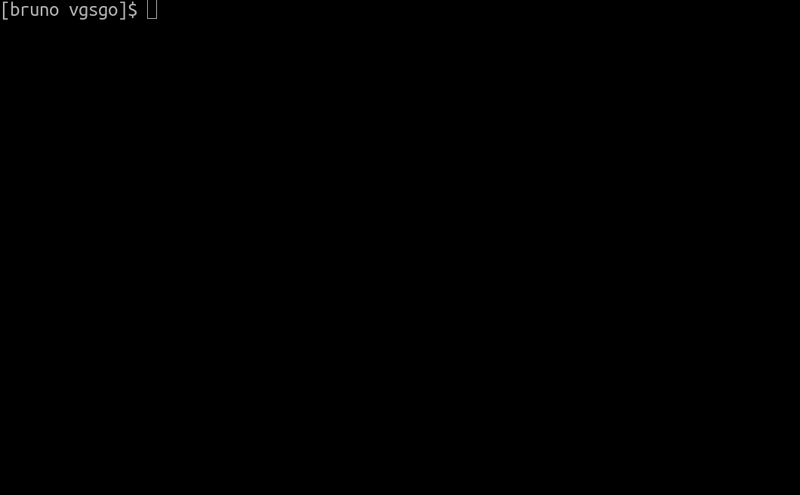- Play music files in loop with loop start/end points,
- rate them,
- from a local or remote library.
Step 1: Find some video game music (or other).
Step 2: Write a metadata JSON file, with the metadata of each music file, like this:
[
{
"path": "path/to/file.brstm",
"timestamp": 1699652599,
"loop_start": 2687000,
"loop_end": 0,
"duration": 125.1,
"size": 7425436,
"title": "Song Title",
"game_title": "Game Title",
"error": false
},
...
]This file must be placed alongside the music files. For example, if path is game_123/song_456.brstm, then the tree should look like:
root/
├── game_123
│ └── song_456.brstm
└── metadata.json
Step 3: Build the program. Assuming you have go installed:
make vgsgo
# or:
go build -o build/vgsgo cmd/app/main.goStep 4: Run the program.
./vgsgo /path/to/metadata.jsonYou can specify several metadata files.
Here are the switches and options:
-continuous: don't stop to ask rating-game-title STRING: limit to song with a game title that contains the string-max-plays INT: maximum number of plays (default is 0, infinity)-min-duration INT: minimum duration-min-rating FLOAT: minimum rating. Add--only-has-ratingto limit to songs that have ratings-only-has-no-rating: limit to songs that don't have a rating-only-has-rating: limit to songs that have a rating-play-last: don't shuffle songs, play the last ones-rating-file STRING: json file where ratings are store-title string: limit to song with a title that contains the string
Step 5: Play and rate the songs.
A song is chosen randomly (according to the filters you specified on the command line, e.g. -min-rating). mplayer will play the song, looping according to the loop start/end points defined in the metadata file. If --max-plays is set, then it will loop that maximum times, otherwise it will loop indefinitely. You can stop by pressing q.
Then you will be asked to enter the next action:
[<INT>][r][q]
INTis the rating (between 1 and 5 incl.)ris to resume playing the song (indefinitely)qis to quit the program
If you enter nothing (or just a rating), the next song will (chosen randomly) will be played.
If you set a rating file with the -rating-file option, then the program creates a json file that looks like:
[
{
"path": "path/to/song.brstm",
"plays": [
{
"timestamp": 1699652599,
"rating": 4
},
{
"timestamp": 1699652600,
"rating": 0
},
{
"timestamp": 1699652601,
"rating": 3
}
]
},
...
]Basically, this file record each play. The rating is an integer between 0 and 5 (incl.), 0 meaning that you didn't enter a rating. The final rating is the mean of all the plays (3.5 in the example above). You don't have to edit this file.
If you didn't set a rating file, then your ratings are ignored.
Instead of a metadata file, you can specify an url to get the files and ratings from a remote server. See my project vgsserver for a temporary implementation of such a server.
This is the new project that replaces the vgsplayer written in Python.
Depends on mplayer.
Tested on Linux (Debian-based) and MacOS.
License: MIT
Contact me at bruno@boberle.com