Authors: Phil Kanaby, ok
See editor documentation in docs/editor_docs.txt
- Import this project into IntelliJ IDEA as a Maven project
- Click the refresh icon on top right of the editor panel
- On the right, click "Maven" then "Lifecycle" then "package"
- Create a new run configuration on the top right with it being an "Application"
- Name it "Editor" and click "Modify Options" and "Add JVM options"
- Set the JVM options to
-Xmx3G -Xms3G -XX:+UseParallelGC.- Bob said you likely need 16GB ram to use it for big maps.
- Set the main class to
com.bobsgame.EditorMain - Apply then click "OK"
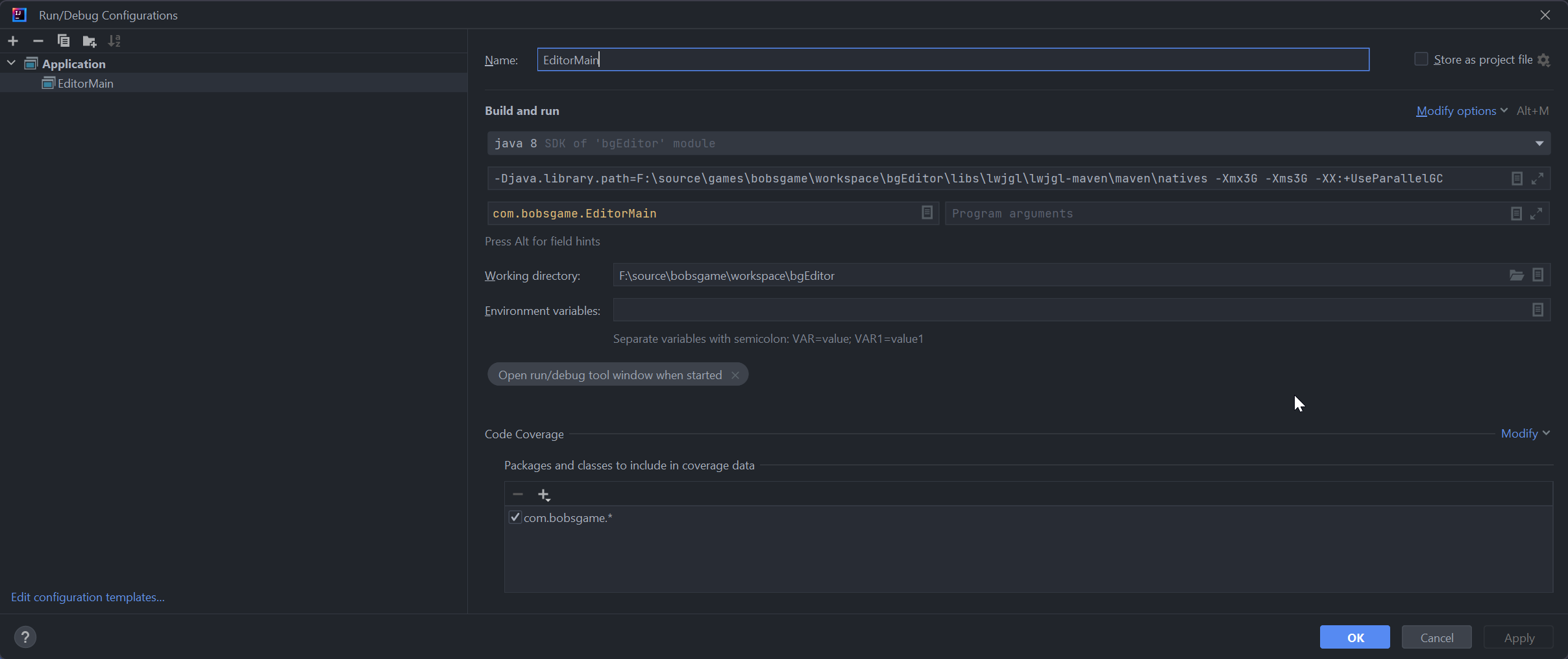
- Click the run button on the top right and the editor will open.
- Load the project as a Maven project.
- Run "package" Maven task.
- Run.
- Import this project into IntelliJ IDEA as a Maven project
- Click the refresh icon on top right of the editor panel
- On the right, click "Maven" then "Lifecycle" then "package"
- The final, shaded jar will be in
target/bgEditor-shaded-<VERSION>.jar
- Clone the okWorldAssets repo from https://github.com/bobsgamed/okWorldAssets.git
- Go to your editor and head to File > Open Project
- Open the zip file in okWorldAssets
- Wait a few minutes while the maps load.
- Click on File > Export Project To ...
- You may get a lot of errors informing you that sfx and bgm are missing. Don't worry about this right now as it still exported.
- Exit via File > Exit (no autosave)