IoMBian (or IoMBian OS) is the main operating system of the IoMBian project. It has been developed mainly for teachers (educational environments), in order to facilitate the implementation of IoM (Internet of Machines) and IIoT (Industrial Internet of Things) systems in embedded devices (Raspberry Pi). The initial configuration of the operating system has been simplified to the maximum for non-Linux experts, not being necessary to connect a monitor to the board or access to it by SSH to start working.
The installation of the distribution is done in the same way as with any version of Raspberry Pi OS. These are the recommended steps to follow:
- Download Etcher from its website.
- Download the latest version of IoMBian (.zip) from the 'Releases' section.
- Insert the microSD card into the computer.
- Run Etcher, choose the IoMBian .zip file in "Select image", check that the selected microSD card is the right one and press the "Flash" button.
Wait a few minutes (< 5 minutes) until the process is over.
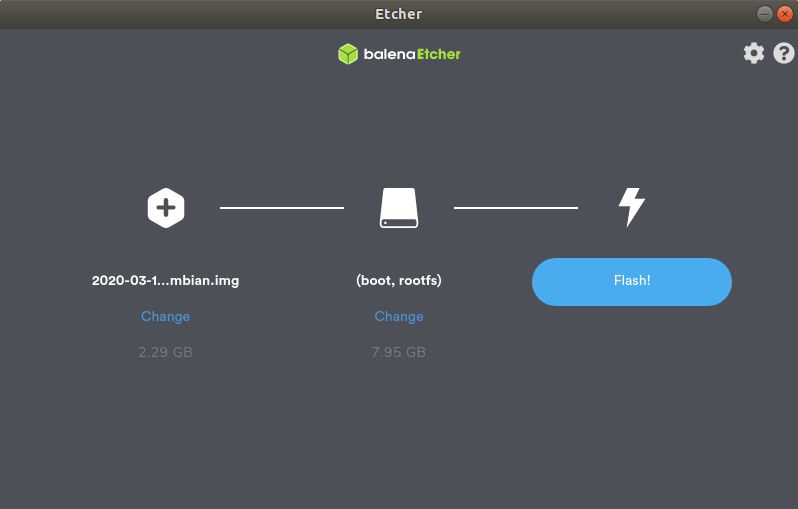
- After that, you have different configuration options:
- [Recommended] IoMBian Configurator - Bluetooth
- Remove the microSD card from the computer and insert it into the Raspberry Pi.
- Power up the Raspberry Pi with a suitable power supply (5V and 2.5A) and wait 2 minutes (or until a QR code is displayed on the small screen).
- Scan the QR code or go to IoMBian Configurator [using Chrome], create an account, add a new device and configure it according to your needs.
- Press the "Sync" (bluetooth) button, choose your IoMBian device and... that's all! 🎉 The device will reboot and will be ready in a minute.
- [Recommended] IoMBian Configurator - USB-C
- Remove the microSD card from the computer and insert it into the Raspberry Pi.
- Connect the Raspberry Pi to your PC using a USB-C cable and wait 2 minutes (or until a QR code is displayed on the small screen).
- Scan the QR code or go to IoMBian Configurator [using Chrome], create an account, add a new device and configure it according to your needs.
- Press the "Sync" (USB) button, choose your IoMBian device and... that's all! 🎉 The device will reboot and will be ready in a minute.
- Manual
- Remove the microSD card and reinsert it into the computer's card reader.
- In the file browser, open the "boot" partition, enter the "config" folder, open the "parameters.yml" file with any text editor (in Windows, it is recommended to use Notepad++) and edit the following parameters (more about this in iombian-confinit):
- system/hostname:
iombian→ iombian-aiturrioz - user/password:
iompi→ your_password - networking/wlan0/ssid: wifi_network_name
- networking/wlan0/psk: wifi_network_password
- config_date: today's date (Using the YYYY-MM-DDTHH:MM:SS format. For example: 2021-06-09T11:23:34)
- system/hostname:
- Remove the microSD card from the computer and insert it into the Raspberry Pi.
- Power up the Raspberry Pi with a suitable power supply (5V and 2.5A).
- Wait 5 minutes and... that's all! 🎉
- [Recommended] IoMBian Configurator - Bluetooth
Note: To discover the services installed on the Raspberry Pi, see the section IoMBian Discover.
Warning: all IoMBian services are password protected by default, with
iompias the username and the password being the one defined in theparameters.ymlfile (iompialso by default).
IoMBian is based on the latest stable version of Raspberry Pi OS Lite, to which the following programs have been added:
- Node-RED: a visual development tool, originally created by IBM, that allows to collect information from hardware devices, APIs and online services as part of the Internet of Things.
- Mosquitto: a widespread MQTT server (broker) developed by the Eclipse Foundation.
- MQTT Web Client: MQTT web client thanks to which the user (student) can send his first MQTT messages without having to install anything in his computer. Combined with the pre-installed mosquitto broker, it allows to start playing with the protocol in a few minutes.
- Monit: program that can monitor the state of the system and is capable of sending notifications to the user (by e-mail) when something does not work as expected.
- Led controller: configuration that allows to know if the Raspberry Pi is on or not through a LED connected to the GPIO14.
- Samba: protocol that simplifies file exchange between the Raspberry Pi and any computer on the local network. By default only the "/data" folder is shared (the folder name is case sensitive).
- Different IoMBian Services: iombian-config-file-handler, iombian-shutdown-handler, iombian-button-handler, iombian-system-info-provider, iombian-display-handler, iombian-bluetooth-configurator, iombian-remote-configurator.
- Confinit: tool developed by José Riguera (@jriguera) that allows to configure the Raspberry Pi from a single text file hosted in the "boot" partition of the microSD card. A specific configuration has been created for IoMBian called iombian-confinit that facilitates the configuration of the following services:
- 'iompi' user's password (username cannot be changed)
- Hostname
- Locale
- Timezone
- Network (Wireless network parameters and the configuration for each interface -IP, mask, gateway,...-)
- Node-RED
- Mosquitto
- Monit
- ...
- (For a more detailed explanation, please refer to the following link)
In addition, because the distribution is targeted at the educational sector, where more than a dozen devices are expected to be connected to the local network simultaneously, a desktop program has been developed to assist in locating these devices: IoMBian Discover. Thanks to this tool, the user can open the services installed on the Raspberry Pi (Node-RED, for example), without having to know the IP address or the port on which they are running. For more information about the installation and configuration process of the program, visit the program page.
While the operating system can be manually generated on any computer (it is based on the pi-gen project), this GitHub repository is set up to compile the image automatically through GitHub Actions. To do this, you just need to create a new 'Release' (using the "Draft a new release" button, as the repository administrator) and in less than 60 minutes the 'Release' will be updated with the corresponding .zip file.
However, if you still want to compile the distribution locally, you can take the following steps (not recommended):
Git and docker must be pre-installed on the local machine
git clone https://github.com/Tknika/iombian.gitcd iombian./build-iombian.shAfter 30-60 minutes, the .img file will be available in the 'deploy' folder.
(c) 2021 Tknika (Aitor Iturrioz)
Licensed under the Apache License, Version 2.0 (the "License"); you may not use this file except in compliance with the License. You may obtain a copy of the License at
http://www.apache.org/licenses/LICENSE-2.0
Unless required by applicable law or agreed to in writing, software distributed under the License is distributed on an "AS IS" BASIS, WITHOUT WARRANTIES OR CONDITIONS OF ANY KIND, either express or implied. See the License for the specific language governing permissions and limitations under the License.