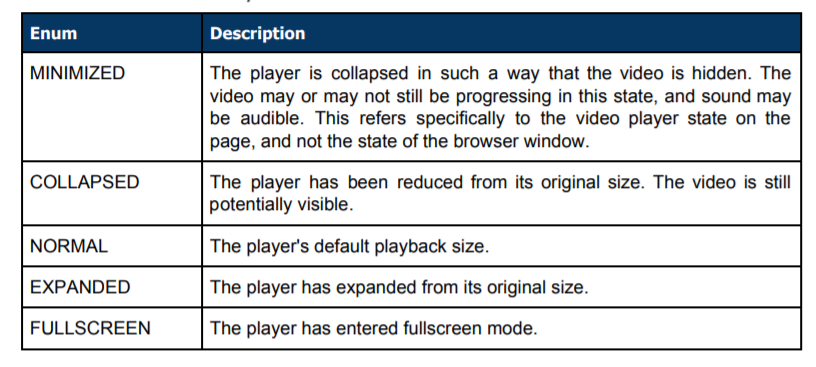Our Android SDK allows for effortless embedding of the Dailymotion video player in your Android application using a WebView. It supports api level 21+. This SDK that we provide to our publishers is the same tool we use to create our flagship Dailymotion applications. It provides access to the Player API and gives you full control of the player. To learn more please check out official Dailymotion Android developer doc here.
- Simple SDK to integrate, provides access to the Player API, no need to specify a layout container for the VideoView
- The SDK is bundled with a sample application
- Supports Android 5.0.x (API level 21) and superior
- Fully in kotlin. If your project is still in JAVA, you will need to add the kotlin dependencies: https://developer.android.com/kotlin/add-kotlin
You can either import the SDK using your IDE or integrate PlayerWebView.kt in your project.
Our artefacts are hosted on mavenCentral
Using gradle, you can import the sdk with :
implementation 'com.dailymotion.dailymotion-sdk-android:sdk:0.2.7'
The sdk will need the following permission and attributes inside your AndroidManifest.xml:
<uses-permission android:name="android.permission.INTERNET" />
android:hardwareAccelerated="true"
First, add the PlayerWebView in your layout in place of the regular WebView.
<com.dailymotion.android.player.sdk.PlayerWebView
android:id="@+id/dm_player_web_view"
android:layout_width="match_parent"
android:layout_height="215dp" />Then in your Activity code just launch your content.
To play a video, simply call the load(...) method of PlayerWebView.
lateinit var playerWebView: PlayerWebView
override fun onCreate(savedInstanceState: Bundle?) {
super.onCreate(savedInstanceState)
setContentView(R.layout.screen_sample);
playerWebView = findViewById(R.id.playerWebview)
val params = mapOf("video" to "x26hv6c")
playerWebView.load(loadParams = params);
}The load(...) method can also take additionnal parameters:
lateinit var playerWebView: PlayerWebView
override fun onCreate(savedInstanceState: Bundle?) {
super.onCreate(savedInstanceState)
setContentView(R.layout.screen_sample);
playerWebView = findViewById(R.id.playerWebview)
val params = mapOf(
"video" to "videoXId",
"key2" to "value2",
"key3" to "value3",
)
playerWebView.load(loadParams = params);
}For the screen rotation to be handled correctly, you need to add
android:configChanges="orientation|screenSize"to any activity using PlayerWebView, in your AndroidManifest.xml
You have to call onPause and onResume when these events occur in your lifecycle :
override fun onPause() {
super.onPause()
playerWebview.onPause()
}
override fun onResume() {
super.onResume()
playerWebview.onResume()
}Open Measurement SDK from IAB is designed to facilitate third party viewability and verification measurement for ads served to web video and mobile app environments. See https://iabtechlab.com/standards/open-measurement-sdk/ for more details
We have integrated the SDK in our Dailymotion Player SDK and it does more or less everything out of the box :
- Ad session management
- Ad main signals (play, buffer_start, buffer_end, pause, resume, quartiles, click)
- Device and Player volume management
⚠️ Basic Player state handling. NORMAL or FULLSCREEN based on player fullscreen state.
It's STRONGLY recommended to update at all time the player state if your app has more player layout variety, such as mini-player, picture-in-picture, etc...
To do it, simply update the OMHelperplayerStatefield :
OMHelper.playerState = PlayerState.COLLAPSEDThe SDK follows the IAB TCF2 standard to access the stored consent string. In order to pass the consent string to the player, just use those lines after the consent string was generated by the CMP:
// Instantiate the TCF2Handler
val tcf2Handler = TCF2Handler()
// Make the player load the consent string stored at the location determined by IAB TCF2 Standard
val didLoadConsentString = tcf2Handler.loadConsentString(context = this)
if (didLoadConsentString) {
// Successfully loaded the consent string
} else {
// Failed to load the consent string: check logs
}The SDK uses Google Play Services to get the Advertising Id
If your app also uses play services, you may want to override the play-services-ads-identifier version to avoid conflicting with other play services artifacts.
dependencies {
implementation 'com.google.android.gms:play-services-ads-identifier:[your_play_services_version]'
}
Q. I have an only Java project and I don’t plan to move to Kotlin. How can use your sdk ?
A. Starting from 0.2.0, the sdk is Kotlin only however you can still use the previous sdk version which are in Java and still available.
For instance, 0.1.31 is the latest sdk using only Java.