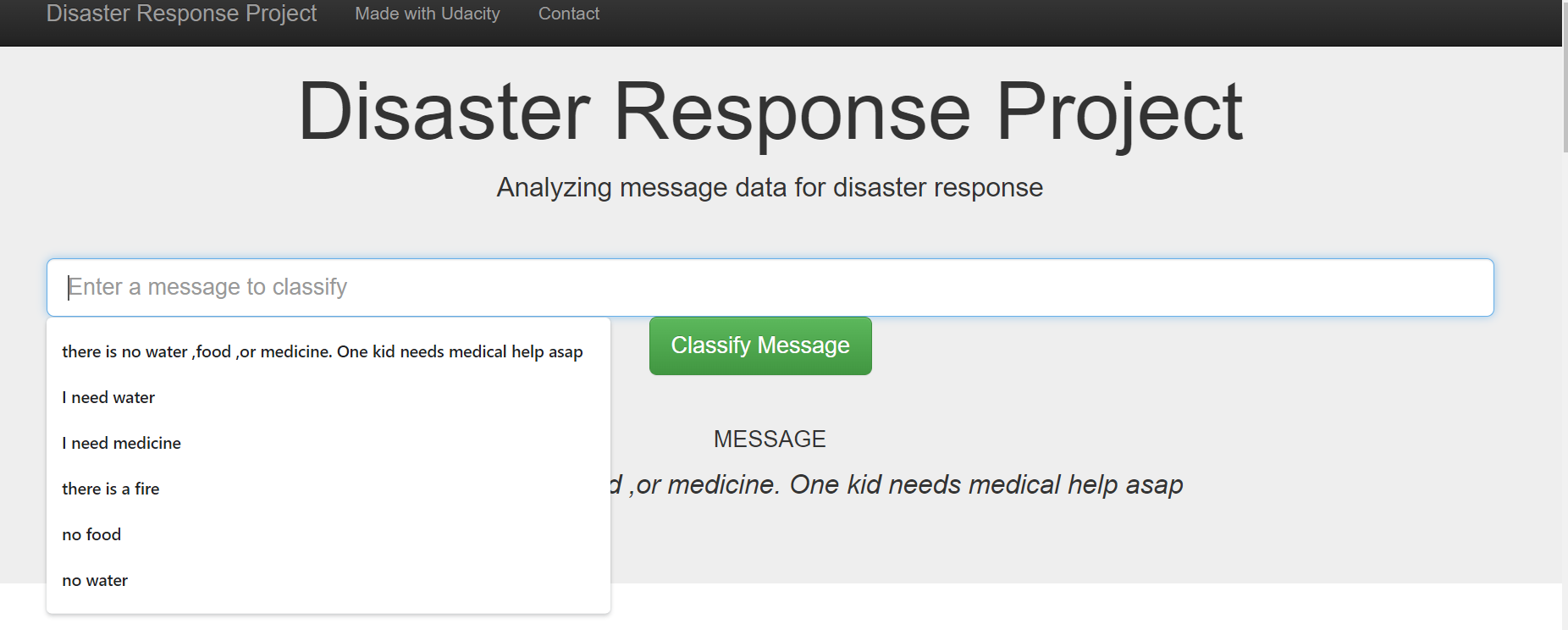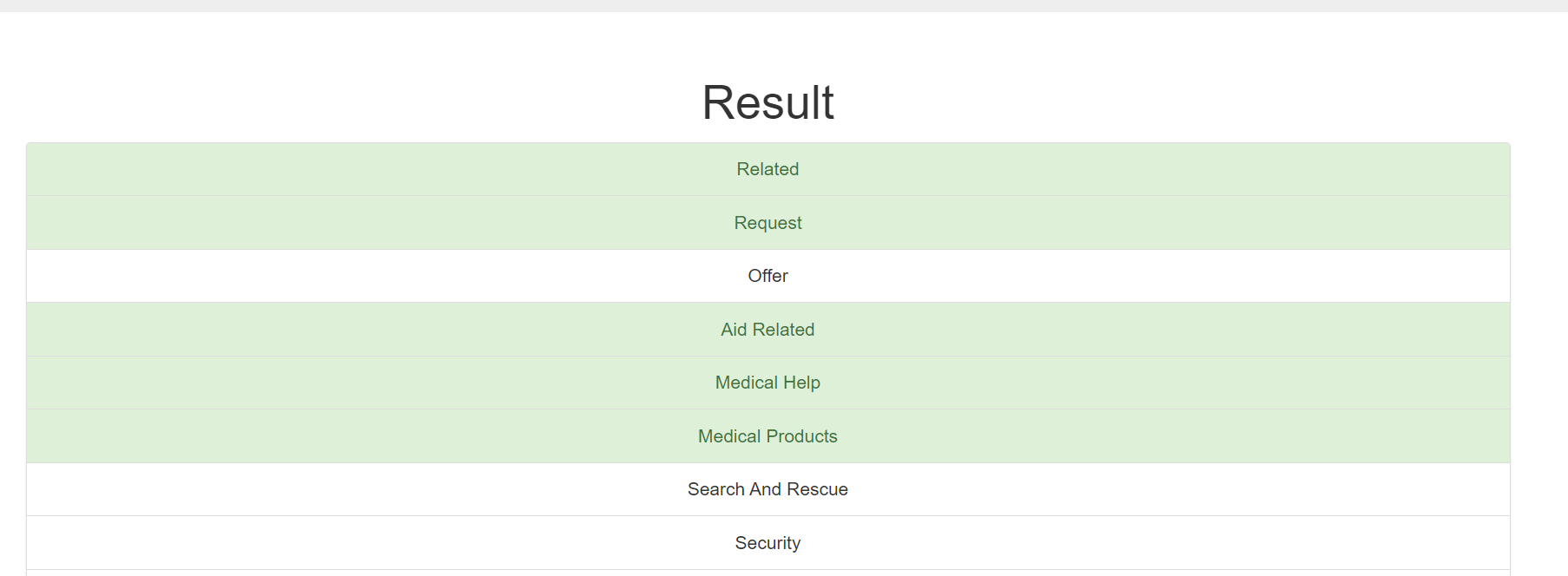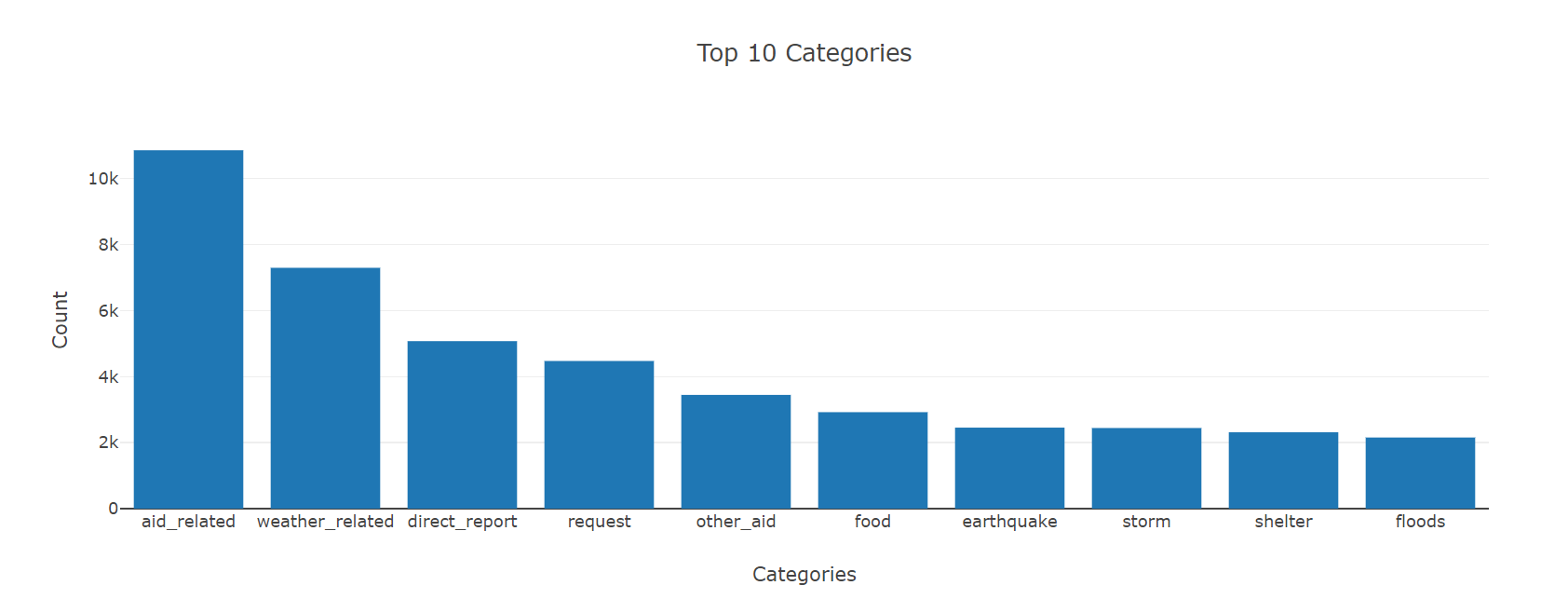Disaster_Response_Pipeline
Udacity data science nanodegree project 2
Table of contents
- Libraries used
- Project Inspiration
- File Descriptions
- How to run this project
- Data Insights
- Licensing, Authors, and Acknowledgements
Libraries used
Python version 3.0. dependecies: json, plotly, numpy, pandas, nltk, flask, plotly, sklearn, sqlalchemy, os, sys, re, pickle, argparse
Project Inspiration
Apply data engineering skills to expand your opportunities and potential as a data scientist. In this project I analyze disaster data from Figure Eight to build a model for an API that classifies disaster messages. The project will include a web app where an emergency worker can input a new message and get classification results in several categories.
File Descriptions
app : template has master.html (main page of web app) and go.html (classification result page of web app), also run.py (Flask file that runs app)
data : data files, oringial data are in csv forms, and other database form data are cleaned data
models : saved model for web app and details of ML in train_classifier.py
asset : web app screenshot
ETL_Pipeline_Prepation.ipynb : extract,transfer and load data. Prepared the data for ML analysis, saved data as database instead of csv.
ML_Pipeline_Prepation.ipynb : serval time consuming ML algorithm process. After considering running time, I use AdaBoost instead of Random forest
all.plk : all the ML models I saved, there are 2 random forest model, 2 AdaBoost models
How to Run
- The first part of your data pipeline is the Extract, Transform, and Load process. And run ML pipeline to get trained model saved in plk file
python data/process_data.py --messages_filename
data/disaster_messages.csv --categories_filename
data/disaster_categories.csv --database_filename
data/DisasterResponse.db
python models/train_classifier.py --database_filename
data/DisasterResponse.db --model_pickle_filename
models/classifier.pkl
- Once your app is running
python run.py, if not running, do thiscd appthenpython run.py. Then open another terminal and typeenv|grep WORKthis will give you the spaceid it will start with view*** and some characters after that Now open your browser window and type https://viewa7a4999b-3001.udacity-student-workspaces.com, replace the whole viewa7a4999b with your space id you got. In this case, spaceid I got is view6914b2f4. Press enter and the app should now run for you
Insights
Result web app here.
Licensing, Authors, Acknowledgements
Data : Figure eight data here