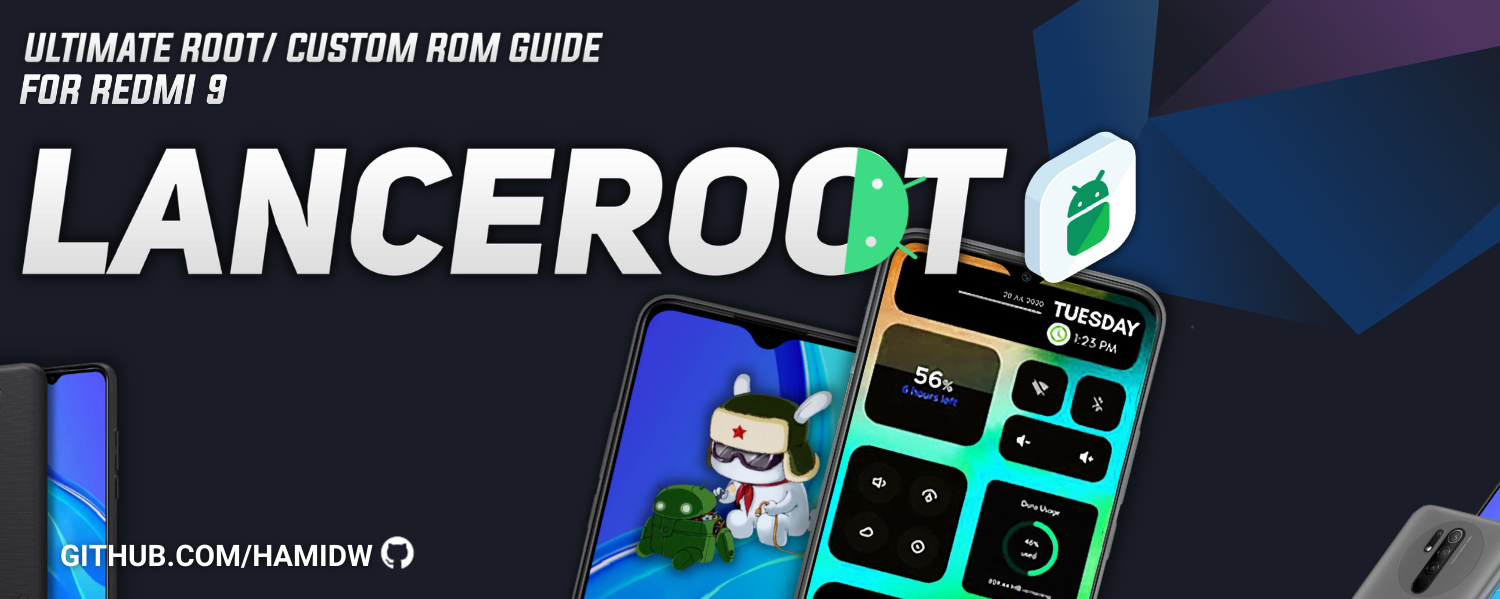Lanceroot (contraction of Lancelot, and Root) is a complete course and guide to customize, root, install custom ROMs... on your Xiaomi Redmi 9. The guide contains different folders for each step, the instructions and the files required, no need to worry about it, everything is ready to use, here are the main steps in this guide
-
1 - Unlock Bootloader: Unlocking Xiaomi Phone Bootloader, to have the possibility to flash custom ROMs and recoveries
-
2 - Install Stock ROM: Flashing MIUI stock ROM to avoid some errors, many users reported bootloops or custom recovery not appearing after flashing from MIUI 12
-
3 - Flashing a Custom Recovery: Flashing a custom recovery image to have more flexibility, backup, restore and manage advanced settings. This is also needed to install custom ROMs
-
4 - Flashing a Custom ROM: install a custom system based on AOSP (Android Open Source Project by Google) on which you have full access and more customisation
-
5 - Rooting with Magisk: Gaining super-user privileges and be able to execute elevated commands, access hidden system partitions, remove bloatware apps, increase battery life, install custom fonts and many more.
Github, XDA and my social networks are the only source where you can get official Lanceroot information and downloads.
- Installation Instruction
- Frequently Asked Questions
- Magisk Documentation
- Magisk Troubleshoot Wiki (by @Didgeridoohan)
Only bug reports from Canary builds will be accepted.
For installation issues, upload both boot image and install logs.
For Magisk issues, upload boot logcat or dmesg.
For Magisk app crashes, record and upload the logcat when the crash occurs.
- Magisk builds on any OS Android Studio supports. Install Android Studio and do the initial setups.
- Clone sources:
git clone --recurse-submodules https://github.com/topjohnwu/Magisk.git - Install Python 3.6+
(Windows only: select 'Add Python to PATH' in installer, and runpip install coloramaafter install) - Configure to use the JDK bundled in Android Studio:
- macOS:
export JAVA_HOME="/Applications/Android Studio.app/Contents/jre/jdk/Contents/Home" - Linux:
export PATH="/path/to/androidstudio/jre/bin:$PATH" - Windows: Add
C:\Path\To\Android Studio\jre\binto environment variablePATH
- macOS:
- Set environment variable
ANDROID_SDK_ROOTto the Android SDK folder (can be found in Android Studio settings) - Run
./build.py ndkto let the script download and install NDK for you - To start building, run
build.pyto see your options.
For each action, use-hto access help (e.g../build.py all -h) - To start development, open the project with Android Studio. The IDE can be used for both app (Kotlin/Java) and native (C++/C) sources.
- Optionally, set custom configs with
config.prop. A sampleconfig.prop.sampleis provided. - To sign APKs and zips with your own private keys, set signing configs in
config.prop. For more info, check Google's Documentation.
Default string resources for the Magisk app and its stub APK are located here:
app/src/main/res/values/strings.xmlstub/src/main/res/values/strings.xml
Translate each and place them in the respective locations ([module]/src/main/res/values-[lang]/strings.xml).
Magisk, including all git submodules are free software:
you can redistribute it and/or modify it under the terms of the
GNU General Public License as published by the Free Software Foundation,
either version 3 of the License, or (at your option) any later version.
This program is distributed in the hope that it will be useful,
but WITHOUT ANY WARRANTY; without even the implied warranty of
MERCHANTABILITY or FITNESS FOR A PARTICULAR PURPOSE. See the
GNU General Public License for more details.
You should have received a copy of the GNU General Public License
along with this program. If not, see <http://www.gnu.org/licenses/>.