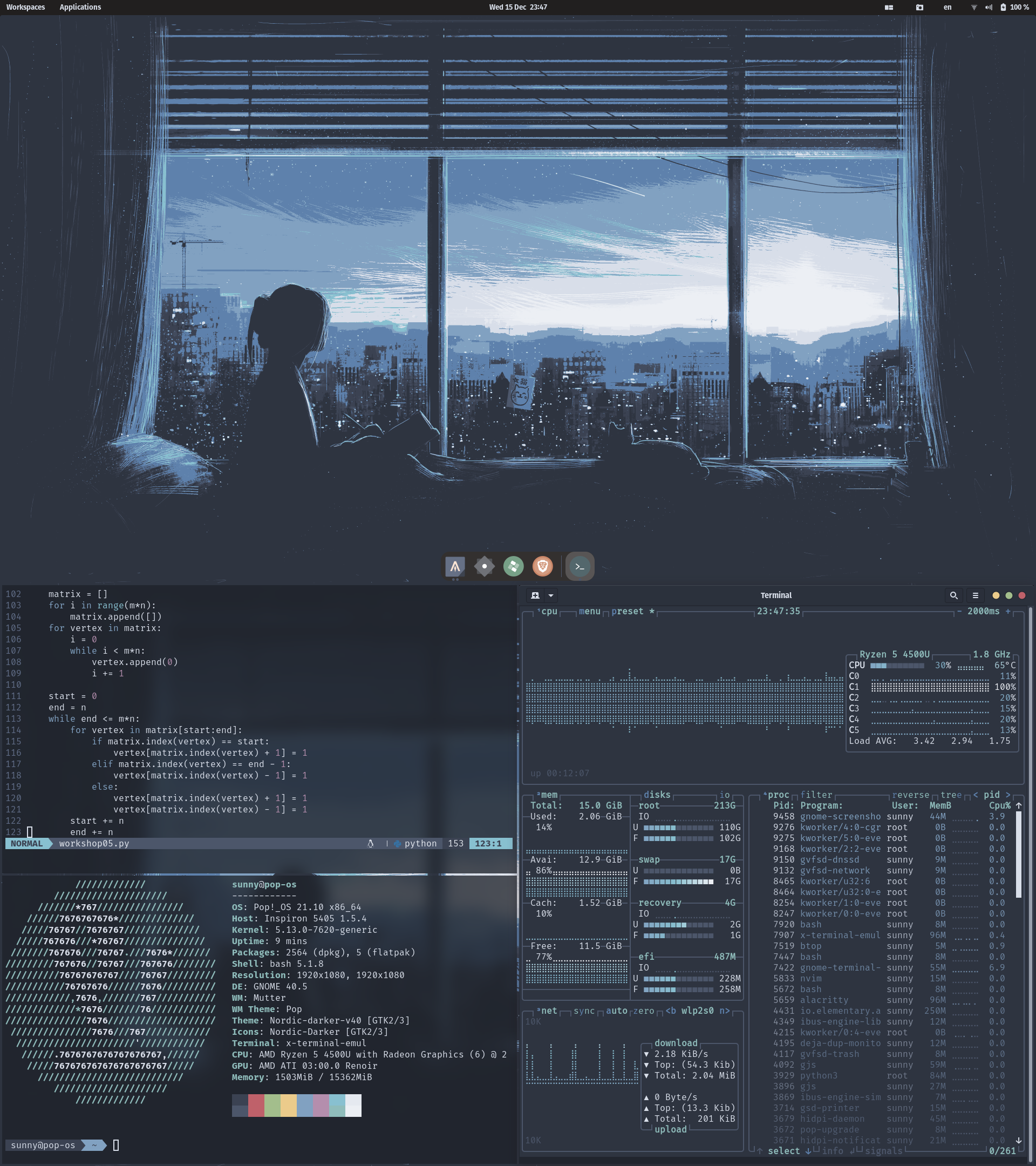I no longer maintain this repository as I stopped using Pop!_OS and GNOME. Some of these configs and the extensions mentioned below may not work in the latest versions of Pop!_OS and GNOME. My current dotfiles can be found here.
These are my config files for a clean, dark Nord look with a touch of blurred transparency on GNOME 40. At the time of uploading, I am using this configuration on Pop!_OS 21.10 running GNOME 40.5. To get started, download this repository and follow the steps below. As with all configs, mine is highly up to personal choice. Feel free to tweak any of these files to your own liking.
Original Nord colour palette by articicestudio.
- Application and Shell theme
- Icon theme
- Cursor theme
- Fonts
- Alacritty
- Neovim and Lualine
- Blur Me (extension for transparency blur)
- oh-my-bash
- Gedit
- Visual Studio Code
- btop
- Wallpapers
For the application and shell themes, Nordic Darker v40 by EliverLara is used. Click on the link, go to Files, download Nordic-darker-v40.tar.xz and extract its contents into your $HOME/.themes directory. Create a .themes directory if it does not exist:
mkdir $HOME/.themes
Change the Application and Shell themes to Nordic-darker-v40 via GNOME Tweaks.
The icon theme used is Zafiro. As we want our folder icons to be Nord-themed as well, we use Nordic Folders icon pack Mod by theglitchh. It includes the standard Zafiro icons with the folders replaced by Nordic Darker folder icons. Click on the link, go to Files, download Nordic-Darker-mod.tar.xz and extract its contents into your $HOME/.icons directory. Create a .icons directory if it does not exist:
mkdir $HOME/.icons
Change the Icon theme to Nordic-Darker via GNOME Tweaks.
I use Norzy-cursors by alvatip. Click on the link, go to Files, download Nordic-Darker-mod.tar.xz and extract its contents into your $HOME/.icons directory.
Change the Cursor theme to Nordzy-cursors via GNOME Tweaks.
I use Fira Sans Book for my interface font and Fira Code as my default monospaced/terminal font. For logos, glyphs and other special characters to be displayed correctly in Neovim's Lualine plugin (more on that later), I use a patched version of Fira Code. Just go to the Fira-Code-patched folder and install the variants you need. The folder was originally downloaded from Nerd Fonts.
To set your default interface and monospaced fonts, use GNOME Tweaks.
Install the Alacritty terminal emulator. Move the alacritty folder into $HOME/.config. If you prefer the default GNOME Terminal, refer here.
I use Neovim as my terminal text editor. After installing it, drag the nvim folder into $HOME/.config. Create a directory called plugged inside nvim.
mkdir $HOME/.config/nvim/plugged
To install Neovim plugins, I use a plugin manager called vim-plug. To install it, run this command:
sh -c 'curl -fLo "${XDG_DATA_HOME:-$HOME/.local/share}"/nvim/site/autoload/plug.vim --create-dirs \
https://raw.githubusercontent.com/junegunn/vim-plug/master/plug.vim'
Open up Neovim (there should be an error message on first startup, just ignore it) and run :PlugInstall.
My configuration of Neovim uses a statusline plugin called Lualine. If you do not like the look of it, you can edit it in init.vim. Lualine's GitHub page contains a very detailed explanation of configuration options as well as instructions. As it may be hard to type out the default separator characters (if you wish to use them) that come with Lualine, I included them in a plain text file called Lualine-default-separators from which you can copy and paste.
Sometimes, Neovim's Nord colour scheme may contradict with that of Lualine's. If this happens, drag nord_new.lua into Lualine's themes folder. Assuming you are in the root of this repository:
mv nord_new.lua $HOME/.config/nvim/plugged/lualine.nvim/lua/lualine/themes
Then, replace line 19 of init.vim with theme = 'nord_new',. This should correct the Nord colour scheme of Lualine.
To add blur to our transparent Alacritty/GNOME Terminal and Neovim windows, install the Blur Me GNOME extension by nunchucks.
NOTE: To add transparency to the GNOME Terminal, open it and go to Preferences. Select your profile in the Profiles section, go to Colours, and enable Use transparent background.
To customise the Bash prompt, install oh-my-bash (if you use Zsh, refer to ohmyzsh). Then, replace $HOME/.bashrc with the one included in the repository (don't forget to add a '.' at the front of the filename).
I use the Agnoster theme. You can refer to the available themes for oh-my-bash on its Github page and change it in line 6 of .bashrc. If you use conda environments, the original Agnoster theme does not display them. To fix this, replace $HOME/.oh-my-bash/themes/agnoster/agnoster.theme.sh with the one included in the repository. I personally hide the git prompt. If you want git branches to be displayed, uncomment line 422 in agnoster.theme.sh.
I use GNOME's default GUI text editor from time to time. Follow the readme instructions here to install a Nord theme for Gedit.
If you use VS Code or VS Codium, go to the Marketplace and search for Nord.
I use a terminal system monitor called btop. It includes Nord as a theme option, which can be applied in the options.
I included three of my favourite Nord-themed wallpapers in the wallpapers folder. More can be found here.