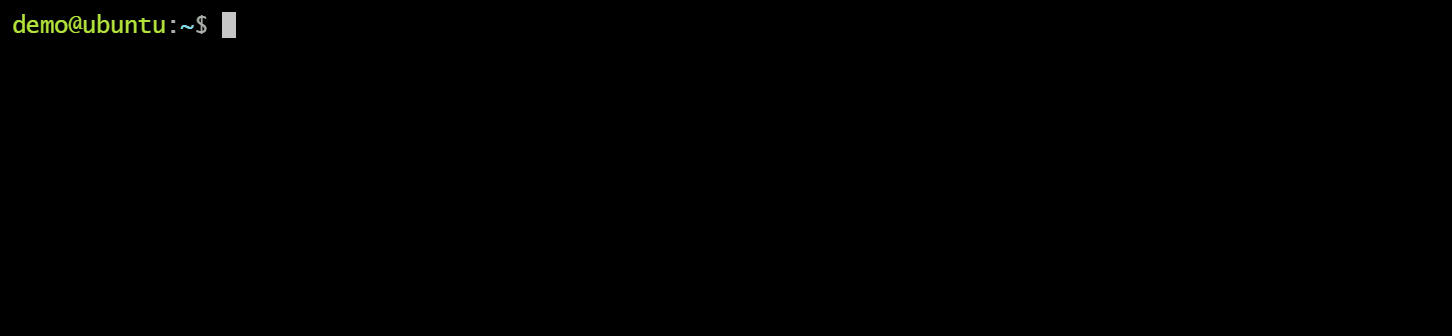Run popular commandline tools without installing them.
dockerized <command>If your favorite command is not included, it can be added very easily. See Add a command.
- Web Development
- http
- jq
- protoc
- swagger-codegen
- wget
- Git
- Cloud
- Docker
- helm
- SDKs
- go
- dotnet
- Node
- node
- npm
- npx
- tsc
- vue
- yarn
- Python
- pip
- python
- python2
- Unix
- tree
- Install Docker
- Clone this repo anywhere:
git clone git@github.com:datastack-net/dockerized.git - Add the
bindirectory to your path
Run any supported command, but within Docker.
dockerized <command>Examples:
dockerized node --version # v16.13.0
dockerized vue create new-project # create a project with vue cli
dockerized tsc --init # initialize typescript for the current directory
dockerized npm install # install packages.json- Quickly try out command line tools without the effort of downloading and installing them.
- Installing multiple versions of node/python/typescript.
- You need unix commands on Windows.
- You don't want to pollute your system with a lot of tools you don't use.
- Easily update your tools.
- Ensure everyone on the team is using the same version of commandline tools.
- All commands work out of the box.
- Dockerized commands behave the same as their native counterparts.
- Files in the current directory are accessible using relative paths.
- Cross-platform: Works on Linux, MacOS, and Windows (CMD, Powershell, Git Bash).
- Suitable for ad-hoc usage (i.e. you quickly need to run a command, that is not on your system).
- Configurability: for use within a project or CI/CD pipeline.
Each command has a <COMMAND>_VERSION environment variable which you can override.
python:PYTHON_VERSIONnode:NODE_VERSIONtsc:TSC_VERSION
Notes:
- Versions of some commands are determined by other commands.
For example, to configure the version ofnpm, you should overrideNODE_VERSION. - See dockerized.env for a list of configurable versions.
Global
-
Create a
dockerized.envfile in your home directory for global configuration.# dockerized.env (example) NODE_VERSION=16.13.0 PYTHON_VERSION=3.8.5 TYPESCRIPT_VERSION=4.6.2 -
List of configuration variables, and defaults:
Per directory
You can also specify version and other settings per directory. This allows you to "lock" your tools to specific versions for your project.
- Create a
dockerized.envfile in your project directory. - All commands executed within this directory will use the settings specified in this file.
Ad-hoc (Unix)
-
Override the environment variable before the command, to specify the version for that command.
NODE_VERSION=15.0.0 dockerized node
Ad-hoc (Windows Command Prompt)
-
Set the environment variable in the current session, before the command.
set NODE_VERSION=15.0.0 dockerized node
Ad-hoc (Windows Powershell)
It's currently not known how to specify the version of a command in a Powershell script through environment variables.
As an alternative, you can create a dockerized.env file in the current directory.
- It's not currently possible to access parent directories. (i.e.
dockerized tree ../dirwill not work)- Workaround: Execute the command from the parent directory. (i.e.
cd .. && dockerized tree dir)
- Workaround: Execute the command from the parent directory. (i.e.
- Commands will not persist changes outside the working directory, unless specifically supported by
dockerized.