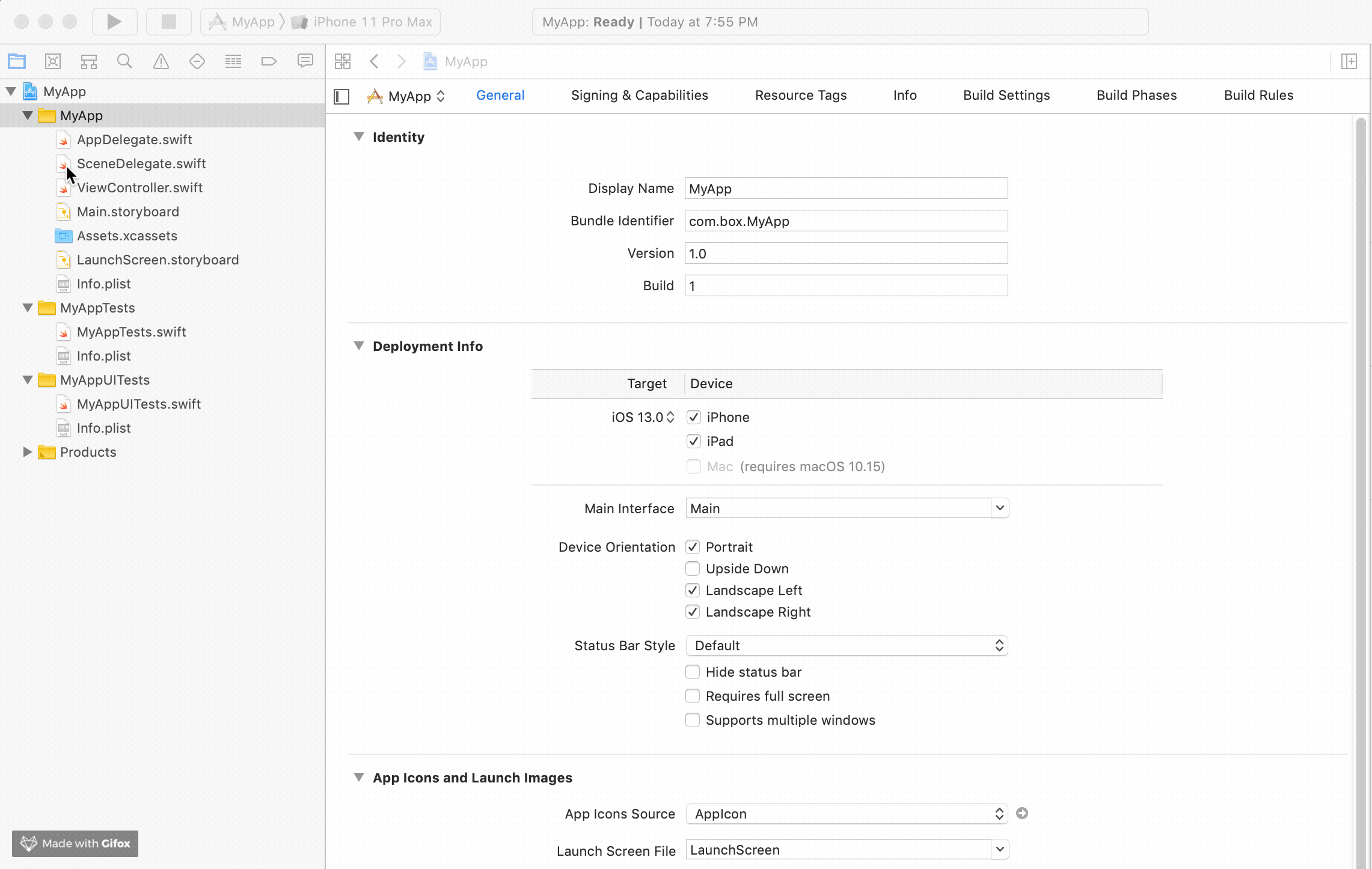Getting Started Docs: https://developer.box.com/guides/mobile/ios/quick-start/
The Box iOS SDK in Objective-C (prior to v3.0.0) has been moved from the main branch to the objective-c-maintenance branch. Going forward, the main branch will contain the iOS SDK in Swift, starting with v3.0.0.
Box iOS SDK
- iOS 11.0+ / Mac OS X 10.13+ / tvOS 11.0+ / watchOS 4.0+
- Xcode 10.0+
Step 1: Add to your Cartfile
git "https://github.com/box/box-ios-sdk.git" ~> 5.0
Step 2: Update dependencies
$ carthage update --use-xcframeworks --platform iOSStep 3: Drag the built xcframework from Carthage/Build into your project.
For more detailed instructions, please see the official documentation for Carthage.
Step 1: Add to your Podfile
pod 'BoxSDK', '~> 5.0'
Step 2: Install pod by running the following command in the directory with the Podfile
$ pod install
For more detailed instructions, please see the official documentation for Cocoapods.
Step 1: Click on Xcode project file
Step 2: Click on Swift Packages and click on the plus to add a package
Step 3: Enter the following repository url https://github.com/box/box-ios-sdk.git and click next
Step 4: Leave the default settings to get the most recent release and click next to finish importing
The process should look like below:
For detailed instructions, please see the official documentation for SPM.
To get started with the SDK, get a Developer Token from the Configuration page of your app in the Box Developer Console. You can use this token to make test calls for your own Box account.
import BoxSDK
let client = BoxSDK.getClient(token: "YOUR_DEVELOPER_TOKEN")
client.users.getCurrentUser() { result in
switch result {
case let .error(error):
print("Error: \(error)")
case let .success(user):
print("\(user.name) (\(user.login)) is logged in")
}
}The usage docs that show how to make calls to the Box API with the SDK can be found here.
The Jazzy docs that show class, method, variable, etc definitions can be found here.
A sample app using OAuth2 Authentication can be found in the repository here. This app demonstrates how to use the SDK to make calls, and can be run directly by entering your own credentials to log in.
To execute the sample app:
Step 1: Run carthage
$ cd SampleApps/OAuth2SampleApp
$ carthage update --use-xcframeworks --platform iOSStep 2: Open Xcode Project File
$ open OAuth2SampleApp.xcodeprojStep 3: Insert your client ID and client secret
First, find your OAuth2 app's client ID and secret from the Box Developer Console. Then, add these
values to the sample app in the Constants.swift file in the sample app:
static let clientId = "YOUR CLIENT ID GOES HERE"
static let clientSecret = "YOUR CLIENT SECRET GOES HERE"Step 4: Set redirect URL
Using the same client ID from the previous step, set the redirect URL for your application in the
Box Developer Console to boxsdk-<<YOUR CLIENT ID>>://boxsdkoauth2redirect, where <<YOUR CLIENT ID>>
is replaced with your client ID. For example, if your client ID were vvxff7v61xi7gqveejo8jh9d2z9xhox5 the redirect
URL should be boxsdk-vvxff7v61xi7gqveejo8jh9d2z9xhox5://boxsdkoauth2redirect
Step 5: Run the sample app
A sample app using JWT Authentication can be found in the repository here. This app demonstrates how to set up JWT authentication with a remote authorization service, and will not run until you provide the code to retrieve tokens.
To execute the sample app:
Step 1: Run carthage
$ cd SampleApps/JWTSampleApp
$ carthage update --use-xcframeworks --platform iOSStep 2: Open Xcode Project File
$ open JWTSampleApp.xcodeprojStep 3: Insert your client ID and client secret
First, find your OAuth2 app's client ID and secret from the Box Developer Console. Then, add these
values to the sample app in the Constants.swift file in the sample app:
static let clientId = "YOUR CLIENT ID GOES HERE"
static let clientSecret = "YOUR CLIENT SECRET GOES HERE"Step 4: Add code for retrieving access tokens
In the ViewController.swift file in the sample app, edit the
obtainJWTTokenFromExternalSources() method:
func obtainJWTTokenFromExternalSources() -> DelegatedAuthClosure {
return { uniqueID, completion in
#error("Obtain a JWT Token from your own service or a Developer Token for your app in the Box Developer Console at https://app.box.com/developers/console and return it in the completion.")
// The code below is an example implementation of the delegate function
// Please provide your own implementation
// ...
}
}Step 5: Run the sample app
The Box iOS SDK uses the CommonCrypto library, which relies on Apple's corecrypto cryptographic module. This module has undergone multiple validations by the Cryptographic Module Validation Program (CMVP) and is confirmed to be compliant with FIPS 140-2 standards. For further information, please refer to Apple's security certification and iOS security certifications.
We use a modified version of Semantic Versioning for all changes. See version strategy for details which is effective from 30 July 2022.
Only the current MAJOR version of SDK is supported. New features, functionality, bug fixes, and security updates will only be added to the current MAJOR version.
A current release is on the leading edge of our SDK development, and is intended for customers who are in active development and want the latest and greatest features. Instead of stating a release date for a new feature, we set a fixed minor or patch release cadence of maximum 2-3 months (while we may release more often). At the same time, there is no schedule for major or breaking release. Instead, we will communicate one quarter in advance the upcoming breaking change to allow customers to plan for the upgrade. We always recommend that all users run the latest available minor release for whatever major version is in use. We highly recommend upgrading to the latest SDK major release at the earliest convenient time and before the EOL date.
| Version | Supported Environments | State | First Release | EOL/Terminated |
|---|---|---|---|---|
| 5 | iOS 11.0+ / Mac OS X 10.13+ / tvOS 11.0+ / watchOS 4.0+ | Supported | 28 Oct 2021 | TBD |
| 4 | EOL | 13 Feb 2020 | 28 Oct 2021 | |
| 3 | EOL | 20 Nov 2019 | 13 Feb 2020 |
Copyright 2019 Box, Inc. All rights reserved.
Licensed under the Apache License, Version 2.0 (the "License"); you may not use this file except in compliance with the License. You may obtain a copy of the License at
http://www.apache.org/licenses/LICENSE-2.0
Unless required by applicable law or agreed to in writing, software distributed under the License is distributed on an "AS IS" BASIS, WITHOUT WARRANTIES OR CONDITIONS OF ANY KIND, either express or implied. See the License for the specific language governing permissions and limitations under the License.