Just a super simple illustration of WASI being used locally with Wasmtime and Wrangler, as well as being deployed to CloudFlare.
$ make
Usage:
make <target>
build Build the WASI worker module
run-cf Run the WASI worker module with CloudFlare Wrangler
run-wt Run the WASI worker module with Wasmtime
publish-cf Publish the WASI worker module to CloudFlare
help Display this help.Before you begin, you need to make sure you have the wasm32-wasi target installed. To do this, run the following:
$ rustup target add wasm32-wasiTo run the WASI worker using Wasmtime, run the following:
$ make run-wtYou should see Hello, world! output from the worker.
The preceding command will build the Rust worker project, then run wasmtime. If you are curious, take a look at the Makefile.
To run the WASI worker using CloudFlare's Wrangler, run the following:
$ make run-cfYou should see something like the following output.
Please note that if you don't have wrangler@wasm installed, you will be prompted to install it. Please proceed with (y).
It may help to be previously logged in to CloudFlare. If you are not logged in, you will be prompted to login. Please proceed with (y).
The run
$ make run-cf
cargo build --target wasm32-wasi --release
Finished release [optimized] target(s) in 0.00s
npx wrangler@wasm dev target/wasm32-wasi/release/worker.wasm
⛅️ wrangler 0.0.0-c0d7699
---------------------------
⬣ Listening at http://localhost:8787
Total Upload: 2228.94 KiB / gzip: 563.45 KiBIf you open your browser to the URI above, http://localhost:8787, you should see Hello, world!.
To publish your work to CloudFlare stop the server or open a new tab in your terminal, then run the following. If you had logged out of CloudFlare, you will be prompted to login again. Please proceed with (y) and follow instructions.
$ make publish-cfYou should see something like the following output.
$ make publish-cf
cargo build --target wasm32-wasi --release
Finished release [optimized] target(s) in 0.00s
npx wrangler@wasm publish --name wasi-worker --compatibility-date 2023-04-11 target/wasm32-wasi/release/worker.wasm
⛅️ wrangler 0.0.0-c0d7699
---------------------------
Total Upload: 2228.94 KiB / gzip: 563.44 KiB
Uploaded wasi-worker (2.84 sec)
Published wasi-worker (3.76 sec)
wasi-worker.[your-CF-username].workers.devIf you open your CloudFlare portal, you should see something like the following.
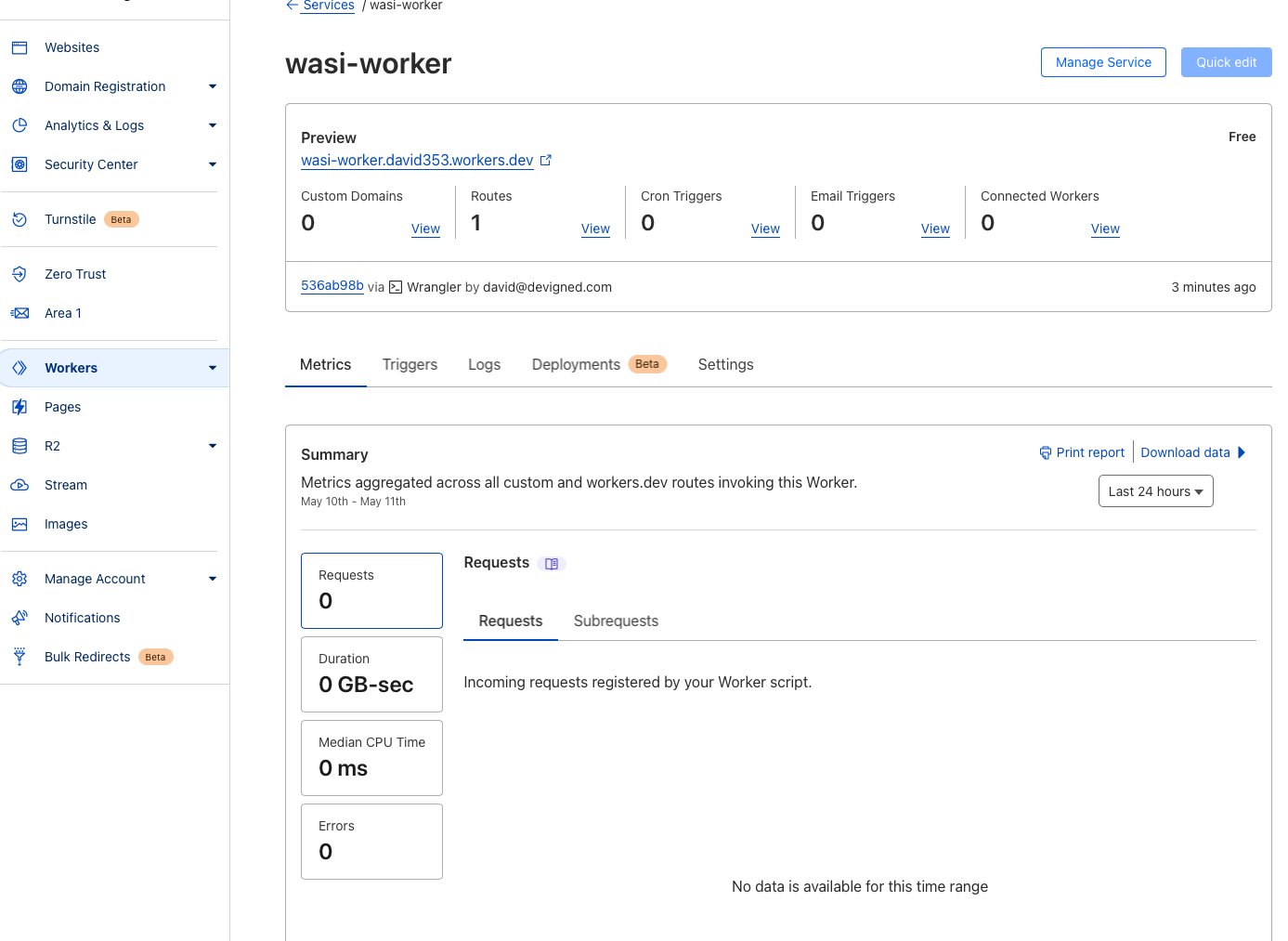 If you click on the
If you click on the Preview link, wasi-worker.[your-CF-username].workers.dev in the preceding image, you will be greeted with the Hello, world! you saw in preceding sections.
Please note that [your-CF-username] will be replaced with your CloudFlare username.