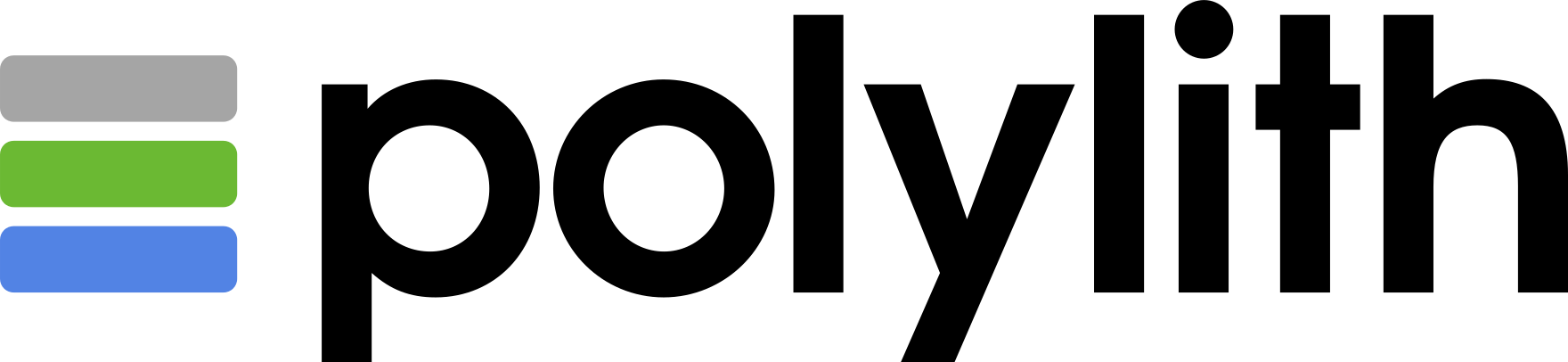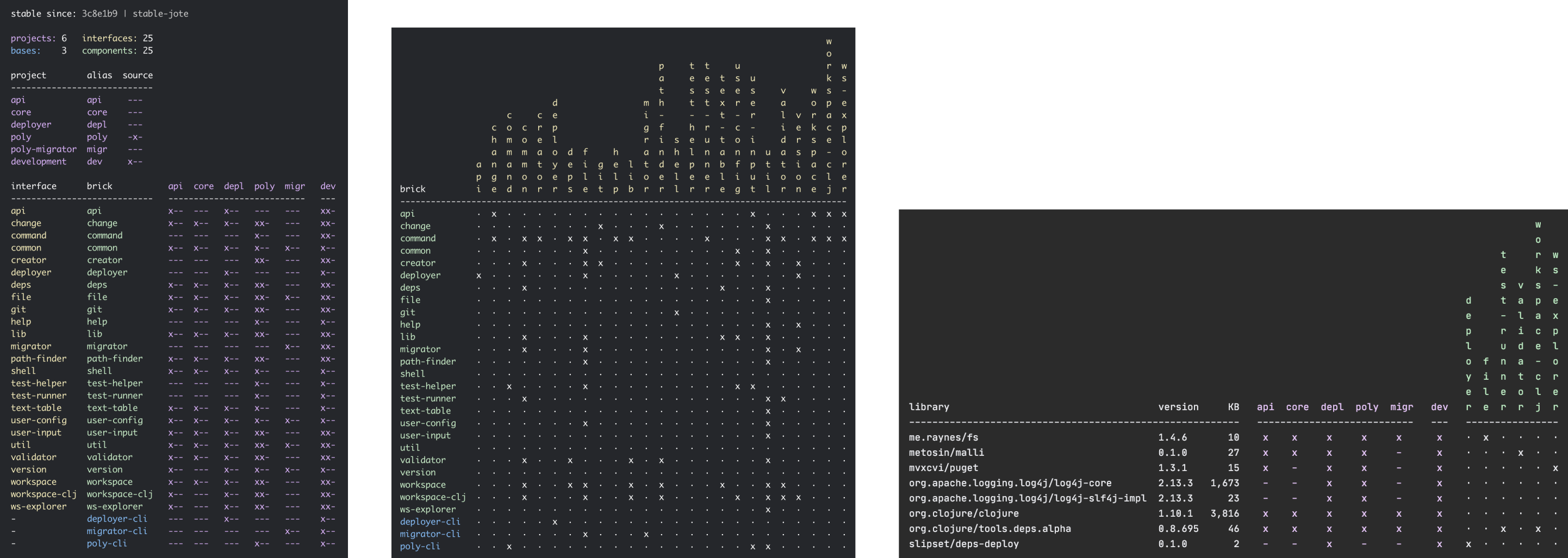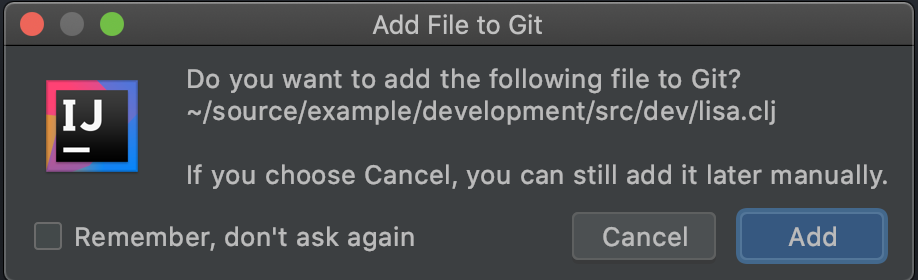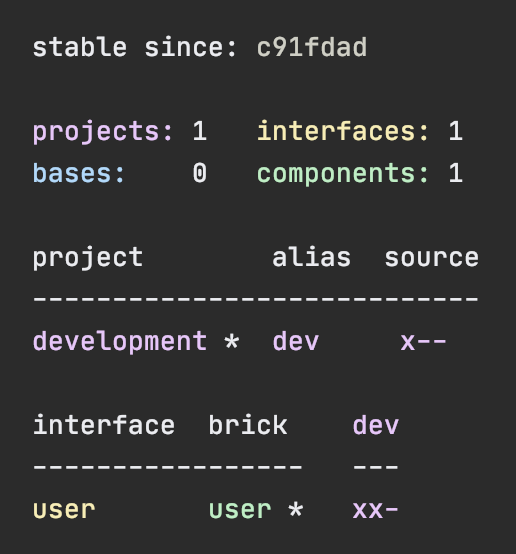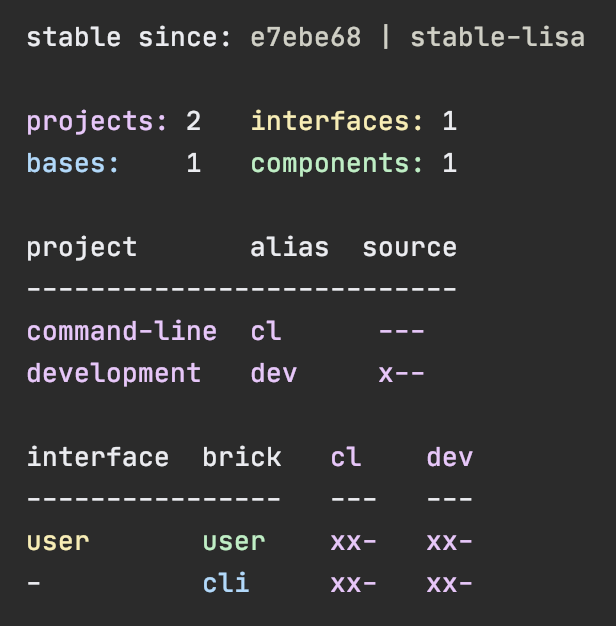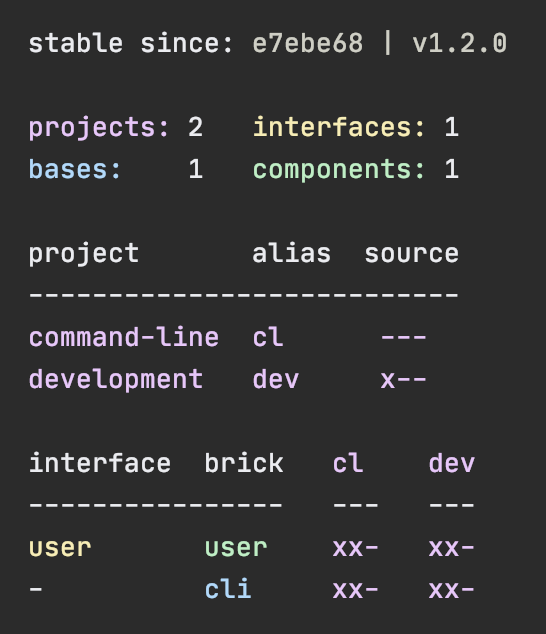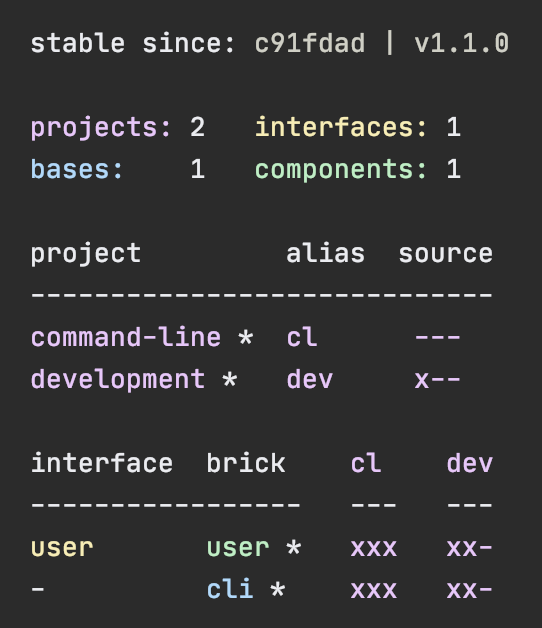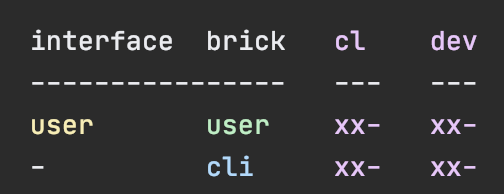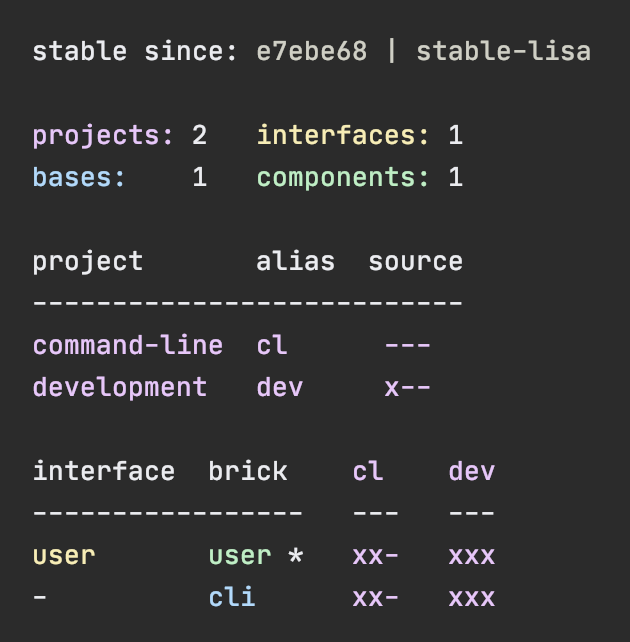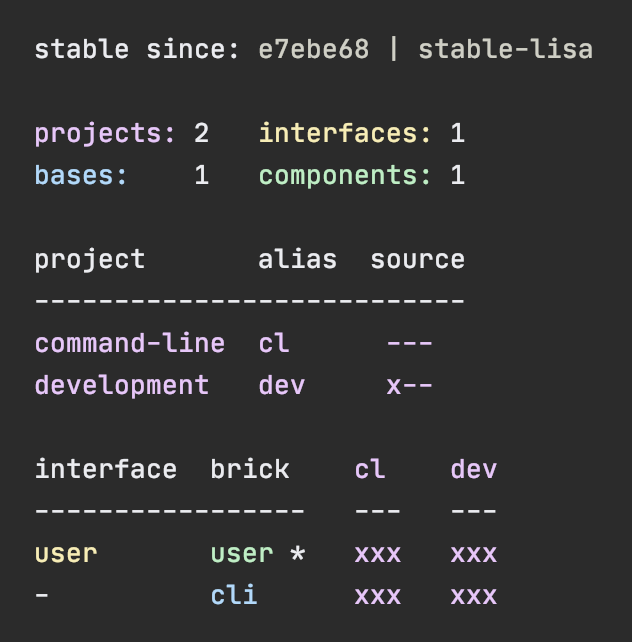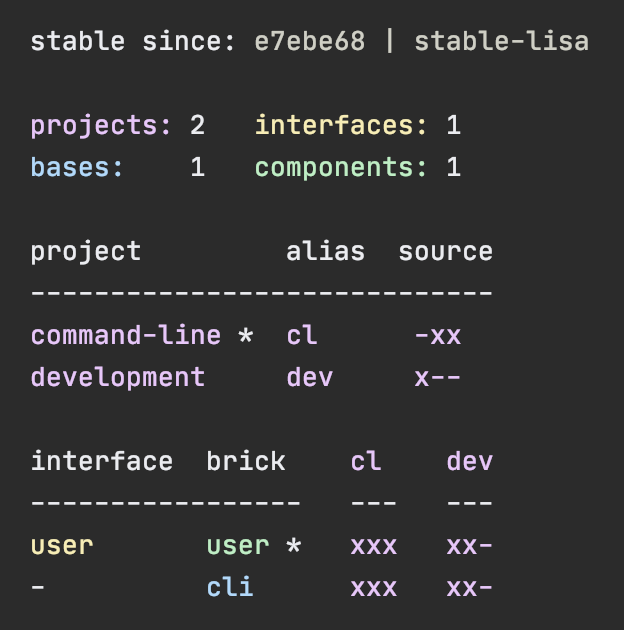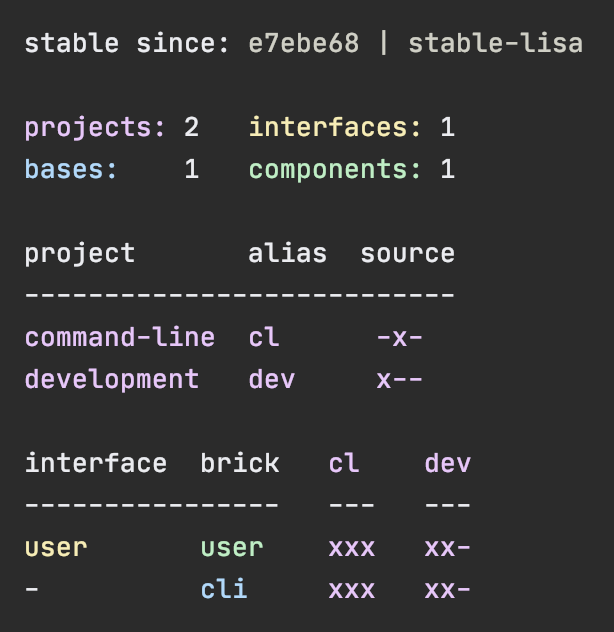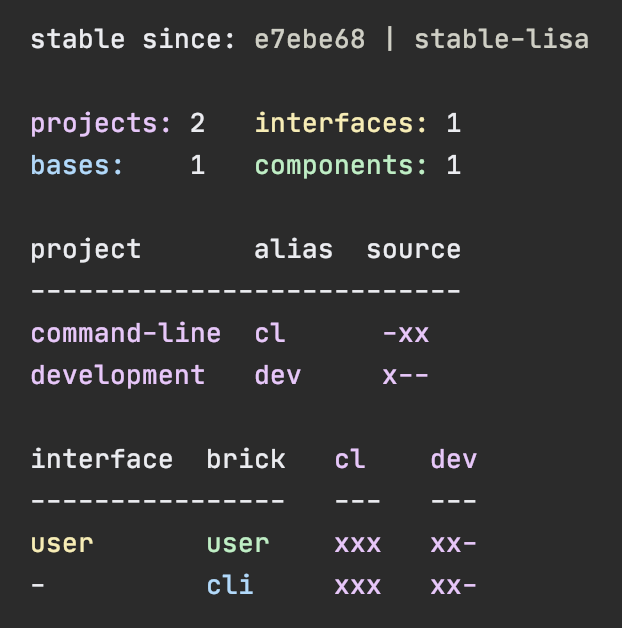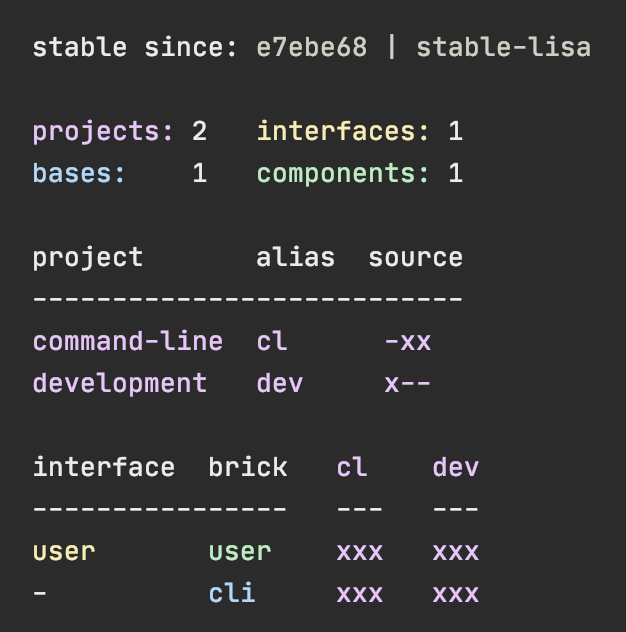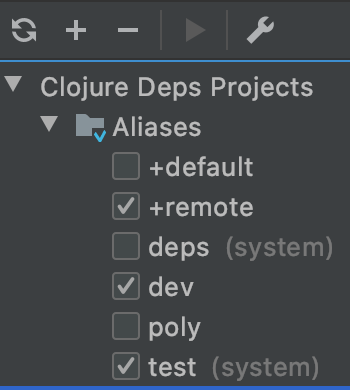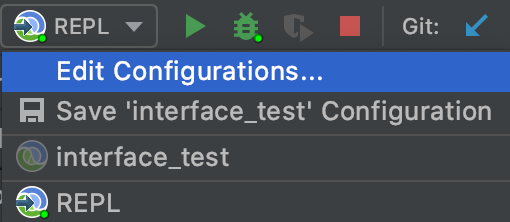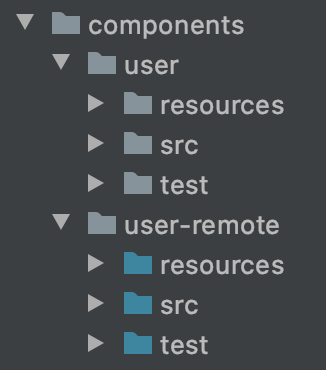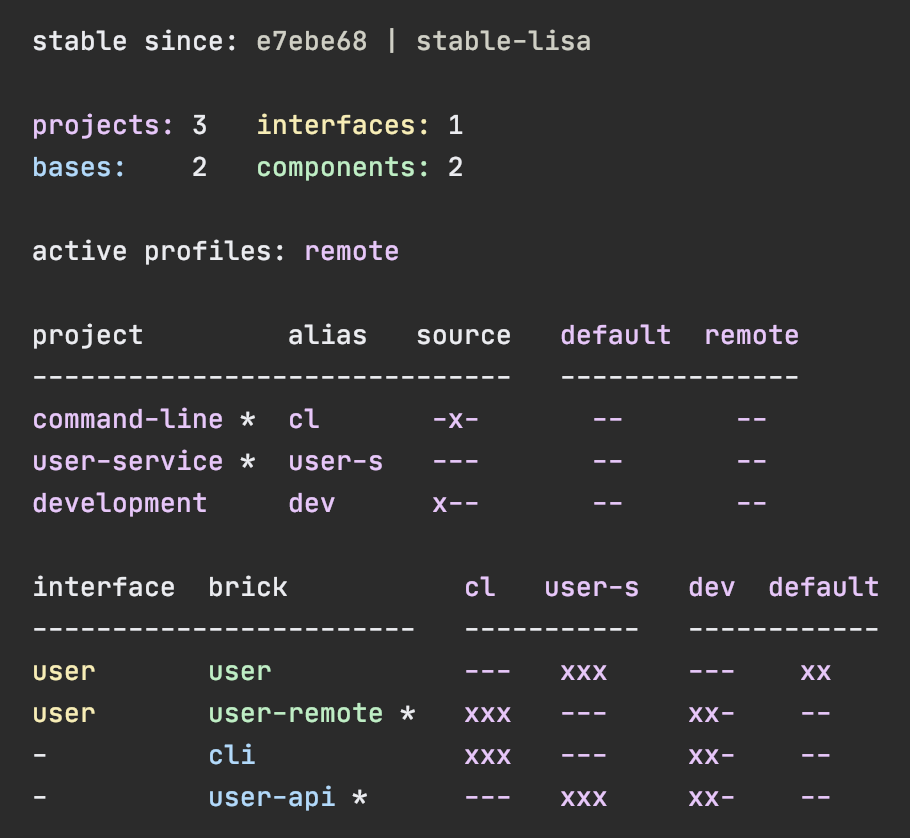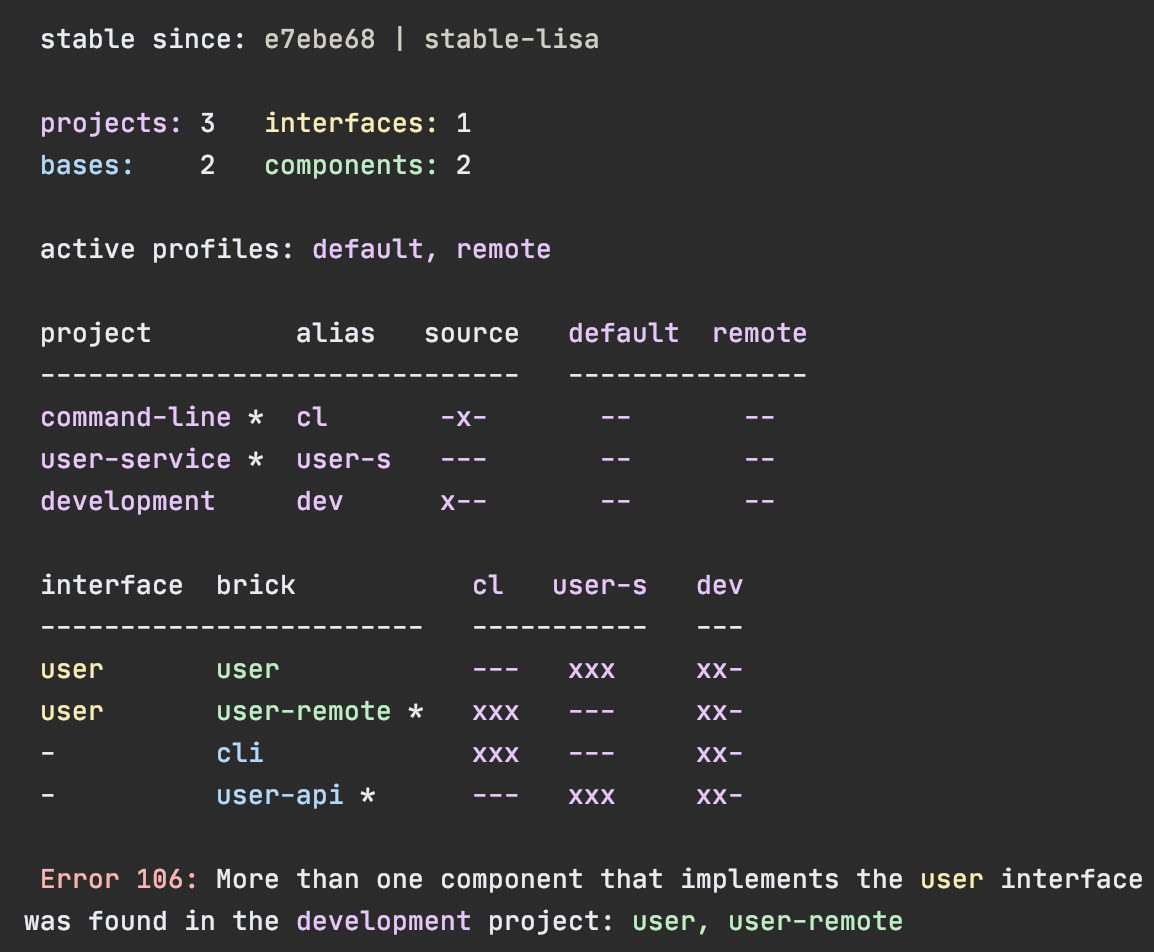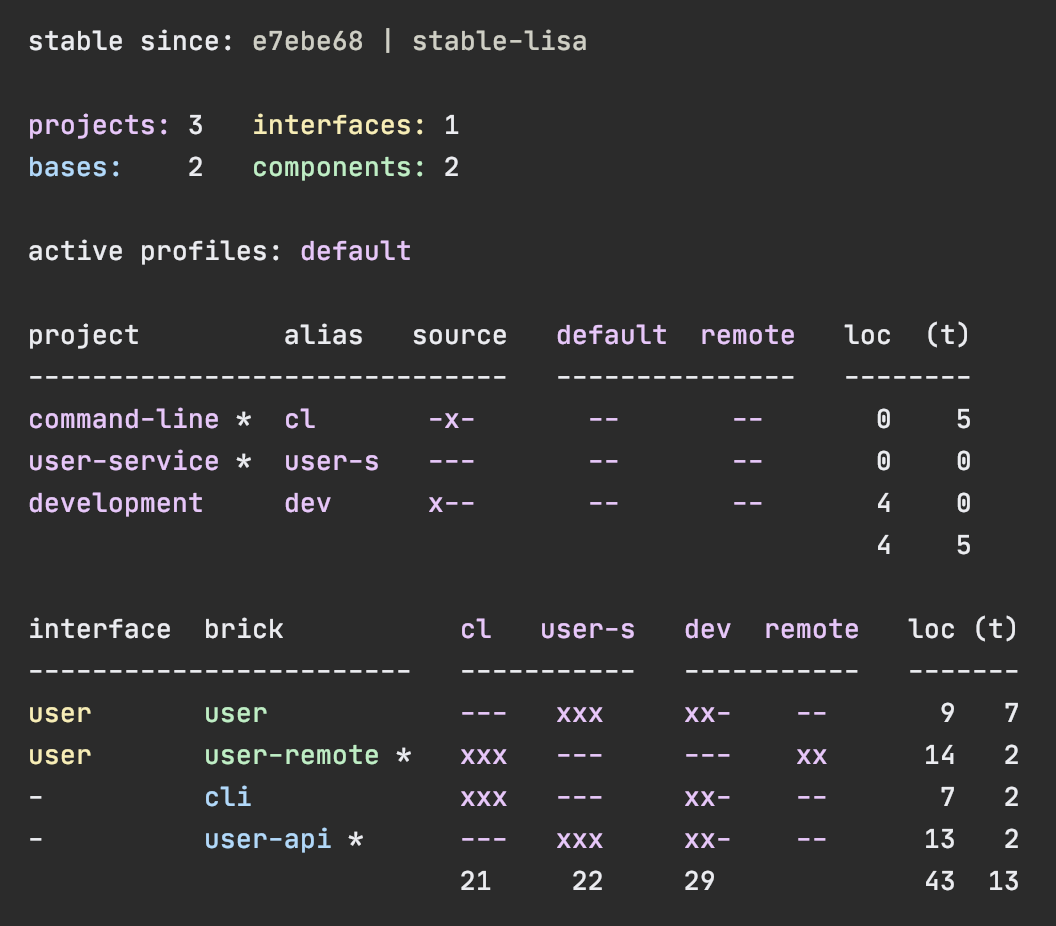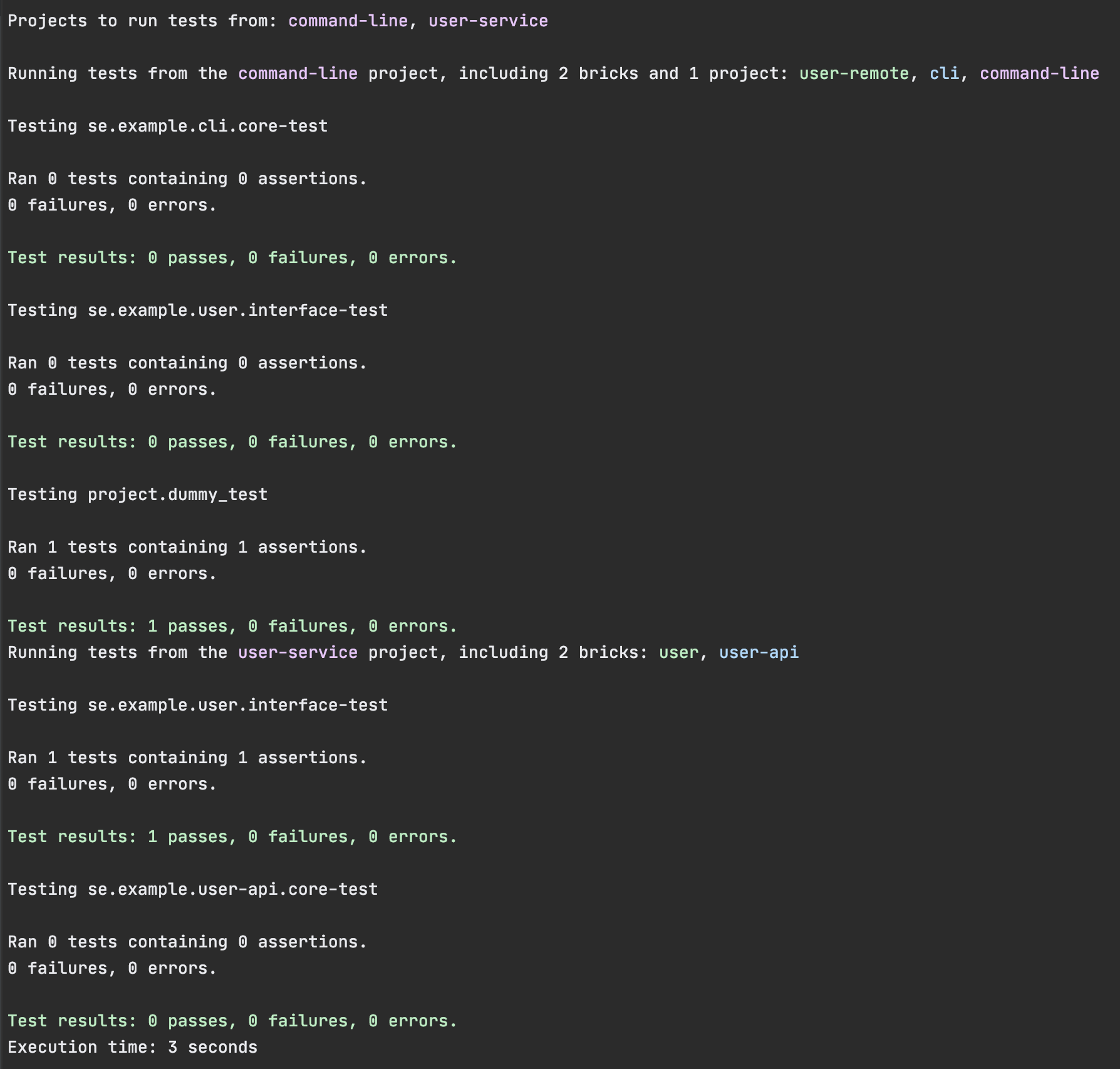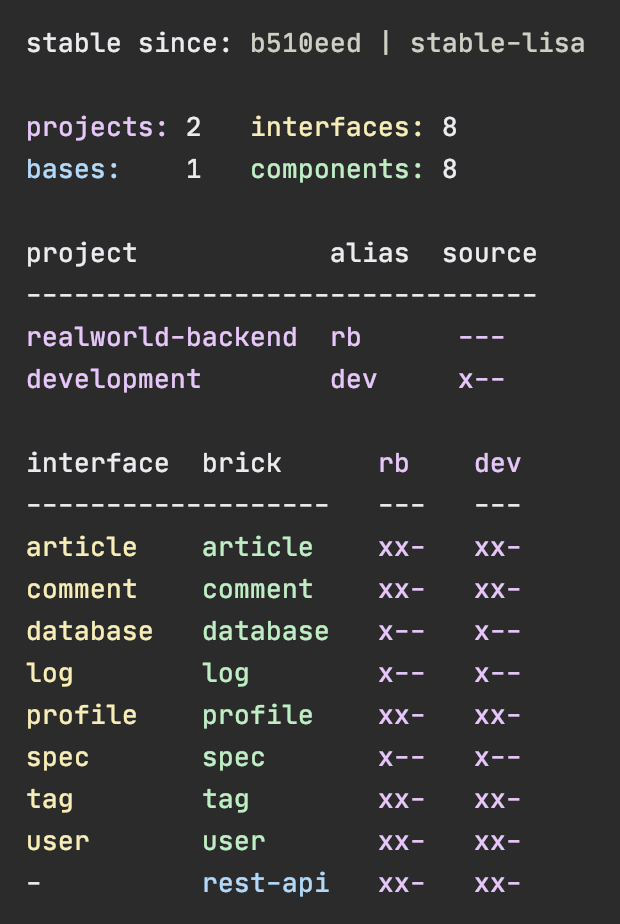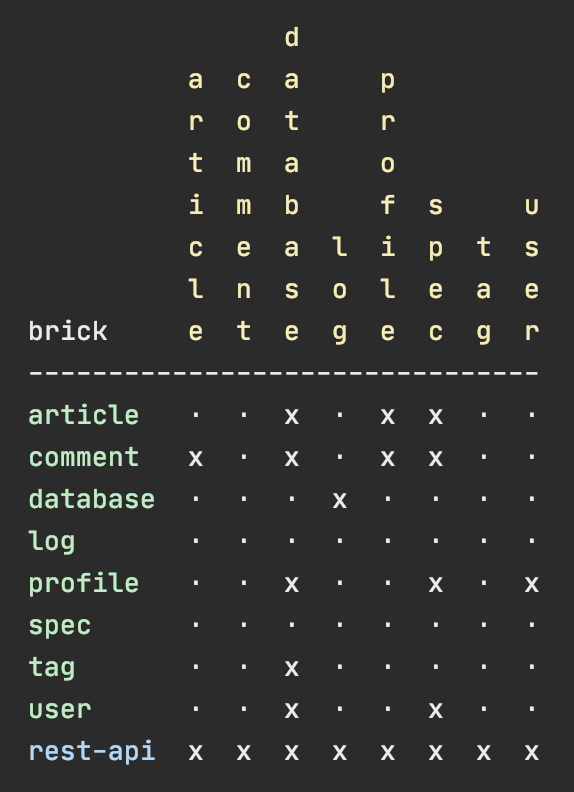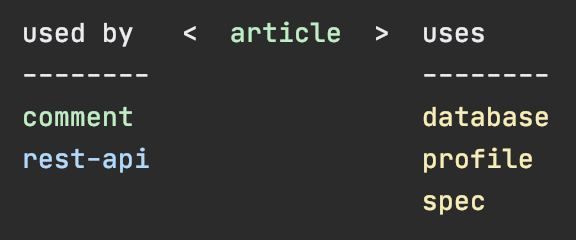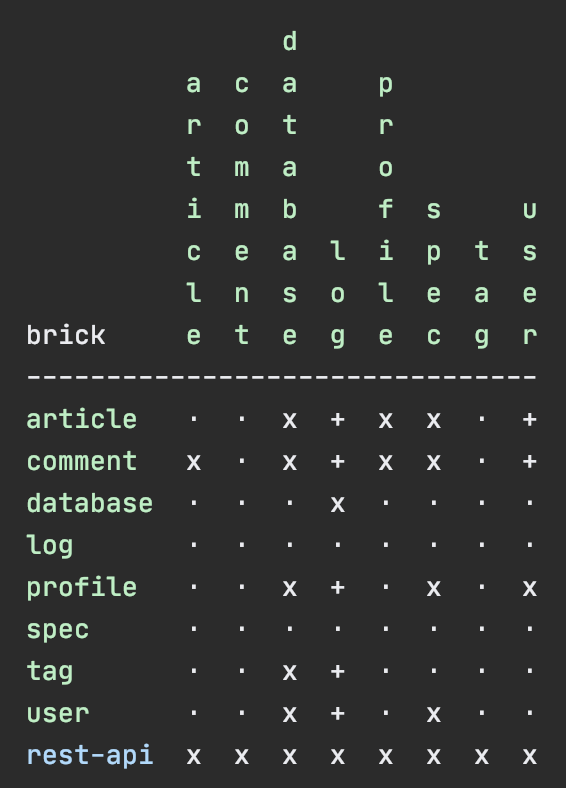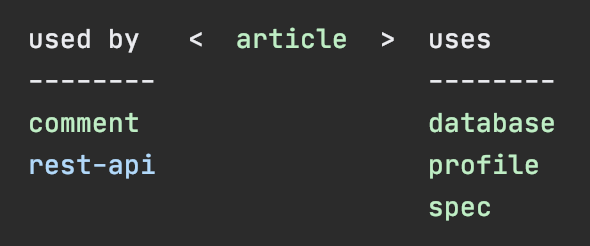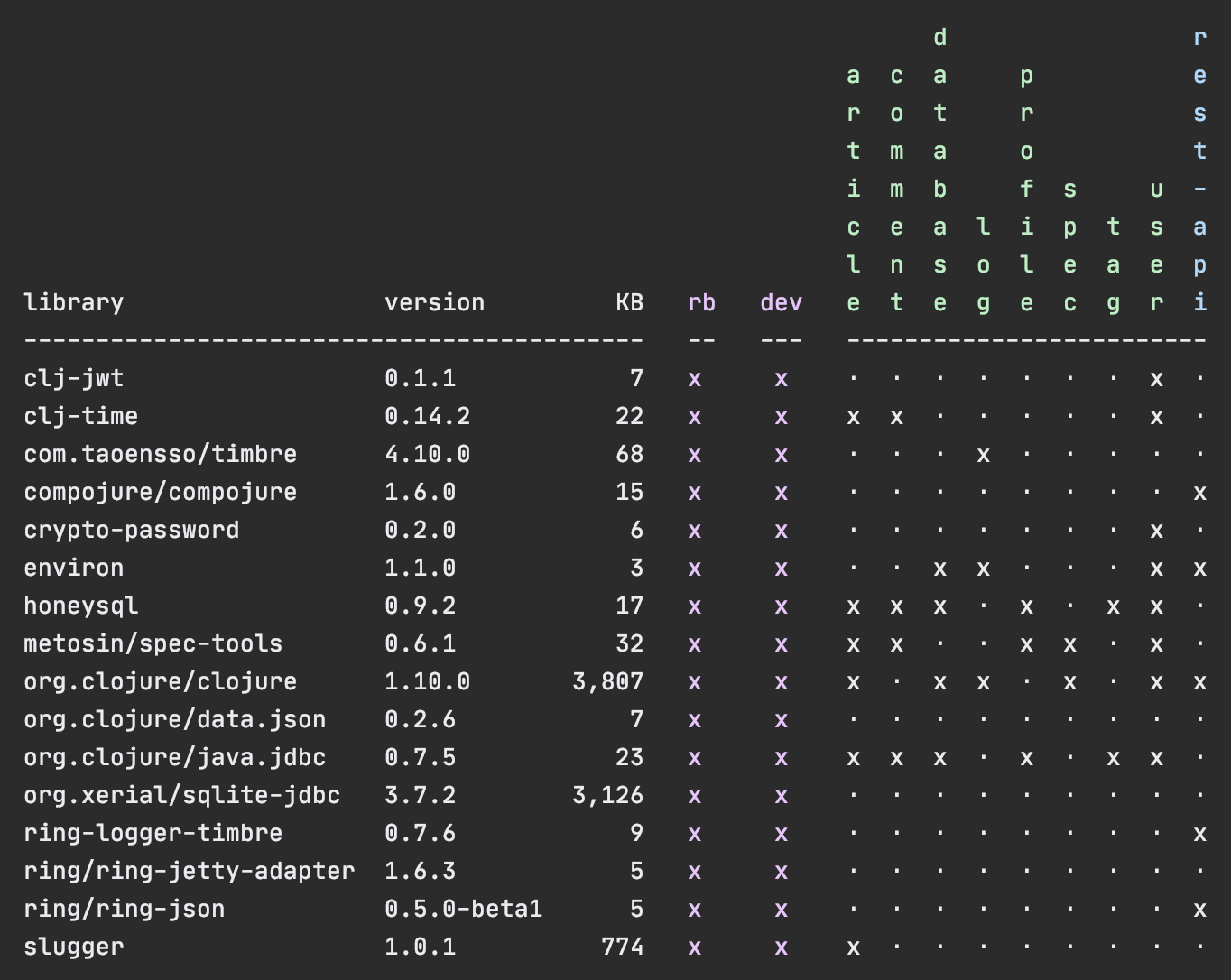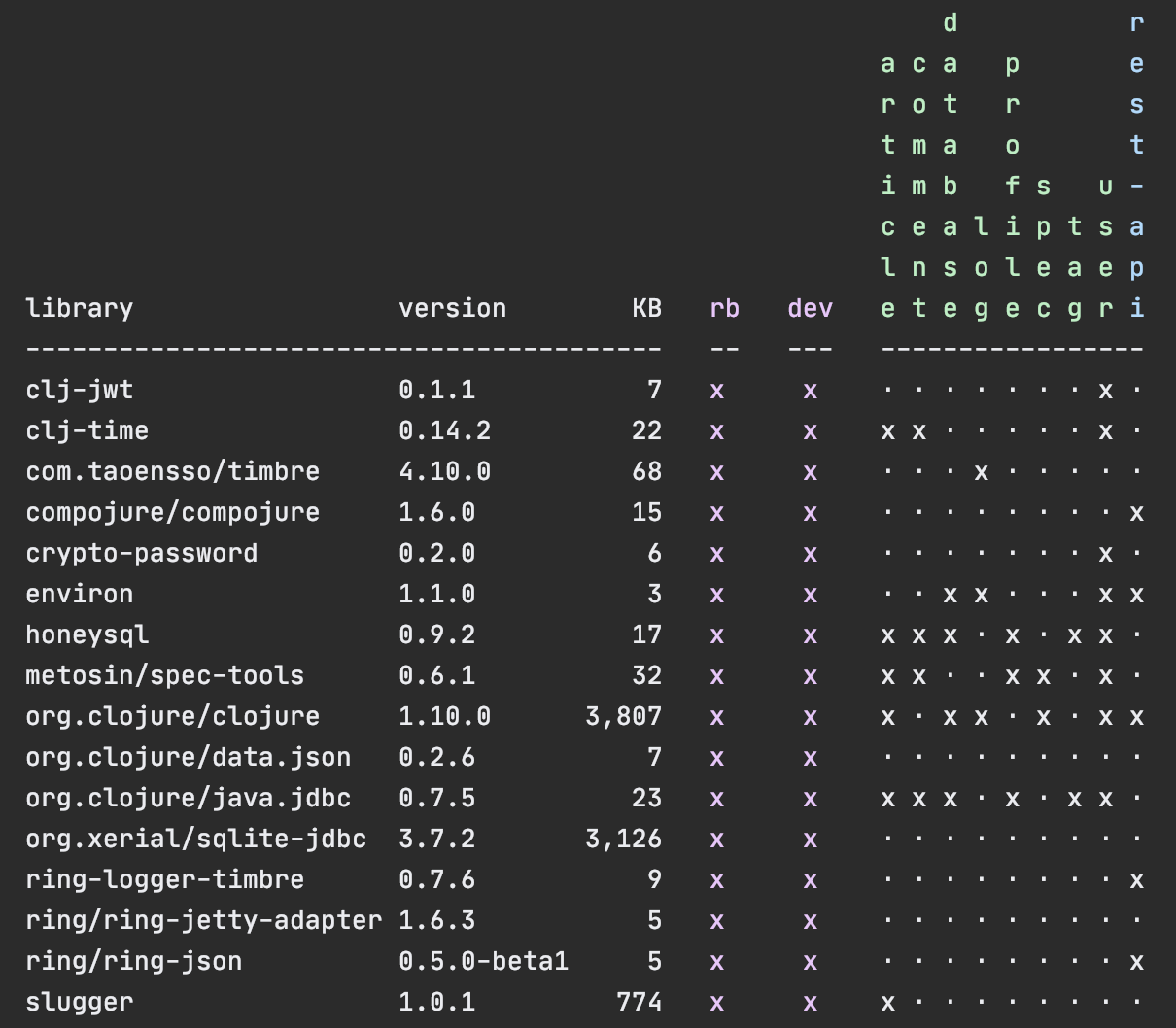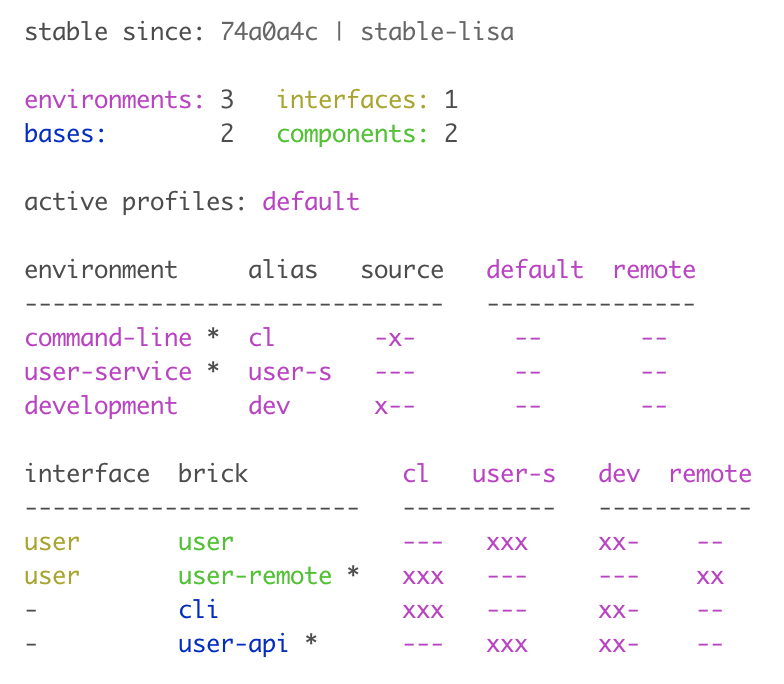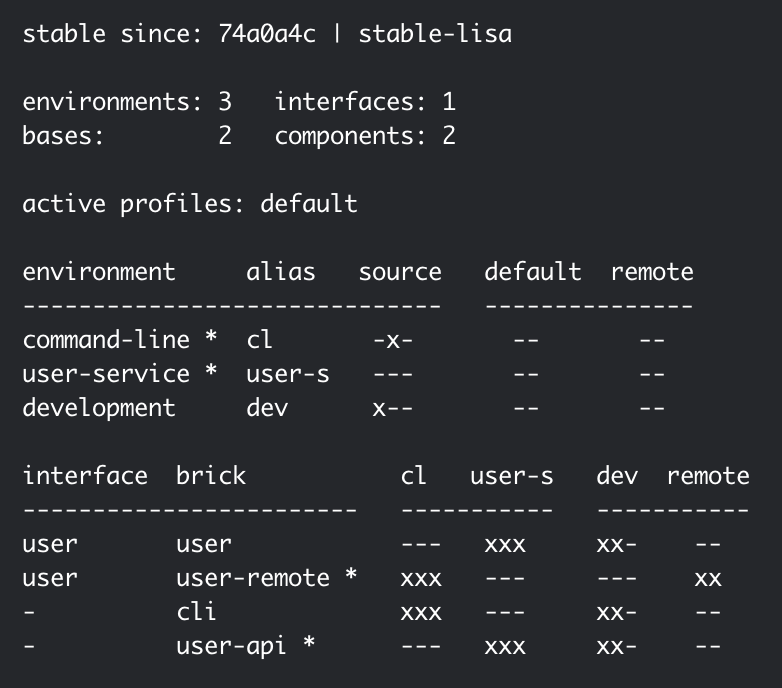An open source tool used to develop Polylith based architectures in Clojure.
Welcome to the wonderful world of Polylith!
This tool is made by developers for developers with the goal to maximise productivity and increase the quality of the systems we write. It supports your build pipeline, but is not a build tool itself.
The Polylith concept can be implemented in any programming language, but this version of the Polylith tool targets Clojure which is a powerful and simple functional language for the JVM.
Polylith introduces the architectural concept of “service level building blocks”, which can be combined like LEGO bricks to build our services and systems. Polylith’s LEGO-like bricks are easy to reason about, test, refactor, and reuse. They allow us to work with all our code in one place for maximum productivity, using a single REPL
The bricks can easily be put together to form different kinds of deployable artifacts, like services, tools and libraries, in the same way we put together LEGO when we were kids! Not surprisingly, it's just as simple and fun!
To give you an idea of what that can look like, take a quick look at the bricks and libraries that we use to build the Polylith tool (which is itself a Polylith workspace):
To better understand the principles and ideas behind this tool, we recommend you first read the...
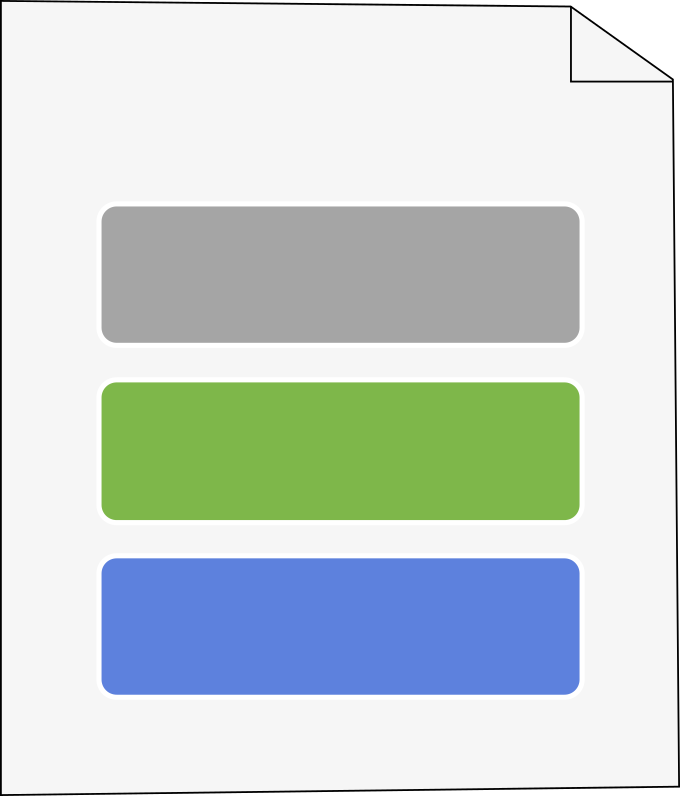
...high-level documentation!
Enjoy the ride!
The old lein-polylith tool has reached the end of its life and has been replaced by the tools.deps version. If you have any old Leiningen based projects to migrate, follow the instructions here.
The biggest difference compared to the old tools is that the new tool is based on tools.deps instead of Leiningen which has a number of benefits, like an improved development experience, faster tests, Windows support, and more.
- Content
- Installation
- Realworld Example
- Workspace
- Development
- Component
- Interface
- Base
- Project
- Tools.deps
- Build
- Git
- Tagging
- Flags
- Testing
- Profile
- Dependencies
- Libraries
- Context
- Naming
- Configuration
- Workspace state
- Git hook
- Mix languages
- CI and Deployment
- Commands
- Colors
- Contact
- License
This documentation aims to be a practical guide to this tool with lots of code examples. We encourage you to follow the code examples and try it out yourself. We will guide you through the steps of creating a workspace with projects composed of components, bases and libraries and how to work with them from the development environment.
We will give a short introduction to tools.deps and how to use build scripts to create deployable artifacts. We will show how git is used to tag the code and how it enables us to test and release the code incrementally.
We will show how profiles will help us work from a single development environment for maximum efficiency and how dependencies and library usage can be displayed.
We will explain the value of components and how they bring context to our development experience, which will help us build decoupled and scalable systems from day one.
Happy coding!
The Polylith tool can be installed on Mac, Linux or Windows, so please follow the installation instructions for your operating system of choice.
To use the Polylith tool and to get access to all the features in tools.deps, make sure you have CLI tools and git installed. If you install git for the first time, don't forget to set the user name and email.
To install the poly command on Mac, execute:
brew install polyfy/polylith/poly
If you get the error "openjdk-13.0.2.jdk could not be opened...", do this:
- Open MacOS "System Preferences > Security & Privacy > General".
- Click Allow at the bottom for "openjdk-13.0.2.jdk".
- Run
brew install polyfy/polylith/polyagain.
Verify the installation by executing poly help.
To use the Polylith tool and to get access to all the features in tools.deps, make sure you have CLI tools and git installed. If you install git for the first time, don't forget to set the user name and email.
To install the poly command on Linux:
- Download the latest release of the
polyjar, e.g.poly-0.1.0-alpha9.jar. - Create a directory, e.g.
/usr/local/polylithand copy the jar file to that directory. - Create a file with the name
polyand put it in e.g./usr/local/binwith this content:
#!/bin/sh
ARGS=""
while [ "$1" != "" ] ; do
ARGS="$ARGS $1"
shift
done
exec "/usr/bin/java" "-jar" "/usr/local/polylith/poly-0.1.0-alpha9.jar" $ARGS
- Make sure that:
- you point to the correct jar file.
- the path to
javais correct (can be verified withwhich java).
- If you choose
/usr/local/bin, it was probably already on your path, otherwise you have to add it. - Make it executable by executing
chmod +x poly.
Verify the installation by executing poly help.
To use the Polylith tool and to get access to all the features in tools.deps, make sure you have CLI tools and git installed. If you install git for the first time, don't forget to set the user name and email.
If you got this error when installing clj:
clj : The 'clj' command was found in the module 'ClojureTools', but the module could not be loaded.
For more information, run 'Import-Module ClojureTools'.
...and if you followed the instruction and executed this:
Import-Module ClojureTools
...and got this error:
Import-Module : File C:\Users\Admin\Documents\WindowsPowerShell\Modules\ClojureTools\ClojureTools.psm1
cannot be loaded because running scripts is disabled on this system. For more information,
see about_Execution_Policies at https:/go.microsoft.com/fwlink/?LinkID=135170.
...then try this:
Set-ExecutionPolicy -Scope Process -ExecutionPolicy Bypass
To install the poly command on Windows:
- Download the latest release of the
polyjar, e.g.poly-0.1.0-alpha9.jar. - Create the
Polylithdirectory somewhere on your machine, e.g.C:\Program Files\Polylithand copy the jar file to that directory. - Create the file
poly.batwith this content (make sure you point to the jar):
@echo off
start /wait /b java -jar "C:\Program Files\Polylith\poly-0.1.0-alpha9.jar" %*- Add
C:\Program Files\Polylithto the WindowsPATHvariable.
Test the installation by typing poly help from the command line.
Note: The coloring of text are not supported on Windows.
An alternative way of executing the poly tool is to specify it as a dependency, by giving a commit SHA.
To use it this way, add one of the following aliases to the :aliases section in your deps.edn.
{
...
:aliases {:poly {:extra-deps {polylith/clj-poly
{:mvn/version "0.1.0-alpha9"}}
:main-opts ["-m" "polylith.clj.core.poly-cli.core"]}}
...
}{
...
:aliases {:poly {:extra-deps {polylith/clj-poly
{:git/url "https://github.com/polyfy/polylith.git"
:sha "INSERT_LATEST_SHA_HERE"
:deps/root "projects/poly"}}
:main-opts ["-m" "polylith.clj.core.poly-cli.core"]}}
...
}You should replace INSERT_LATEST_SHA_HERE with a commit SHA from this repository.
Once you have added one of the aliases above, you can now use the poly tool from the terminal:
clj -M:poly infoSimilarly, you can use other artifacts from this repository, clj-api or clj-poly-migrator as dependencies. For example, in order to add clj-api as a dependency, add one of the following to your :deps section in your deps.edn file:
polylith/clj-api {:mvn/version "0.1.0-alpha9"}or
polylith/clj-api {:git/url "https://github.com/polyfy/polylith.git"
:sha "INSERT_LATEST_SHA_HERE"
:deps/root "projects/api"}If you want to start by seeing how a full-blown system looks like in Polylith, then head over to the RealWorld project, where you can also compare it with implementations made in other languages. Otherwise, let’s jump in and start making our own very basic Polylith project!
The workspace directory is the place where all our code and most of the configuration lives.
Let’s start by creating the example workspace with the top namespace se.example by using the create workspace command
(create w works as well as create workspace):
poly create workspace name:example top-ns:se.exampleThe workspace directory structure will end up like this:
example # workspace dir
├── .git # git repository dir
├── bases # bases dir
├── components # components dir
├── deps.edn # workspace config file
├── development
│ └── src # development specific code
├── logo.png # polylith logo
├── projects # projects dir
└── readme.md # documentationThe directory structure is designed for quick navigation and ease of use. It helps us to understand and find all our service-level building blocks, which lets us reason about the system at a higher level.
Each top-level directory contains a specific type of Polylith concept.
A base is a building block that exposes a public API to external systems.
A component is a building block for encapsulating a specific domain or part of the system.
A project specifies our deployable artifacts and what components, bases, and libraries they contain.
Finally, we have the development project (development + deps.edn)
that we use to work with the code in one place.
This structure gives a consistent shape to all Polylith projects, and ensures that both new developers and veterans can quickly understand and start working with systems that are new to them. We think you will soon be addicted to the power and simplicity the Polylith structure gives to your projects!
The bases, components and projects directories also contain a .keep file, which are added to prevent git
from deleting these directories, and can be removed as soon as we add something to them.
A workspace is always initialized to use git, but more on that later.
The deps.edn file looks like this:
{:polylith {:vcs "git"
:top-namespace "se.example"
:interface-ns "interface"
:default-profile-name "default"
:compact-views #{}
:release-tag-pattern "v[0-9]*"
:stable-tag-pattern "stable-*"
:project-to-alias {"development" "dev"}
:ns-to-lib {}}
:aliases {:dev {:extra-paths ["development/src"]
:extra-deps {org.clojure/clojure {:mvn/version "1.10.1"}
org.clojure/tools.deps.alpha {:mvn/version "0.8.695"}}}
:test {:extra-paths []}
:poly {:main-opts ["-m" "polylith.clj.core.poly-cli.core"]
:extra-deps {polyfy/polylith
{:git/url "https://github.com/polyfy/polylith"
:sha "78b2c77c56d1b41109d68b451069affac935200e"
:deps/root "projects/poly"}}}}}If you wonder what all the settings are for, be patient, everything will soon be covered in detail.
When working with a Polylith codebase, we are free to choose any editor/IDE we like, for example Emacs/Cider, VSCode/Calva or IDEA/Cursive. Here we will use Cursive, and if you do, make sure you have tools.deps configured correctly.
Let's get started by creating a project. From the menu, select File > New > Project from existing sources.
Select the deps.edn file, the desired version of SDK and finish the wizard.
Make sure to activate the :dev alias (and press the "two arrows" icon to refresh):
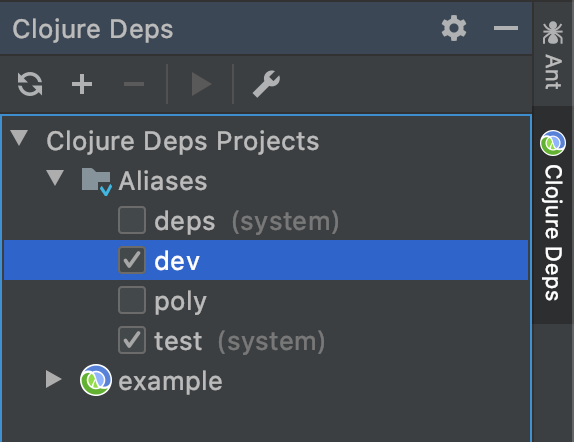
Let's create a REPL by clicking Add Configuration:

Click the + sign and select Clojure REPL > Local:
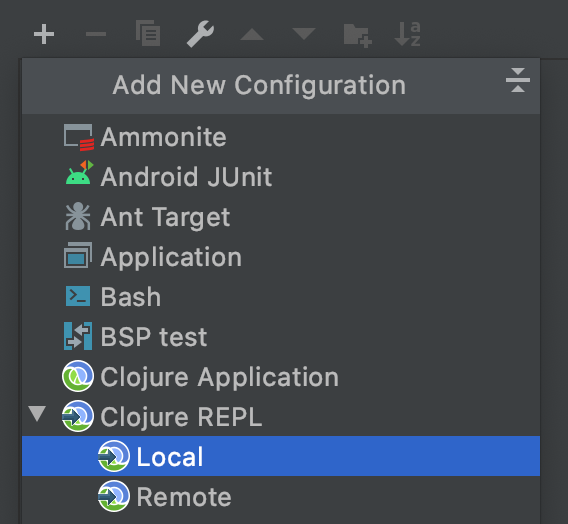
Fill in:
- Name: REPL
- Which type of REPL to run: nREPL
- Run with Deps: (select)
- Aliases: test,dev
Press OK and start the REPL in debug mode, by clicking the bug icon:
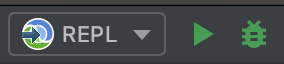
When this turns up:
nREPL server started on port 53536 on host localhost - nrepl://localhost:53536
Clojure 1.10.1
...we are ready to go!
If we look at the deps.edn file again, we can see that "development/src" was already added to the path:
:aliases {:dev {:extra-paths ["development/src"]
This gives us access to the development/src directory so that we can work
with the code. Right now there is only one directory here, but every time we create a new component or base,
we normally add them to the path too (the exception is if you have several components sharing the
same interface, but more on that later).
The "development/src" path belongs to the dev alias which we activated previously and also added to the REPL
by selecting the "dev,test" aliases.
This means that we have configured everything that tools.deps
needs and that we are ready to write some Clojure code!
To do that we first need to create a namespace. We suggest that you use dev as a top namespace here and not
the workspace top namespace se.example.
The reason is that we don't want to mix the code we put here with production code.
One way of structuring the code is to give all developers their own namespace under the dev top namespace.
Let's follow that pattern and create the namespace dev.lisa.
Right click on the development/src directory and select New > Clojure Namespace and type "dev.lisa":
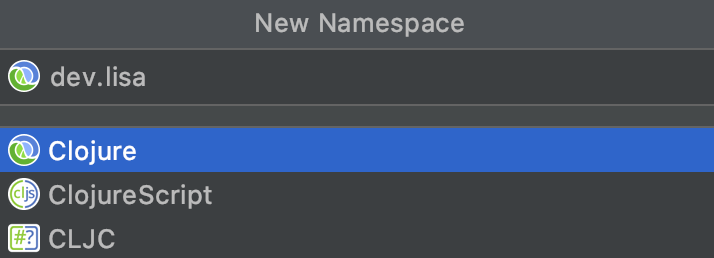
When this dialog turns up, select "Remember, don't ask again" and click the Add button.
Now let's write some code:
(ns dev.lisa)
(+ 1 2 3)Make sure the namespace is loaded, by sending (ns dev.lisa) to the REPL.
If we then send (+ 1 2 3) to the REPL we should get 6 back, and if we do,
it means that we now have a working development environment!
Now when we have a working development environment, let's continue and create our first component, by executing the create component command:
cd example
poly create component name:userOur workspace will now look like this:
example
├── bases
├── components
│ └── user
│ ├── resources
│ │ └── user
│ │ └── .keep
│ ├── src
│ │ └── se
│ │ └── example
│ │ └── user
│ │ └── interface.clj
│ └── test
│ └── se
│ └── example
│ └── user
│ └── interface_test.clj
├── deps.edn
├── development
│ └── src
│ └── dev
│ └── lisa.clj
├── logo.png
├── projects
└── readme.mdThe command also printed out this message:
Remember to add src, resources and test directories to 'deps.edn' files.
This was a reminder for us to add source directories to deps.edn.
If we don't, then tools.deps and the development environment will not recognise our newly created component,
which would be a pity!
The tool leaves this task to you as a developer, with the idea to give you as much control as possible
(files are only edited by you, not by the tool).
Let's continue by adding the component's src, resources and test directory to deps.edn:
:aliases {:dev {:extra-paths ["development/src"
"components/user/src"
"components/user/resources"]
...
:test {:extra-paths ["components/user/test"]}Now we may need to refresh our IDE, by clicking this link, or the icon we used before:

Now execute the info command:
poly infoThis tells us that we have one development project, one user component and
one user interface but no base (yet). Components and bases are referred to as bricks
(we will soon explain what a base is).
The cryptic x-- and xx- will be described in the flags section.
If your colors don't look as nice as this, then visit the colors section.
Now, let's add the core namespace to user:
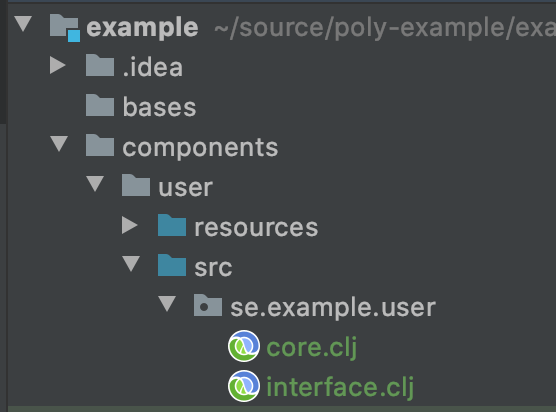
...and change it to:
(ns se.example.user.core)
(defn hello [name]
(str "Hello " name "!"))...and update the interface to:
(ns se.example.user.interface
(:require [se.example.user.core :as core]))
(defn hello [name]
(core/hello name))Here we delegate the incoming call to the implementing core namespace,
which is the recommended way of structuring the code in Polylith.
Here we put all our implementing code in one single namespace, but as the codebase grows,
more namespaces can be added to the component when needed.
Component interfaces give a number of benefits:
- Single point of access. Components can only be accessed through their interface, which makes them easy to find, use and reason about.
- Encapsulation. All the implementing namespaces for a component can be changed without breaking the interface contract.
- Composability. All components have access to all other components via interfaces, and can be replaced as long as they use the same interface.
When we created the user component, the user interface was also created.
So what is an interface and what is it good for?
An interface in the Polylith world is a namespace named interface that often lives in one but
sometimes several namespaces within a component. It defines a number of def, defn or defmacro
statements which forms the contract that it exposes to other components and bases.
If more than one component uses the same interface, then all these components must define the exact same set of
def, defn and defmacro definitions, which is something the tool helps us with.
To give an example, let's pretend we have the interface user containing the functions
fun1 and fun2 and that two components "implement" this interface, e.g:
▾ myworkspace
...
▾ components
▾ user
▾ src
▾ com
▾ another-example
▾ user
interface.clj
fun1
fun2
...
▾ admin
▾ src
▾ com
▾ another-example
▾ user
interface.clj
fun1
fun2
...
...
Now we are free to edit the interface.clj file for both user and admin, which means they can
get out of sync if we are not careful enough. Luckily, the Polylith tool will help us
keep them consistent, and complain if they differ when we run the check,
info or test commands!
We often choose to have just a single interface namespace in a component, but it's also possible to
divide the interface into several namespaces.
To do so we first create an interface package (directory) with the name interface at the root
and then we put the sub namespaces in there.
We can find an example where the Polylith tool does that, by dividing its util interface into several sub namespaces:
util
└── interface
├── color.clj
├── exception.clj
├── os.clj
├── str.clj
└── time.cljThis can be handy if we want to group the functions and not put everyone into one place.
A common usage is to place clojure specs in its own spec sub namespace.
Every time you think of splitting up the interface, keep in mind that it may be an indicator that it's instead time to split up the component into smaller components!
Here is an example of some code that uses such an interface:
(ns dev.lisa
(:require [se.example.util.interface.time :as time-util]))
(time-util/current-time)So far, we have only used functions in the interface. Polylith also supports having def
and defmacro statements in the interface.
There is no magic here, just include the definitions you want, like this:
(def one-two-three 123)Now it can be used as a normal definition from any other component or base.
A defmacro definition can look like this:
(ns se.example.logger.interface
(:require [se.example.logger.core :as core]))
(defmacro info [& args]
`(core/info ~args))...which delegates to:
(ns se.example.logger.core
(:require [taoensso.timbre :as timbre]))
(defmacro info [args]
`(timbre/log! :info :p ~args))This list of tips makes more sense when you have used Polylith for a while, so take note of this section for later:
- Functions can be sorted in alphabetical order in the interface, while we can freely arrange them in the implementation namespace(s).
- The interface can expose the name of the entity, e.g.
sell [car], while the implementing function can do the destructuring, e.g.sell [{:keys [model type color]}]which sometimes can improve the readability. - If we have a multi-arity function
in the interface, a simplification can sometimes be to have a single arity function in the implementing
namespace that allows some parameters to be passed in as
nil. - If using variadic functions
in the interface, a simplification is to pass in what comes after
&as alistto the implementing function. - Testing is simplified by allowing access to implementing namespaces from the
testdirectory. Only the code under thesrcdirectory is restricted to only access theinterfacenamespace. The check is performed when running thecheck,infoortestcommand. - All functions can be declared public while still being protected. This improves testability and the debugging experience. When stopping at a breakpoint to evaluate a function, we don't need to use any special syntax to access it, that we otherwise would have to if it was private.
- If using a
functionin two components that implement the same interface, all definitions must befunction. The same goes formacros. The reason for this restriction is that functions are composable, but macros are not, which could otherwise cause problems.
Finally, if we have really good reasons to, the interface namespace name can be changed in :interface-ns in ./deps.edn.
A base is similar to a component except for two things:
- It doesn't have an
interface. - It exposes a public API to the outside world.
The lack of an interface makes bases less composable compared to components.
This is okay, because they serve a different purpose which is to be a bridge between
the real world and the components the base delegates to.
This gives us the modularity and structure we need to build simple and understandable
services, tools, and libraries.
Let's create the cli base to see how it works, by executing the create base command:
poly create base name:cliOur workspace should now look like this:
example
├── bases
│ └── cli
│ ├── resources
│ │ └── cli
│ ├── src
│ │ └── se
│ │ └── example
│ │ └── cli
│ │ └── core.clj
│ └── test
│ └── se
│ └── example
│ └── cli
│ └── core_test.clj
├── components
│ └── user
│ ├── resources
│ │ └── user
│ ├── src
│ │ └── se
│ │ └── example
│ │ └── user
│ │ ├── core.clj
│ │ └── interface.clj
│ └── test
│ └── se
│ └── example
│ └── user
│ └── interface_test.clj
├── deps.edn
├── development
│ └── src
│ └── dev
│ └── lisa.clj
├── logo.png
├── projects
└── readme.mdNow we need to update deps.edn with our newly created base:
:aliases {:dev {:extra-paths ["development/src"
"components/user/src"
"components/user/resources"
"bases/cli/src"
"bases/cli/resources"]
:extra-deps {org.clojure/clojure {:mvn/version "1.10.1"}
org.clojure/tools.deps.alpha {:mvn/version "0.8.695"}}}
:test {:extra-paths ["components/user/test"
"bases/cli/test"]}...and add some code to it:
(ns se.example.cli.core
(:require [se.example.user.interface :as user])
(:gen-class))
(defn -main [& args]
(println (user/hello (first args)))
(System/exit 0))Here we added the -main function that will later be called from the command line.
The (:gen-class) statement tells the compiler to generate a Java class for us
when the code is compiled.
The next thing we want to do is to build an artifact that will turn the code into something useful, a command line tool. To do that, we need to start by creating a project.
There are two kinds of projects in Polylith: development and deployable.
- The
developmentproject:- This is where we work with the code, often from a REPL.
- It contains all libraries, components and bases in the workspace, which is specified in
./deps.edn. - If we have any profiles then they are defined in
./deps.edn. - Any extra code, that is not part of a component or base, lives under the
developmentfolder.
- Any
deployableproject:- Used to build deployable artifacts, e.g.: lambda functions, REST API's, libraries, tools, ...and more.
- Lives under the
projectsdirectory where each project has its own directory. - Has a
deps.ednconfig file that specifies which libraries, component and bases that are included. - Can optionally have a
resourcesdirectory. - If the base (we normally have only one per project) and the components that belong to it, contain any tests, then they will be run when we execute the test command.
- If it has any tests of its own, they will live in the
testdirectory, e.g.projects/my-project/test. - It's discouraged to have a
srcdirectory since all production code should normally only live in components and bases.
Let's create a project, by executing the create project command:
poly create project name:command-lineOur workspace should now look like this:
example
├── bases
│ └── cli
│ ├── resources
│ │ └── cli
│ ├── src
│ │ └── se
│ │ └── example
│ │ └── cli
│ │ └── core.clj
│ └── test
│ └── se
│ └── example
│ └── cli
│ └── core_test.clj
├── components
│ └── user
│ ├── resources
│ │ └── user
│ ├── src
│ │ └── se
│ │ └── example
│ │ └── user
│ │ ├── core.clj
│ │ └── interface.clj
│ └── test
│ └── se
│ └── example
│ └── user
│ └── interface_test.clj
├── deps.edn
├── development
│ └── src
│ └── dev
│ └── lisa.clj
├── logo.png
├── projects
│ └── command-line
│ └── deps.edn
└── readme.mdThe tool also reminds us of this:
It's recommended to add an alias to :project-to-alias in ./deps.edn for the command-line project.If we don't add the alias to ./deps.edn, the project heading will show up as ? when we execute the info command,
so let's add it:
{:polylith {...
:project-to-alias {"development" "dev"
"command-line" "cl"}Now add user and cli to projects/command-line/deps.edn:
{:paths ["../../components/user/src"
"../../components/user/resources"
"../../bases/cli/src"
"../../bases/cli/resources"]
...
:aliases {:test {:extra-paths ["../../components/user/test"
"../../bases/cli/test"]
... }}}Note:
- We didn't add the path "development/src".
- The src paths and the test paths are configured at different levels,
:pathsandextra-paths. - All paths begin with "../../".
The reason we didn't add "development/src" is because it contains code that should only be used from the development environment.
All projects under the projects directory have their source paths defined in :paths
instead of inside the :dev alias, as for the development project.
The deployable projects are simpler than development and use the "standard way" of
configuring projects by putting things in :paths.
The reason all paths begin with "../../" is that components and bases live two levels up
compared to projects/command-line and not at the root as with the development project.
If we add a missing path here, then we will get a warning when we execute the check or info command, e.g.:

Let's summarise where the paths are located:
- The dev project:
./deps.edn>:aliases>:dev>:extra-paths. - Other projects:
projects/PROJECT-DIR>deps.edn>:paths.
This Polylith tool is built on top of tools.deps. To get the most out of it, we recommend you to read its documentation.
To make it easier to follow the examples in the next build section, we will show some examples
on how to use the clj command (the clojure command will also work in these examples).
If you are already comfortable with tools.deps, then you can skip directly to the build section. For the rest of you, we'll go through the step-by-step process of compiling our new project to an uberjar.
Let's start by compiling the command-line project:
cd projects/command-line
mkdir -p classes
clj -e "(compile,'se.example.cli.core)"
This will AOT compile the command-line project.
The command needs the classes directory, so we have to create it first.
If we add this alias to command-line/deps.edn (which we will do in the next section):
:aliases {:aot {:extra-paths ["classes"]
:main-opts ["-e" "(compile,'se.example.cli.core)"]}
......we can compile the project by giving the aot alias:
clj -A:aotTo build an uberjar, out of the compiled classes, we need to add this alias:
:uberjar {:extra-deps {uberdeps/uberdeps {:mvn/version "0.1.10"}}
:main-opts ["-m" "uberdeps.uberjar"
"--aliases" "aot"
"--main-class" "se.example.cli.core"]}
......and execute:
clj -A:uberjar
When we created the workspace with the create workspace command, the poly alias was also added to ./deps.edn:
:poly {:main-opts ["-m" "polylith.clj.core.poly-cli.core"]
:extra-deps {polyfy/polylith
{:git/url "https://github.com/polyfy/polylith.git"
:sha "INSERT_LATEST_SHA_HERE"
:deps/root "projects/poly"}}}Make sure you have updated the sha from INSERT_LATEST_SHA_HERE to the sha of the latest commit.
This alias can now be used to execute the poly tool from the workspace root, e.g.:
clj -A:poly info
It takes longer to execute the poly command this way, because it needs to compile the Clojure code
first, but it also allows us to execute older or newer versions of the tool by
selecting another sha from an existing commit.
The Polylith tool doesn’t include a build command.
That’s because we don’t want the tool to restrict our build pipeline in any way.
Instead, the tool lets us choose our own way to build our Polylith artifacts for our particular pipeline;
which could be with simple build scripts, all the way to cloud-based build tools.
Let's say we want to create an executable jar file out of the command-line project.
First, we create a scripts directory at the workspace root and copy this build-uberjar.sh
to it:
example
├── scripts
│ └── build-uberjar.shCreate build-cli-uberjar.sh:
example
├── scripts
│ ├── build-uberjar.sh
│ └── build-cli-uberjar.sh...with this content:
#!/usr/bin/env bash
./build-uberjar.sh command-line...and make sure both are executable:
chmod +x scripts/build-uberjar.sh
chmod +x scripts/build-cli-uberjar.shNow add the aot and uberjar aliases to deps.edn in projects/command-line
(if you followed the instructions in the tools.deps section, you have already done this):
{:paths ["../../components/user/src"
"../../components/user/resources"
"../../bases/cli/src"
"../../bases/cli/resources"]
:deps {org.clojure/clojure {:mvn/version "1.10.1"}
org.clojure/tools.deps.alpha {:mvn/version "0.8.695"}}
:aliases {:test {:extra-paths ["../../components/user/test"
"../../bases/cli/test"]
:extra-deps {}}
:aot {:extra-paths ["classes"]
:main-opts ["-e" "(compile,'se.example.cli.core)"]}
:uberjar {:extra-deps {uberdeps/uberdeps {:mvn/version "0.1.10"}}
:main-opts ["-m" "uberdeps.uberjar"
"--aliases" "aot"
"--main-class" "se.example.cli.core"]}}}
The aot alias points to the se.example.cli.core namespace, which is where our -main function lives.
The uberjar alias is used to create a callable uberjar (you can read more about uberjars here).
Let's try to build the command-line tool:
cd scripts
./build-cli-uberjar.shThe end of the output should say something like:
[uberdeps] Packaged ./target/command-line.jar in 3052 ms
Uberjar created.
Let's execute it:
cd ../projects/command-line/target
java -jar command-line.jar LisaHello Lisa!
Nice, it worked!
We have already used the info command a couple of times without explaining everything in its output.
Let's execute the info command again to see the current state of the workspace:
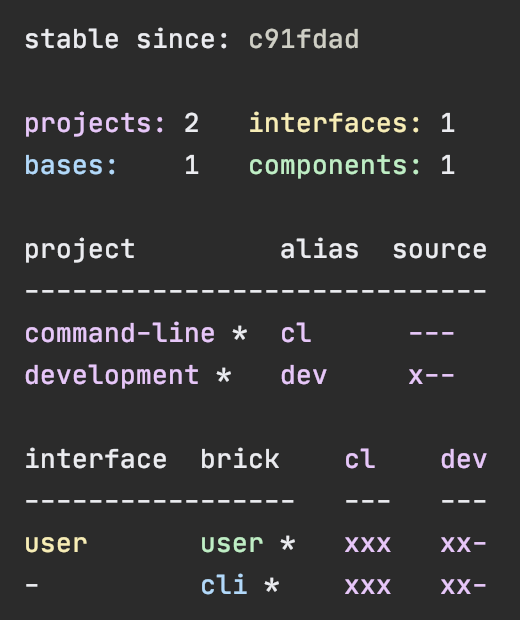
At the top we have the line stable since: c91fdad.
To explain what this is, let's take it from the beginning.
When a Polylith workspace is created, these git commands are executed:
git init
git add .
git commit -m "Workspace created."
If we run git log from the workspace root, it returns something like this:
commit c91fdad4a34927d9aacfe4b04ea2f304f3303282 (HEAD -> master)
Author: lisa <lisa@gmail.com>
Date: Thu Sep 3 06:11:23 2020 +0200
Workspace created.This is the first and only commit of this repository so far.
This is also the first stable point in time of this workspace which the tool uses when it calculates what changes have
been made (up till now). Notice that the first letters of the hash correspond to stable since: c91fdad
and this is because it refers to this SHA-1 hash in git.
The command-line and development projects, and the user and cli bricks
are all marked with an asterisk, *. The way the tool calculates changes is to ask
git by running this command internally:
git diff c91fdad4a34927d9aacfe4b04ea2f304f3303282 --name-onlyWe can also run the diff command, which will execute the same git statement internally:
poly diffThe output is the same (this assumes that you have added the files to your git repository):
bases/cli/resources/cli/.keep
bases/cli/src/se/example/cli/core.clj
bases/cli/test/se/example/cli/core_test.clj
components/user/resources/user/.keep
components/user/src/se/example/user/core.clj
components/user/src/se/example/user/interface.clj
components/user/test/se/example/user/interface_test.clj
deps.edn
development/src/dev/lisa.clj
projects/command-line/deps.edn
scripts/build-cli-uberjar.sh
scripts/build-uberjar.sh
Here we have the answer to where the * signs come from. The paths that start with projects/command-line/,
development/, components/user/ and bases/cli/ makes the tool understand that command-line, development,
user and cli are changed.
When we created the workspace, a .gitignore file was also created for us.
Now is a good time to add more rows here if needed:
**/classes
**/targetLet's add and commit the changed files:
git add --all
git commit -m "Created the user and cli bricks."
Let's have a look at our workspace repository again:
git log --pretty=onelinee7ebe683a775ec28b7c2b5d77e01e79d48149d13 (HEAD -> master) Created the user and cli bricks.
c91fdad4a34927d9aacfe4b04ea2f304f3303282 Workspace created.If we run the info command again, it will return the same result as before, and the reason is that we
haven't told git to move the stable point in time to our second commit.
Tags are used in Polylith to mark points in time where we consider the whole codebase (workspace)
to be in a valid state, for example that everything compiles and that all the tests and the check command executes
without errors.
This is then used by the test command to run the tests incrementally, by only executing
the affected tests, which substantially speeds up the tests.
The way we mark a stable point in time is to tag it with git (-f tells git to reuse the tag if already exists):
git tag -f stable-lisaIf we now run git log --pretty=oneline again:
e7ebe683a775ec28b7c2b5d77e01e79d48149d13 (HEAD -> master, tag: stable-lisa) Created the user and cli bricks.
c91fdad4a34927d9aacfe4b04ea2f304f3303282 Workspace created....we can see that the second commit has been tagged with stable-lisa.
Note that your hash tags will be different and when we refer to e.g. c91fdad
in the following examples, you should instead give your own corresponding hash code.
If we execute the info command:
...the stable since hash has been updated and is now tagged with stable-lisa.
All the * signs are gone because no component, base or project
has yet changed since the second commit (which can be verified by running poly diff again).
We added the tag stable-lisa but we could have named the tag with anything that starts with stable-.
We choose stable-lisa because Lisa is our name (let's pretend that at least!). The idea is that every developer could use
their own unique tag name that doesn't conflict with other developers.
The CI build should also use its own pattern, like stable- plus branch name or build number, to mark successful builds.
It may be enough to only use the stable points that the CI server creates. That is at least a good way to start out
and only add custom tags per developer when needed.
The pattern is configured in deps.edn and can be changed if we prefer something else:
:stable-tag-pattern "stable-*"It's possible to move back to an earlier stable point in time by passing in a hash (the first few letters is enough
as long as it's unique) - but let's not do that now:
git tag -f stable-lisa c91fdadThe way the tool finds the latest tag is to execute this command internally:
git log --pretty=format:'%H %d'
Then it uses the first line of the output that matches the stable-* regular expression,
or if no match was found, the first commit in the repository.
When we release, we probably want the CI server to tag the release. Here we tag the first commit as v1.1.0
and the second as v1.2.0 (make sure you replace c91fdad with your corresponding sha):
git tag v1.1.0 c91fdad
git tag v1.2.0
If we execute:
poly info since:release
...it picks the latest release tag that follows the pattern defined in ./deps.edn:
:release-tag-pattern "v[0-9]*"
If we execute:
poly info since:previous-release
...it picks the second latest release tag.
By executing git log --pretty=oneline we can verify that the tags are correctly set:
e7ebe683a775ec28b7c2b5d77e01e79d48149d13 (HEAD -> master, tag: v1.2.0, tag: stable-lisa) Created the user and cli bricks.
c91fdad4a34927d9aacfe4b04ea2f304f3303282 (tag: v1.1.0) Workspace created.
The since parameter is used by the CI server to run all tests since the previous release, e.g.:
poly test since:previous-release
Depending on whether we tag before or after the build, we will choose release or previous-release.
If since is not given, last-stable will be used by default.
We have one more thing to cover regarding the info command, and that is what the x and - flags mean:
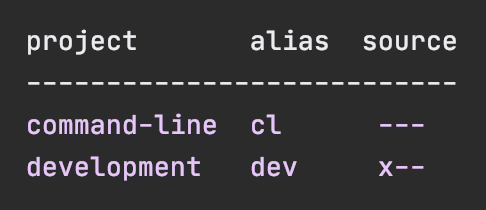
Each flag under source has a different meaning:
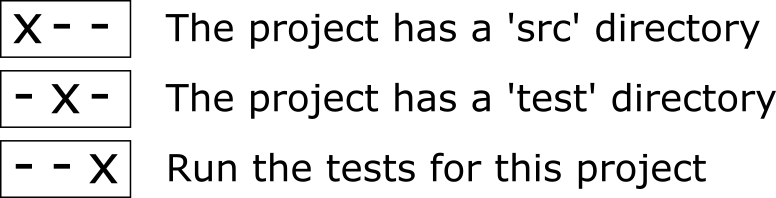
The --- for the command-line project means we have a projects/command-line
directory but no src or test directories in it and that no tests will be executed for this project.
The x-- for the development project means we have a development/src directory
but no development/test directory and that no tests will be executed for this project.
Here the flags have a slightly different meaning:

The xx- for the user component tells that both components/user/src and components/user/test
are included in the command-line and development projects and that no brick tests will be executed.
The xx- for the cli base follows the same pattern as for the user component but for the
bases/cli directory.
The bricks for the command-line project is configured in projects/command-line/deps.edn:
{:paths ["../../components/user/src"
"../../bases/cli/src"
"../../bases/cli/resources"]
...
:aliases {:test {:extra-paths ["../../components/user/test"The bricks for the development project is configured in ./deps.edn:
:aliases {:dev {:extra-paths [...
"components/user/src"
"components/user/resources"
...
:test {:extra-paths ["components/user/test"If we execute poly info :r (or the longer poly info :resources):
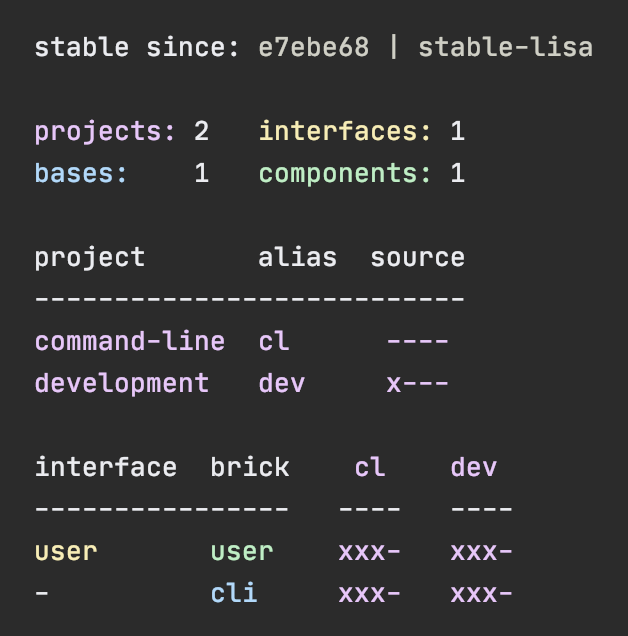
...then the resources directory is also shown:
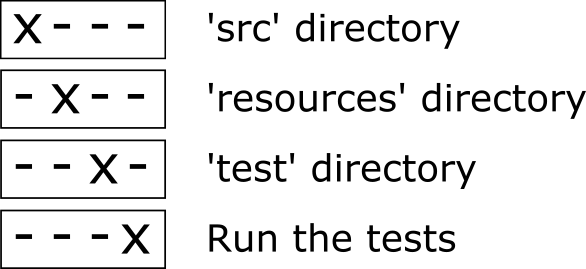
Polylith encourages a test-centric approach when working with code. New brick tests are easy to write, and mocking can be avoided in most cases as we have access to all components from the projects they live in.
Let's go back to our example.
Nothing is marked to be tested at the moment, but if we change the core namespace in the user component
by adding an extra !, that should do the trick:
(ns se.example.user.core)
(defn hello [name]
(str "Hello " name "!!"))We can verify that the tool recognises the change by running the diff command, which will give us this output:
components/user/src/se/example/user/core.clj
...and if we run the info command again:
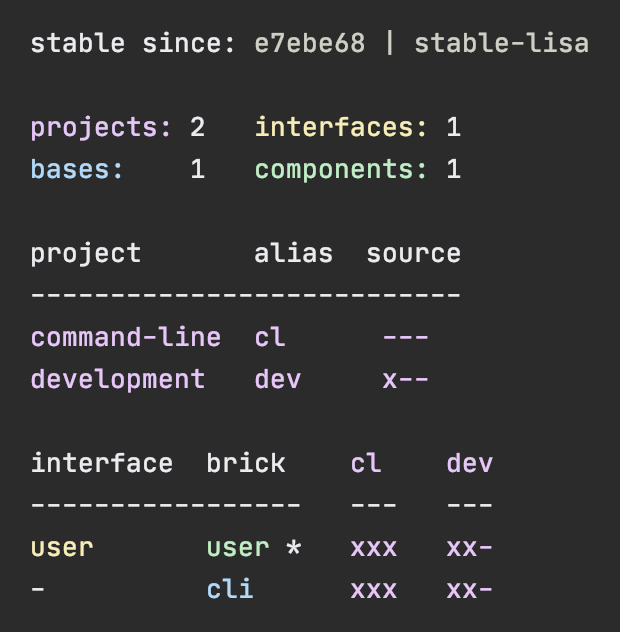
...the user component is now marked with an asterisk, *. If we look carefully we will also notice that
the status flags xxx under the cl column now has an x in its last position. As we already know,
this means that the tests for user and cli will be executed from the command-line project
if we execute the test command.
But why is cli marked to be tested? The reason is that even though cli itself hasn't changed,
it depends on something that has, namely the user component.
The columns under the development project are all marked as xx-. The reason the development
project is not marked to be tested is that the development project's tests are
not included by default.
But before we run the test command, we should first add a test by editing the interface-test
namespace in the user component:
(ns se.example.user.interface-test
(:require [clojure.test :refer :all]
[se.example.user.interface :as user]))
(deftest hello--when-called-with-a-name--then-return-hello-phrase
(is (= "Hello Lisa!"
(user/hello "Lisa"))))Now we can run the test from the IDE:
- Make sure the namespace is loaded, e.g. via the menu (or keyboard shortcuts)
Tools > REPL > Load File in REPL - Run the test, e.g:
- Run all tests in the current namespace:
Tools > REPL > Run Tests in Current NS in REPL - Or, place the cursor under the test and run:
Tools > REPL > Run Test under carret in REPL
- Run all tests in the current namespace:
Oops, the test failed!
And if we run the test command:
poly test...it fails here too:
projects to run tests from: command-line
Running tests from the command-line project, including 2 bricks: user, cli
Testing se.example.cli.core-test
Ran 0 tests containing 0 assertions.
0 failures, 0 errors.
Test results: 0 passes, 0 failures, 0 errors.
Testing se.example.user.interface-test
FAIL in (hello--when-called-with-a-name--then-return-hello-phrase) (interface_test.clj:6)
expected: (= "Hello Lisa!" (user/hello "Lisa"))
actual: (not (= "Hello Lisa!" "Hello Lisa!!"))
Ran 1 tests containing 1 assertions.
1 failures, 0 errors.
Remember that we added an extra ! so now we need to update the
corresponding test accordingly:
(ns se.example.user.interface-test
(:require [clojure.test :refer :all]
[se.example.user.interface :as user]))
(deftest hello--when-called-with-a-name--then-return-hello-phrase
(is (= "Hello Lisa!!"
(user/hello "Lisa"))))If we run the test again from the REPL, it will now turn to green:
...and the test command will pass too:
projects to run tests from: command-line
Running tests from the command-line project, including 2 bricks: user, cli
Testing se.example.cli.core-test
Ran 0 tests containing 0 assertions.
0 failures, 0 errors.
Test results: 0 passes, 0 failures, 0 errors.
Testing se.example.user.interface-test
Ran 1 tests containing 1 assertions.
0 failures, 0 errors.
Test results: 1 passes, 0 failures, 0 errors.
Execution time: 1 seconds
We have already mentioned that the brick tests will not be executed from the development project
when we run the test command.
But there is a way to do that, and that is to pass in :dev or project:dev.
Let's try it out with the info command first:
poly info :devAnd yes, now the tests for the development project are included. When we give a project
using project (:dev is a shortcut for project:dev) only that project will be included.
One way to test both the development project and the command-line project is to
select both:
poly info project:cl:dev
Now both the development and the command-line project is marked for test execution.
Here we used the project aliases cl and dev but we could also have passed in the project
names or a mix of the two, e.g. poly info project:command-line:dev.
Before we execute any tests, let's add a project test for the command-line project.
Begin by adding a test directory for the command-line project:
example
├── projects
│ └── command-line
│ └── testThen add the "test" path to projects/command-line/deps.edn:
:test {:extra-paths ["../../components/user/test"
"../../bases/cli/test"
"test"]}...and to ./deps.edn:
:test {:extra-paths ["components/user/test"
"bases/cli/test"
"projects/command-line/test"]}Now add the project.dummy-test namespace to the command-line project:
example
├── projects
│ └── command-line
│ └── test
│ └── project
│ └──dummy_test.clj
(ns project.dummy-test
(:require [clojure.test :refer :all]))
(deftest dummy-test
(is (= 1 1)))We could have chosen another top namespace, e.g., se.example.project.command-line, as long as
we don't have any brick with the name project. But because we don't want to get into any name
conflicts with bricks and also because each project is executed in isolation, the choice of
namespace is less important and here we choose the project top namespace to keep it simple.
Normally, we are forced to put our tests in the same namespace as the code we want to test, to get proper access, but in Polylith the encapsulation is guaranteed by the Polylith Tool and all code can therefore be declared public, which allows us to put the test code wherever we want.
If we execute the info command:
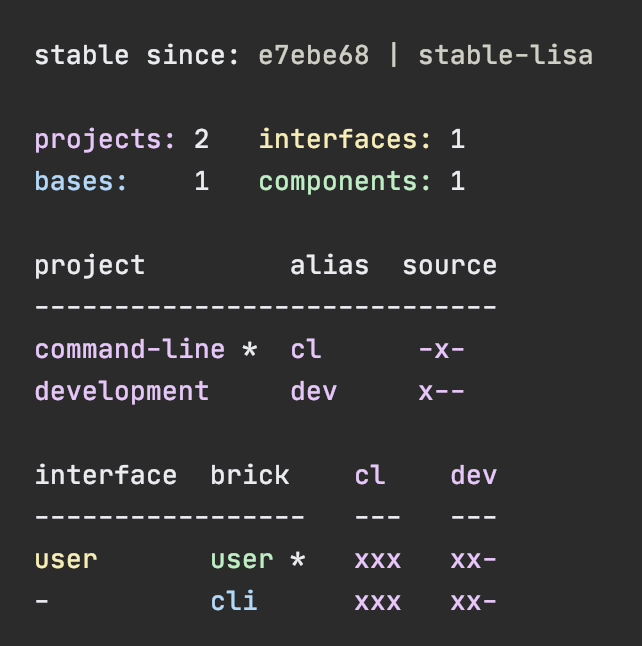
...the command-line is marked as changed and flagged as -x- telling us that
it now has a test directory.
The reason it is not tagged as -xx is that project tests
are not marked to be executed without explicitly telling them to, by passing in :project.
poly info :projectNow the command-line project is also marked to be tested.
Let's verify that by running the tests:
poly test :projectprojects to run tests from: command-line
Running tests from the command-line project, including 2 bricks and 1 project: user-remote, cli, command-line
Testing se.example.cli.core-test
Ran 0 tests containing 0 assertions.
0 failures, 0 errors.
Test results: 0 passes, 0 failures, 0 errors.
Testing se.example.user.interface-test
Ran 1 tests containing 1 assertions.
0 failures, 0 errors.
Test results: 1 passes, 0 failures, 0 errors.
Testing project.dummy-test
Ran 1 tests containing 1 assertions.
0 failures, 0 errors.
Test results: 1 passes, 0 failures, 0 errors.
Execution time: 2 seconds
They passed!
As you have just seen, with Polylith we can add tests at two different levels: brick and project.
The project tests should be used for our slow tests, e.g. tests that takes more than 100 miliseconds to execute, or whatever we draw the line, to keep our fast brick tests fast enough to give us a really fast feedback loop. The project tests also give us a way to write tailor-made tests that are unique per project.
The second category is the brick tests.
To keep the feedback loop short, we should only put fast running tests in our bricks.
This will give us a faster feedback loop, because the brick tests are the ones
that are executed when we run poly test while the project tests are not.
But does that mean we are only allowed to put unit tests in our bricks?
No. As long as the tests are fast (by e.g. using in-memory databases)
they should be put in the bricks they belong to.
Before we continue, let's commit what we have done so far and mark the workspace as stable:
git add --all
git commit -m "Added tests"
git tag -f stable-lisaIf we execute the info command again:
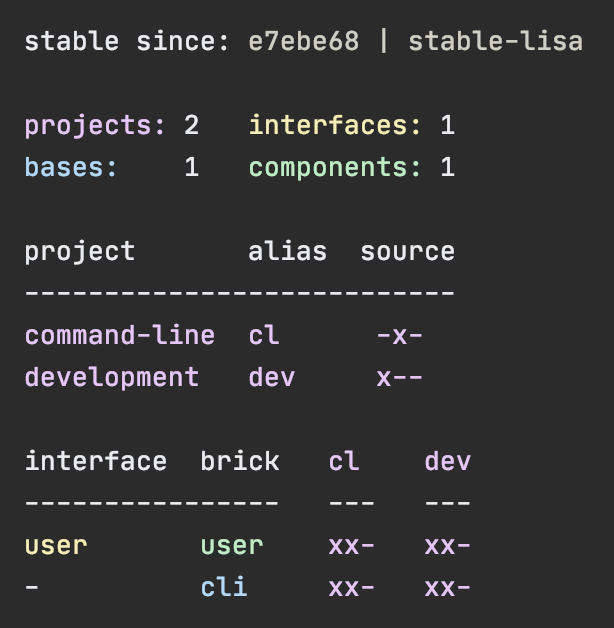
...the * signs are now gone and nothing is marked to be tested.
The tool only executes tests if a brick is directly or indirectly changed.
A way to force it to test all bricks is to pass in :all-bricks:
poly info :all-bricksNow all the brick tests are marked to be executed, except for the development project.
To include dev, also add :dev:
poly info :all-bricks :devTo include all brick and project tests (except dev) we can type:
poly info :all...to also include dev, type:
poly info :all :dev
Running the brick tests from the development projects is something we don't normally need to do,
but it's good to know that it's supported.
Now let's see if it actually works:
poly test :all :devProjects to run tests from: command-line, development
Running tests from the command-line project, including 2 bricks and 1 project: user, cli, command-line
Testing se.example.cli.core-test
Ran 0 tests containing 0 assertions.
0 failures, 0 errors.
Test results: 0 passes, 0 failures, 0 errors.
Testing se.example.user.interface-test
Ran 1 tests containing 1 assertions.
0 failures, 0 errors.
Test results: 1 passes, 0 failures, 0 errors.
Testing project.dummy-test
Ran 1 tests containing 1 assertions.
0 failures, 0 errors.
Test results: 1 passes, 0 failures, 0 errors.
Running tests from the development project, including 2 bricks and 1 project: user, cli, command-line
Testing se.example.cli.core-test
Ran 0 tests containing 0 assertions.
0 failures, 0 errors.
Test results: 0 passes, 0 failures, 0 errors.
Testing se.example.user.interface-test
Ran 1 tests containing 1 assertions.
0 failures, 0 errors.
Test results: 1 passes, 0 failures, 0 errors.
Execution time: 3 seconds
Looks like it worked!
Let's summarize the different ways to run the tests.
The brick tests are executed from all projects they belong to except for the development project
(if :dev is not passed in):
| Command | Tests to execute |
|---|---|
| poly test | All brick tests that are directly or indirectly changed. |
| poly test :project | All brick tests that are directly or indirectly changed + tests for changed projects. |
| poly test :all‑bricks | All brick tests. |
| poly test :all | All brick tests + all project tests (except development). |
To also execute the brick tests from the development project, pass in :dev:
| Command | Tests to execute |
|---|---|
| poly test :dev | All brick tests that are directly or indirectly changed, only executed from the development project. |
| poly test :project :dev | All brick tests that are directly or indirectly changed, executed from all projects (development included) + tests for changed projects (development included). |
| poly test :all‑bricks :dev | All brick tests, executed from all projects (development included). |
| poly test :all :dev | All brick tests, executed from all projects (development included) + all project tests (development included). |
Projects can also be explicitly selected with e.g. project:proj1 or project:proj1:proj2. :dev is a shortcut for project:dev.
These arguments can also be passed in to the info command, as we have done in the examples above,
to get a view of which tests will be executed.
When working with a Polylith system, we want to keep everything as simple as possible and maximize our productivity. The Lego-like way of organising code into bricks, helps us with both of these goals.
One problem we normally have when developing software without using Polylith, is that the production environment and the development environment has a 1:1 relationship. This happens because we use the production codebase for development, so if we create a new service in production, it will automatically "turn up" in the development project.
In Polylith we avoid this problem by separating the development project from production. Thanks to components, we can create any project we want by putting the bricks we need into one place. This allows us to optimize the development environment for productivity while in production, we can focus on fulfilling non functional requirements like performance or up time.
Right now, our development project mirrors the command-line project:
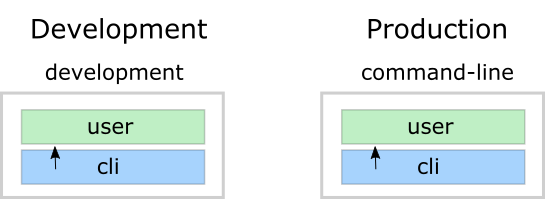
Let's pretend we get performance problems in the user component and that we think
distributing the load, by delegating to a new service, could solve the problem:
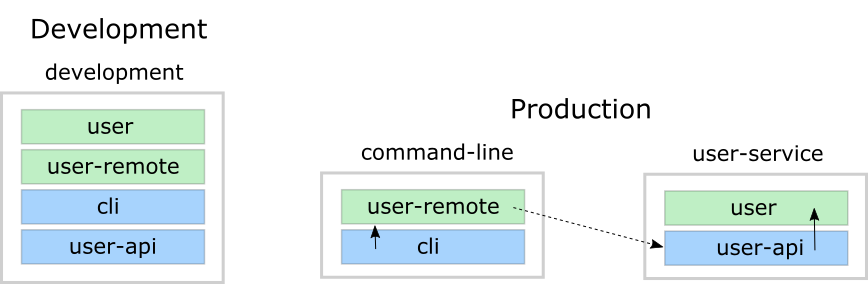
The production environment now looks good, but how about the development environment?
The problem here is that it contains two components that share the same user interface.
This will confuse both the classloader (if we start a REPL) and the IDE, because we now have
two components using the same se.example.user namespace in the path, which is not a desirable situation.
The solution is to use profiles:
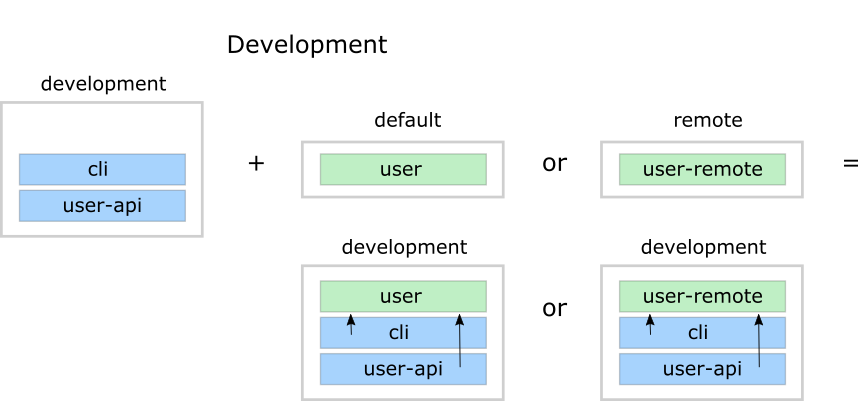
By leaving out any component that implements the user interface from the development
project and combining it with one of the two possible profiles we get a complete development
project. This allows us to work with the code from a single place, but still be
able to mimic the various projects we have.
The default profile (if exists) is automatically merged into the development project, if no other profiles
are selected. The name default is set by :default-profile-name in ./deps.edn and can be changed,
but here we will leave it as it is.
Now let's try to move from this design:
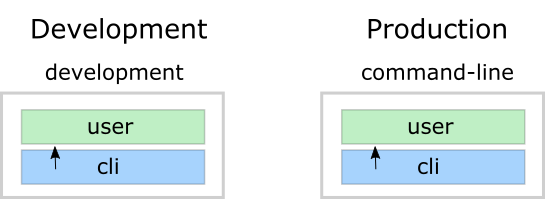
First we need to decide how the command-line tool should communicate with user-service over the wire.
After some searching, we found this slacker library that
allows us to use remote procedure calls
in a simple way.
Let's create a checklist that will take us there:
- Create the
user-apibase. - Create the
user-remotecomponent. - Switch from
usertouser-remoteindeps.ednfor thecommand-lineproject. - Create the
user-serviceproject. - Create a build script for
user-service.
Let's go through the list.
- Create the base.
- Add paths to
./deps.edn. - Add
slackerrelated libraries to./deps.edn. - Add library mapping for the
slackerlibrary to./deps.edn. - Implement the server for
user-api:
Execute this statement:
poly create base name:user-api
Add user-api paths to ./deps.edn:
:aliases {:dev {:extra-paths [...
"bases/user-api/src"
"bases/user-api/resources"]
:test {:extra-paths [...
"bases/user-api/test"
Add slacker related libraries to ./deps.edn (libraries are added per project, which is described in the libraries section):
:aliases {:dev
...
:test {:extra-paths [...
:extra-deps {...
slacker {:mvn/version "0.17.0"}
http-kit {:mvn/version "2.4.0"}
ring {:mvn/version "1.8.1"}
compojure {:mvn/version "1.6.2"}
org.apache.logging.log4j/log4j-core {:mvn/version "2.13.3"}
org.apache.logging.log4j/log4j-slf4j-impl {:mvn/version "2.13.3"}}}
Add library mapping for the slacker library to ./deps.edn:
{:polylith {...
:ns-to-lib {slacker slacker}}
This maps the slacker namespace to the slacker library, so that the tool can figure out
which projects need the slacker library, when running the check or info command.
It also allows the libs command to show which bricks use the slacker library,
which is explained in detail in the libraries section.
Create the api namespace:
example
├── bases
│ └── user-api
│ └── src
│ ├── se.example.user_api.api.clj
│ └── se.example.user_api.core.clj
...with this content:
(ns se.example.user-api.api
(:require [se.example.user.interface :as user]))
(defn hello-remote [name]
(user/hello (str name " - from the server")))...and update the core namespace:
(ns se.example.user-api.core
(:require [se.example.user-api.api]
[slacker.server :as server])
(:gen-class))
(defn -main [& args]
(server/start-slacker-server [(the-ns 'se.example.user-api.api)] 2104)
(println "server started: http://127.0.0.1:2104"))- Create the component.
- Remove the
userpaths from./deps.edn. - Create the
defaultandremoteprofiles. - Activate the
remoteprofile in the IDE. - Activate the
defaultprofile in the REPL configuration. - Implement the component:
- Create the
corenamespace and calluser-servicefrom there. - Delegate from the
interfaceto thecorenamespace.
- Create the
Create the component:
poly create component name:user-remote interface:userRemove the user related paths from ./deps.edn:
:aliases {:dev {:extra-paths ["...
"components/user/src"
"components/user/resources"]
...
:test {:extra-paths ["components/user/test"
...]}
Add the default and remote profiles to ./deps.edn:
:aliases {:dev
...
:test
...
:+default {:extra-paths ["components/user/src"
"components/user/resources"
"components/user/test"]}
:+remote {:extra-paths ["components/user-remote/src"
"components/user-remote/resources"
"components/user-remote/test"]}
Notice here that the profiles contain both src and test directories.
This works as profiles are only used from the development project.
The next step is to activate the remote profile in our IDE:
Create the core namespace:
example
├── components
│ └── user-remote
│ └── src
│ ├── se.example.user_remote.core.clj
│ └── se.example.user_remote.interface.clj
...with this content:
(ns se.example.user.core
(:require [slacker.client :as client]))
(declare hello-remote)
(defn hello [name]
(let [connection (client/slackerc "localhost:2104")
_ (client/defn-remote connection se.example.user-api.api/hello-remote)]
(hello-remote name)))...and update the interface namespace:
(ns se.example.user.interface
(:require [se.example.user.core :as core]))
(defn hello [name]
(core/hello name))Edit the REPL configuration:
...and add the default profile to Aiases: "test,dev,+default"
The reason we have to do this, is because we removed the user component from the "main"
paths in ./deps.edn and now we have to add it via a profile instead.
We need the source code for the se.example.user.interface namespace, and we have two
alternatives, the user or the user-remote component that both use this interface.
The user component is a better default because it's simpler and only communicates via
direct function calls without hitting the wire.
For the changes to take affect we now need to restart the REPL. Normally we don't have to do that, but when adding profiles it's necessary.
- Replace
userrelated paths withuser-remoteinprojects/command-line/deps.edn. - Add the Slacker library to
deps.ednforcommand-line. - Add the log4j library to
deps.ednforcommand-line. - Create a
command-lineuberjar.
Update the configuration file for the command-line project:
example
├── projects
│ └── command-line
│ └── deps.edn
Replace user with user-remote, add the slacker library (used by user-remote),
and log4j (to get rid of warnings):
{:paths ["../../components/user-remote/src"
"../../components/user-remote/resources"
...
:deps {...
slacker {:mvn/version "0.17.0"}
org.apache.logging.log4j/log4j-core {:mvn/version "2.13.3"}
org.apache.logging.log4j/log4j-slf4j-impl {:mvn/version "2.13.3"}}
:aliases {:test {:extra-paths ["../../components/user-remote/test"
...Create an uberjar by executing:
cd scripts
./build-cli-uberjar.sh
cd ..
- Create the project.
- Update its
deps.edn:- Add the
slackerlibrary and libraries it needs. - Add paths for the
usercomponent. - Add paths for the
user-apibase. - Add the
aotanduberjaraliases.
- Add the
- Add the
clalias for theuser-serviceto./deps.edn.
Create the project:
poly create project name:user-serviceSet the content of projects/user-service/deps.edn to this:
{:paths ["../../components/user/src"
"../../components/user/resources"
"../../bases/user-api/src"
"../../bases/user-api/resources"]
:deps {org.clojure/clojure {:mvn/version "1.10.1"}
org.clojure/tools.deps.alpha {:mvn/version "0.8.695"}
slacker {:mvn/version "0.17.0"}
http-kit {:mvn/version "2.4.0"}
ring {:mvn/version "1.8.1"}
compojure {:mvn/version "1.6.2"}
org.apache.logging.log4j/log4j-core {:mvn/version "2.13.3"}
org.apache.logging.log4j/log4j-slf4j-impl {:mvn/version "2.13.3"}}
:aliases {:test {:extra-paths ["../../components/user/test"
"../../bases/user-api/test"]
:extra-deps {}}
:aot {:extra-paths ["classes"]
:main-opts ["-e" "(compile,'se.example.user-api.core)"]}
:uberjar {:extra-deps {uberdeps/uberdeps {:mvn/version "0.1.10"}}
:main-opts ["-m" "uberdeps.uberjar"
"--aliases" "aot"
"--main-class" "se.example.user_api.core"]}}}
Add the user-s alias for the user-service in ./deps.edn:
{:polylith {...
:project-to-alias {...
"user-service" "user-s"}
- Make it executable.
- Execute it.
Create this file:
example
├── scripts
│ └── build-user-service-uberjar.sh...with this content:
#!/usr/bin/env bash
./build-uberjar.sh user-serviceCreate an uberjar for the user-service:
cd scripts
chmod +x build-user-service-uberjar.sh
./build-user-service-uberjar.sh
Puhh, that should be it! Now let's test if it works.
Execute this from the workspace root in a separate terminal:
cd projects/user-service/target
java -jar user-service.jar
It should output:
server started: http://127.0.0.1:2104
Now when we have a running service, we could test if we can call it from the REPL.
We activated the remote profile in our IDE earlier, which made the user-remote component active.
Note that this only instructs the IDE to treat user-remote as source code:
...but it doesn't load its source code into the REPL!
We can verify this by adding this code to development/src/dev/lisa.clj:
(ns dev.lisa
(:require [se.example.user.interface :as user]))
(user/hello "Lisa")
...and if we execute the hello function, we still get:
"Hello Lisa!!"
Remember that we set the REPL configuration to "dev,test,+default"
which loads the user component into the REPL every time we start or restart the REPL.
This is the recommended way of configuring the default REPL, by selecting the "simple" components that
communicate with each other using direct function calls.
Because of this, we should keep the "dev,test,+default" configuration as it is.
What we can do is to create another REPL configuration, e.g. "REPL prod", and set Aliases to "dev,test,+remote".
This REPL will use the user-remote component and can be used to "emulate" a production like environment.
But let's continue with the REPL we already have and let's see if we can switch to user-remote without restarting the REPL.
Open the interface namespace of the user-remote component and select Tools > REPL > Load file in REPL.
This will replace the user implementaton with the user-remote component, which works because both
live in the same se.example.user namespace, which is also their interface (user).
If we execute the hello function agan, we should get:
Hello Lisa - from the server!!
Now, let's continue with our example. Execute this from the other terminal (the one that we didn't start the server from):
cd ../../../projects/command-line/target
java -jar command-line.jar Lisa
Hello Lisa - from the server!!
Wow, that worked too!
Now execute the info command (+ inactivates all profiles, and makes the default profile visible):
cd ../../..
poly info +
...and compare it with the target design:
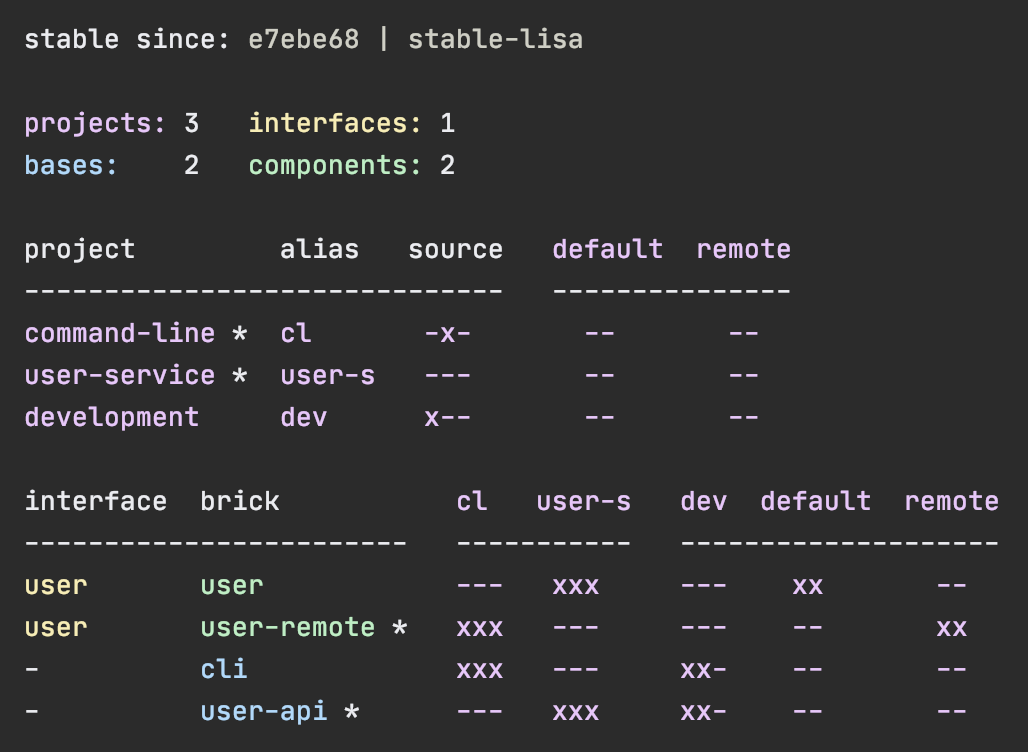 |
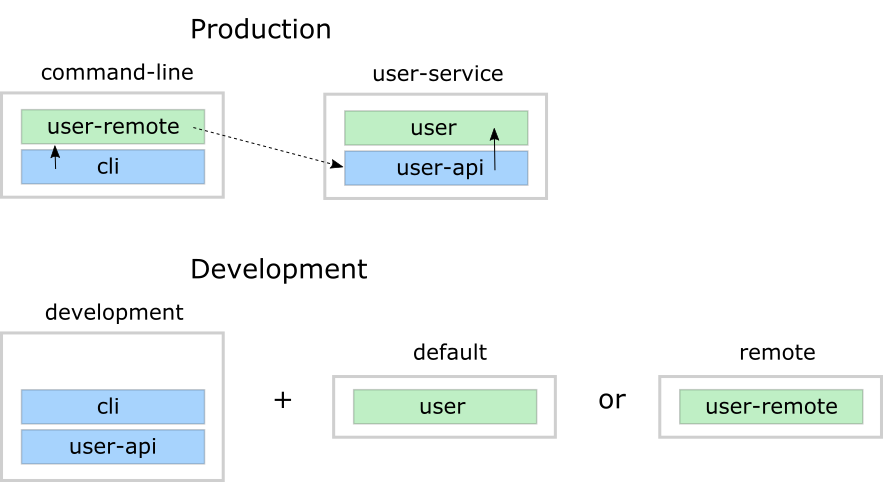 |
Looks like we got everything right!
The profile flags, xx, follows the same pattern as for
bricks and projects except that the last Run the tests flag is omitted.
This example was quite simple, but if our project is more complicated, we may want to manage state during
development with a tool like Mount or we could create our own
helper functions that we put in the dev.lisa namespace, which can help us switch profiles
by using a library like tools.namespace.
If we want to switch profile when running a command, we need to pass them in, e.g.:
poly info +remoteNow the remote profile is included in the development project and listed after active profiles.
It's possible to give more than one profile:
poly info +default +remote
The tool complains and doesn't like that we just included both user and user-remote in the development
project!
The profiles can also contain libraries and paths to projects, but right now we have no such paths
and therefore all profiles are marked with -- in the project section.
Now when we are finished with our example system, it could be interesting to see how many lines of code
each brick and project consists of. This can be done by passing in :loc:
poly info :loc
Each project summarises the number of lines of code for each brick it contains.
The loc column counts the number of lines of codes under the src directory,
while (t) counts for the test directory.
Our projects are still quite small, but they will eventually reach 1000 lines of code,
and when that happens we may want to change the thousand delimiter in ~/.polylith/config.edn
which is set to , by default.
Let's run all the tests to see if everything works:
poly test :project
It worked!
To explain dependencies, we will use the RealWorld example app.
Start by cloning the project by executing these commands from outside the example workspace,
e.g. the parent folder of our example workspace:
clone-from-here
├── example
└── clojure-polylith-realworld-example-app
git clone git@github.com:furkan3ayraktar/clojure-polylith-realworld-example-app.git
cd clojure-polylith-realworld-example-appBefore we continue, it may be worth mentioning that most commands, except the test command,
can be executed from other workspaces by giving ws-dir, e.g.:
poly check ws-dir:../example
Another way of giving the ws-dir is to pass in :: which will set it to the first parent directory that contains
a deps.edn workspace file, e.g.:
cd projects/realworld-backend
poly info ::
...which in this case is the same as:
poly info ws-dir:../..
Now, let's tag the RealWorld application as stable (which will only affect our local clone):
cd ../..
git tag -f stable-lisa
poly info
Now we have some bricks to play with!
Let's list all dependencies by executing the deps command:
poly deps
This lists all dependencies in the workspace.
Notice the yellow color in the headers. They are yellow because components and bases only depend on interfaces.
If we read the diagram horizontally, we can see that the article component uses the database,
profile and spec interfaces.
If we read it vertically, we can see that the article is used by the comment and rest-api bricks.
This is also what is shown if we specify article as brick:
poly deps brick:article
To list the component dependencies, we need to specify a project:
poly deps project:rb
Now, all the headers are green, and that is because all the implementing components are known
within the selected project.
The + signs show indirect dependencies. An example is the article component
that uses log indirectly: article > database > log.
Tip: If the headers and the "green rows" don't match, it may indicate that we have unused components that can be removed from the project.
We can also show dependencies for a specific brick within a project:
poly deps project:rb brick:article
Libraries are specified in deps.edn under each project:
- The development project:
./deps.edn>:aliases>:dev>:extra-deps. - Other projects:
projects/PROJECT-DIR>deps.edn>:deps.
To list all libraries used in the workspace, execute the libs command:
poly libs
Libraries can be specified in three different ways in tools.deps:
| Type | Description |
|---|---|
| Maven | As a Maven dependency. Example: clj-time/clj-time {:mvn/version "0.15.2"} where the key is the Maven groupId/artifactId. Those dependencies are stored locally in the ~/.m2/repositories directory. |
| Local | As a local dependency. Example: clj-time {:local/root "/local-libs/clj-time-0.15.2.jar"} where the key is an arbitrary identifier. A local dependency is a path to a locally stored file. |
| Git | As a Git dependency. Example: clj-time/clj-time {:git/url "https://github.com/clj-time/clj-time.git", :sha "d9ed4e46c6b42271af69daa1d07a6da2df455fab"} where the key must match the path for the library in ~/.gitlibs/libs (to be able to calculate the KB column). |
The KB column shows the size of each library in kilobytes. If you get the key path wrong or if the library hasn't been downloaded yet, then it will be shown as blank.
Library dependencies are specified per project and the way the tool figures out what library each
brick uses is to look in :ns-to-lib in ./deps.edn, e.g:
:ns-to-lib {clj-time clj-time
clj-jwt clj-jwt
clojure org.clojure/clojure
clojure.java.jdbc org.clojure/java.jdbc
compojure compojure/compojure
crypto.password crypto-password
environ environ
honeysql honeysql
slugger slugger
ring.logger ring-logger-timbre
ring.middleware.json ring/ring-json
spec-tools metosin/spec-tools
taoensso.timbre com.taoensso/timbre}}This map specifies which namespace maps to which library, and needs to be manually populated.
The same library can occur more than once as long as the namespaces are unique.
By populating :ns-to-lib, the libs command will be able to show library usage per brick.
Another advantage is that we will receive a validation error from the check and info commands,
if we forget to add a library to an environment, which is much nicer than trying to understand
the stack traces that we would otherwise get when we run the tests!
The way the algorithm works is that it takes all the namespaces and sorts them in reverse order. Then it tries to match each namespace against that list from top to down and takes the first match.
Let's say we have this mapping:
:ns-to-lib {com.a library-a
com.a.b library-b
com.a.b.c library-c}...then it will return the first matching namespace going from the top down:
namespace library
--------- ---------
com.a.b.c library-c
com.a.b library-b
com.a library-a
For example:
- If we compare with the
com.a.x.ynamespace, it will match againstcom.aand returnlibrary-a. - If we compare with the
com.a.b.xnamespace, it will match againstcom.a.band returnlibrary-b.
If we have a lot of libraries, we can choose a more compact format by setting :compact-views to #{"libs"} in ./deps.edn:
The component interfaces bring context to the development experience.
Object oriented languages give us context by using objects. Let’s say we work in an
object oriented language and that we want to save the object userToBeSaved.
If we type userToBeSaved followed by a ., the intellisense in the IDE will show us a
list of available methods for that object, for example persist:
userToBeSaved.persist(db)...or if implemented as a service:
userService.persist(db, userToBeSaved)With Polylith we get the same level of support from the IDE
by first importing the user interface and then typing:
(user/...now the IDE will list all available functions in the user interface and one of them would be persist!:
(user/persist! db user-to-be-saved)Every time we create an interface, component, base, project or workspace,
we need to come up with a good name.
Finding good names is one of the hardest and most important thing in software.
Every time we fail to find a good name, it will make the system harder to reason about and change.
The components are the core of Polylith, so let's start with them.
If a component does one thing then we can name it based on that, e.g.
validator, invoicer or purchaser. Sometime a component operates around a concept
that we can name it after, e.g.: account or car. This can be an alternative if the component
does more than one thing, but always around that single concept.
If the component's main responsibility is to simplify access to a third party API,
then suffixing it with -api is a good pattern, like aws-api.
If we have two components that share the same interface, e.g. invoicer,
where the invoicer component contains the business logic, while the other component only delegates
to a service that includes the invoicer component, then we can name the component
that does the remote call, invoicer-remote.
If we have found a good name for the component, then it's generally a good idea to keep the same name for the interface, which is also the default behaviour when a component is created, e.g.:
poly create component name:invoicer
...which is the same as:
poly create component name:invoicer interface:invoicer
Bases are responsible for exposing a public API and delegating the incoming calls to components.
A good way to name them is to start with what they do, followed by the type of the API.
If it's a REST API that takes care of invoicing, then we can name it invoicer-rest-api.
If it's a lambda function that generates different reports, then report-generator-lambda can be a
good name.
Projects (development excluded) represent the deployable artifacts, like services. Those artifacts
should, if possible, be named after what they are, like invoicer or report-generator.
The workspace configuration is stored under the :polylith key in ./deps.edn and defines the following keys:
| Key | Description |
|---|---|
| :top-namespace | The workspace top namespace. If changed, the source code has to be changed accordingly. |
| :interface-ns | The default value is interface. If changed, the source code has to be changed accordingly. |
| :default‑profile‑name | The default value is default. If changed, the +default alias in ./deps.edn has to be renamed accordingly. |
| :release-tag-pattern | The default value is v[0-9]*. If changed, old tags may not be recognised. |
| :stable-tag-pattern | The default value is stable-*. If changed, old tags may not be recognised. |
| :compact-views | The default value is #{}. If set to #{"libs"}, then the libs diagram will be shown in a more compact format. Only "libs" is supported at the moment. |
| :project-to-alias | If the development key is missing, {"development" "dev"} will be added. |
| :ns-to-lib | Can be left empty, but will give a more detailed output from the libs command if populated + missing libraries will be detected in environments when running the check or info command. |
Only the :top-namespace attribute is mandatory, all other attributes will use their default values.
Settings that are unique per developer/user are stored in ~/.polylith/config.edn:
| Key | Description |
|---|---|
| :thousand‑separator | Set to "," by default (when first created). |
| :color-mode | Set to "none" on Windows, "dark" on other operating systems (when first created). Valid values are "none", "light" and "dark", see the color section. Can be overridden, e.g.: poly info color-mode:none. |
| :empty-character | Set to "." on Windows, "·" on other operating systems (when first created). Used by the deps and libs commands. |
| :m2-dir | If omitted, the .m2 directory will be set to USER-HOME/.m2. Used by the libs command to calculate file sizes (KB). |
If ~/.polylith/config.edn doesn't exists, it will be created the first time the create workspace command is executed, e.g.:
{:color-mode "dark"
:thousand-separator ","
:empty-character "·"}
There is a way to view all configuration that is used by the tool, and that is to execute the ws command
(here, against the example workspace):
poly ws get:settings
{:active-profiles #{"default"},
:color-mode "dark",
:compact-views #{},
:default-profile-name "default",
:empty-char "·",
:interface-ns "interface",
:m2-dir "/Users/tengstrand/.m2",
:ns-to-lib {"slacker" "slacker"},
:profile-to-settings {"default" {:base-names [],
:component-names ["user"],
:lib-deps {},
:paths ["components/user/src"
"components/user/resources"
"components/user/test"],
:project-names []},
"remote" {:base-names [],
:component-names ["user-remote"],
:lib-deps {},
:paths ["components/user-remote/src"
"components/user-remote/resources"
"components/user-remote/test"],
:project-names []}},
:project-to-alias {"command-line" "cl",
"development" "dev",
"user-service" "user-s"},
:release-tag-pattern "v[0-9]*",
:stable-tag-pattern "stable-*",
:thousand-sep ",",
:top-namespace "se.example",
:user-config-file "/Users/tengstrand/.polylith/config.edn",
:user-home "/Users/tengstrand",
:vcs "git",
:version "0.1.0-alpha9",
:ws-schema-version {:breaking 0, :non-breaking 0}}If we are only interested in a specific element in this structure, we can dig deeper into it:
poly ws get:settings:profile-to-settings:default
...which outputs:
{:lib-deps {},
:paths ["components/user/src"
"components/user/resources"
"components/user/test"]}If we execute poly ws without any arguments, it will view the whole workspace as plain data (a hash map).
This data structure is produceed by the tool itself and is used by all the commands internally.
The commands only operate on this hash map and are not performing any io operations,
such as touching the disk or executing git commands. Instead, everything is prepared so that all commands can
be executed in memory.
This will not only simplify the code of the tool itself but it also gives us, as a user of the tool, a way to explore the complete state of the workspace.
A good way to start digging into this data structure is to list all its keys:
poly ws get:keys
[:bases
:changes
:components
:projects
:interfaces
:messages
:name
:paths
:settings
:user-input
:ws-dir
:ws-reader]
To list the components, type:
poly ws get:components:keys
["user" "user-remote"]To show the user component:
poly ws get:components:user
{:interface {:definitions [{:name "hello",
:parameters [{:name "name"}],
:type "function"}],
:name "user"},
:interface-deps [],
:lib-dep-names [],
:lib-imports-src [],
:lib-imports-test ["clojure.test"],
:lines-of-code-src 9,
:lines-of-code-test 7,
:name "user",
:namespaces-src [{:file-path "/Users/tengstrand/source/polylith/example/example/components/user/src/se/example/user/interface.clj",
:imports ["se.example.user.core"],
:name "interface",
:namespace "se.example.user.interface"}
{:file-path "/Users/tengstrand/source/polylith/example/example/components/user/src/se/example/user/core.clj",
:imports [],
:name "core",
:namespace "se.example.user.core"}],
:namespaces-test [{:file-path "/Users/tengstrand/source/polylith/example/example/components/user/test/se/example/user/interface_test.clj",
:imports ["clojure.test" "se.example.user.interface"],
:name "interface-test",
:namespace "se.example.user.interface-test"}],
:type "component"}There is a way to store the workspace state to a file, and that is to give the out parameter, e.g.:
poly ws out:ws.edn
An alternative way to reach the same result is to turn off the coloring and pipe to ws.edn:
poly ws color-mode:none > ws.edn
This can be used to share the workspace state with others without sending them the whole workspace including the code.
To load this workspace, they have to give the ws-file parameter, e.g.:
poly info ws-file:ws.edn
This will give the exact same output as if we execute poly info on the machine that created ws.edn.
All commands except test and create can be executed when ws-file is given.
Here is an example where we inspect the arguments used to produce the file:
poly ws get:old-user-input:args ws-file:ws.edn
...which returns:
["ws" "out:ws.edn"]The old-user-input key is added when ws-file is given.
We can ensure that we don't push code that puts the workspace in an invalid state, by adding a git hook to our workspace, that executes the check command.
To make this work, all developers should add .git/hooks/commit-msg to the root of the workspace
on their local disk with the following content, e.g.:
#!/usr/bin/env bash
exec /usr/bin/java -jar /usr/local/polylith/poly.jar check color-mode:none ws-dir:PATH-TO-WORKSPACE-DIRECTORY
if [[ $? -ne 0 ]] then
exit 1
fi
Replace PATH-TO-WORKSPACE-DIRECTORY with the path to the workspace root.
Polylith allows us to run multiple languages side by side where each language lives in its own workspace. This will work especially well if we run different languages on top of the same platform, e.g. the JVM as for this tool (see list of JVM languages).
Let's say we have the languages A, B and C. The first thing to remember is to have different
names of the top namespace for each language, so that we don't run into name conflicts.
We would end up with top namespaces like: com.mycompany.a, com.mycompany.b and com.mycompany.c.
Each language will have its own workspace and will compile all components and bases
into one big jar like a.jar, b.jar or c.jar, that can then be used by other languages.
When we created the example workspace, the file ~/.polylith/config.edn was also created:
{:color-mode "dark"
:thousand-separator ","
:empty-character "·"}
For Windows systems the color-mode is set to none and for all other systems, dark will be used as default.
Valid values are: none, light and dark.
In this documentation we have used the dark color schema, but we can switch to light
by giving the color-mode parameter (or by updating ~/.polylith/config.edn):
poly info color-mode:light
...everything suddenly looks much brighter! The only difference between "light" and "dark" is that they use different codes for grey.
If we switch back to dark background and select none:
poly info color-mode:none
...things are now displayed without colors.
To refresh our memory, this is what it looked like using the dark color schema:
If you want to use the same colors in your terminal, here they are:

If the colors (f8eeb6, bfefc5, 77bcfc, e2aeff, cccccc, 24272b, ee9b9a) looks familiar to you, it's because they are more or less stolen from the Borealis color schema! This color schema gives a really pleasant user experience when used from the text editor / IDE.
Happy coding!
Feel free to contact me:
Twitter: @jtengstrand
Email: info[at]polyfy[dot]com
You can also get in touch with us in the Polylith forum or on Slack.
Distributed under the Eclipse Public License 1.0, the same as Clojure.