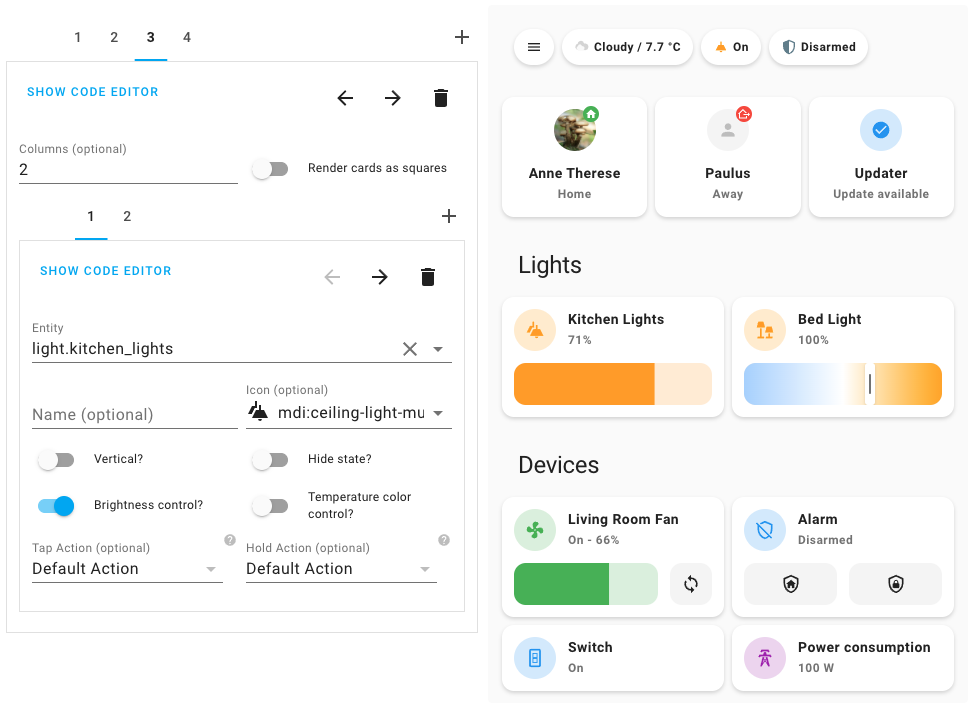Mushroom is a collection of cards for Home Assistant Lovelace UI.
Mushroom mission is to propose easy to use components to build your Home Assistant dashboard.
- 🛠 Editor for all cards and and all options (no need to edit
yaml) - 😍 Icon picker
- 🖌 Color picker
- 🚀 0 dependencies : no need to install another card.
- 🌈 Based on Material UI colors
- 🌓 Light and dark theme support
- 🎨 Optional theme customization
- 🌎 Internationalization
The goal of Mushroom is not to provide custom card for deep customization. You can use the excellent UI Lovelace Minimalist and Button card plugins for this.
Mushroom is available in HACS (Home Assistant Community Store).
- Open HACS
- Go to "Frontend" section
- Click button with "+" icon
- Search for "Mushroom"
- Download
mushroom.jsfile from the [latest-release]. - Put
mushroom.jsfile into yourconfig/wwwfolder. - Add reference to
mushroom.jsin Lovelace. There's two way to do that:- Using UI: Configuration → Lovelace Dashboards → Resources Tab → Click Plus button → Set Url as
/local/mushroom.js→ Set Resource type asJavaScript Module. Note: If you do not see the Resources Tab, you will need to enable Advanced Mode in your User Profile - Using YAML: Add following code to
lovelacesection.resources: - url: /local/mushroom.js type: module
- Using UI: Configuration → Lovelace Dashboards → Resources Tab → Click Plus button → Set Url as
All the Mushroom cards can be configured using Lovelace UI editor.
- In Lovelace UI, click 3 dots in top left corner.
- Click Configure UI.
- Click Plus button to add a new card.
- Find one of the Custom: Mushroom card in the list.
Different cards are available for differents entities :
- 🚨 Alarm card
- 🪟 Cover card
- 🪄 Entity card
- 💨 Fan card
- 💡 Light card
- 🙋 Person card
- 🛠 Template card
- 🔔 Chips card
- ✏️ Title card
- 📦 Update card
- 🧹 Vacuum card
- 📺 Media card
- 🔒 Lock card
Cards on the todo list :
- 🌡 Climate card
Mushroom works without theme but you can add a theme for better experience by installing the Mushroom Themes. If you want more information about themes, check out the official Home Assistant documentation about themes.
You can run a demo instance of Home Assistant with docker by running:
npm run start:hassOnce it's done, go to Home Assistant instance http://localhost:8123 and start configuration.
If you are on Windows, either run the above command in Powershell, or use the below if using Command Prompt:
npm run start:hass-cmdIn another terminal, install dependencies and run development server:
npm install
npm startServer will start on port 5000.
Once both Home Assistant and mushroom are running, you have to add a resource to Home Assistant UI:
-
Go on your profile
-
Enable
Advanced mode -
Then go to Lovelace resources
-
Add the ressource
http://localhost:5000/mushroom.js:Configuration → Lovelace Dashboards → Resources Tab → Click Plus button → Set Url as
http://localhost:5000/mushroom.js→ Set Resource type asJavaScript Module.
You can build the mushroom.js file in dist folder by running the build command.
npm run build- To be compatible with Home Assistant, language tags have to follow BCP 47. A list of most language tags can be found here: IANA subtag registry. Examples:
fr,fr-CA,zh-Hans. - Create a new file
{language_code}.jsonwith your language code in the translation folder. Examples:fr.json. - Import your file into the
localize.ts fileand add your language in thelanguagesrecord. - Don't forget to test locally with the development server by choosing the language with the Home Assistant UI in your profile.
The design is inspired by 7ahang’s work on Behance and Ui Lovelace Minimalist.