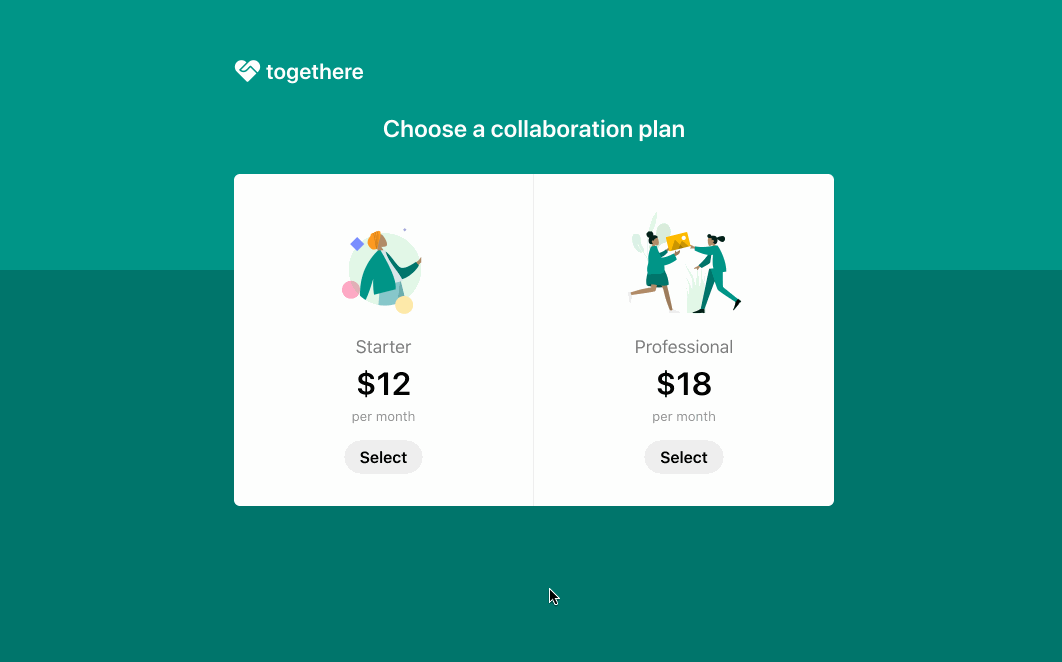Checkout is a pre-built payment page that lets you accept cards and Apple Pay. Billing is a suite of APIs that lets you model complex subscription plans. You can combine the two products to get a subscription payment page up and running without the need of a server.
When your customer is ready to pay, use Stripe.js with the ID of your Checkout Session to redirect them to your Checkout page.
Demo
See the sample of the integration live or fork the Node implementation on CodeSandbox.
The demo is running in test mode -- use 4242424242424242 as a test card number with any CVC + future expiration date.
Use the 4000002500003155 test card number to trigger a 3D Secure challenge flow.
Read more about testing on Stripe at https://stripe.com/docs/testing.
Features:
- Localization in over 25 different languages 🌍
- Built-in Apple Pay support 🍎
- Built-in dynamic 3D Secure (ready for SCA) 🔔
For more features see the Checkout documentation.
The integration uses the Checkout Sessions API for additional functionality.
| main | |
|---|---|
| 🔨 Prebuilt checkout page. Create a payment page that is customizable with your business' name and logo. | ✅ |
| 🖥️ Define prices in Dashboard or via API. Create a price with either the Stripe Dashboard or API. | ✅ |
| 🔢 Start subscription for an existing Customer. Use Customers to keep track of additional customer data. | ✅ |
This sample includes 8 server implementations in Node, Ruby, Python, Java, PHP, PHP with Slim, Go and .NET.
Follow the steps below to run locally.
1. Clone and configure the sample
The Stripe CLI is the fastest way to clone and configure a sample to run locally.
Using the Stripe CLI
If you haven't already installed the CLI, follow the installation steps in the project README. The CLI is useful for cloning samples and locally testing webhooks and Stripe integrations.
In your terminal shell, run the Stripe CLI command to clone the sample:
stripe samples create checkout-single-subscription
The CLI will walk you through picking your server and client languages and configuring your .env config file with your Stripe API keys.
Installing and cloning manually
If you do not want to use the Stripe CLI, you can manually clone and configure the sample yourself:
git clone https://github.com/stripe-samples/checkout-single-subscription
Copy the .env.example file into a file named .env in the folder of the server you want to use. For example:
cp .env.example server/node/.env
You will need a Stripe account in order to run the demo. Once you set up your account, go to the Stripe developer dashboard to find your API keys.
STRIPE_PUBLISHABLE_KEY=<replace-with-your-publishable-key>
STRIPE_SECRET_KEY=<replace-with-your-secret-key>
2. Create Products and Prices on Stripe
This sample requires two Price IDs to create the Checkout page. Products and Prices are objects on Stripe that let you model a subscription.
Using the Stripe CLI
stripe products create --name="Premium" --description="Premium plan"
Create the price for the premium product, passing the product ID from the response:
stripe prices create \
-d product=prod_XYZ \
-d unit_amount=1800 \
-d currency=usd \
-d "recurring[interval]"=month
Using the Dashboard
You can create Products and Prices in the dashboard. Create two recurring Prices to run this sample.
Update BASIC_PRICE_ID and PRO_PRICE_ID in your .env file
Repeat these steps for to create a second product and price.
Next, open .env in the folder of the server you want to use, and update the values for BASIC_PRICE_ID and PRO_PRICE_ID with the price IDs of the two prices you added.
3. Confirm that you have set the account name
In order to use Checkout, you must set an account or business name at https://dashboard.stripe.com/account
4. Follow the server instructions on how to run:
Pick the server language you want and follow the instructions in the server folder README on how to run.
For example, if you want to run the Node server:
cd server/node # there's a README in this folder with instructions
npm install
npm start
[Optional] Customize your branding
To customize your icon, logo and colors for Checkout and the Customer Portal, go to Branding settings in the Dashboard.
[Optional] Run a webhook locally:
You can use the Stripe CLI to easily spin up a local webhook.
First install the CLI and link your Stripe account.
stripe listen --forward-to localhost:4242/webhook
The CLI will print a webhook secret key to the console. Set STRIPE_WEBHOOK_SECRET to this value in your .env file.
You should see events logged in the console where the CLI is running.
When you are ready to create a live webhook endpoint, follow our guide in the docs on configuring a webhook endpoint in the dashboard.
[Optional] Adjust other environment variables
The other environment variables are configurable:
STATIC_DIR tells the server where to the client files are located and does not need to be modified unless you move the server files.
DOMAIN is the domain of your website, where Checkout will redirect back to after the customer completes the payment on the Checkout page.
Q: Why did you pick these frameworks?
A: We chose the most minimal framework to convey the key Stripe calls and concepts you need to understand. These demos are meant as an educational tool that helps you roadmap how to integrate Stripe within your own system independent of the framework.
Q: What happened to Plans and SKUs?
A: Plans and SKUs were old ways to model recurring and one-off prices. We created the Prices API to unify the two concepts and make it easier to reason about your pricing catalog. You can still pass old Plan and SKU IDs to Checkout -- to learn more read our docs but know that you do not need to migrate any of your existing SKUs and Plans.
If you found a bug or want to suggest a new [feature/use case/sample], please file an issue.
If you have questions, comments, or need help with code, we're here to help:
- on IRC via freenode
- on Twitter at @StripeDev
- on Stack Overflow at the stripe-payments tag
- by email
Sign up to stay updated with developer news.