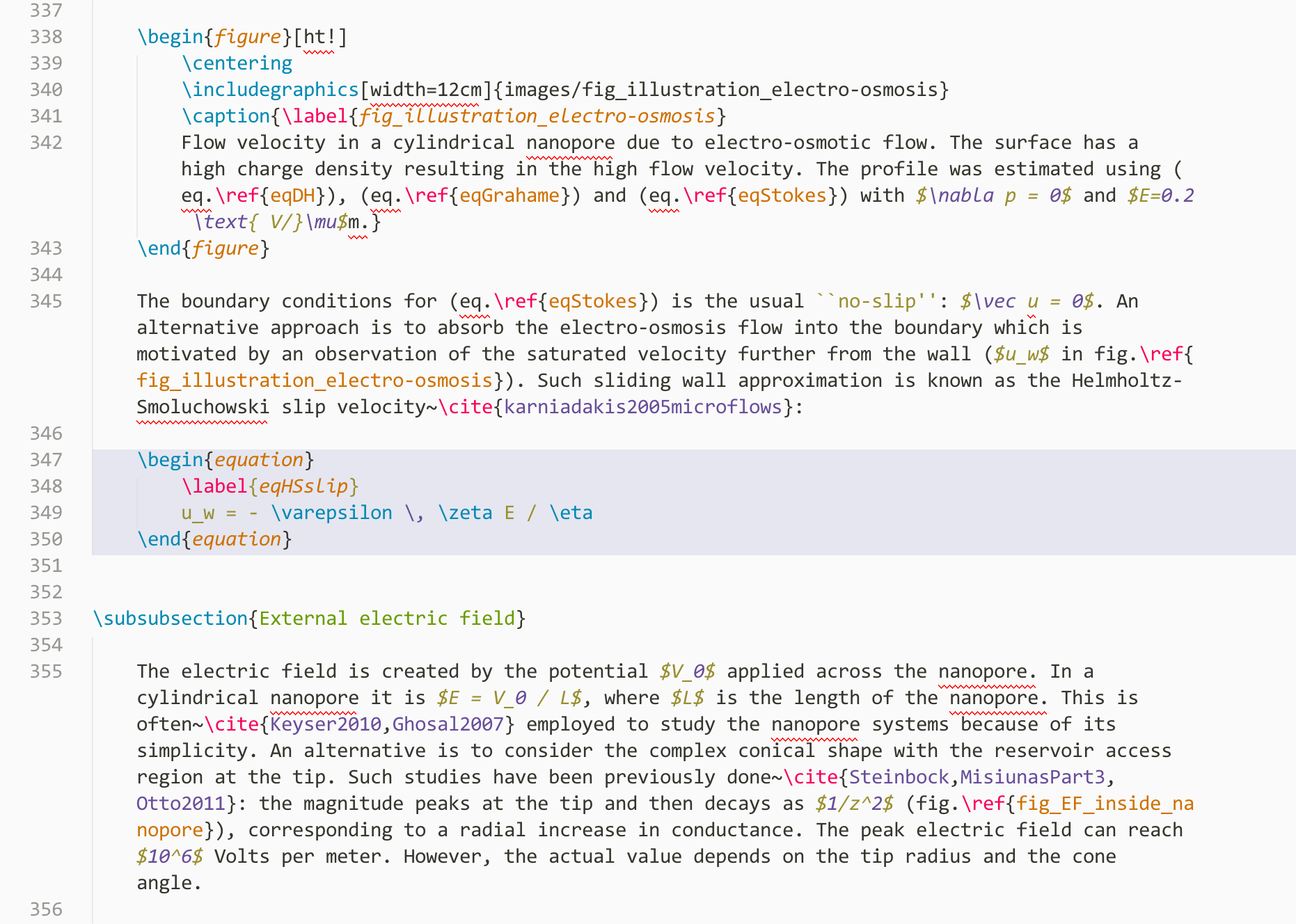Modified Monokai color scheme with specific additions for LaTeX. All modifications made to allow better writing experience. Color scheme still in Beta - user suggestions are welcome!
If you already have Package Control installed in Sublime Text:
- Select "Install Package" from the Command Palette: Ctrl+Shift+P on Windows and Linux or ⇧⌘P on OS X)
- Search for "Writing Color Scheme" and click enter.
Go to Preferences -> Browse Packages, and then either download and unzip this plugin into that directory, or:
git clone https://github.com/kmisiunas/sublime-writing-theme.git "sublime-writing-color-scheme"Then inside Sublime Text, go to Preferences -> Color Scheme -> User -> Writing Color Scheme.
Includes:
- Equation special background
- balanced colors
- In-line equations in italics
To get best experience we recommend modifying your language specific settings. For latex the settings file LaTeX.sublime-settings should look like:
{
// Add this file to Packages/User/ folder for effect
"extensions": [ "tex" ],
"color_scheme": "Packages/Writing Color Scheme/Writing Color Scheme Light.tmTheme",
"tab_size": 4,
"translate_tabs_to_spaces": true,
"trim_trailing_white_space_on_save": false,
"auto_match_enabled": true,
// Layout
"draw_centered": true,
"word_wrap": true,
"wrap_width": 86,
"rulers": [],
// Line
"line_numbers": true,
"highlight_line": false,
"line_padding_top": 2,
"line_padding_bottom": 2,
// Caret
"caret_style": "solid", // blink with "smooth"
"caret_extra_width": 1,
"caret_extra_top": 3,
"caret_extra_bottom": 1
}
Karolis Misiunas
Jon Schlinkert - provided initial Monakai Extended theme